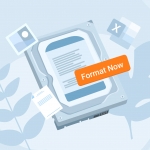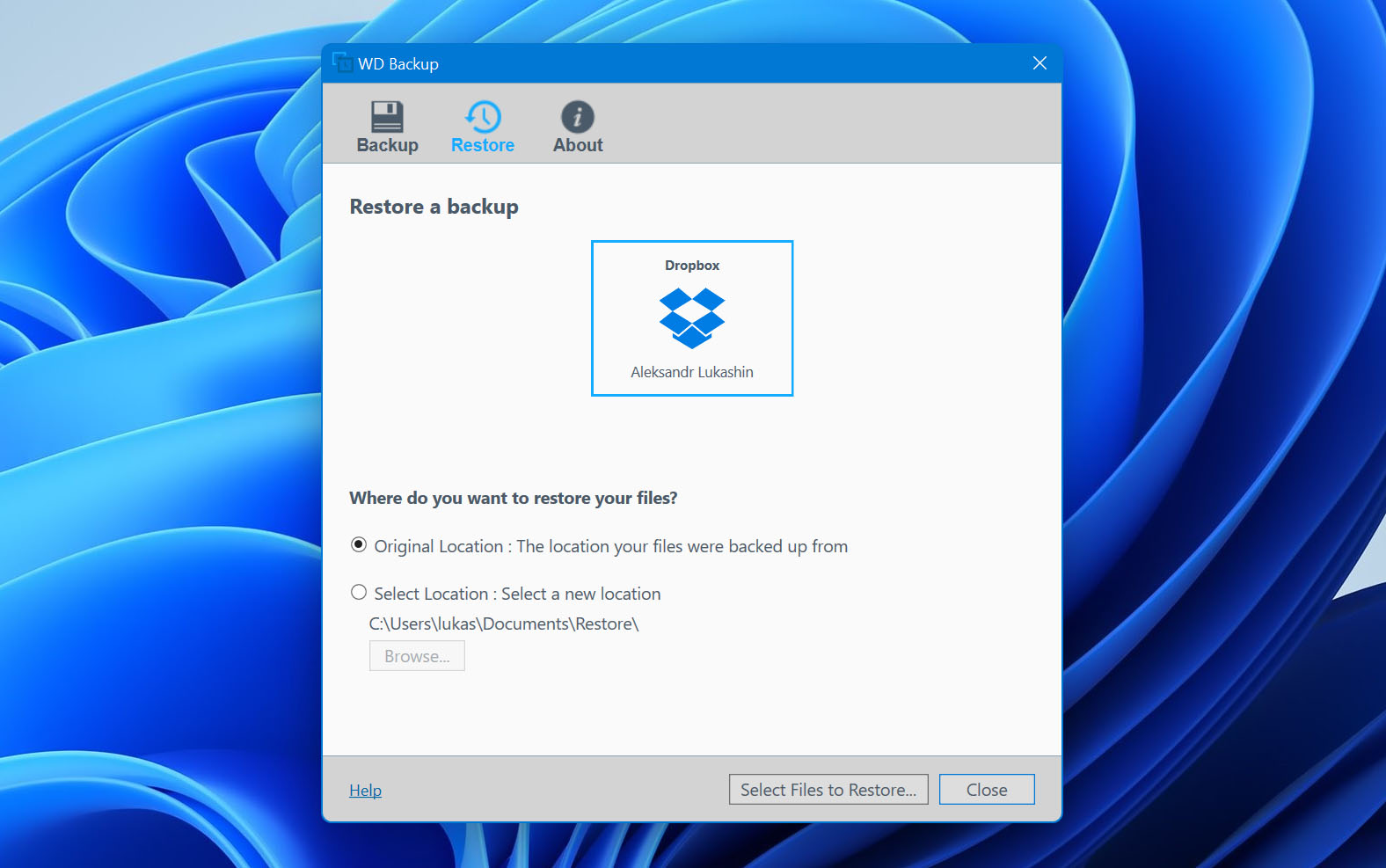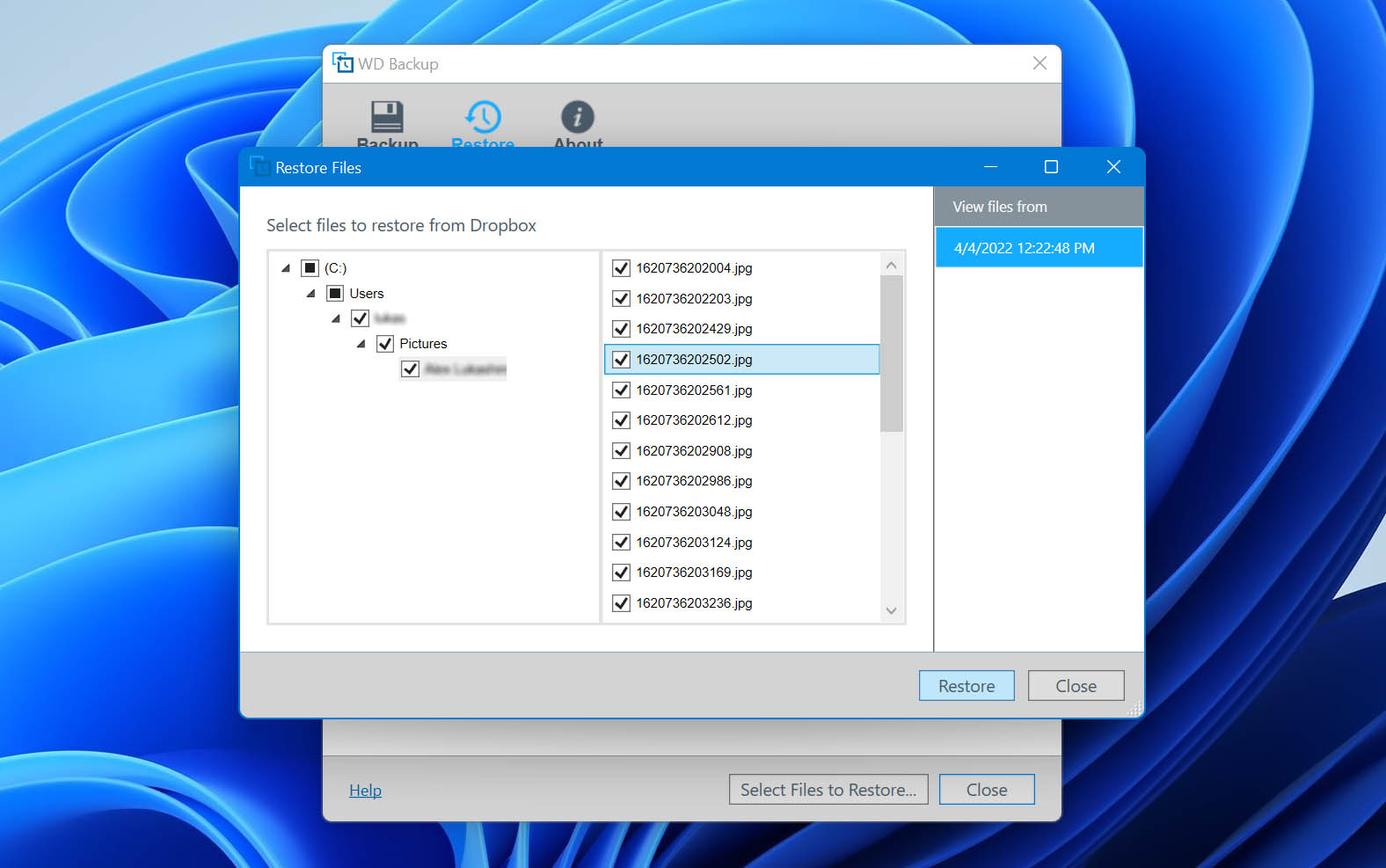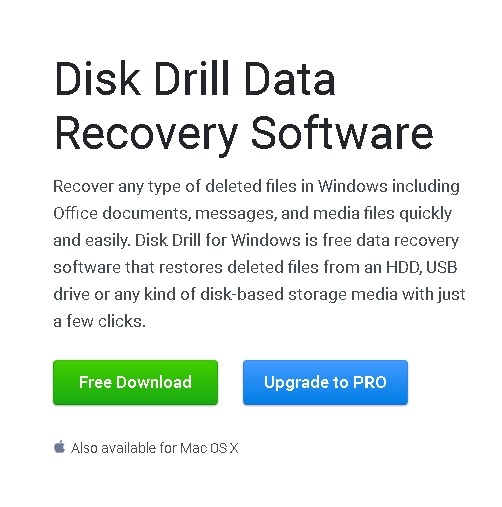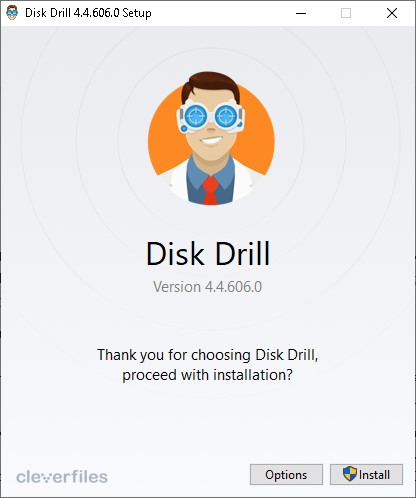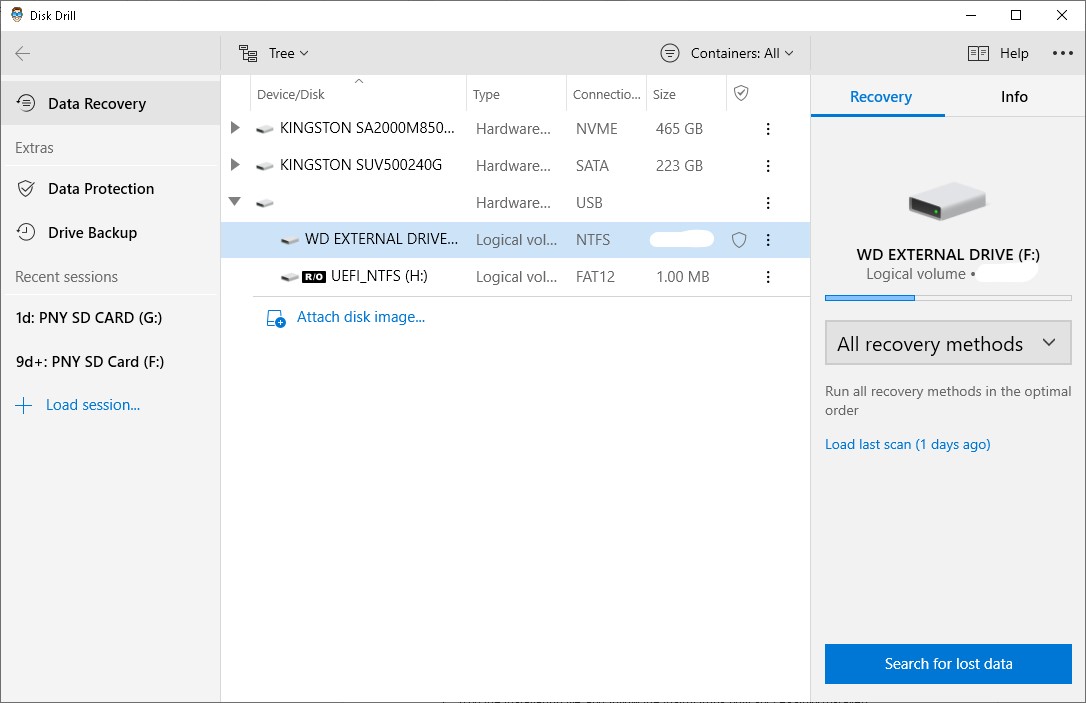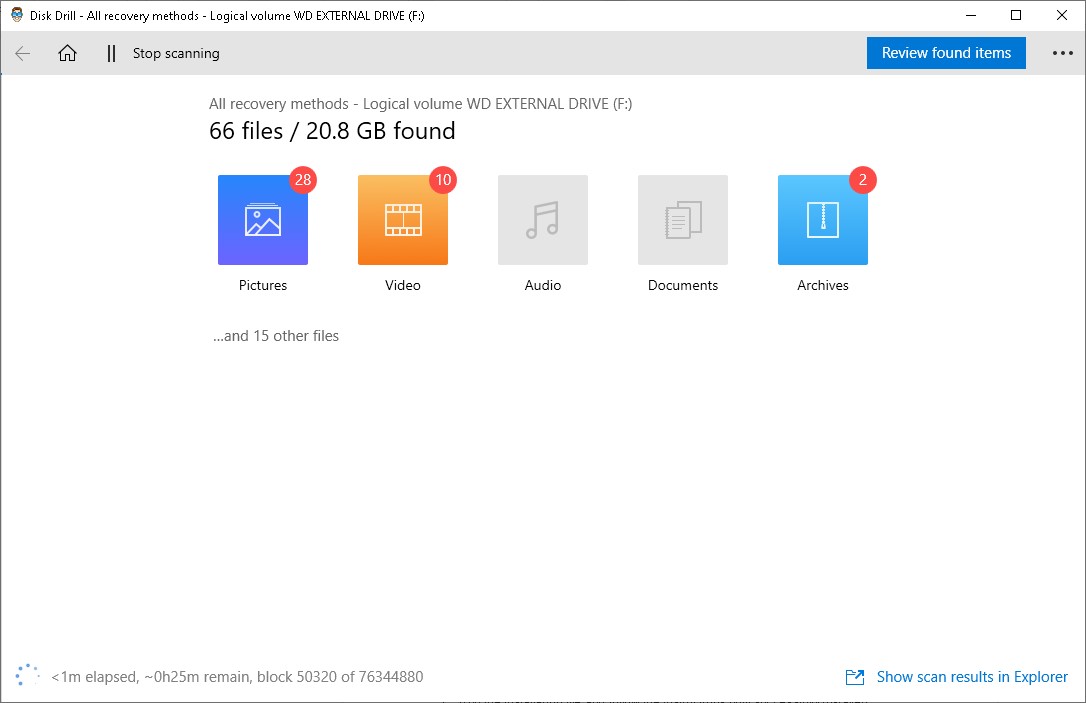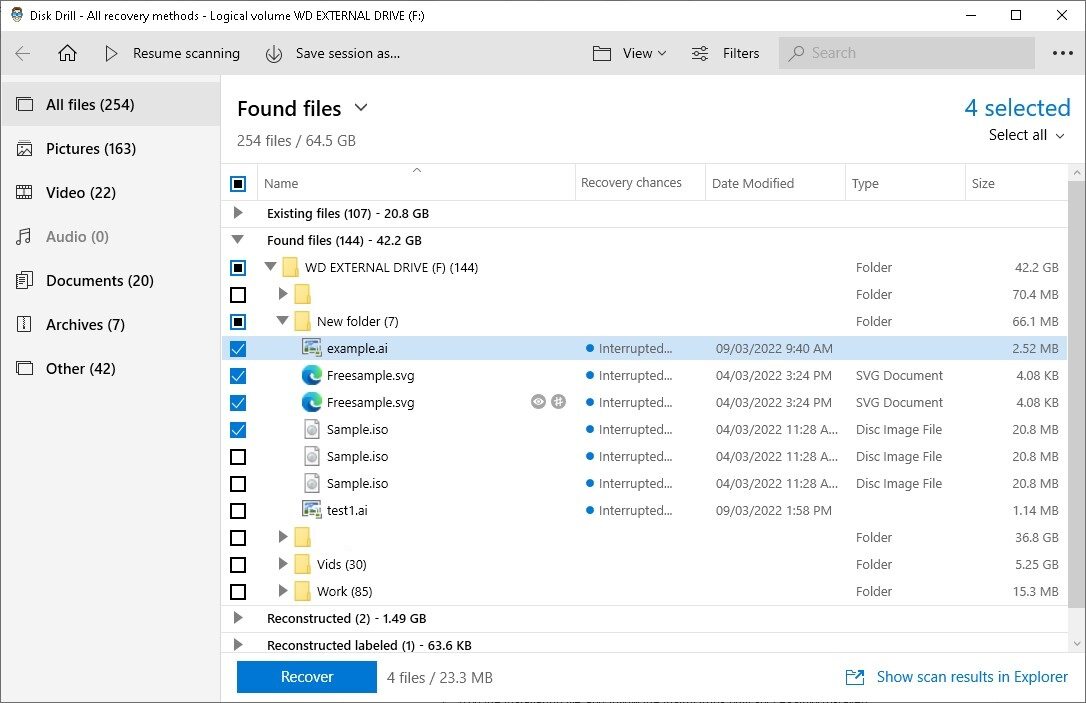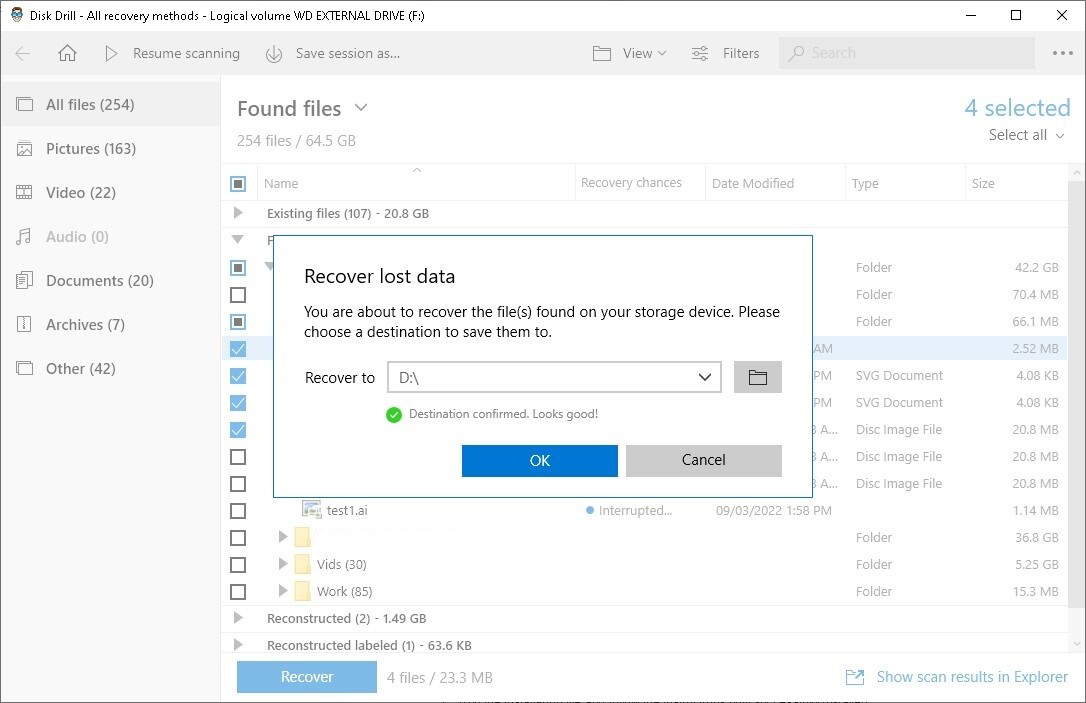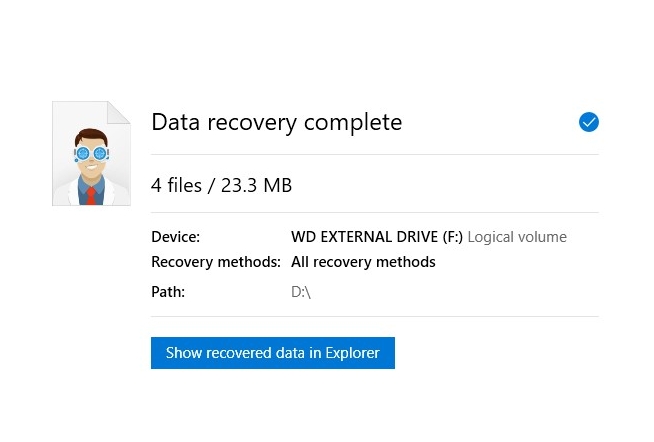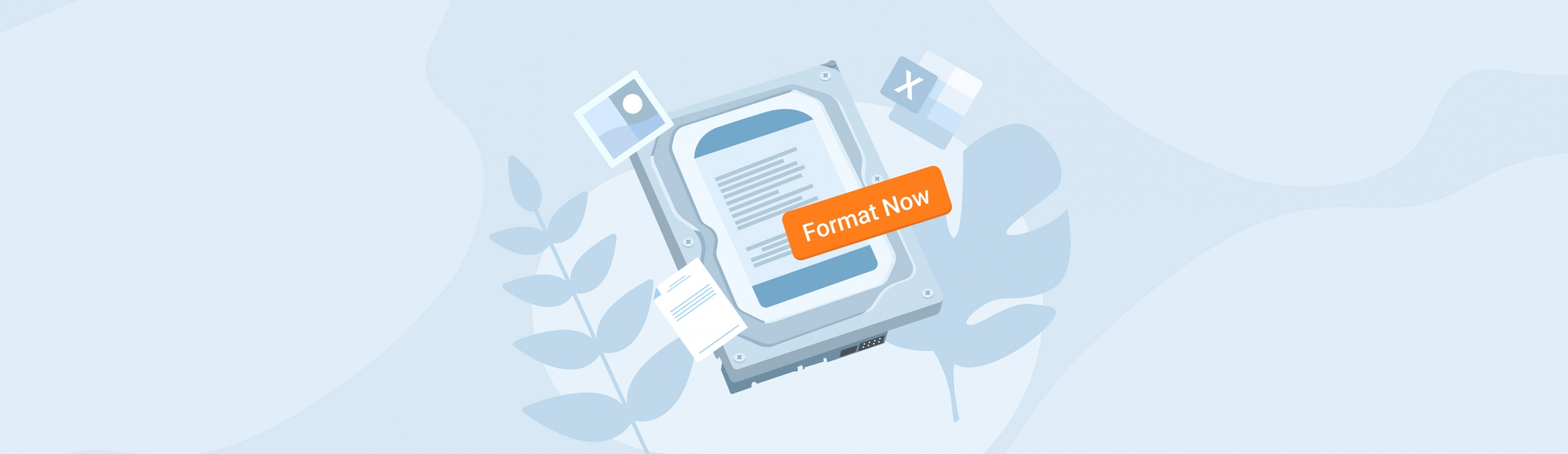Reading Time: 8 minutesWestern Digital offers some of the leading external hard drives in the portable storage space and they’re used by millions of people across the globe for backing up data and taking files on the go. But even the best external hard drives are prone to file corruption and data loss.
Fortunately, there are a few ways you can get your lost files back. This guide will show you the best methods for Western Digital external hard drive recovery, as well as provide you with a bit of insight as to what the Western Digital brand has to offer.
What Western Digital Offers for Your Data
While WD is best known for its hardware, the company recognizes the growing importance of data security in today’s world and invests heavily in the development of advanced security platforms and encryption software.
Western Digital data recovery software also exists, as they have a couple of programs under their belt that were created to support their products.
WD Backup was the original tool in place that allowed users to create backups of important information on a WD drive, while also giving them the option to upload files to the cloud for safekeeping. However, the app’s final release was August 2020, and support for WD Backup has since ended.
WD has since moved on to Acronis True Image for Western Digital – another WD data recovery software by developer Acronis International GmbH that provides advanced backup capabilities for WD’s products.
Not only does it allow you to back up your important files, but it can even copy your entire operating system, down to your settings and contents. It also comes with various Western Digital data recovery tools and it’s designed to protect your data against ransomware and cryptojacking.
How To Recover Lost Data From the Backup
For WD Backup, the program allows you to create backups at designated intervals either to a WD storage medium or directly to your Dropbox.
That being said, if you’ve created a backup and would like to use it to get back some lost data, here’s what you have to do:
- Launch the program and head to the Restore tab.
- Select whether you’d like to facilitate the Western Digital file recovery from a physical drive or Dropbox.
- Select a location where you’d like the files to be restored. You can choose between the original location or a new destination for the information to be saved. Once you’re ready, click the Select Files to Restore button on the bottom-right to proceed.
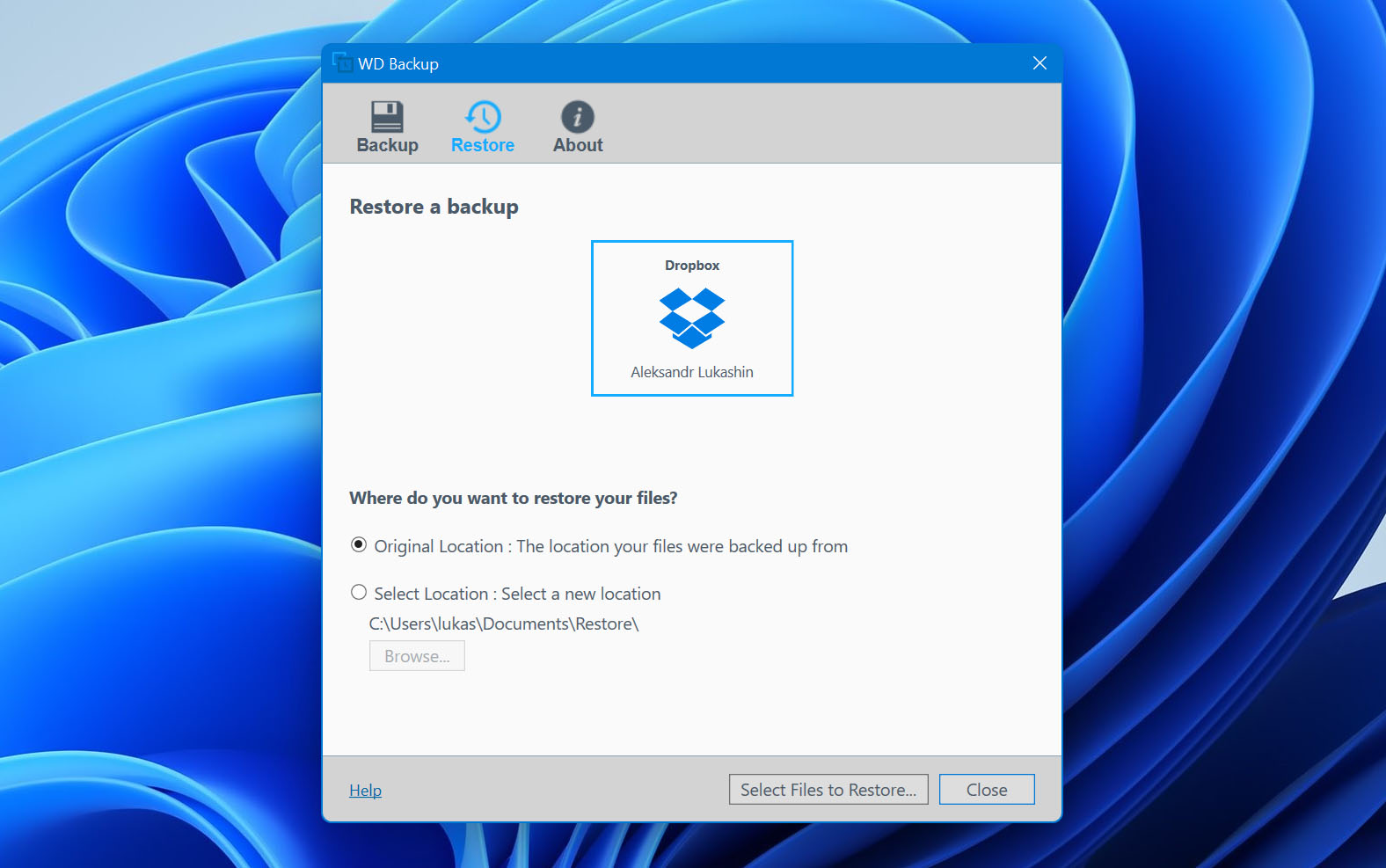
- A pop-up will appear, allowing you to choose which files you’d like to restore from your backup. When you’ve decided which files you want to recover, click the Restore button to finalize the process.
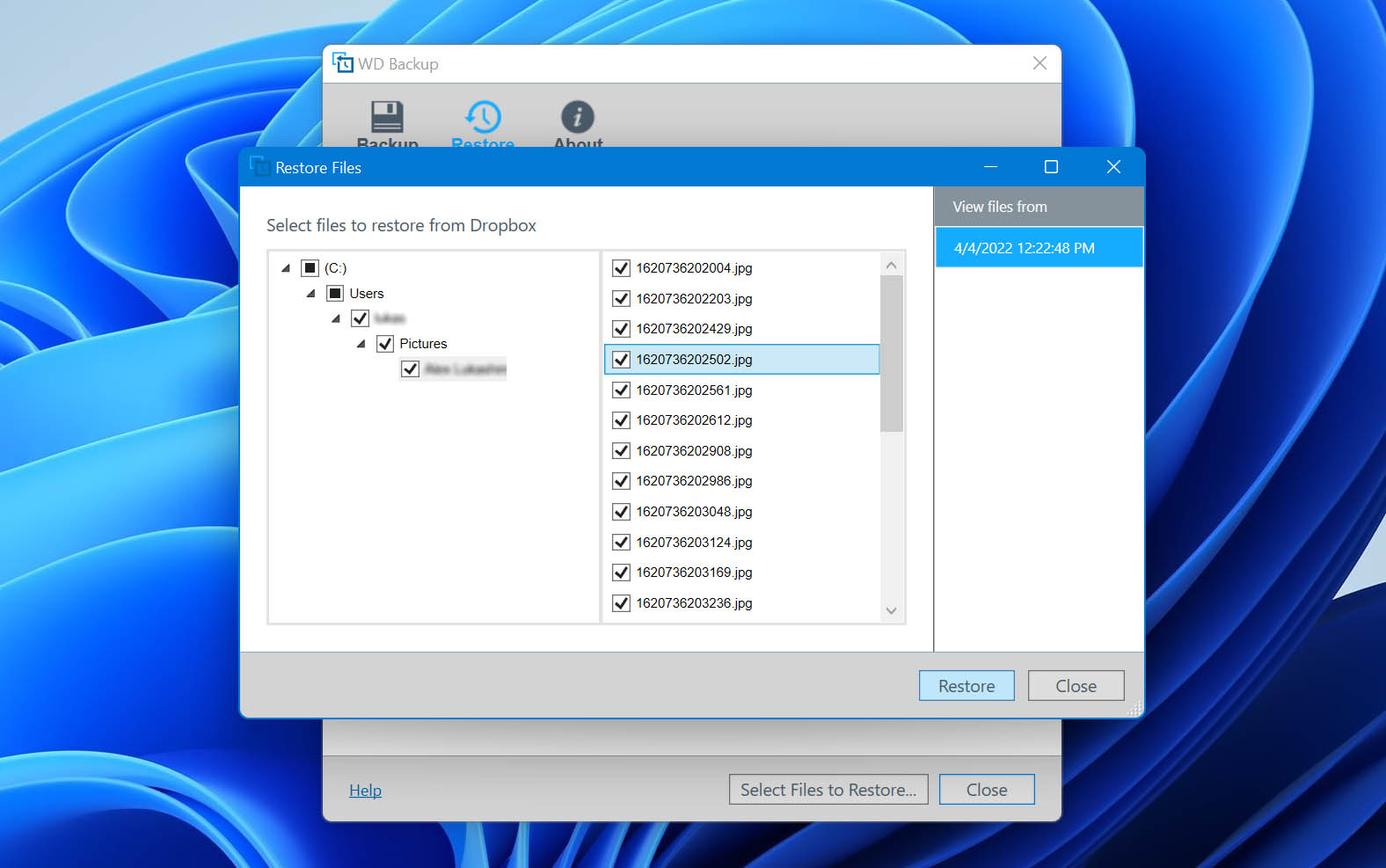
As for Acronis True Image for Western Digital, the app only works if you have a WD device connected to your machine. The program allows you to create backups of your operating systems and its contents which you can save to an external drive, Acronis’ proprietary cloud system, or a location of your choosing.
You can then navigate to the “Recovery” section of the “Backup” tab to restore any lost data from your backup, making it a decent choice for WD data recovery for the products developed by the brand.
How To Recover Deleted Data From Western Digital Hard Drives
Backups are a fantastic way to keep important files safe, but let’s face it, there are unfortunate times when you may encounter data loss scenarios without a backup handy.
But don’t worry. There’s still a chance that you can get back your deleted or lost data. The first thing you should try if you incur data loss without having a backup is to try retrieving your lost files using a top-tier data recovery program.
Disk Drill is one of the best in the business at what it does, sporting a sky-high recovery rate that’s ahead of most of the competition and a user interface that can accommodate both beginner and advanced users.
Keep in mind, however, that you should immediately stop using your Western Digital hard drive the moment you want to recover data from it. This is to prevent any recoverable files from being overwritten, in which case the files would be lost for good.
Here’s how to recover data from Western Digital external hard drives or other products using Disk Drill:
- Download the Disk Drill installation file here. This is a direct download link.
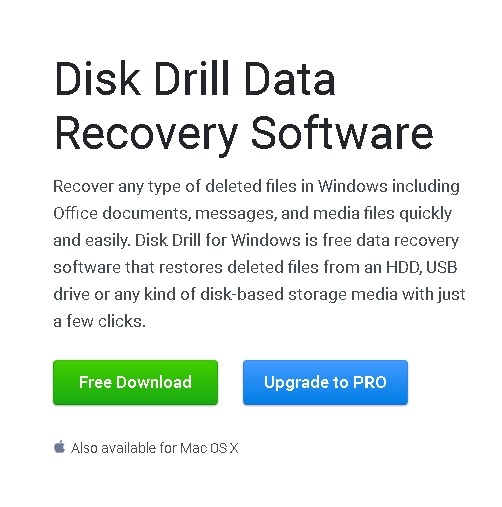
- Run the installation file and follow the instructions until successfully installed.
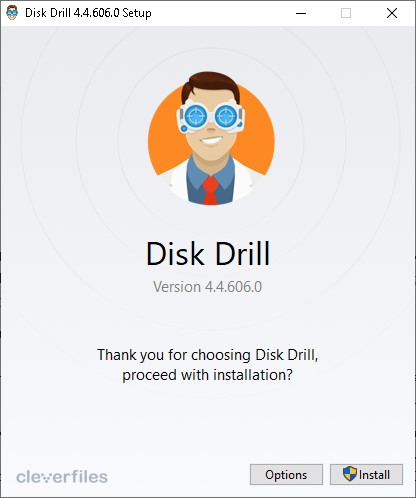
- Launch the app and select your WD external hard drive from the list of available devices/disks. If you’ve created a backup, you can add it to the list by clicking the “Attach disk image link…”. When you’re ready, click the Search for lost data button to start scanning.
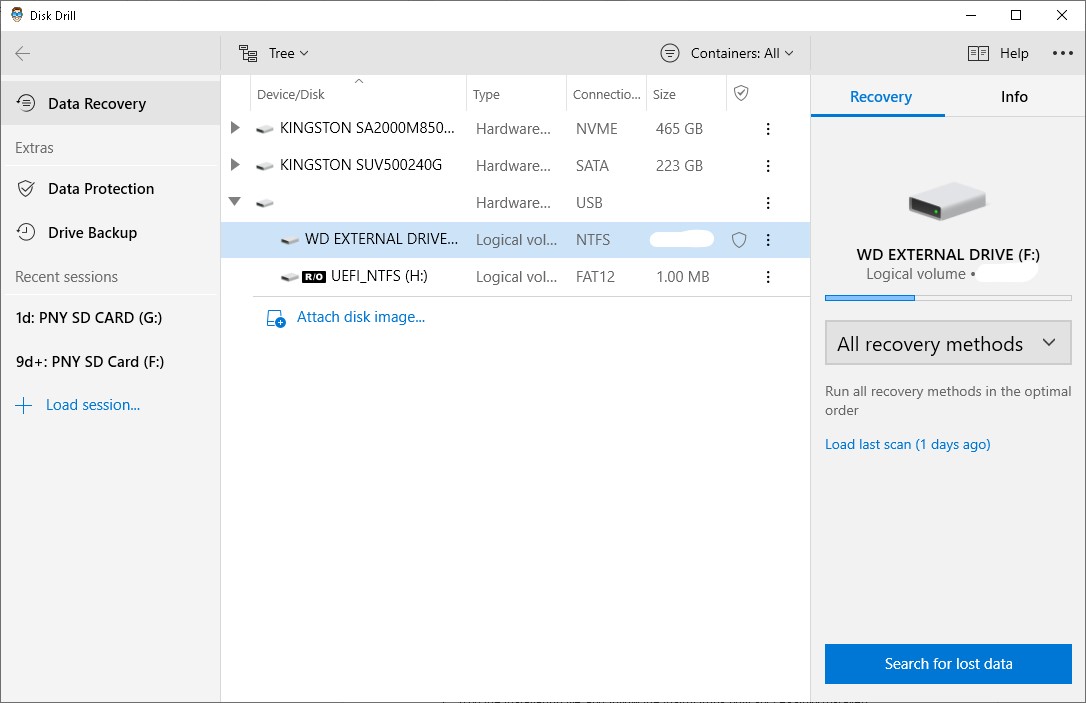
- The length of time the scanning process will take depends mostly on how big your hard drive is and the read speed it possesses. While the scanning is in progress, you can click the Review found items button on the top-right corner of the screen to browse through the recoverable files that have been found so far.
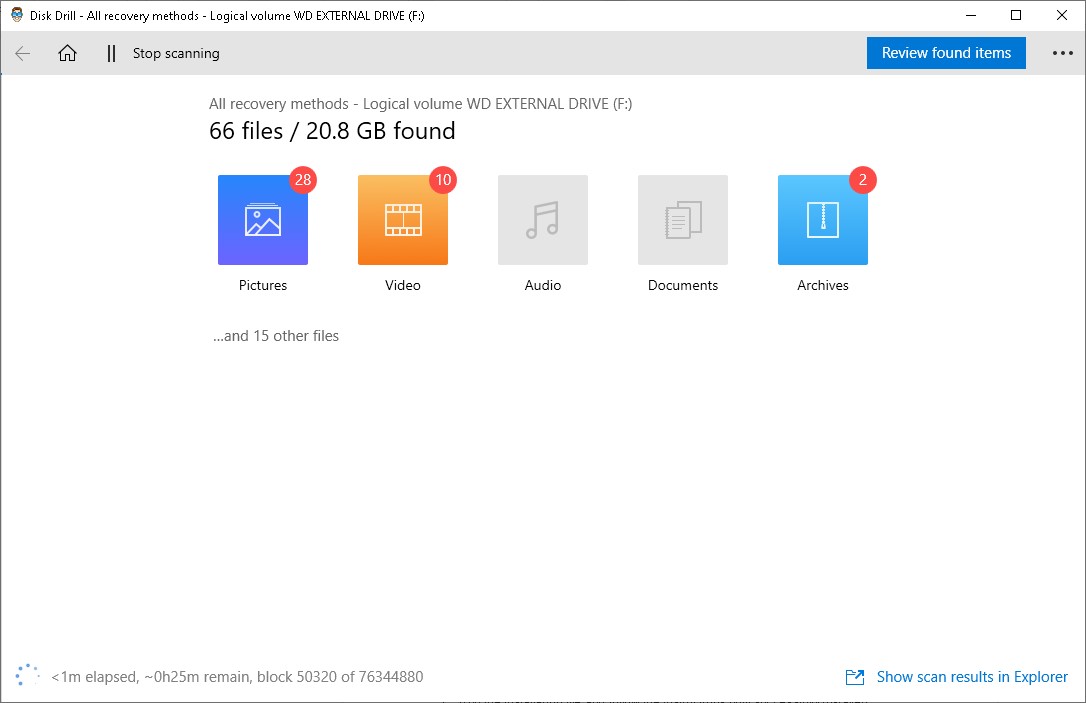
- In the results section, you can highlight the items you want to recover by ticking the checkboxes on the left side of the file names. Once you’ve selected all the files you want to get back from your WD external hard drive, click the Recover button along the bottom of the window.
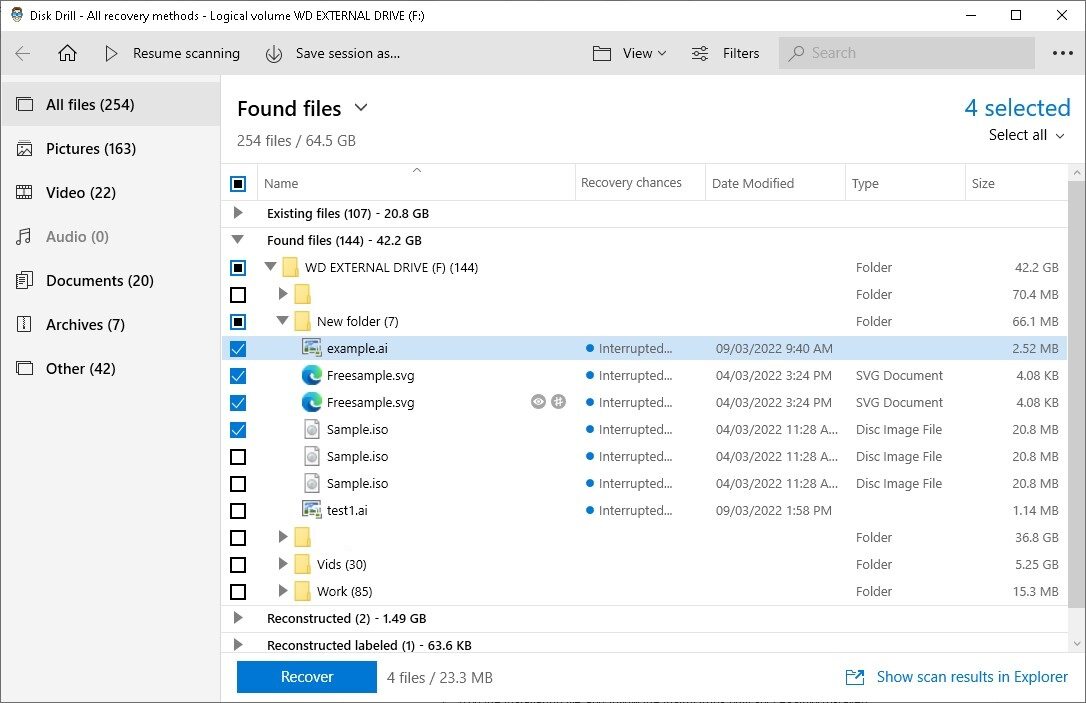
- You’ll encounter a pop-up asking you to select a destination where your recovered items should be saved. This location has to be on a separate drive than the one you’re retrieving files from or else you’ll end up encountering an error. Click OK to start recovering.
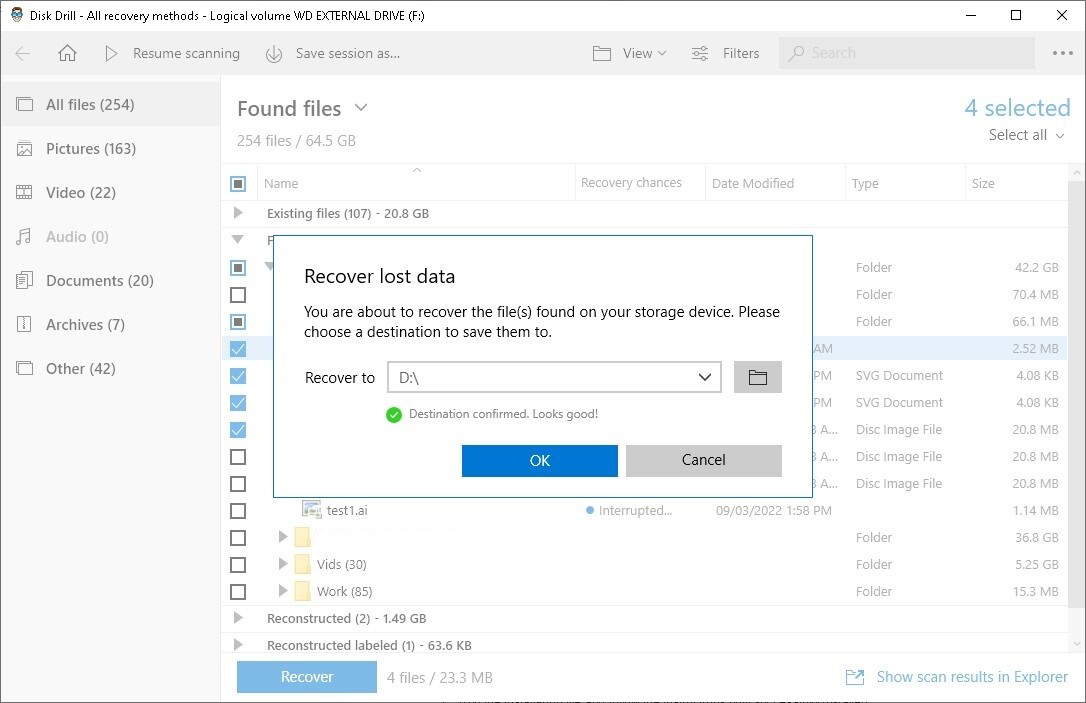
- Once the recovery process is complete, you’ll be greeted by a final screen with a button labeled “Show recovered data in Explorer”. You can click this button to go straight to the folder where your recovered files are stored.
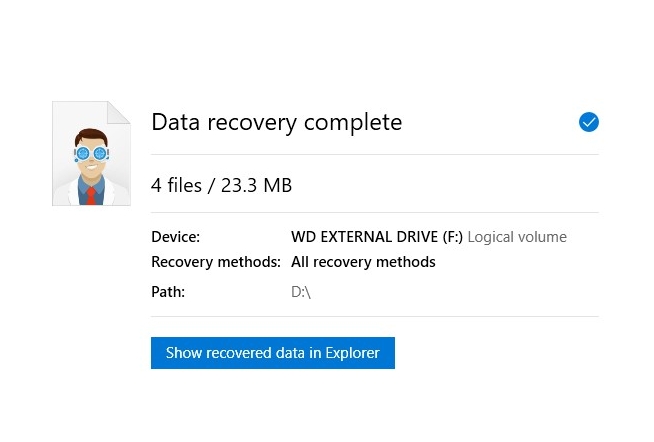
How To Recover Data From Damaged WD Hard Drive
While data recovery programs are incredibly useful tools for retrieving lost information, they do have their limits.
If your hard drive has incurred data loss resulting from physical damage, for example, then chances are that a program won’t be enough to rescue your lost files. In these cases, you’ll need to enlist the help of a data recovery service.
Aside from Western Digital hard drive recovery tools, WD used to have a recovery service in the past, but it has since been shut down. Luckily enough, Cleverfiles – the developers behind the Disk Drill app – also offer a data recovery service for issues that are beyond the scope of their program.
The service promises a whopping 98% success rate, with a free evaluation policy where they won’t take a dime from you if no data is recovered. Furthermore, they guarantee that your storage medium’s warranty won’t be voided in the recovery process.
Here’s how the process flow goes:
- You start a work order that you’ll have to fill out, print, and sign. You’ll want to make sure you explain your issue in detail so the team handling your storage device has the best chance of getting your data back.
- Wrap your storage media up in the right packaging and ship it to the recovery center. Keep in mind that static electricity and impacts can seriously damage your media, so you’ll want to wrap it up in either an anti-static bag, bubble wrap, or another type of safe packaging. If your hard drive is inside your laptop, then you’ll have to remove it first before shipping it. It’s also important that you ship the media through a trusted carrier that can be easily tracked. You can also drop the item off at the service’s locations if it’s available near you. The work order form should be included in the package.
- The service will receive the package and their experts will thoroughly evaluate it and get back to you with an exact price quote. You can also ask for a free quote here before even shipping the item and they’ll get back to you with a ballpark figure.
- If you agree to the price, the team will get to work recovering your data. In the case that they’re unable to get your files back, you won’t be charged for the recovery attempt.
- Upon successful recovery, you’ll get your data in a DVD, USB drive, or external hard drive, and the service might offer to recycle your old medium for you if you like.
If you’re keen on using Cleverfiles’ service for your WD hard drive recovery, you can learn more about what they offer on their official website.