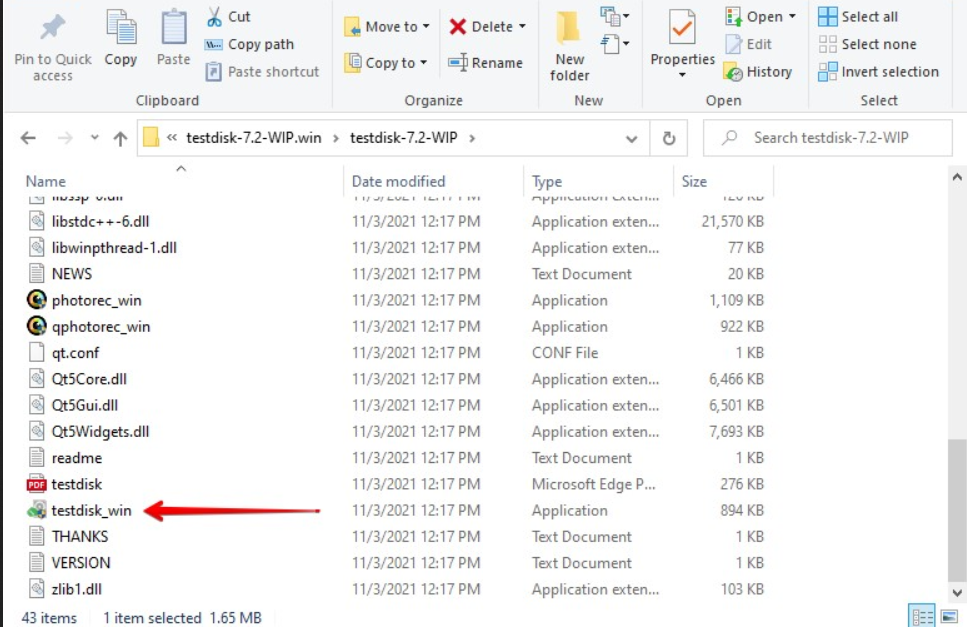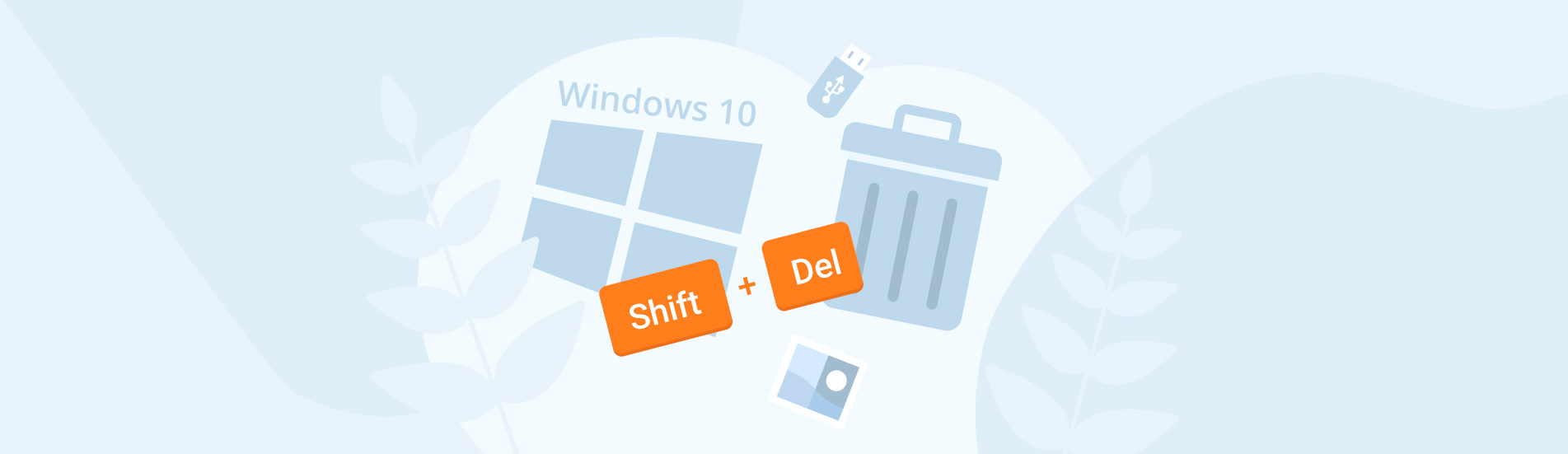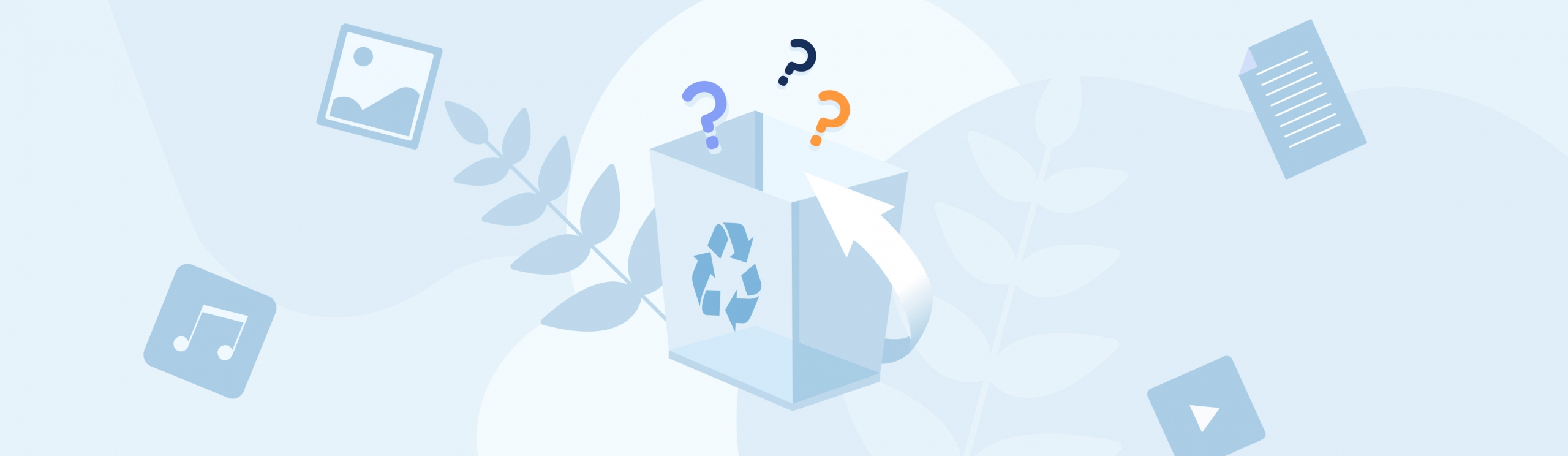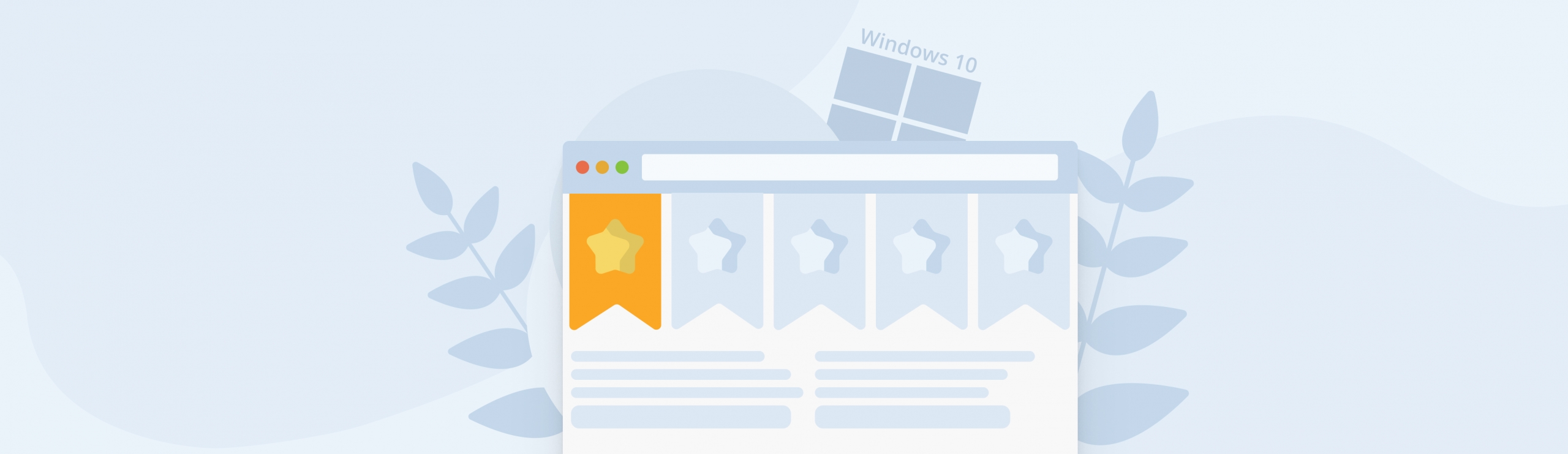Reading Time: 5 minutesNew Technology File System (NTFS), is the file system that has been made standard for the Windows ecosystem. Since NTFS forms the basis for the way Windows’ file system works, any issues with its functioning can lead to seemingly catastrophic data storage problems.
There are, however, dependable ways to recover NTFS files that have been deleted or corrupted due to the file system going bad. We’re going to take a look at how the underlying technology works and the NTFS data recovery process.
What Is an NTFS File System
When your computer stores any new data that you provide it as input, the way that it decides how to process and store that data is guided by its file system technology. Everything from how you can name files, where you can store them on the hard disk, and the ways in which you can retrieve data are all the domain of the file system architecture.
NTFS is a file system technology that Windows introduced in its computers in 1993. It came as an update to the FAT32 file system, which is what was standard for the Windows operating system before that.
The robust NTFS technology came with many advancements in how data is stored and retrieved in Windows computers. That includes:
- File-level encryption so that the data in individual folders and files can be protected easily.
- A b-tree data structure for directories, making it easier to store and sort through folders.
- A log system for changes made in the file system. This makes it possible to reverse changes that you make to the file system.
- A Volume Shadow Copy Service as an in-built means to backup data.
- A naming convention for files that allows a greater number of character and wider character options.
Many of the features that most users might not even notice on a Windows computer now were the result of the upgrade to the NTFS file system. It was a significant upgrade from Microsoft’s FAT32 file system, which didn’t come with encryption options and had a maximum file size of 4GB.
Like with any other storage technology, there are instances where the data in your NTFS partitions can become corrupted or deleted without your permission. Let’s take a look at how you can go about recovering this data.
How to Recover Deleted Files From an NTFS Partition
Time is of the essence if you’re trying to get back data from an NTFS partition. The files or folders that you can’t access in an NTFS drive are not fully gone until it has been overwritten with other data. So as long as that hasn’t happened, the data recovery process is fairly straightforward.
Disk Drill is a reliable, feature-rich software that you can use for NTFS data recovery. You can follow this guide if you’re trying to recover data from an exFAT drive instead.
Here are the steps to follow to recover NTFS partitions using Disk Drill.
Step 1: Download Disk Drill at this link and install it on your computer. The software requires administrator-level permissions to recover data so make sure you’re signed into an admin account on your computer.
Step 2: Launch Disk Drill. You will be met with the following screen when the tool opens.
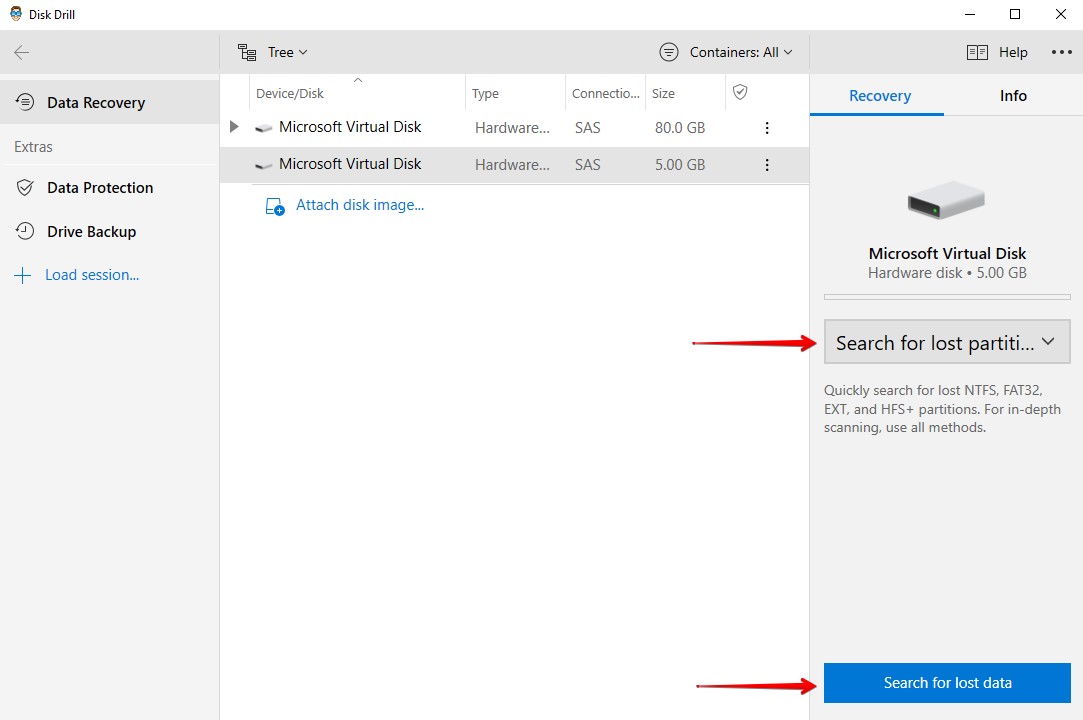
Step 3: Go ahead and select the NTFS partition which contained the data that was lost. Make sure that you select Search for lost partitions in the right hand column as shown above. Then click on Search for lost data to let Disk Drill know to kick off the process.
Step 4: Once the tool shows you the results of its search, you can click on Review found items to look at the data that has been recovered and select the files that you want to restore to your computer.
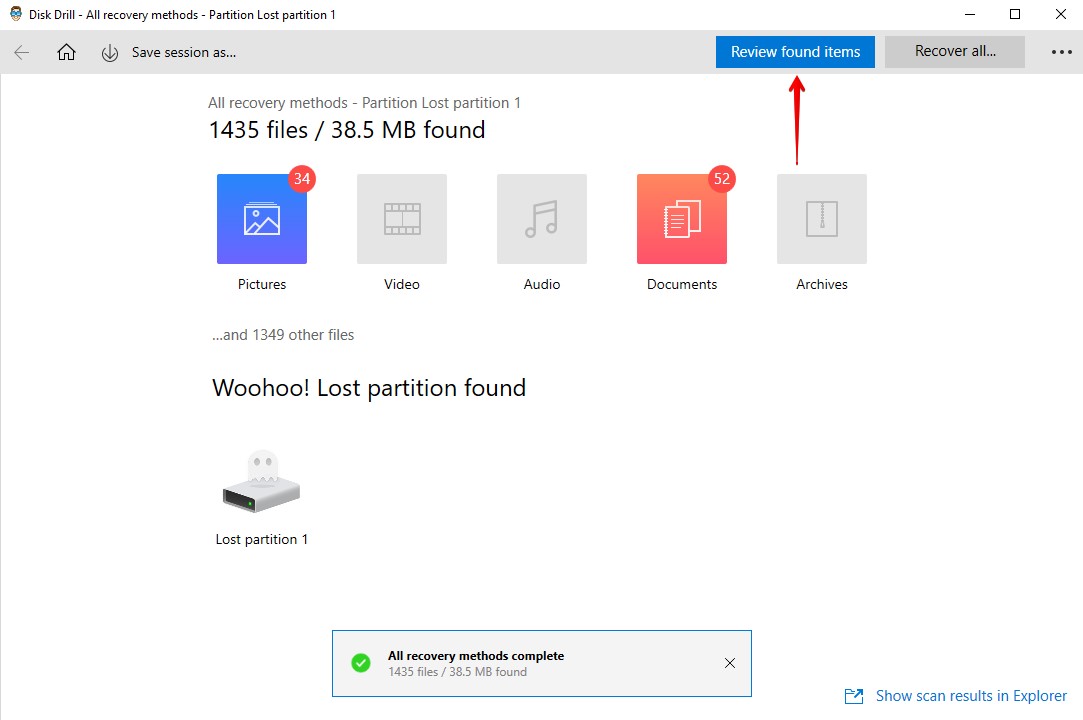
Step 5: Choose the partition where you want to store the recovered data. It is recommended that you select a different partition from your NTFS drive so that no data is overwritten.
If you’ve deleted an entire partition on Windows 10 that you want to recover, then follow the instructions laid out here.
How to Recover Deleted NTFS Partition Using TestDisk
TestDisk is a popular open-source tool that can help with repairing an NTFS file system. Here’s how you can go about doing that.
Step 1: Download TestDisk at the CGSecurity website here.
Step 2: Extract the files in the zipped folder that you’ve downloaded. Click on the testdisk_win application file in that folder.
Step 3: Now a terminal window will open and you will see a Create option, which is for creating new log files. Click on that.
Step 4: You will now see a list of drives on your computer. Select the NTFS drive that you want to recover from the list.
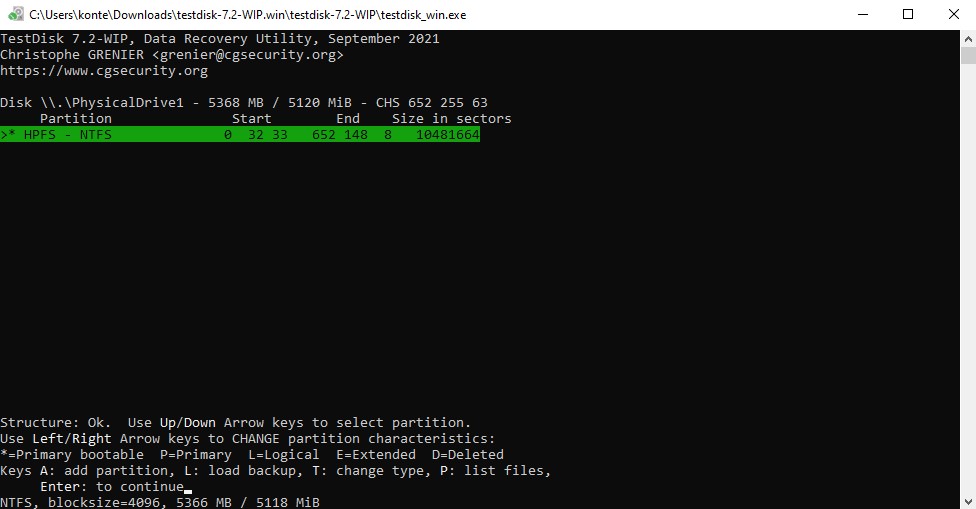
Step 5: TestDisk will then show you a list of partition table types to choose from. It will also display a hint at the bottom suggesting the partition table type it has detected on your computer. So select that one if you’re not sure. Hit Enter.
Step 6: You will now see an Analyse option, which you should click on so that the tool can begin to search for lost NTFS partition data.
Step 7: Once TestDisk surfaces a list of lost partitions, you can select on the ones that you want to recover and hit Enter.
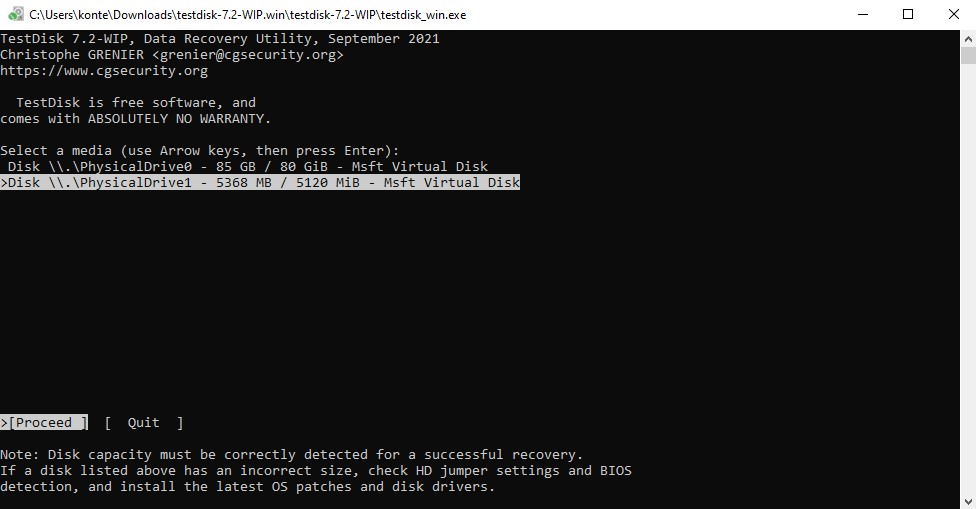
Step 8: You can now navigate to the Write option at the bottom of the screen and hit Enter to complete NTFS partition recovery.
You’ve successfully recovered the lost NTFS partition at this point. You might have to restart your computer so that the changes can take effect.
Conclusion
Losing data from an NTFS partition can be a scary proposition, especially if you’ve lost sensitive or important files. But as we’ve seen, you can use tools like Disk Drill or TestDisk to reliably recover that data.
The most important thing to remember when dealing with lost NTFS partition data is that the data on the disk must not be overwritten. So you must start working on recovering the data as soon as you realize that it is not accessible anymore.