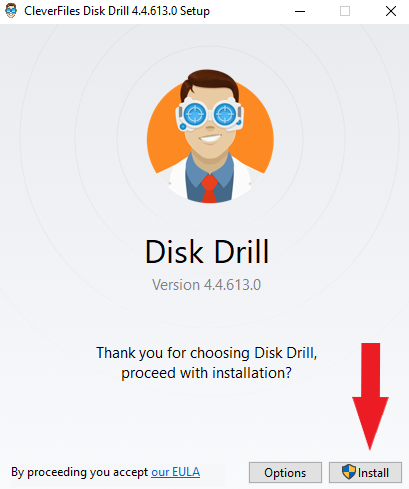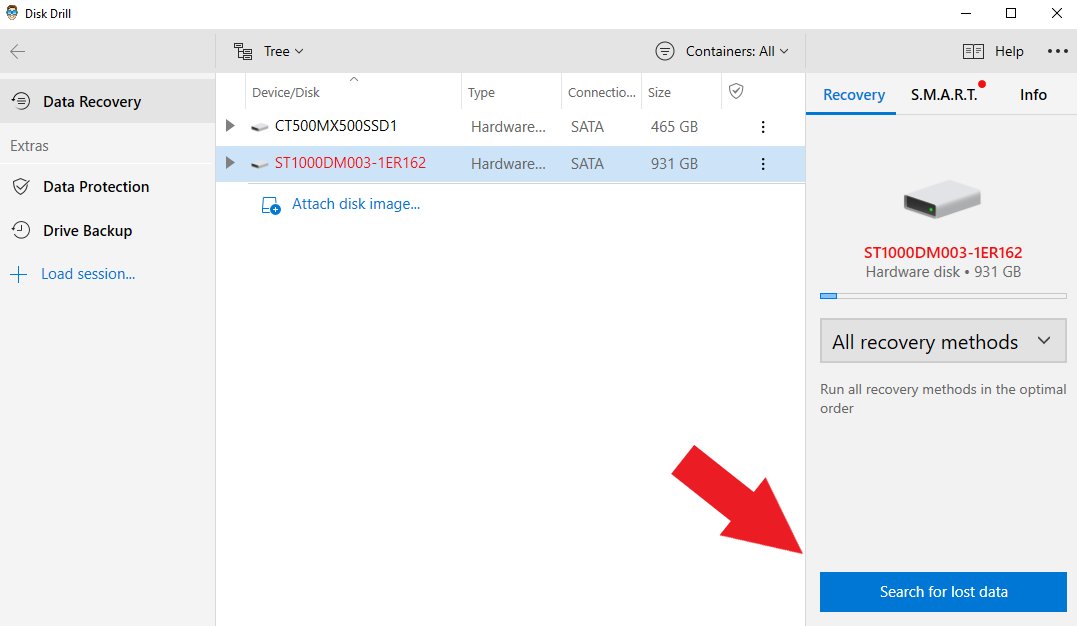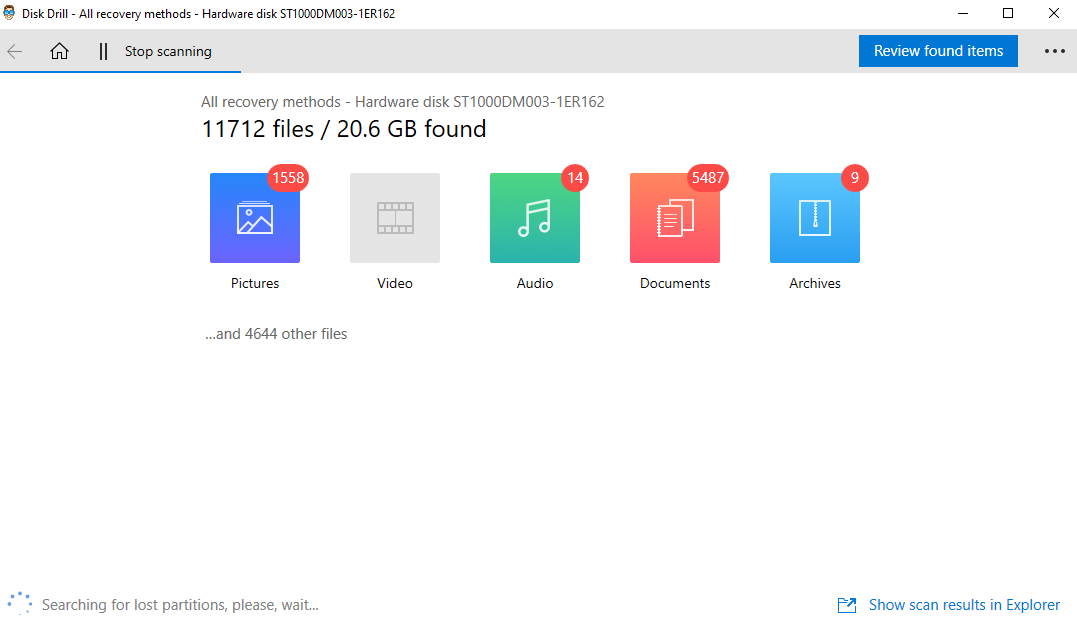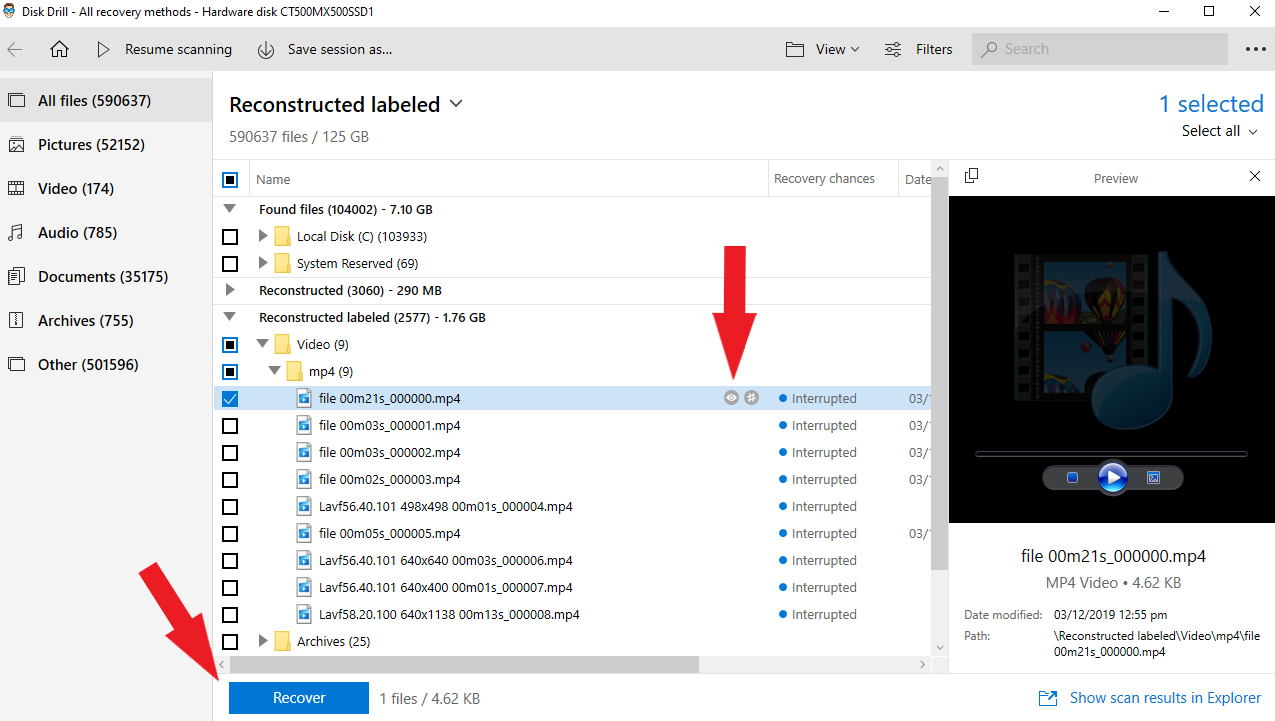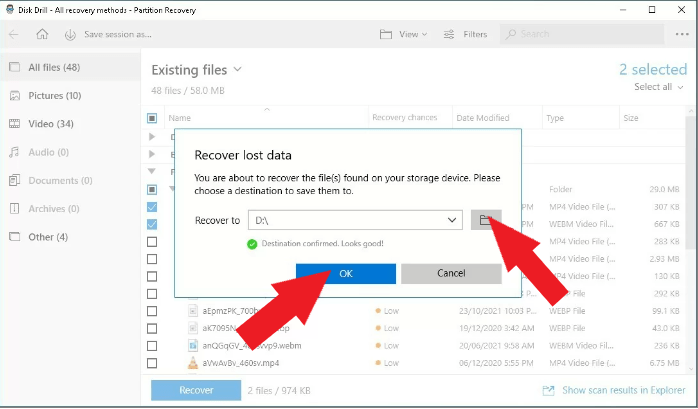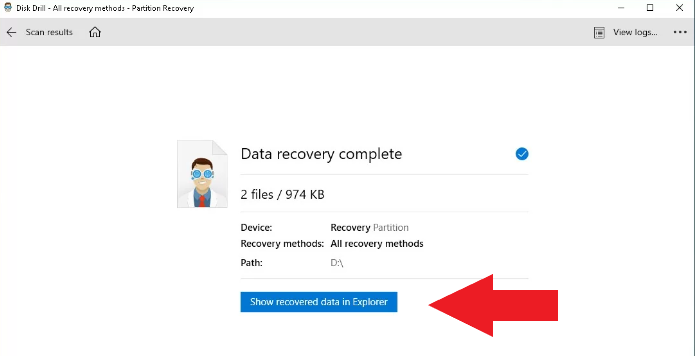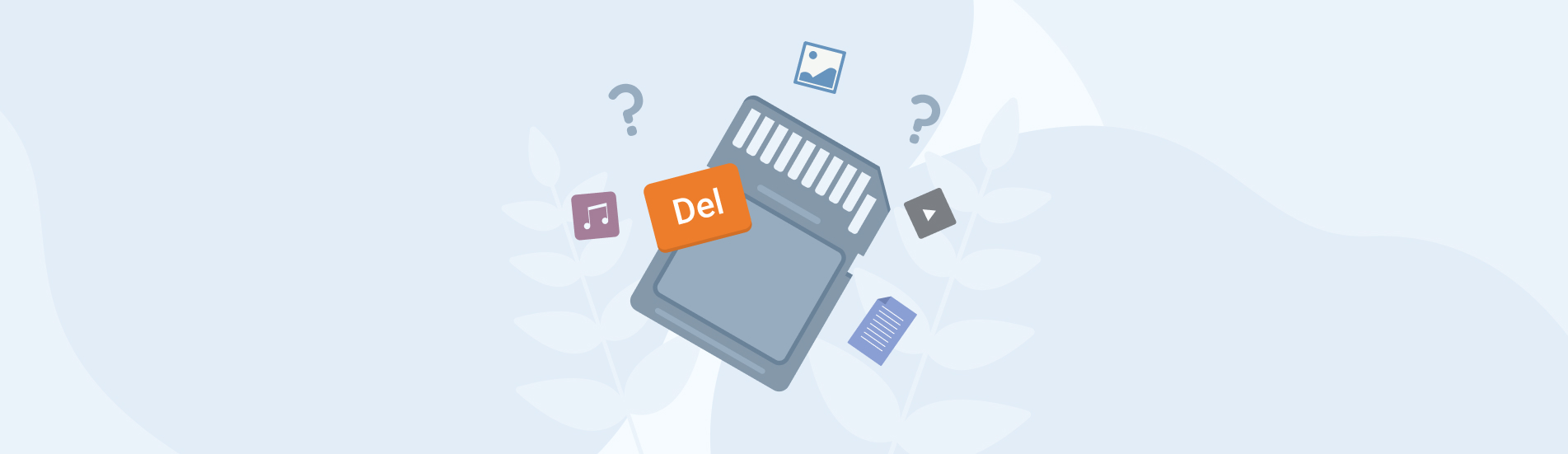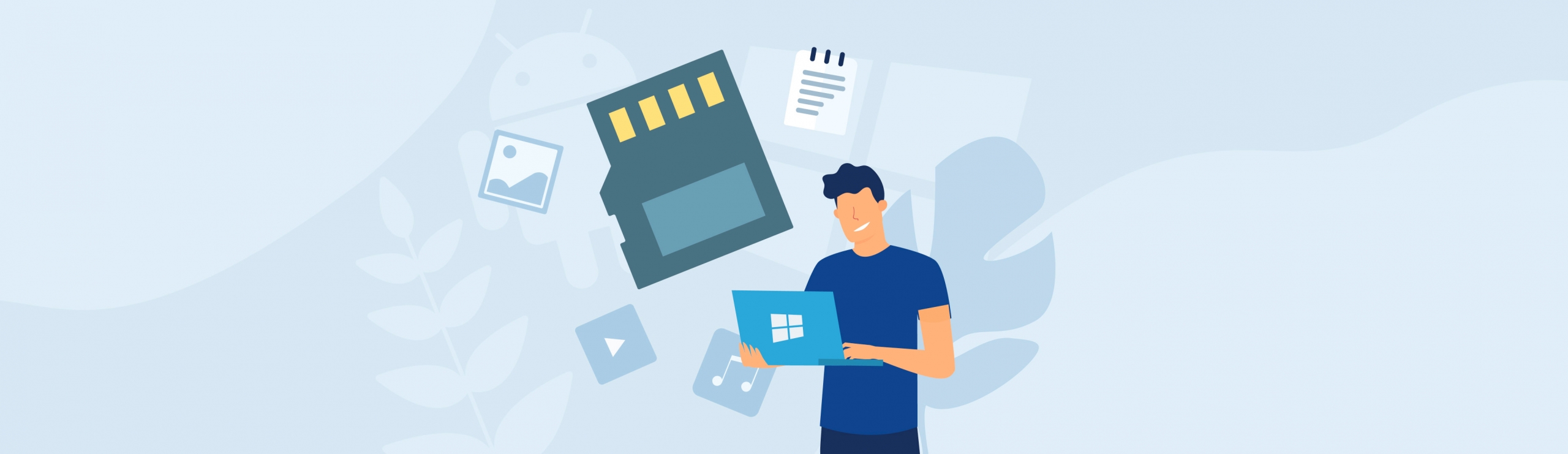Reading Time: 4 minutesCFexpress cards seem to be the future of storage for cameras. Think of this as the SSD or NVMe drives for computers or laptops, which are much better compared to HDD hard drives.
Even if it’s a better alternative than regular SD cards, you can still encounter problems when they’re not cared for properly. For instance, your memory card may develop bad sectors, which could lead to your files getting corrupted or deleted.
If this happens, don’t panic. There are great ways to recover data from a CFexpress Card in no time, and we’re here to help.
What is CFexpress Card and How Does It Differ from SD Cards?
A CFexpress card is the latest version of a Compact Flash Card. This is generally better compared to SD cards in terms of speed and the file quality it can store. It’s best used if you want to capture high-resolution photos and videos with high frame rates.
Cameras like Canon EOS R5 and the Sony A75 III are some of the devices where you can use this. The CFexpress memory card comes in different varieties, which are Types A, Type B, and Type C.
Let’s take a look at their differences in the table below:
| Type A | Type B | Type C |
| Has a speed of around 1,000 MB per second | Has a speed of around 2,000 MB per second | The fastest variety which has read/write speeds of around 4,000 MB per second |
Overall, the speed of CFexpress cards has a big difference compared to how SD cards perform, as they typically can manage around 600 MB per second.
Some of the best CFexpress cards today are SanDisk Pro, Lexar, and Sony CFexpress.
Common Problems with CFexpress Cards
Even if CFexpress memory cards are generally better than regular SD cards, they can still have issues. Here are some of them:
- 🔥 Overheating. Since CFexpress cards are quite heavy-duty, they can run very hot, especially on older cameras. This might trigger thermal overload protection procedures that certain cameras have and launch cool-down cycles.
- ➰ Not initializing. If you encounter this problem, it might mean that your CFexpress card is not compatible with your device or was not inserted properly.
- 💻 Not recognized by the device. This could happen if your CFexpress card is physically damaged. For instance, it may have been exposed to heat for long periods or if the card is constantly mounted and removed while the camera is on.
- ❄️ Freezes when formatting. There are cameras that might freeze when you use the CFexpress card. This is generally a compatibility issue. How you shoot your photos and videos can also be a factor in this, so you might only need to find the appropriate settings.
- ✂️ Files getting corrupted or deleted. When files are corrupted, it’s probably because you’re using your camera when the batteries are already low. In some instances, the memory card was probably removed while the data is still being saved. Physical damage can also cause bad sectors and corrupt files.
How to Recover Data From a CFexpress Card Using Disk Drill
Recovering data from any CFexpress card is relatively easy. No need to call for professional services right away. It’s as easy as recovering files from formatted SD cards or other storage devices.
As soon as you discover that you’re missing files from your CFexpress card, avoid using it right away. Instead, safely remove it from your DSLR camera and attempt different ways to recover them. The best way to do this is to use data recovery software like Disk Drill.
Disk Drill can help you recover deleted files from any storage device, including CFexpress cards. You can download this for free, and once you do, you can use it to recover 500 MB worth of data.
Here’s how you can recover CFexpress files using Disk Drill:
- First, download and install Disk Drill from its official site.
- Next, launch Disk Drill and click Install.
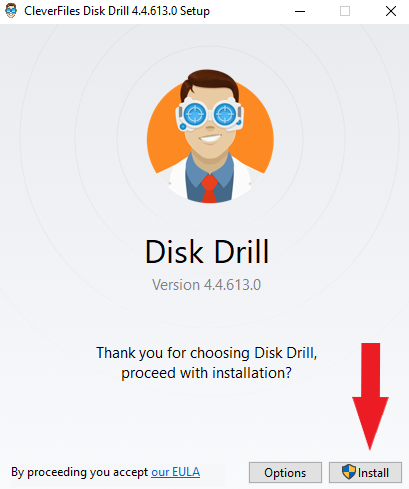
- Once the installation is finished, open the software. Select your CFexpress card from the available device/disk list and click Search for Lost Data.
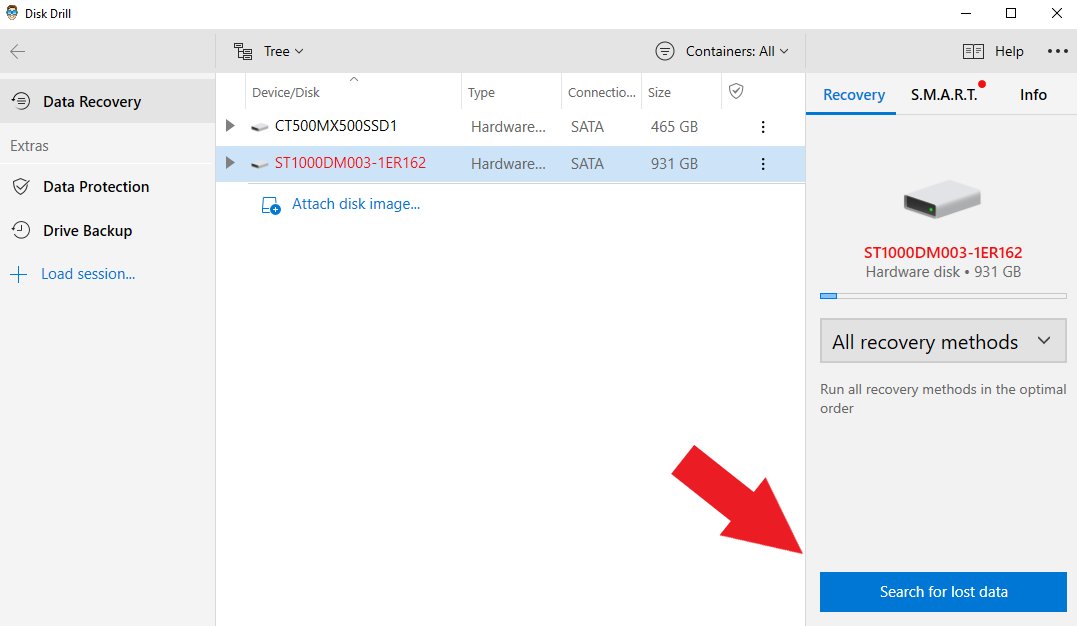
- After that, Disk Drill will begin looking for your lost files. Wait for the scan to finish. Note that if you have a big storage, this may take longer, but you can already check which photos and videos are recovered while Disk Drill is still scanning. Open a file category.
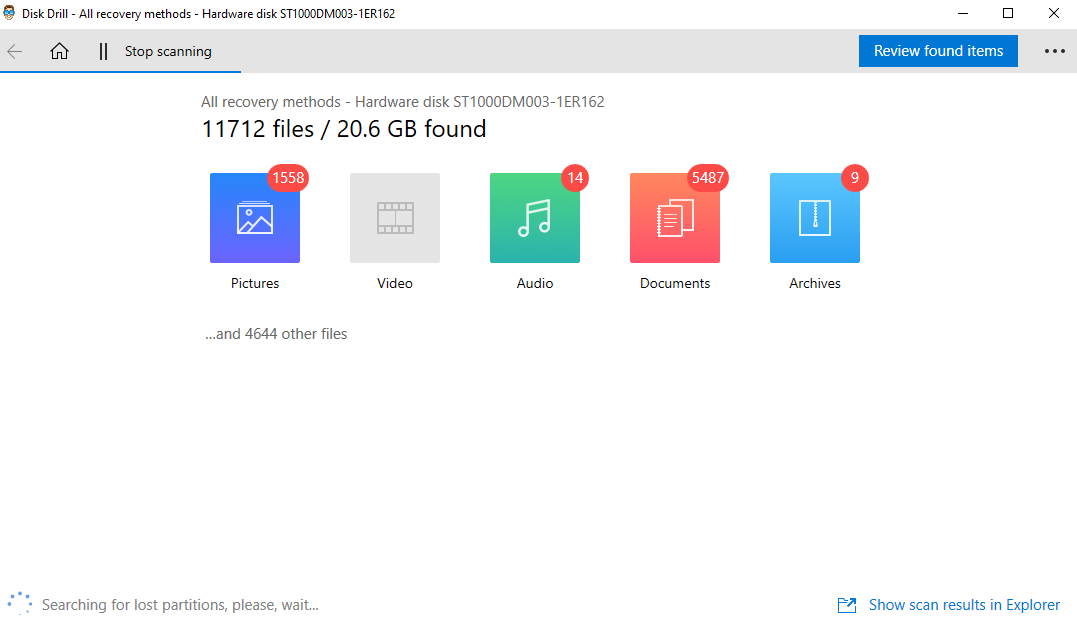
- Next, hover over the recovered files and click the eye icon to see a preview. If it’s the file you’re looking for tick the check box and click Recover.
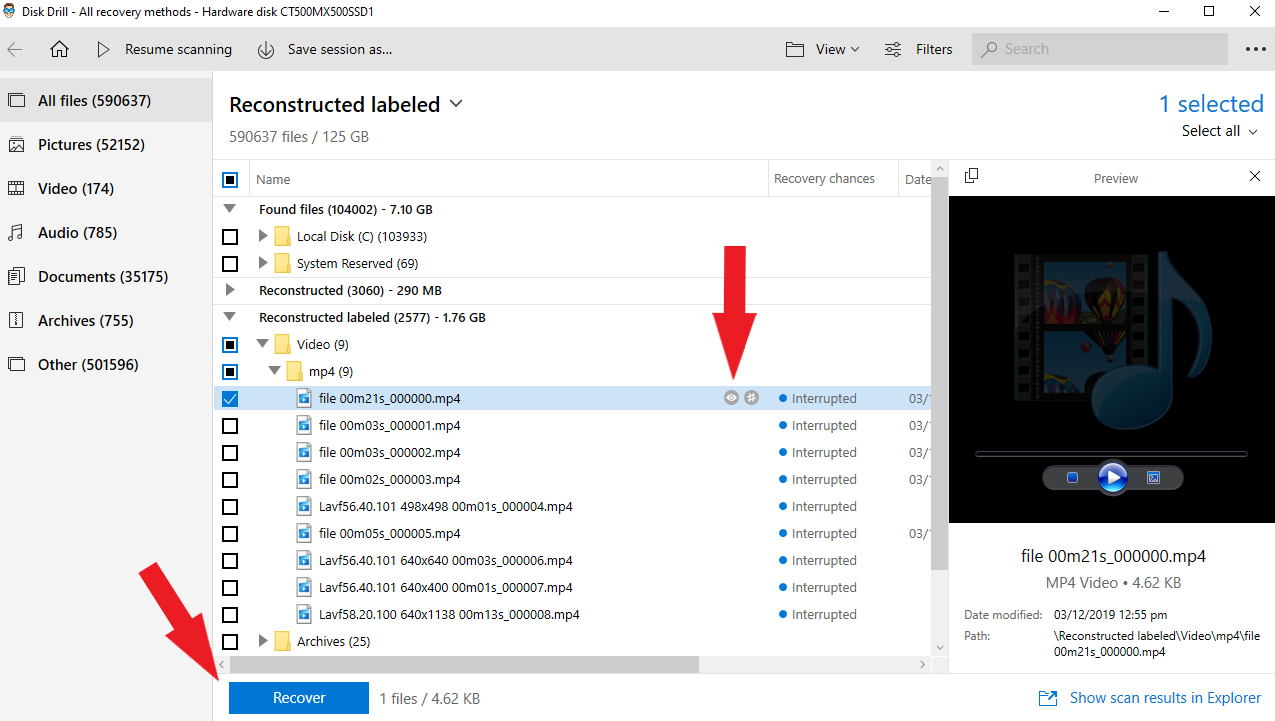
- Select where you want the recovered file to be saved on the Recover lost data pop-up and click OK.
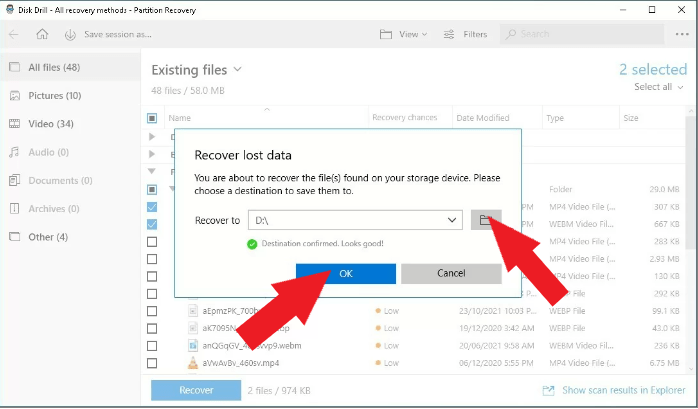
- After that, wait for the recovery process to finish and click Show recovered data in Explorer to open the folder where the recovered file is.
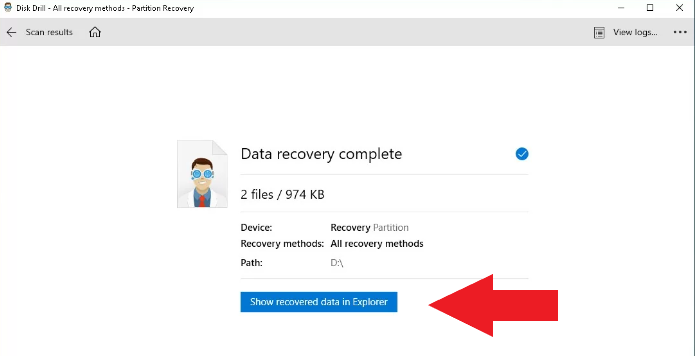
Conclusion
Losing files from CFexpress cards is quite common and can happen out of nowhere. That’s why it’s essential that you properly use and care for your memory card to avoid problems like this.
It can be very stressful to lose important files, but the good thing is that you can easily recover them in a few steps. Simply download a professional data recovery program or software like Disk Drill and recover your files in just a few minutes.