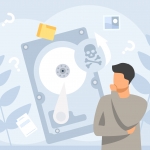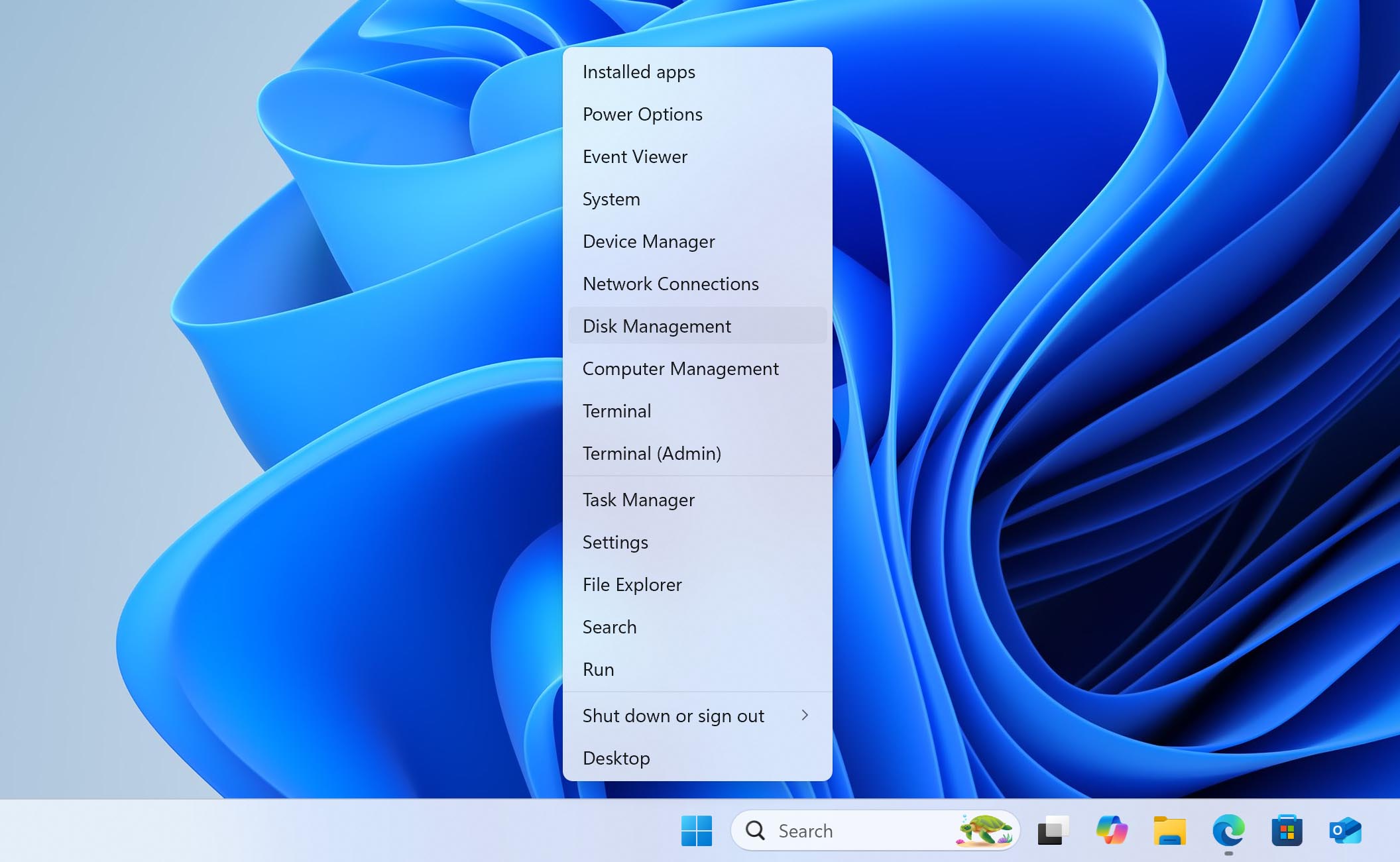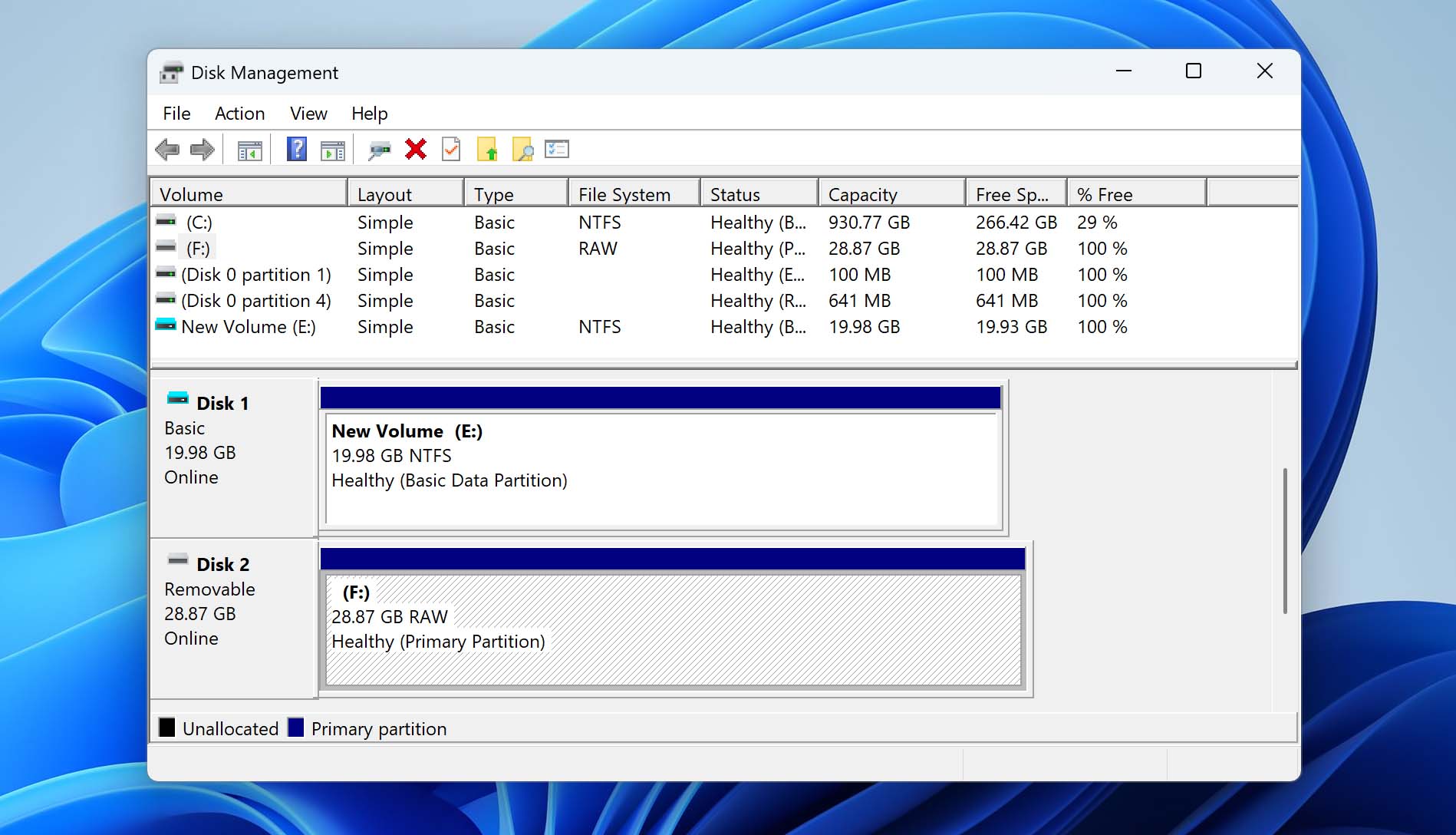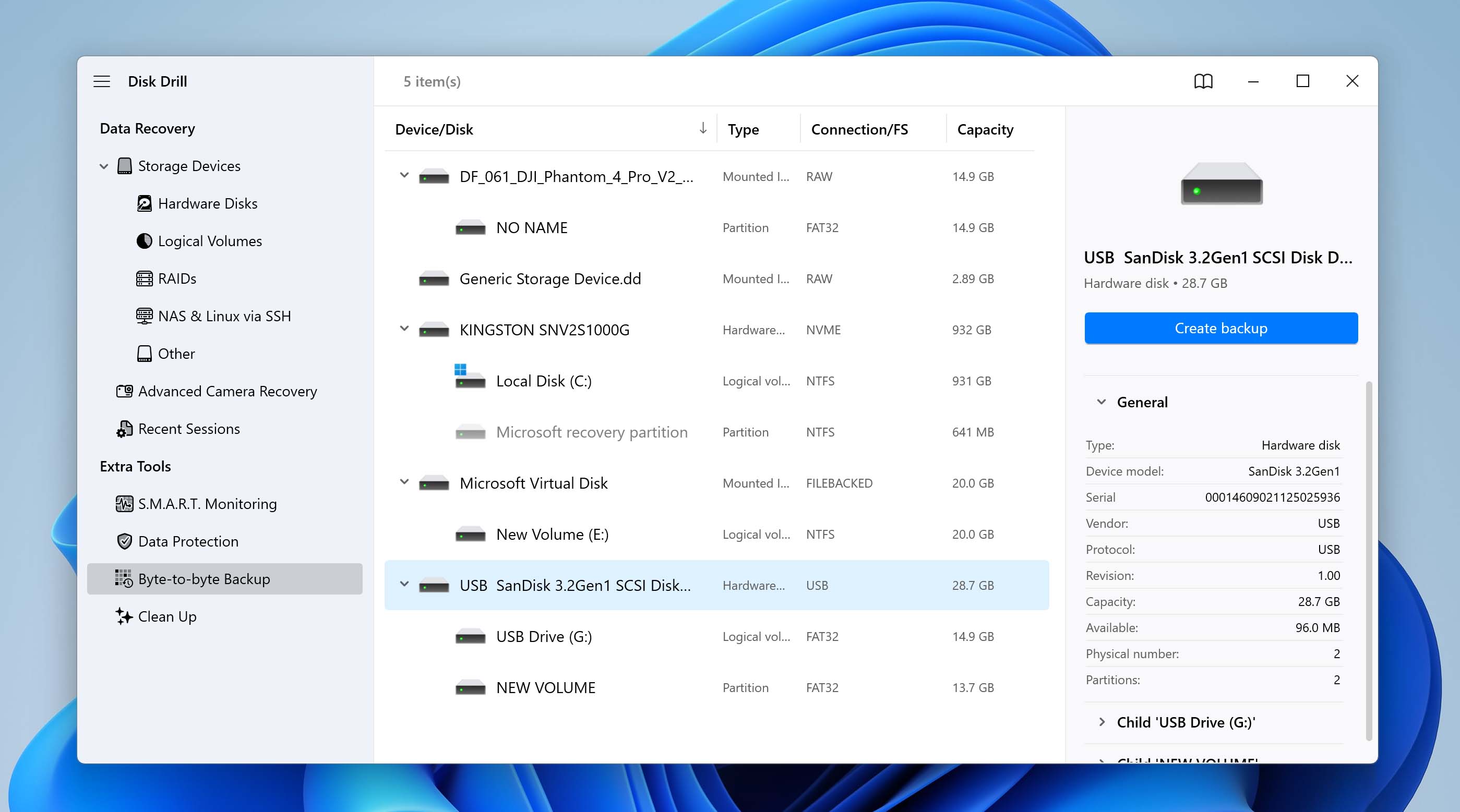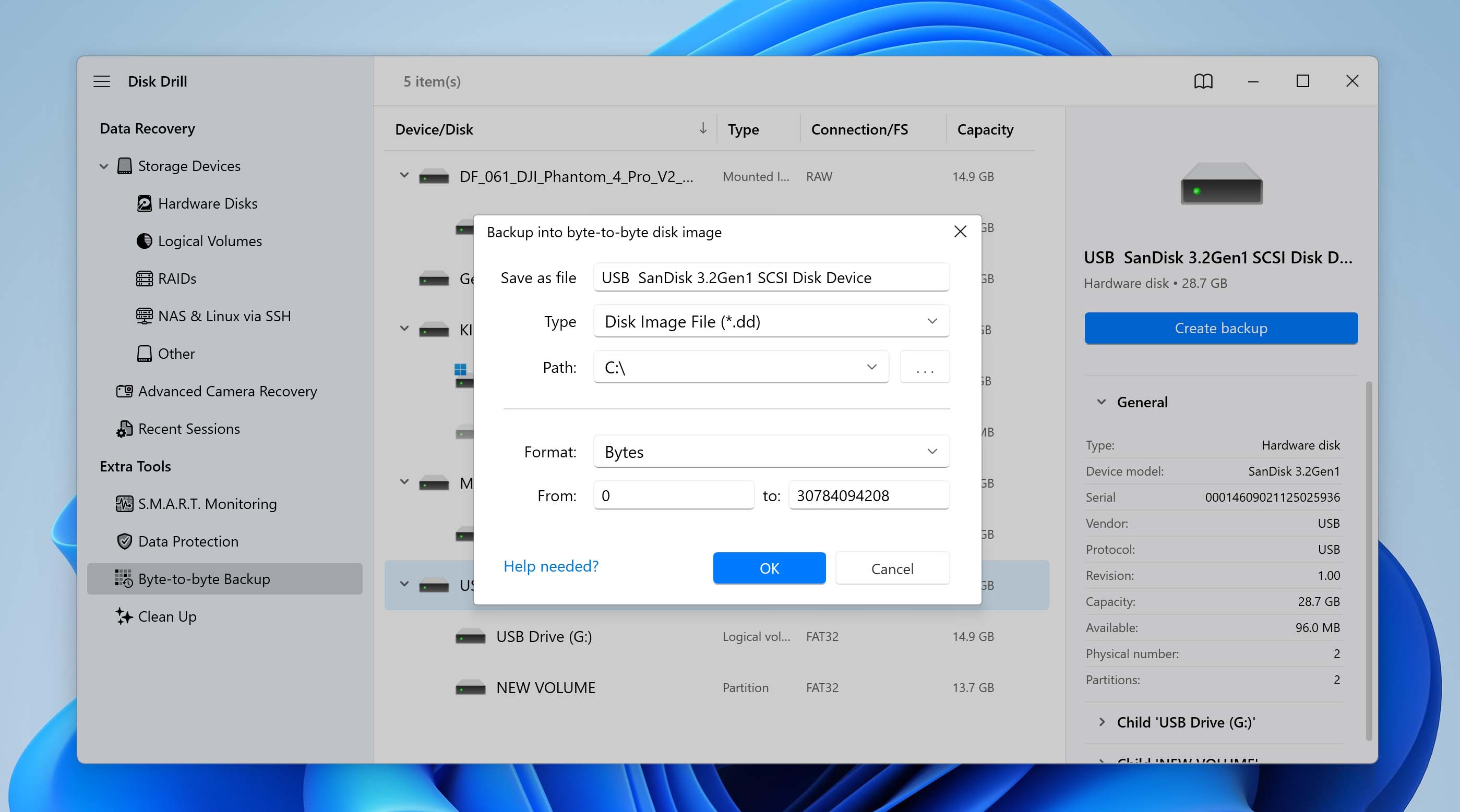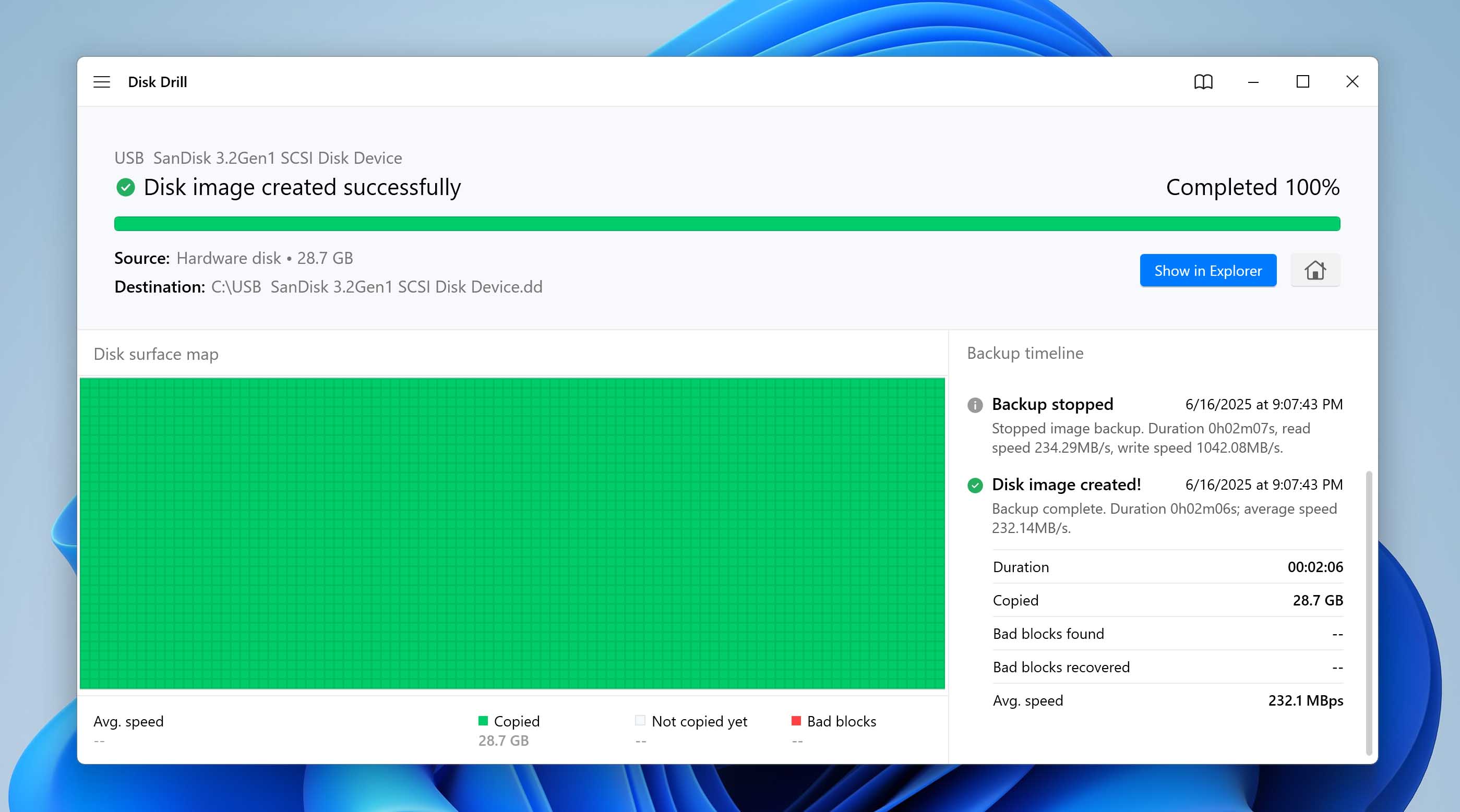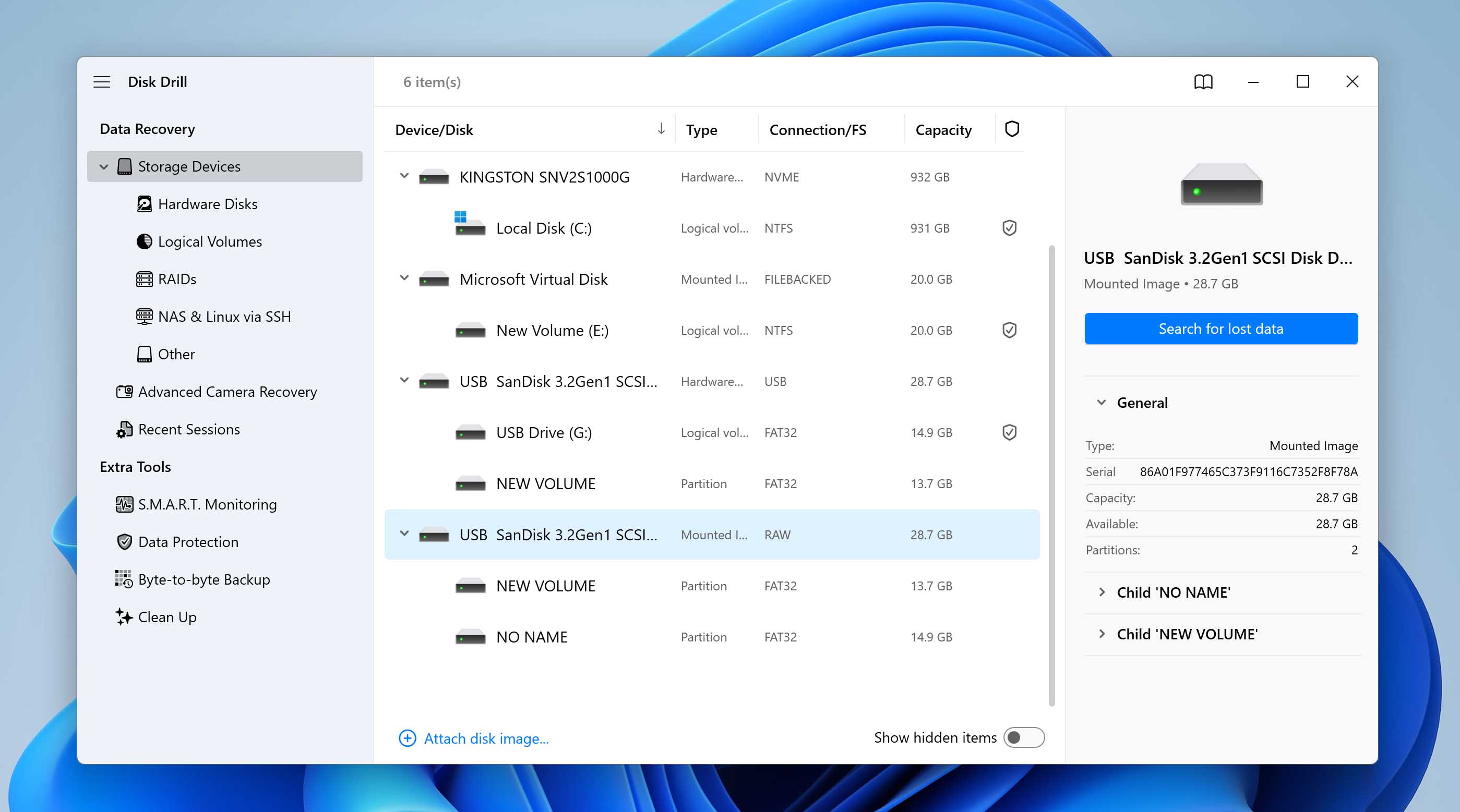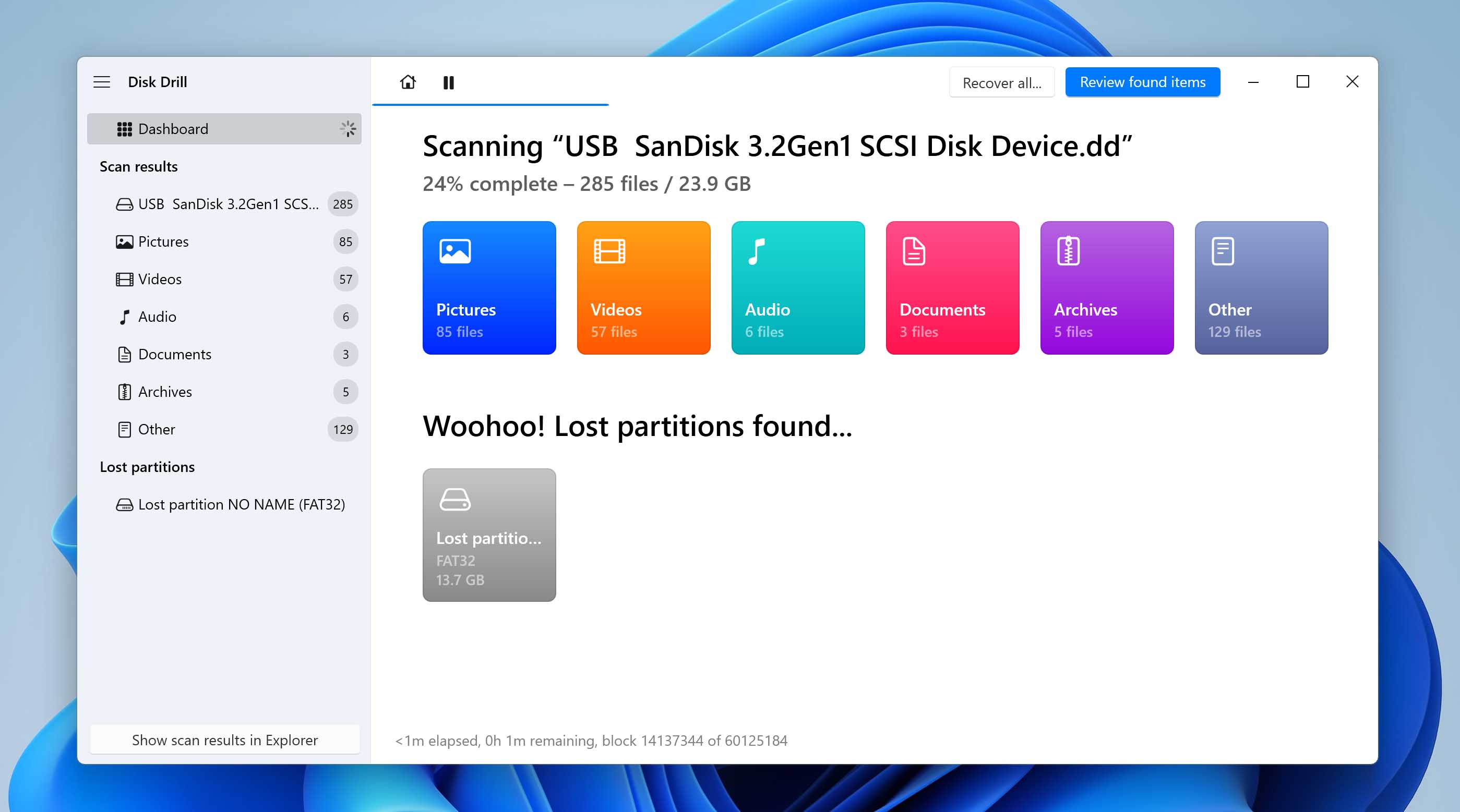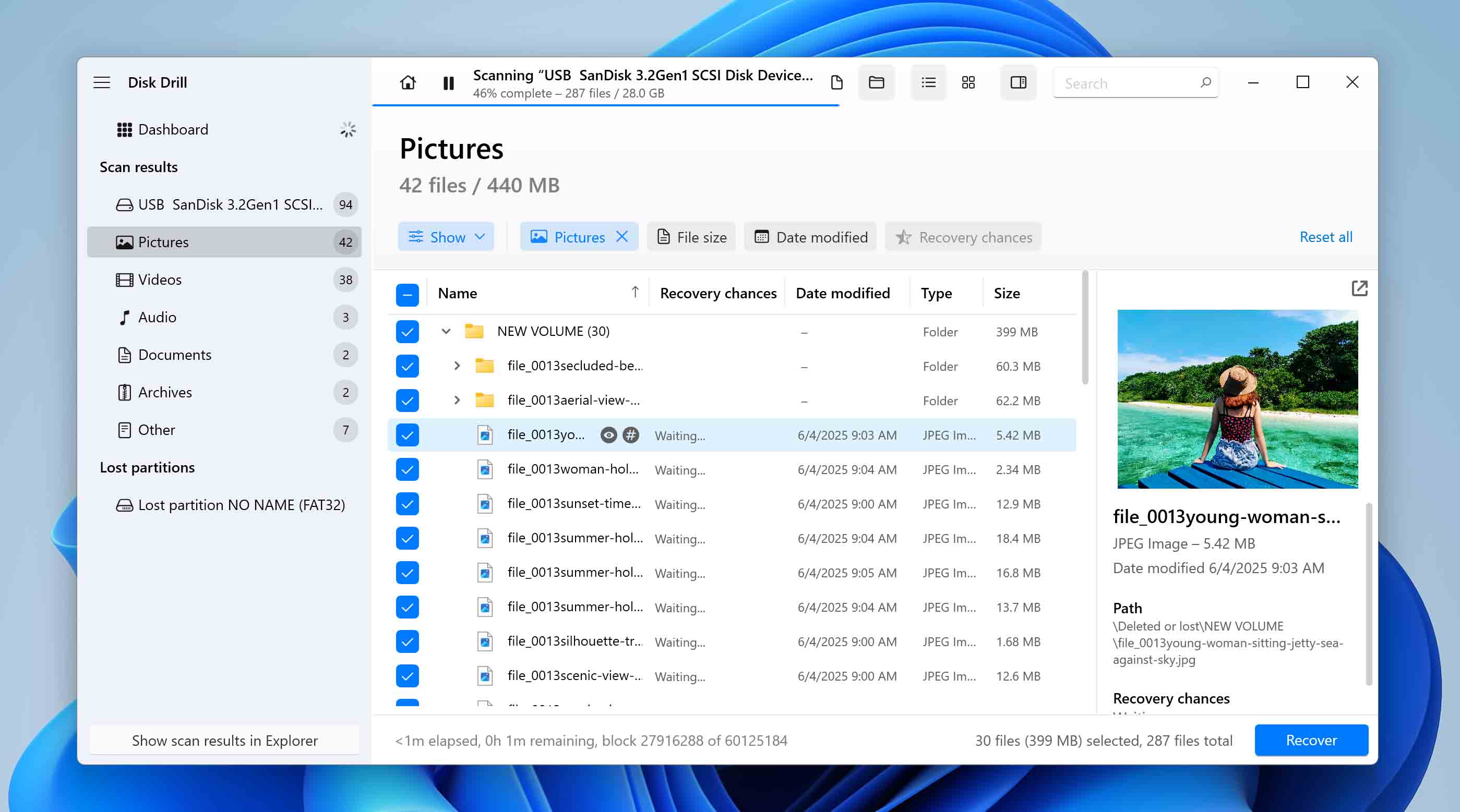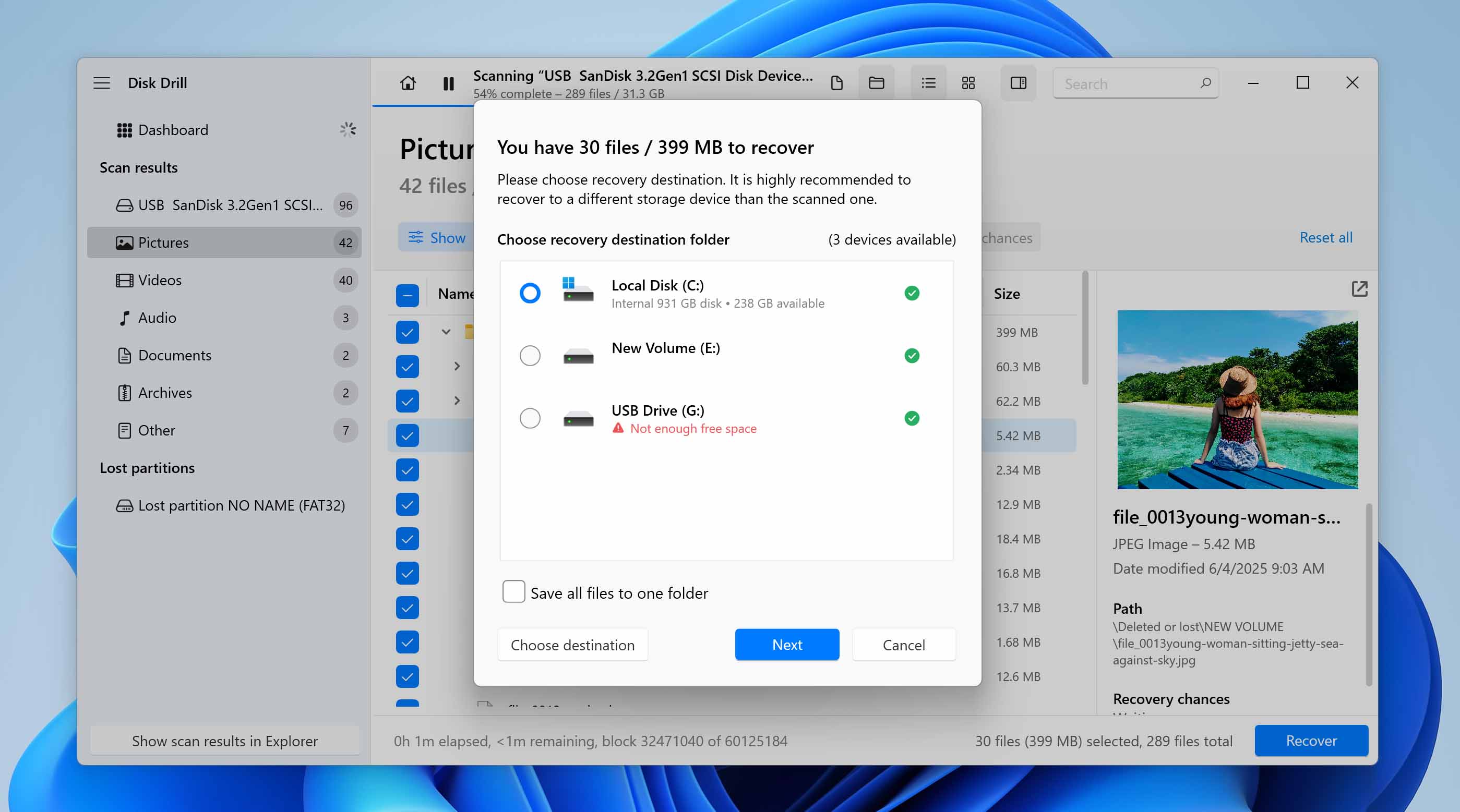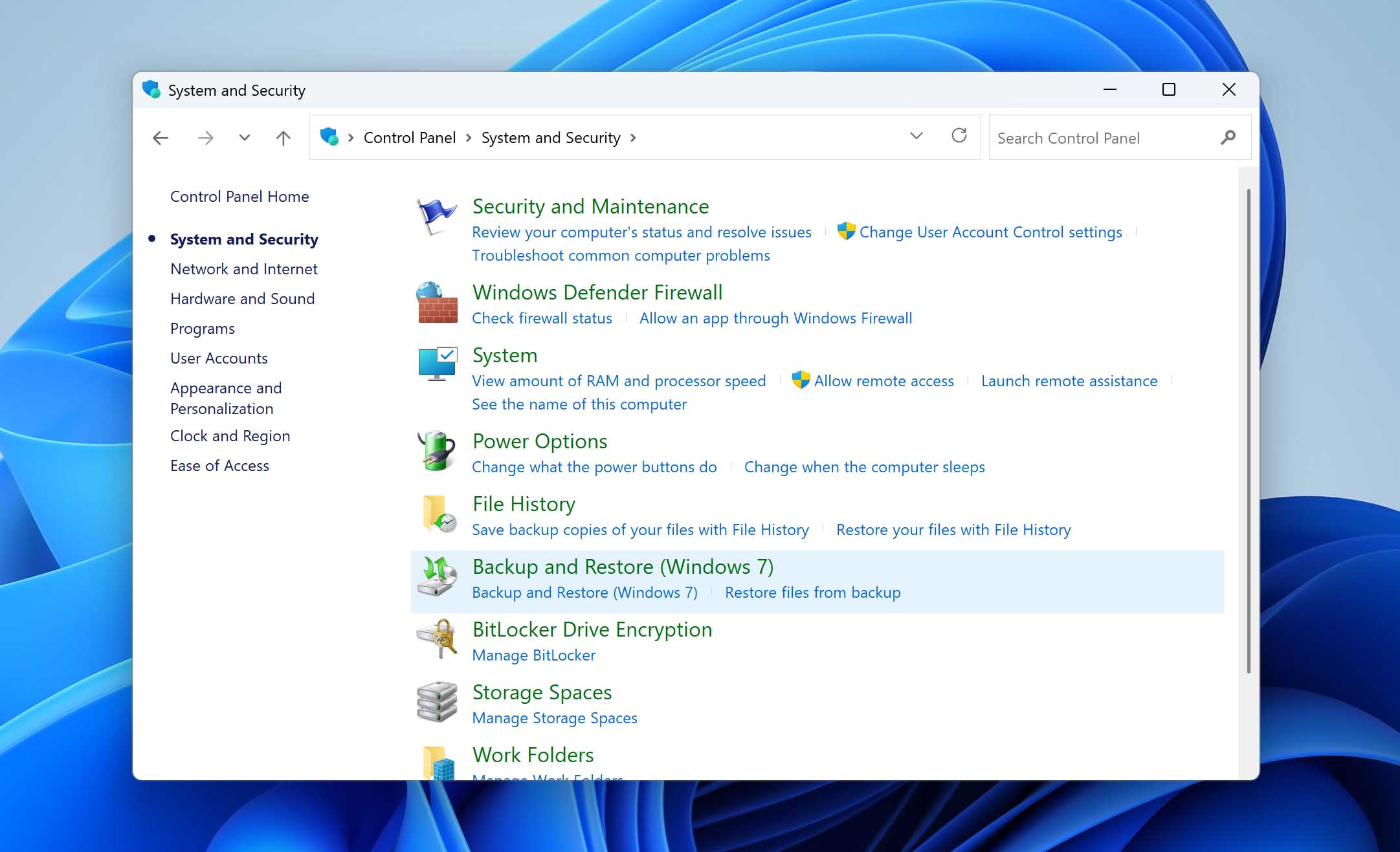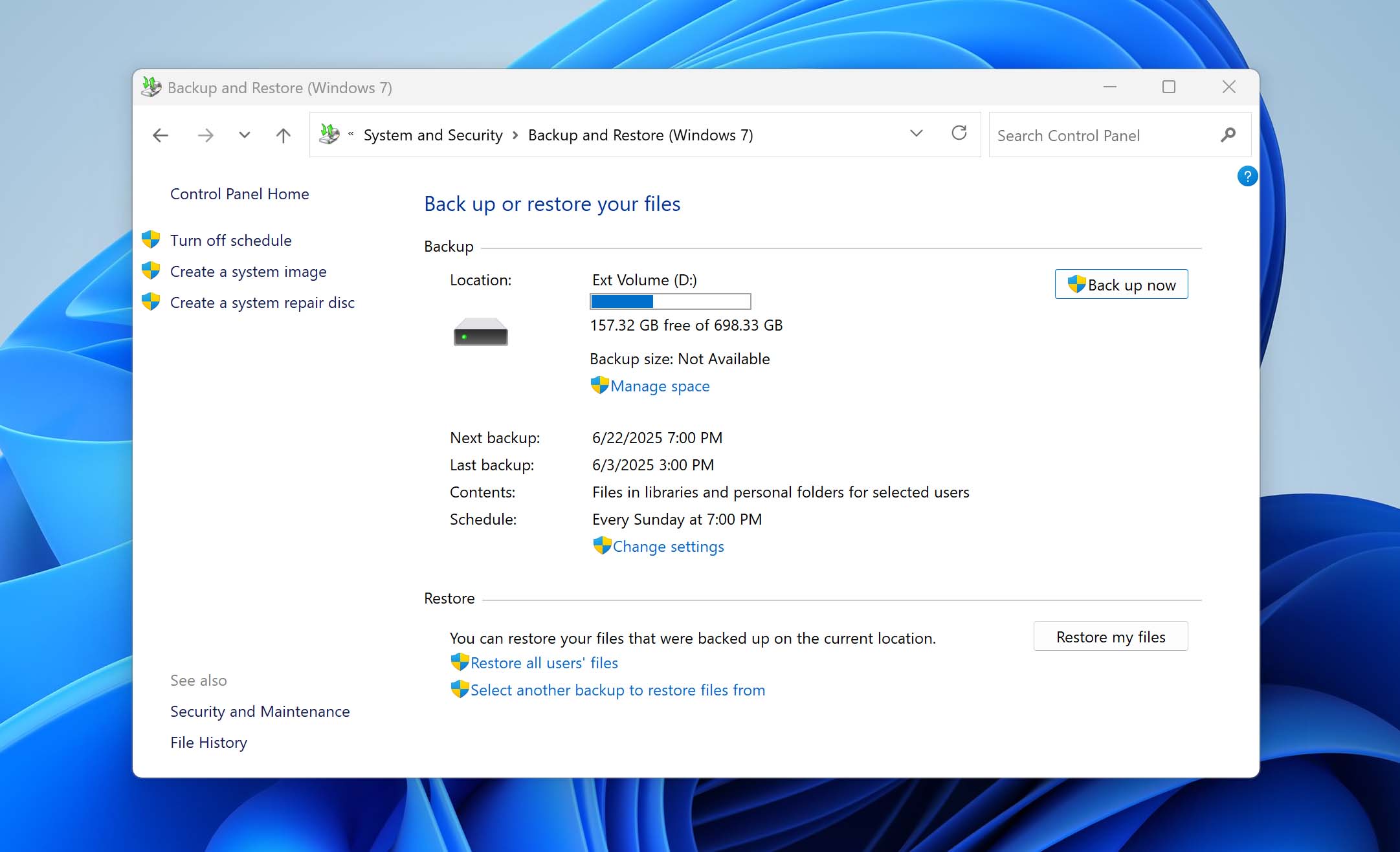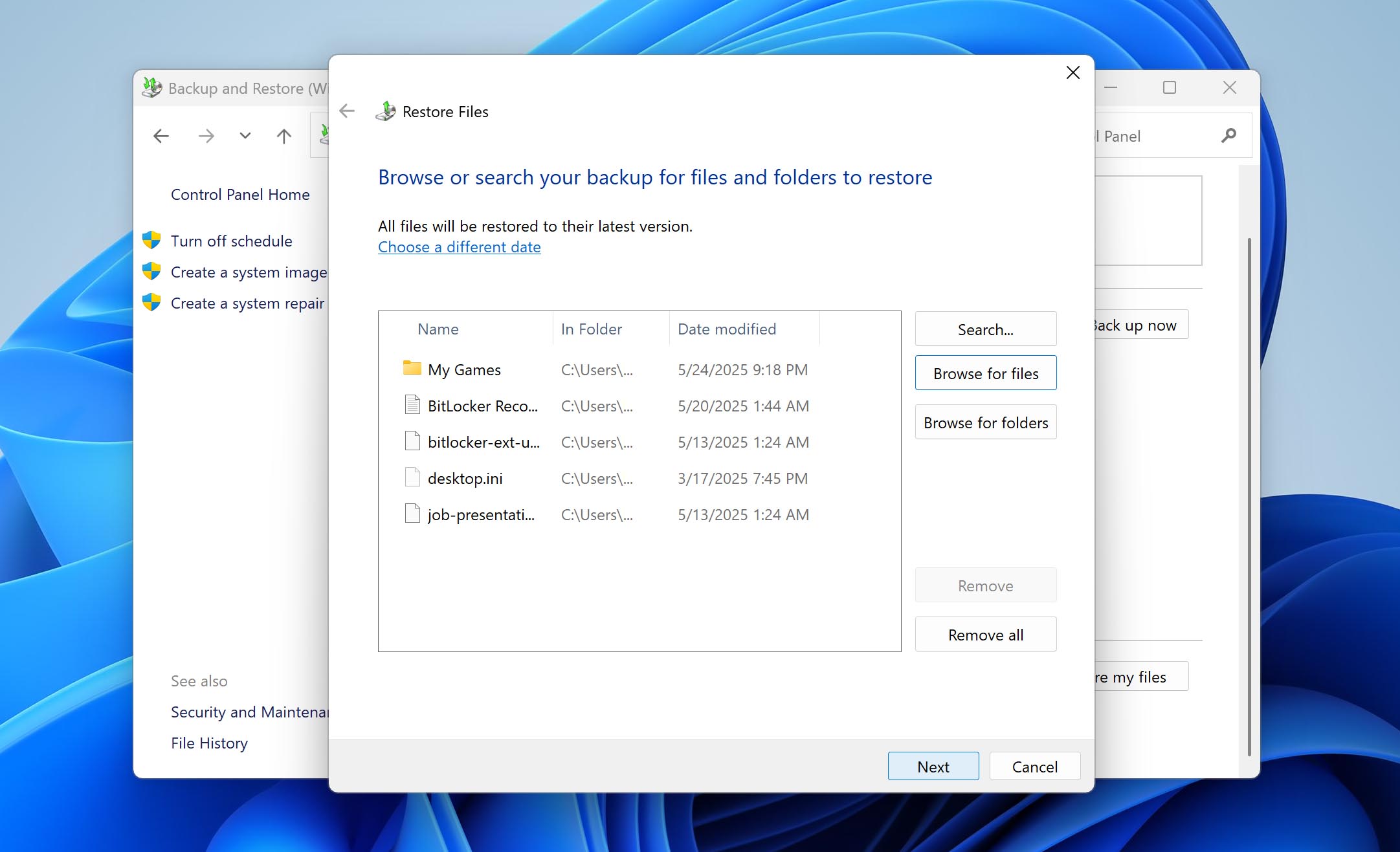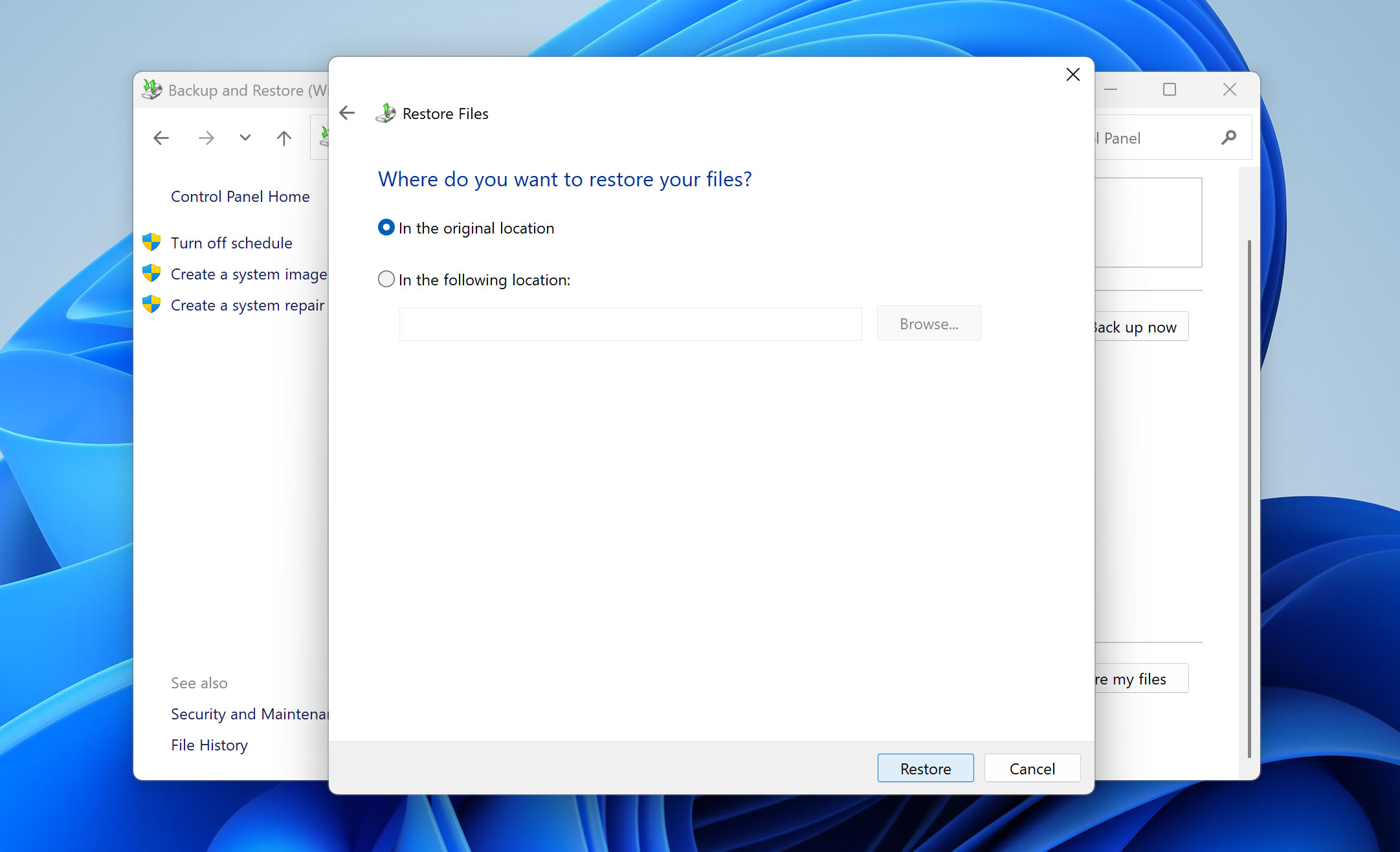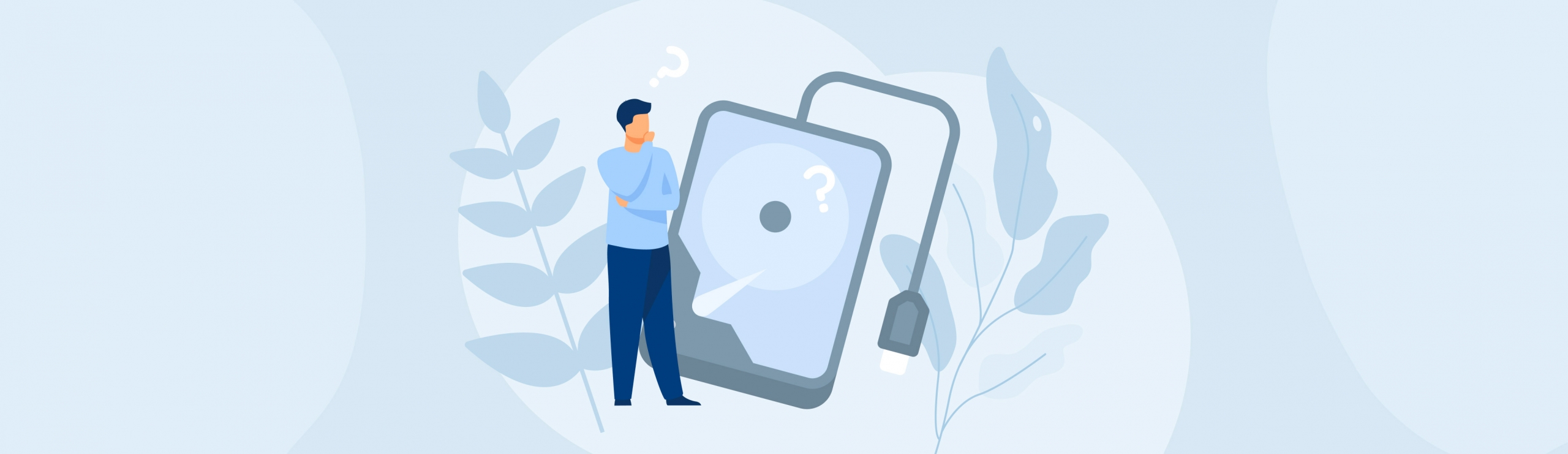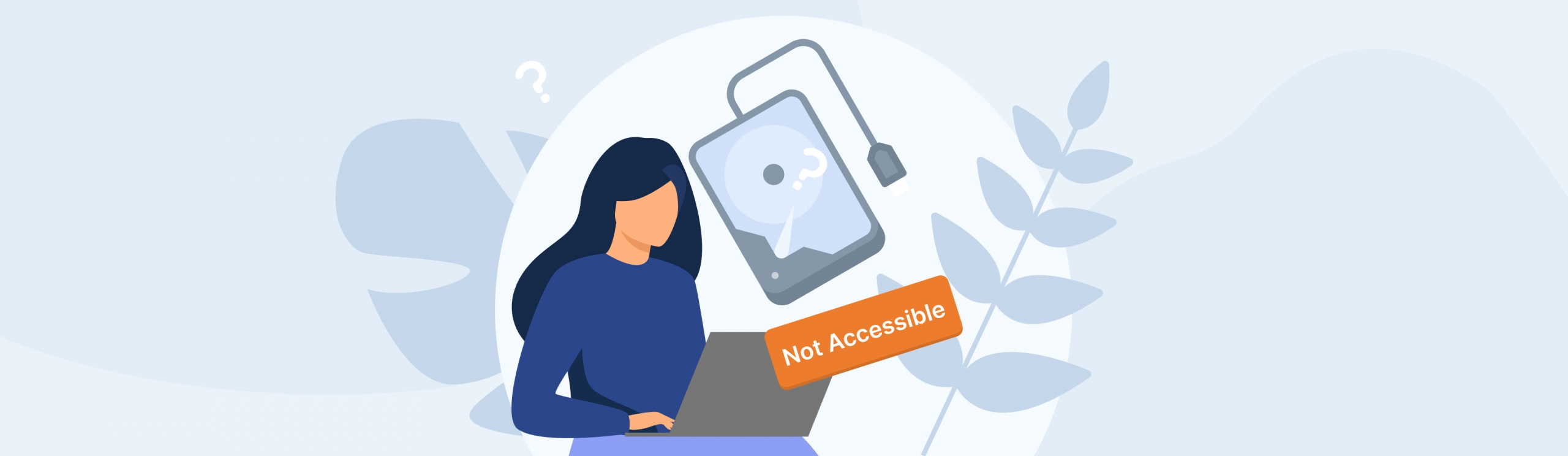Reading Time: 7 minutesYou may connect an external hard drive to your PC and notice no reaction from the system. Or you might try to open an internal drive, only to find its partition missing or showing no size in File Explorer. These are common signs of a dead hard drive.
To help in this situation, we’ve put together three methods that cover most failure scenarios. These methods give you a real chance to recover your lost data.
What is a Dead Hard Drive?
A dead hard drive is a storage device that can no longer boot or be accessed normally by your computer. It might not show up in File Explorer or behave as if it’s not connected at all. This usually happens due to either physical hardware failure or logical issues that prevent the system from reading the disk properly.
There are different ways that a hard disk drive can malfunction, but it can generally be grouped into two types of damage:
- Physical damage often involves faulty internal components like platters, disk heads, or motor failures. These drives may emit strange clicking or grinding sounds and usually require professional intervention.
- Logical issues, on the other hand, refer to software-level problems, such as file system or partition table issues. These disks may still be detected by your system, but they may be out of the partition size or may not be accessible, requiring you to format them before interacting with them, etc.
So, how do you know whether you can recover data by yourself or if you need to contact a data recovery specialist?
The first step is to check if your corrupted hard drive appears correctly in the Disk Management tool in Windows:
- Right-click on the Start menu and select Disk Management.
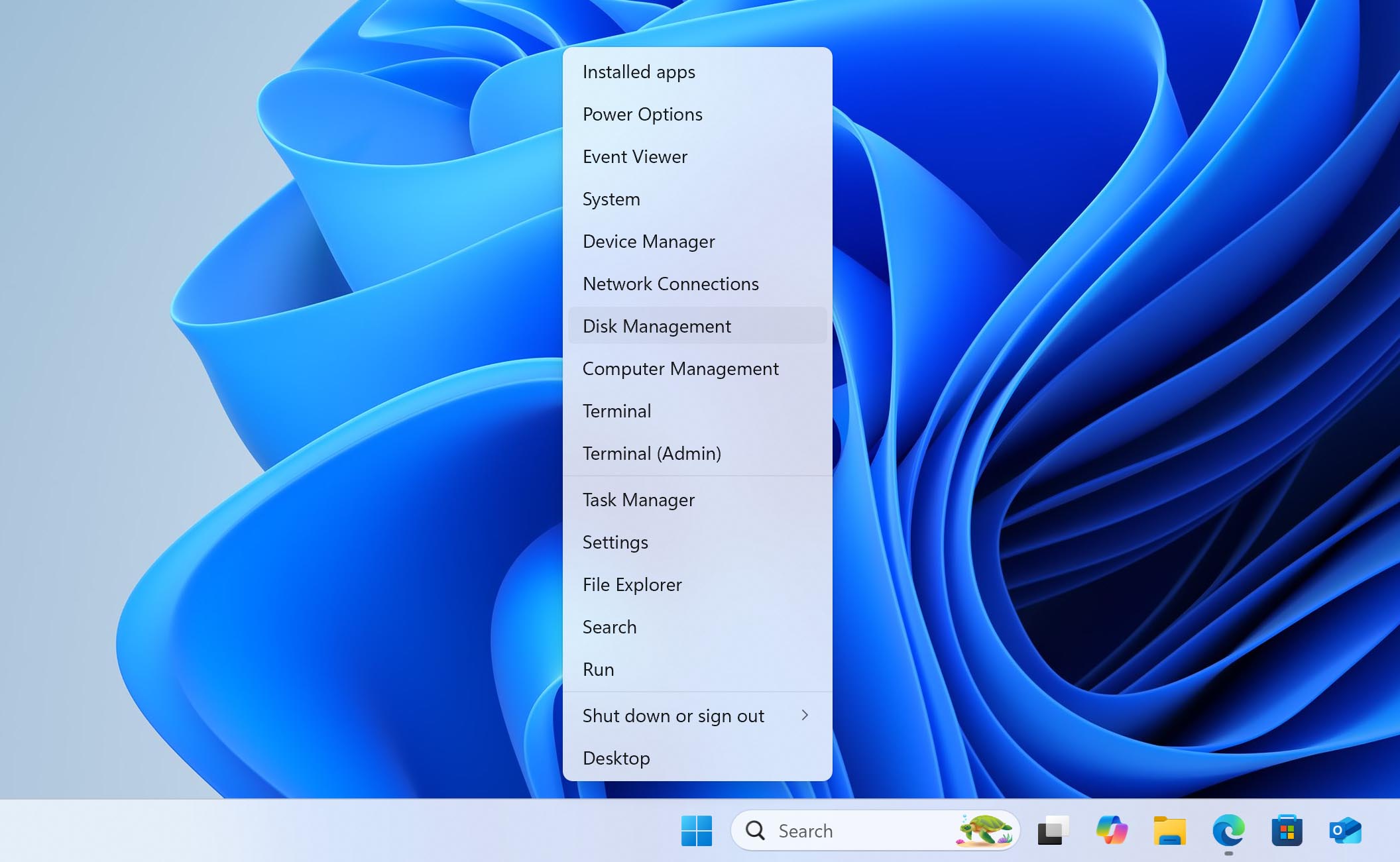
- In the list of drives, locate the one that corresponds to your dead hard drive.
- If the drive shows its correct capacity (e.g., 500GB, 1TB, etc.), it’s a good sign that the drive is partially functional and DIY recovery might be possible.
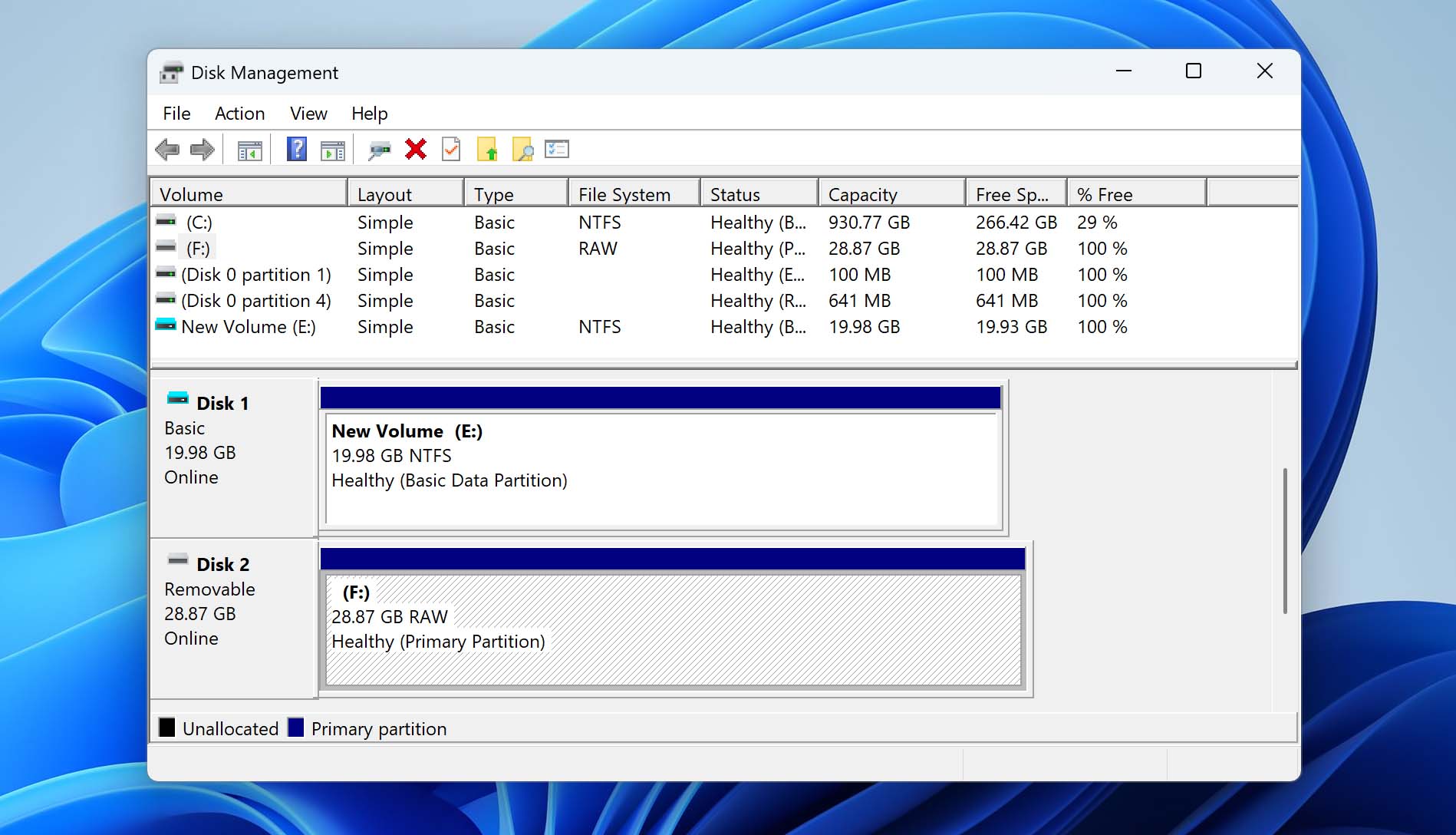
- However, if the drive isn’t showing up at all, the size appears as 0 bytes, or it has a “No media” label, it’s safer to stop and consult a professional data recovery service to avoid permanent damage.
Once you know the status of the disk in Disk Management, you can decide whether to use home-made methods or leave it to the experts, all of which we describe in the section below.
3 Methods to Recover Data from a Dead Hard Drive
You should always be careful when trying to retrieve your data to avoid causing more damage to your drive. We have arranged the methods in such a way that it is as safe as possible for your data, taking into account the unstable state of the disk.
Method 1: Data Recovery Software
The safest way to recover data from a dead hard drive is to create a byte-to-byte backup of the drive first. This method preserves the current state of your hard disk, preventing further degradation or data loss during the recovery process. We recommend using Disk Drill for this task because it offers a complete set of tools for both backup and further recovery.
In version 6, Disk Drill’s byte-to-byte backup module was updated with improved algorithms that allow it to work delicately with failing disks. This minimizes stress on the drive during backup creation – a critical step when dealing with potential physical damage. Once the backup is ready, Disk Drill lets you apply its advanced recovery algorithms to that image in just a few clicks, making the entire process smooth and beginner-friendly.
Here’s how to use Disk Drill to safely back up and recover your data:
- Download and install Disk Drill. Make sure to install it on a different drive than the one you’re trying to recover data from.
- Launch Disk Drill and go to the sidebar. Under the Extras section, select Byte-to-byte Backup.
- From the list of available drives, select the one you want to back up.
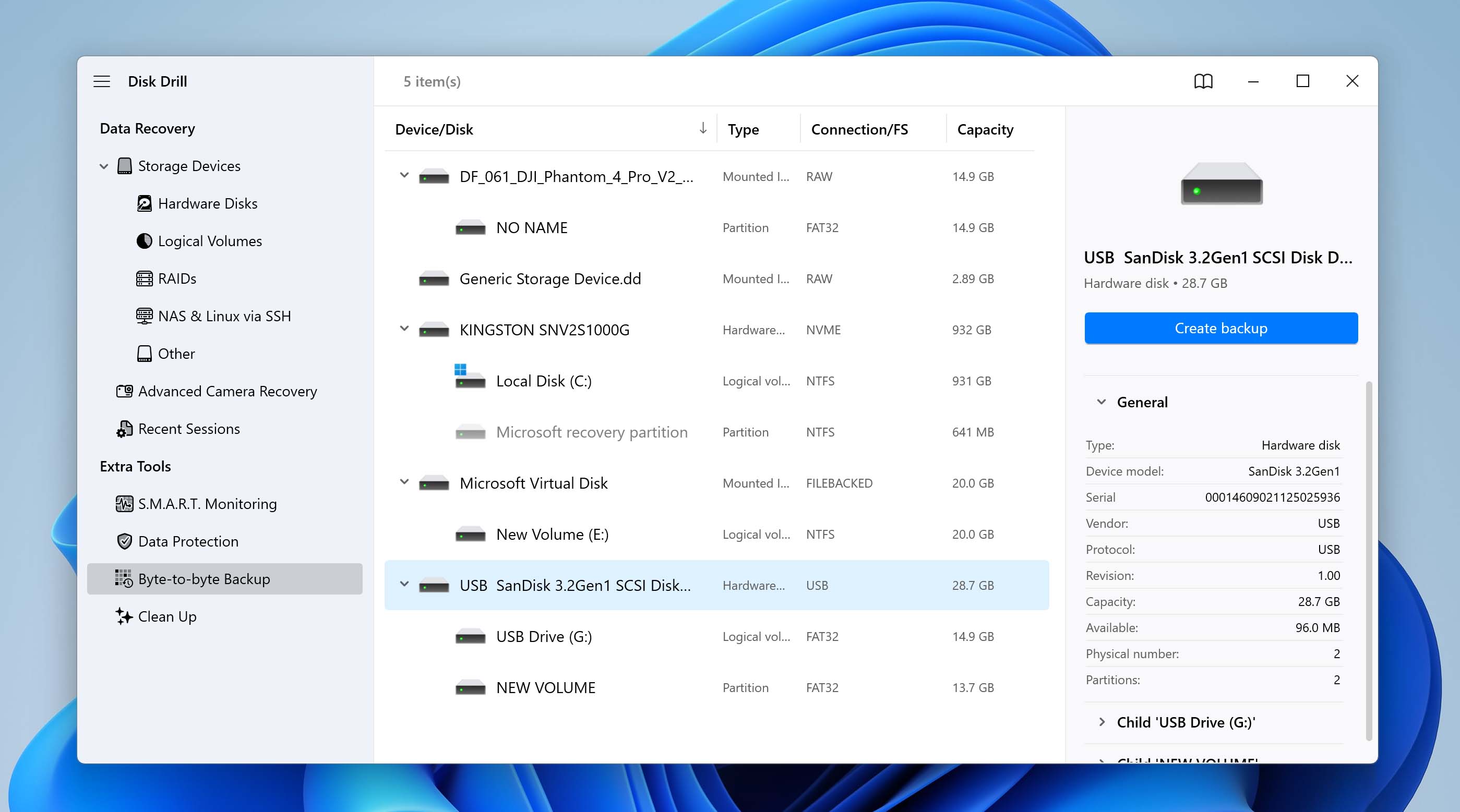
- Click the Byte-to-byte Backup button again to choose a destination folder where the backup file will be saved. Then, click OK and wait for the backup to complete. The process may take some time, depending on the size and health of your drive.
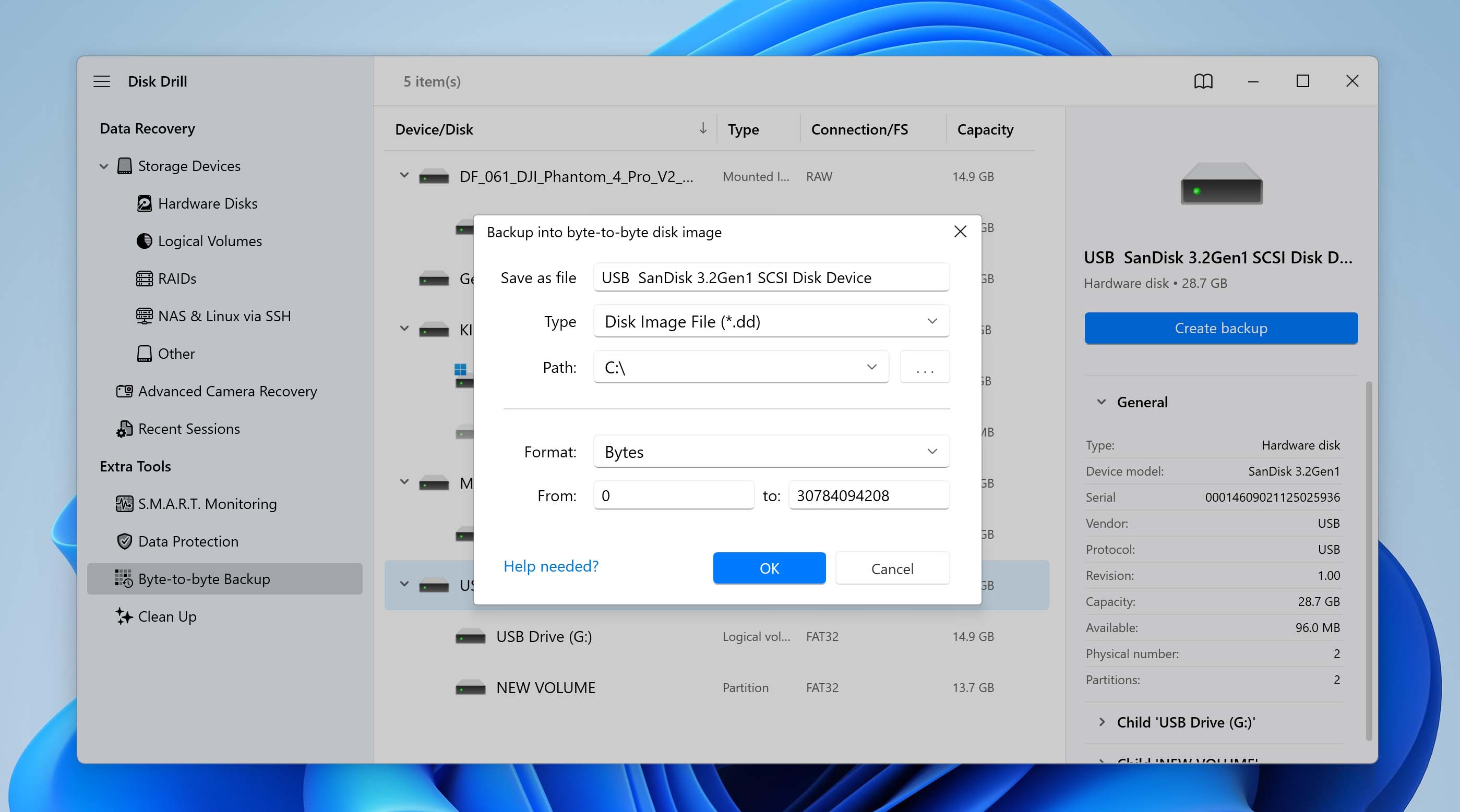
- Once the backup is complete, locate the newly created disk image in your selected destination folder. Double-click the file to open it directly in Disk Drill.
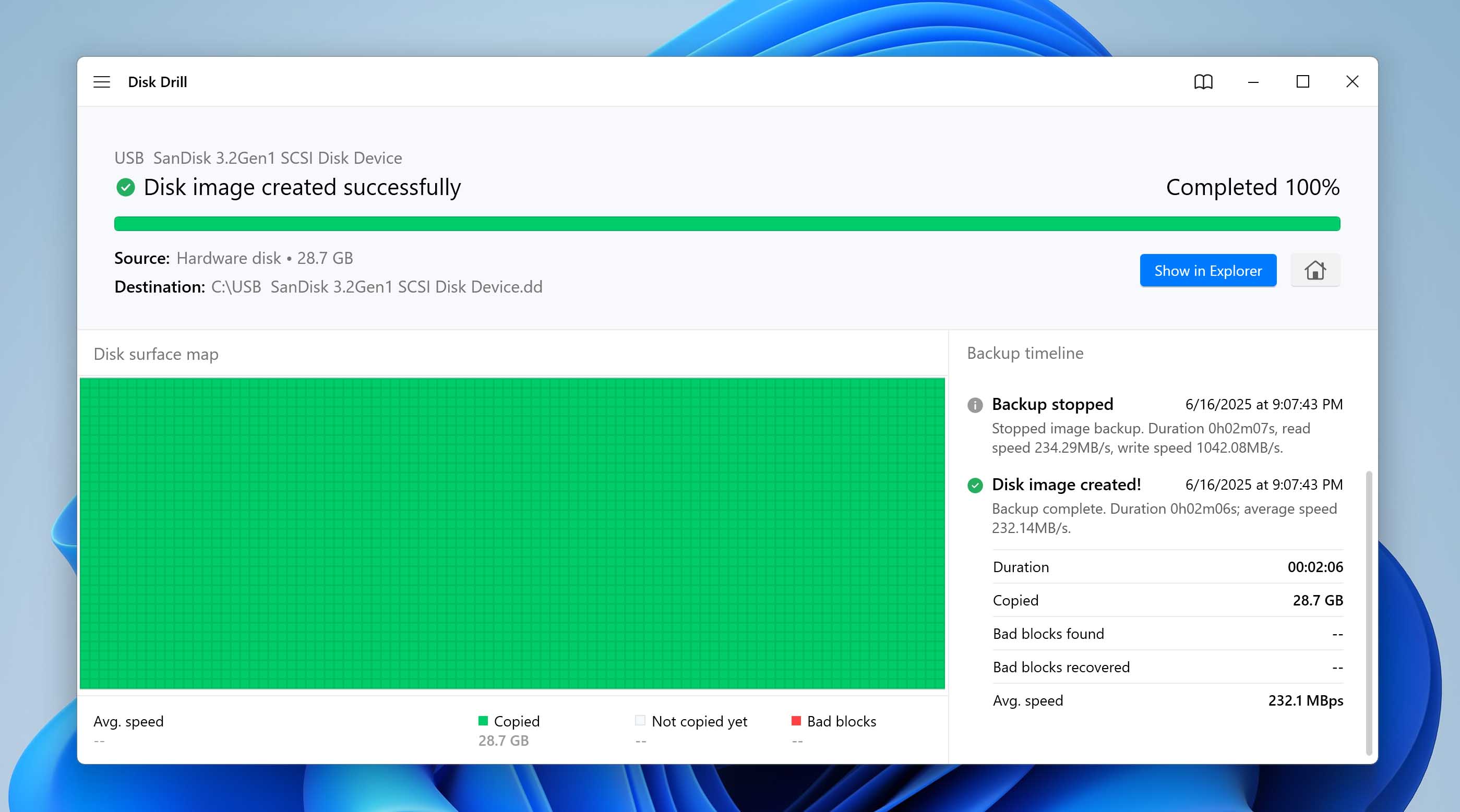
- In the Disk Drill window, select the attached disk image, then click the Search for lost data button.
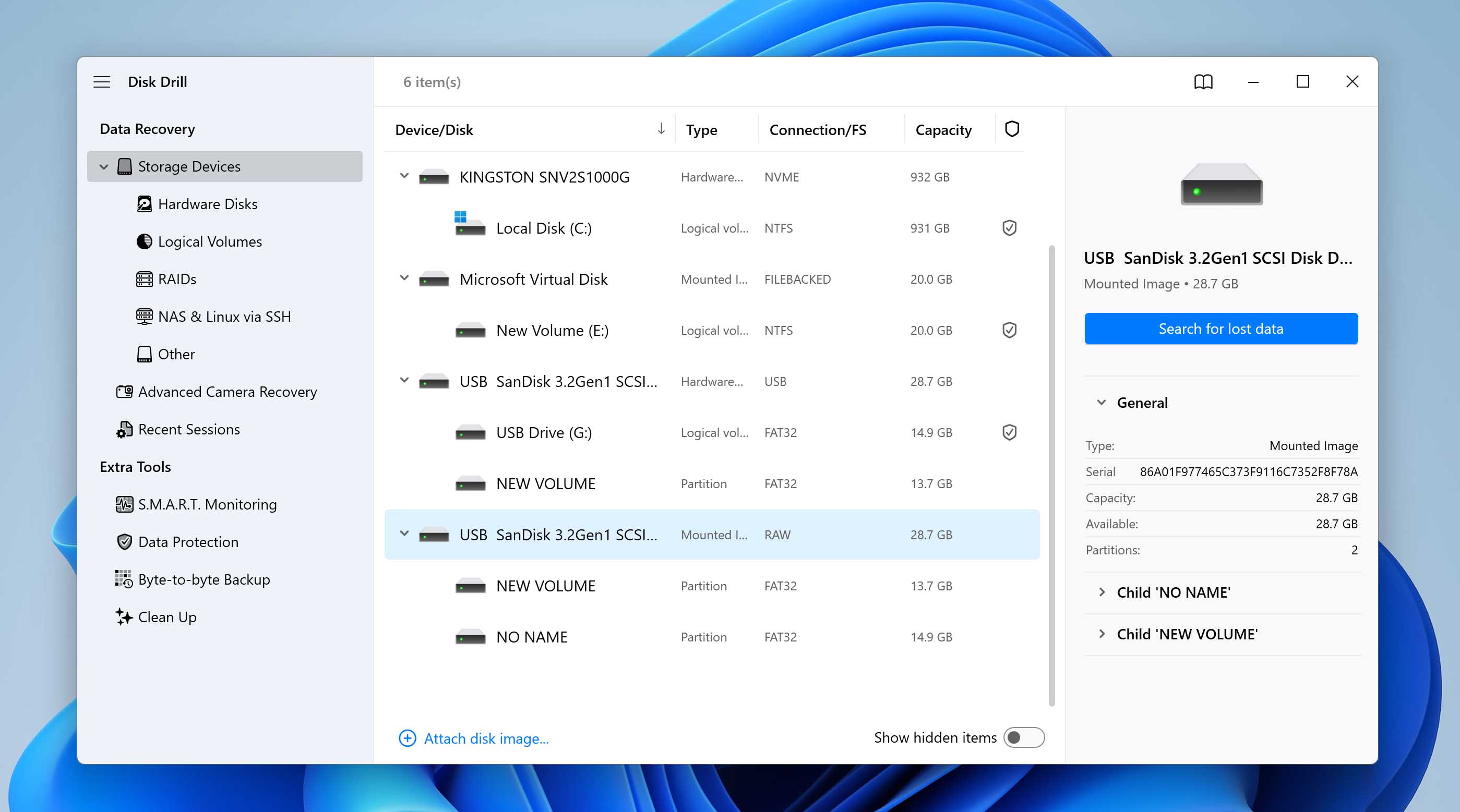
- Wait for the scan to finish. Once it’s done, preview the files that Disk Drill found.
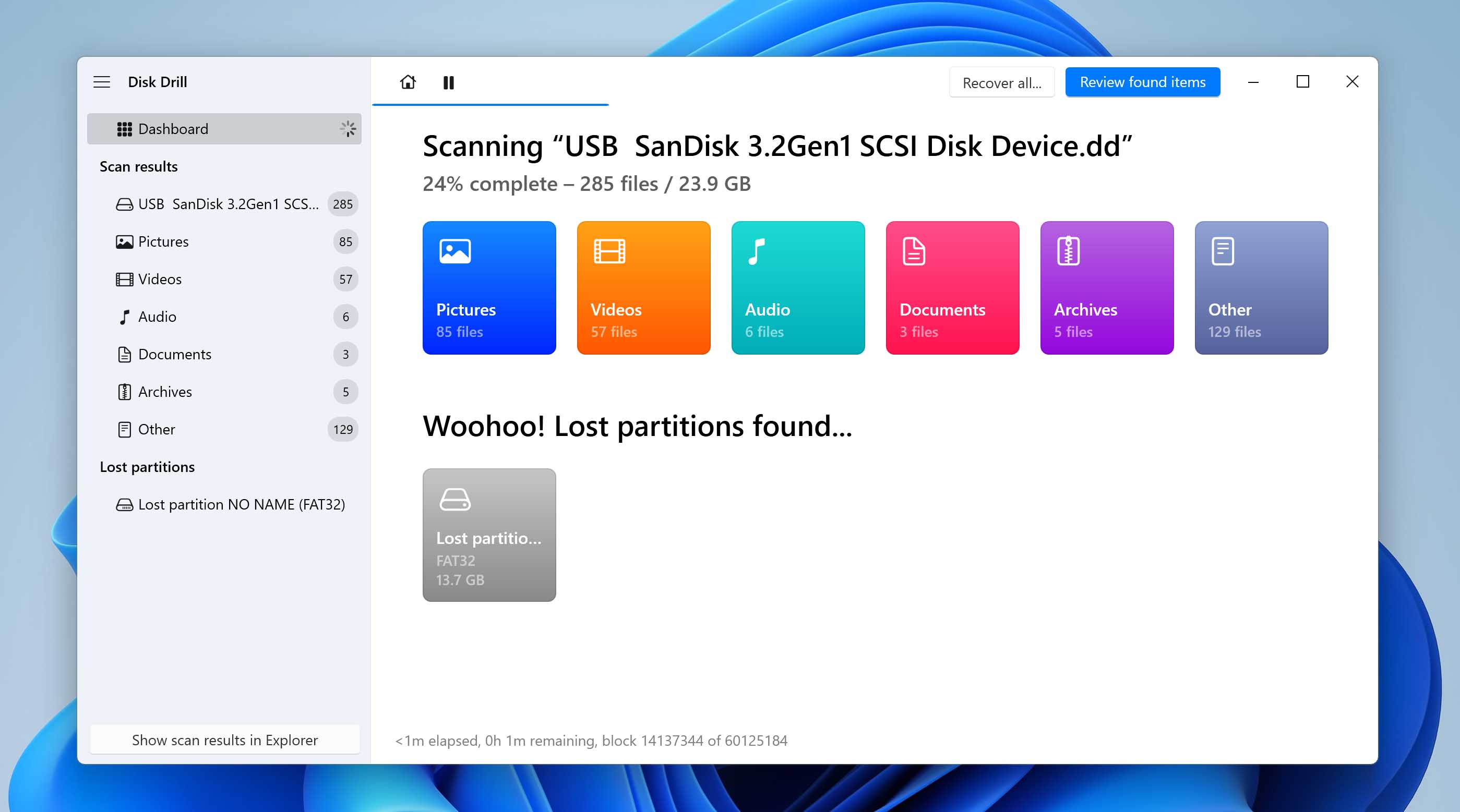
- Select the files you want to recover by checking their boxes, then click the Recover button.
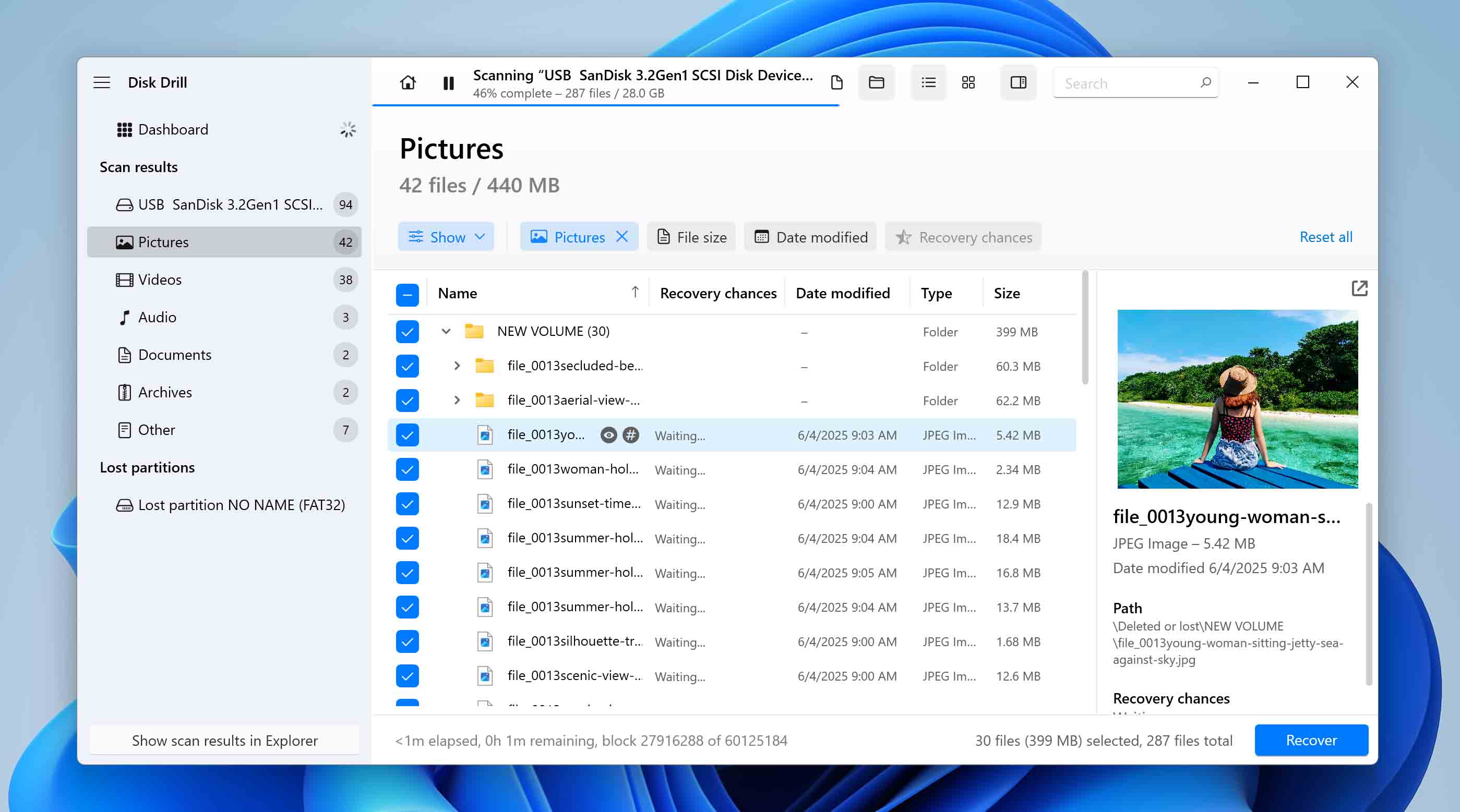
- Choose a destination folder for the recovered files – preferably on a different drive, and click OK to start the recovery process.
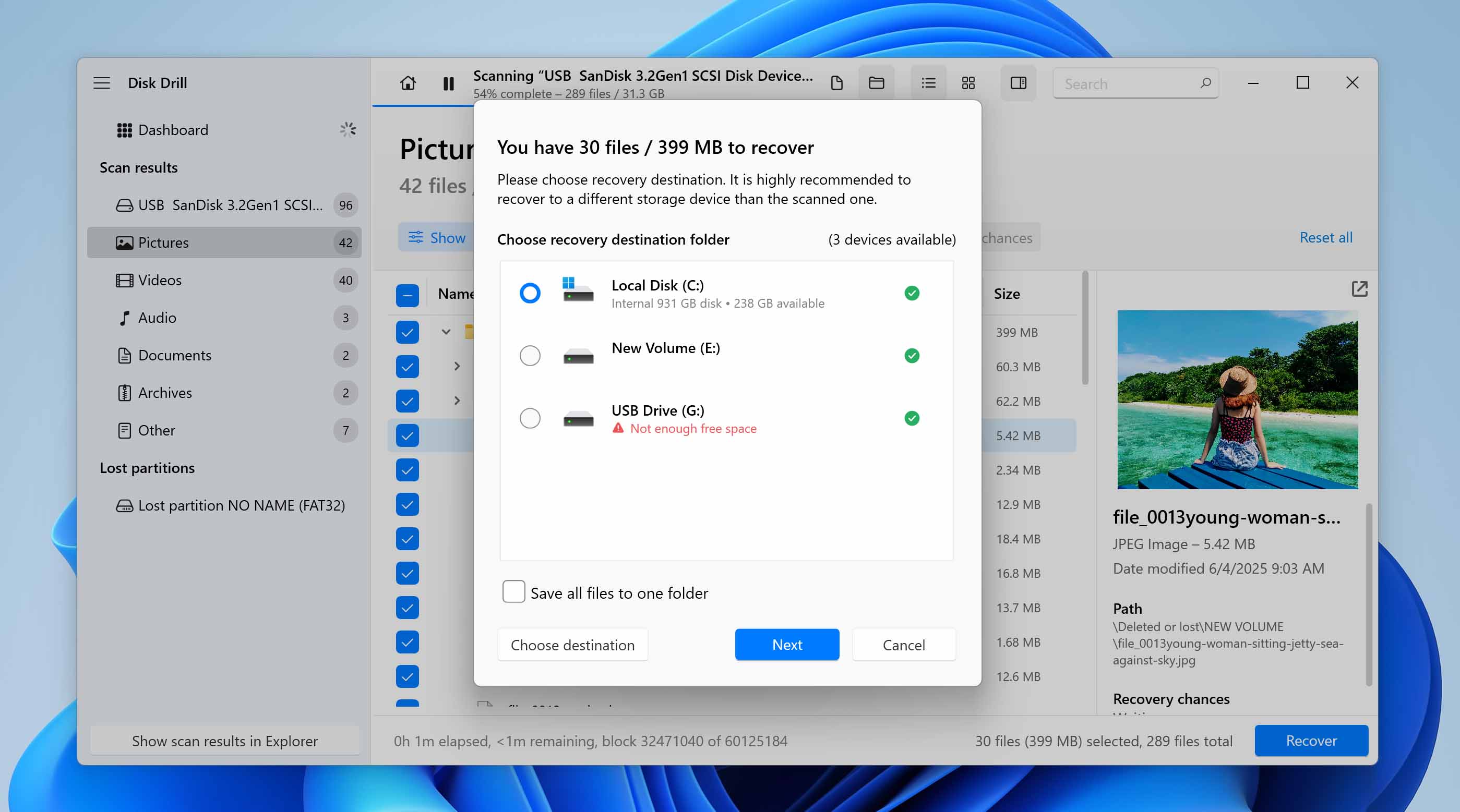
Method 2: Previously Created Backup
If you were storing files on a non-system internal hard drive, it’s possible that Backup and Restore was enabled at some point. This tool may have automatically saved your files to another internal or external drive before the target disk began to show signs of instability. That’s why it’s always a good idea to check for existing backups – even if you don’t remember setting it up directly.
Note: In addition to Backup and Restore, you can also check File History or your OneDrive account, in case any files were synced or backed up there. These features often run in the background and may have retained earlier versions of your data.
It’s how to restore files with the Backup and Restore feature:
- Press Windows + S, type Control Panel, and hit Enter.
- In the Control Panel, go to System and Security > Backup and Restore (Windows 7).
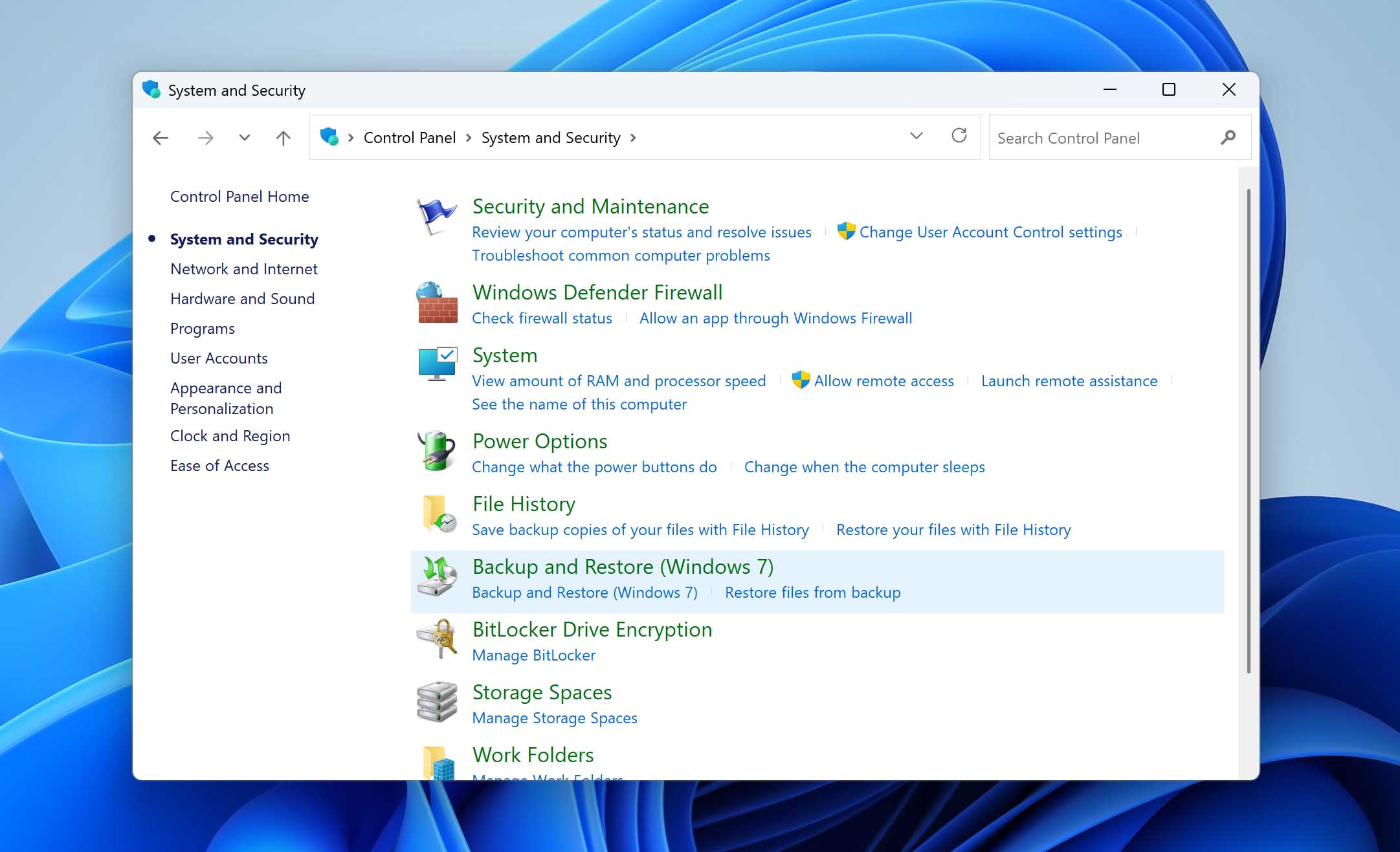
- If a backup is detected, you’ll see an option under Restore labeled Restore my files. Click on it.
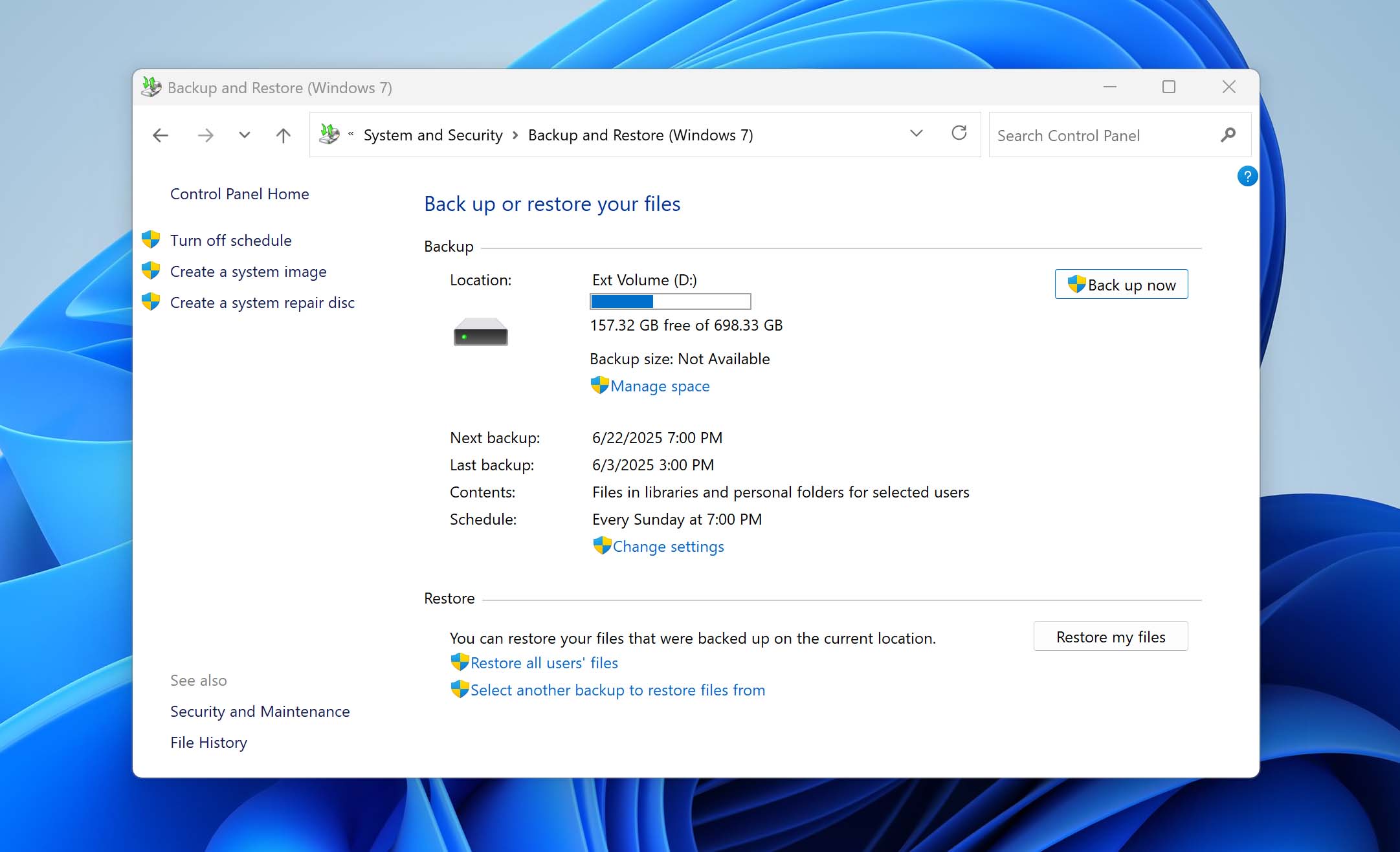
- In the restore window, click Browse for files or Browse for folders, depending on what you want to recover.
- Select the files or folders you want, then click Next.
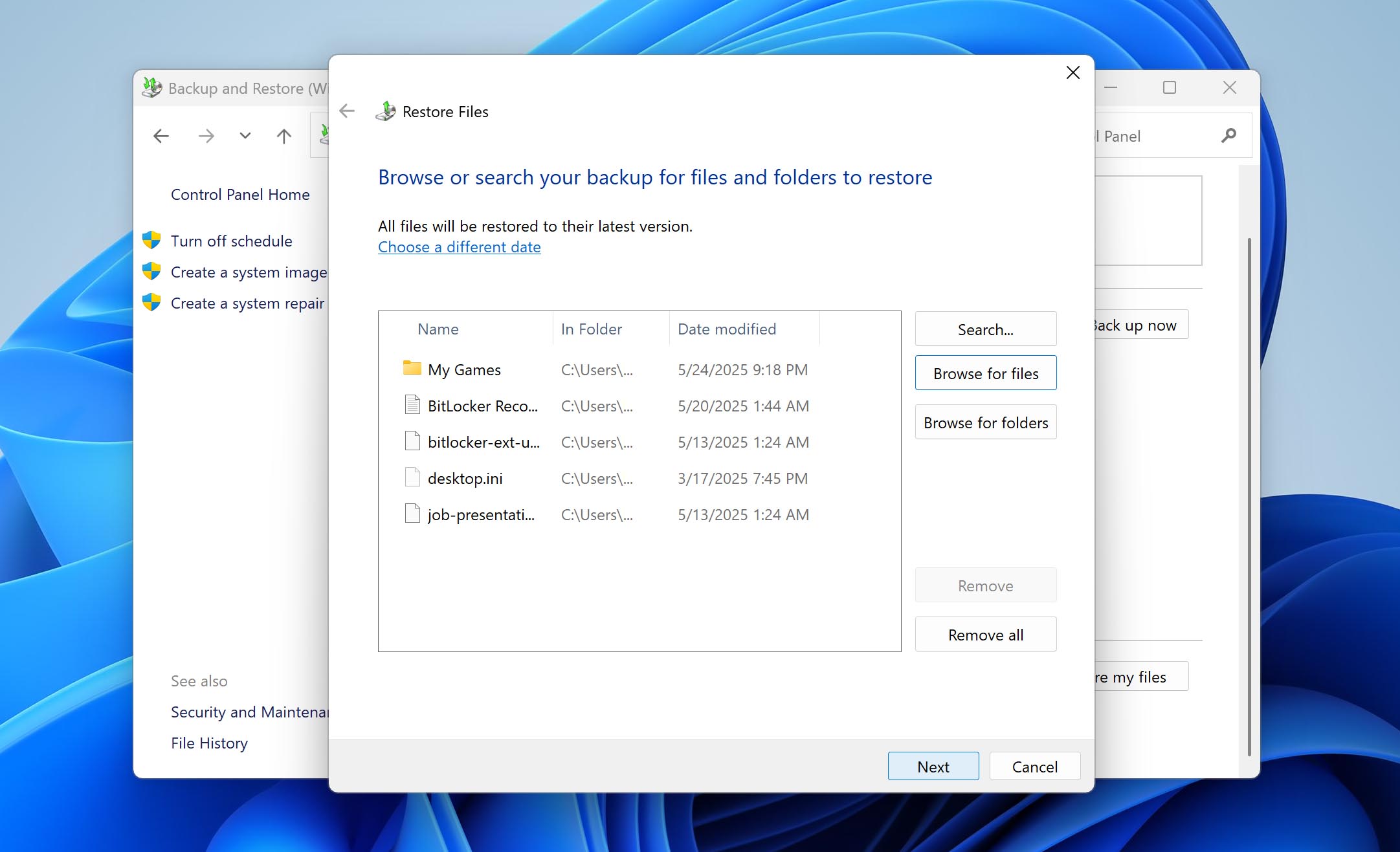
- Choose whether you want to restore the files to their original location or to a new folder.
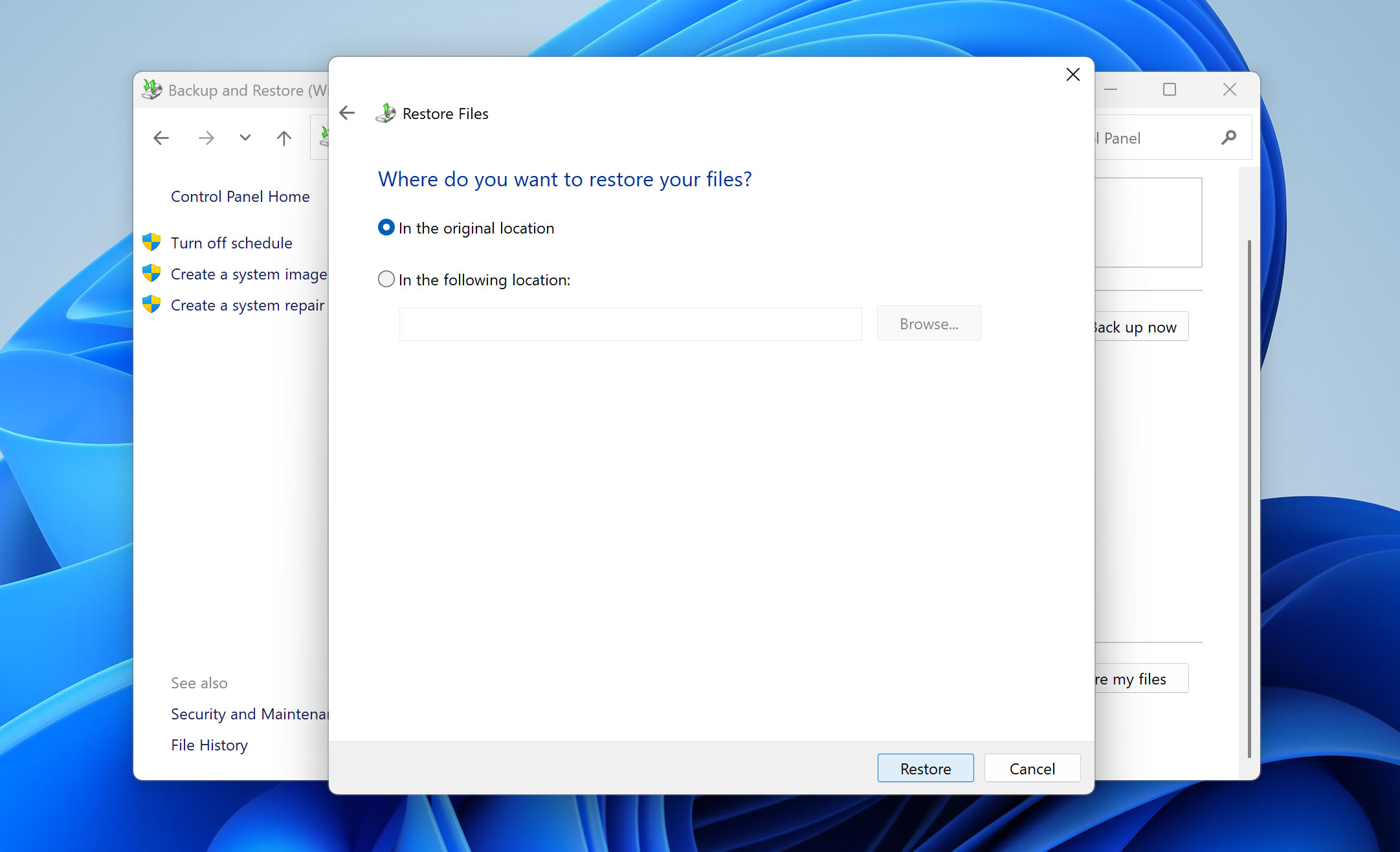
- Click Restore to begin the recovery process.
Although backups are the most reliable way to recover lost files, we’ve placed this method after software recovery because not everyone sets up backups in advance, whereas Disk Drill offers a universal solution that can help even if no backup exists.
Method 3: Data Recovery Services
It is often more difficult to retrieve data from dead hard drive with significant physical damage. In this case, it is best to take your hard drive to a data recovery expert. Professionals will evaluate your HDD and perform repairs that will expose its delicate parts. It’s important to hire a trusted expert for this since one scratch to the disk can risk your drive to further data loss.
Here are our tips on how you can make the best of the situation if working with a data recovery expert:
- Always compare rates from different data recovery professionals before hiring one. Also, do your prior research on experts in your area and how much they charge for their services.
- Always check for available reviews about a data recovery professional.
- Disclose all the details of your hard drive state to help the evaluation go easier.
- Ask for help without expecting a 100% successful recovery chance.
Conclusion
While recovering data from a dead hard drive can be tricky, it’s not impossible to get your files back in most cases. Third-party apps that offer byte-to-byte backup and file recovery like Disk Drill are a safe and useful way to DIY hard drive recovery. For drives with significant physical damage, we recommend finding the best data recovery expert in your area and asking for assistance.
FAQs:
- Performing antivirus scans
- Using bootrec.exe / fixmbr for MBR problems
- Reconnecting the mass storage device to your computer
- Using CHKDSK to check for logical errors
- Running Windows hardware troubleshooter
- Strange noises from your hard drive
- Unusually slow processing of your computer
- Computer freezing or being stuck in a black screen or blue dead screen
- The hard disk drive cannot be accessed by BIOS
- Data loss or file corruption, missing files.