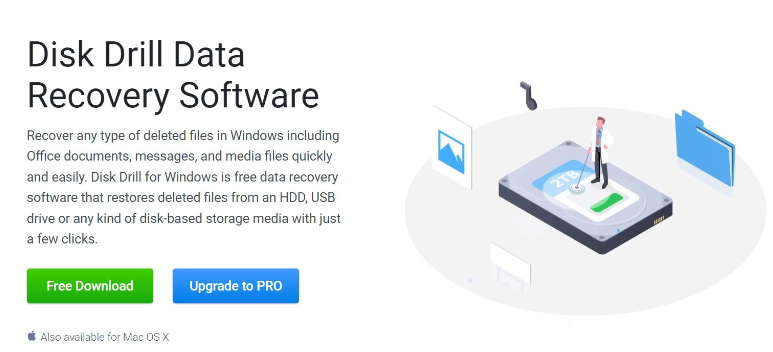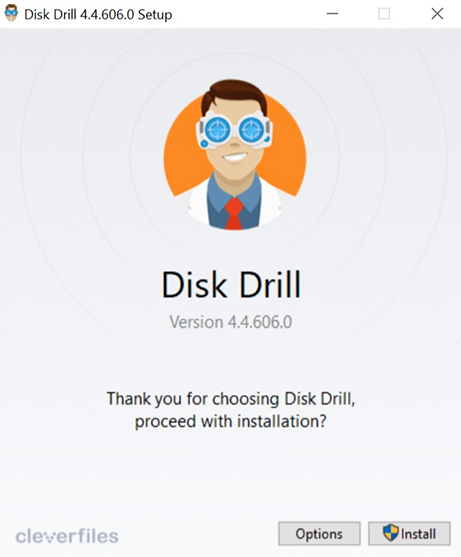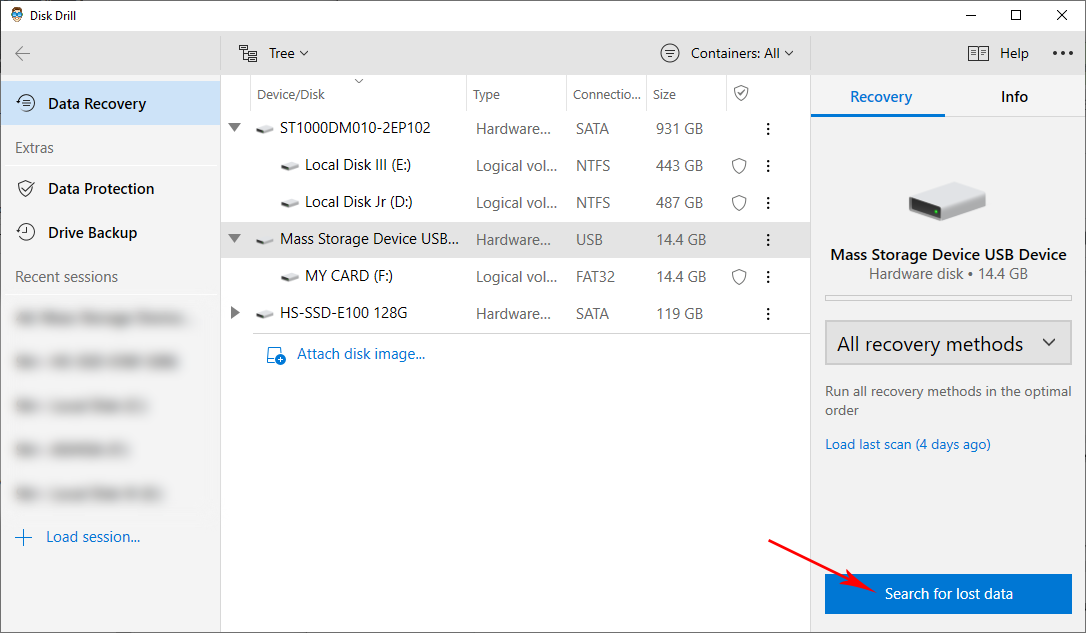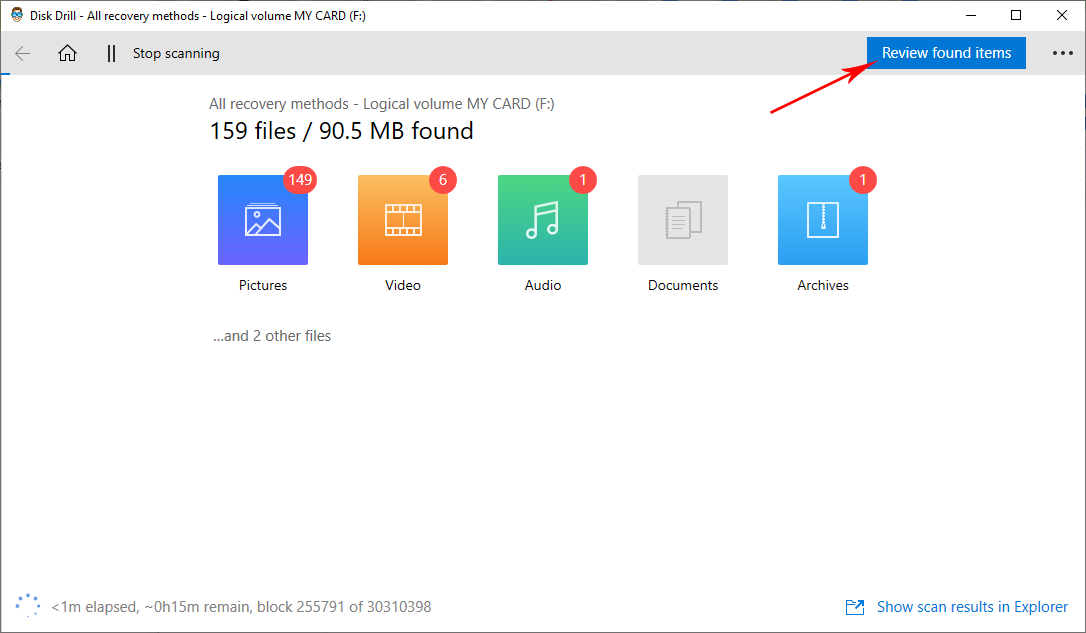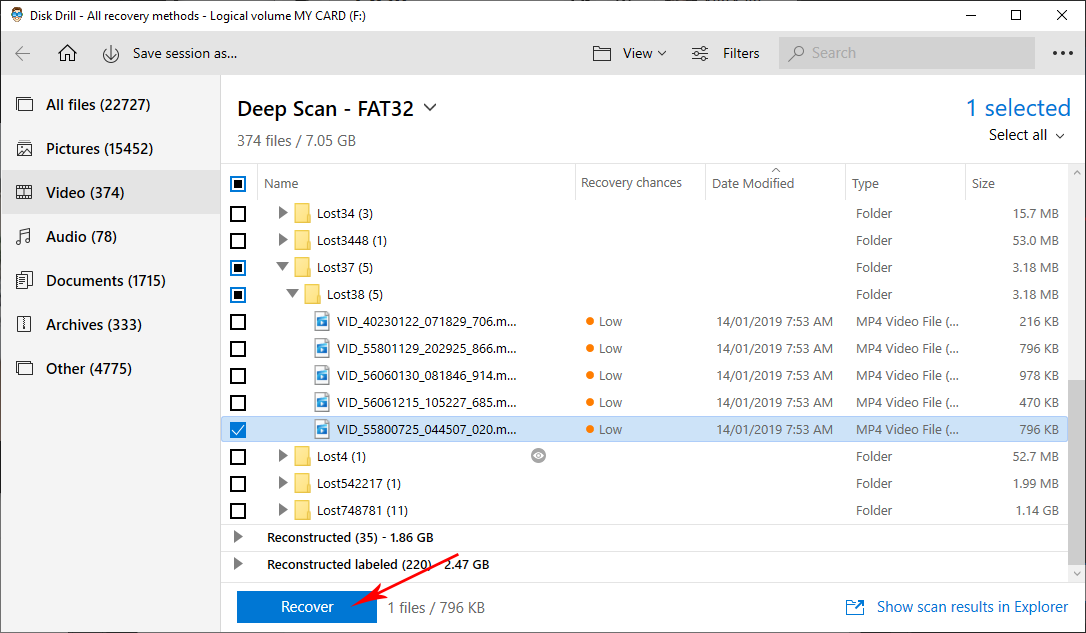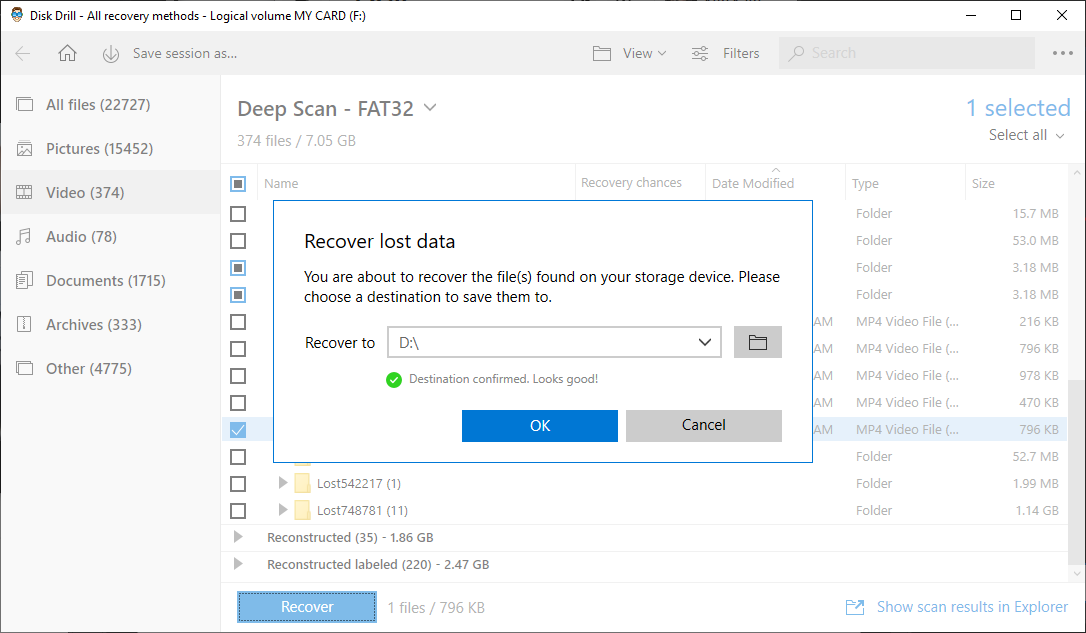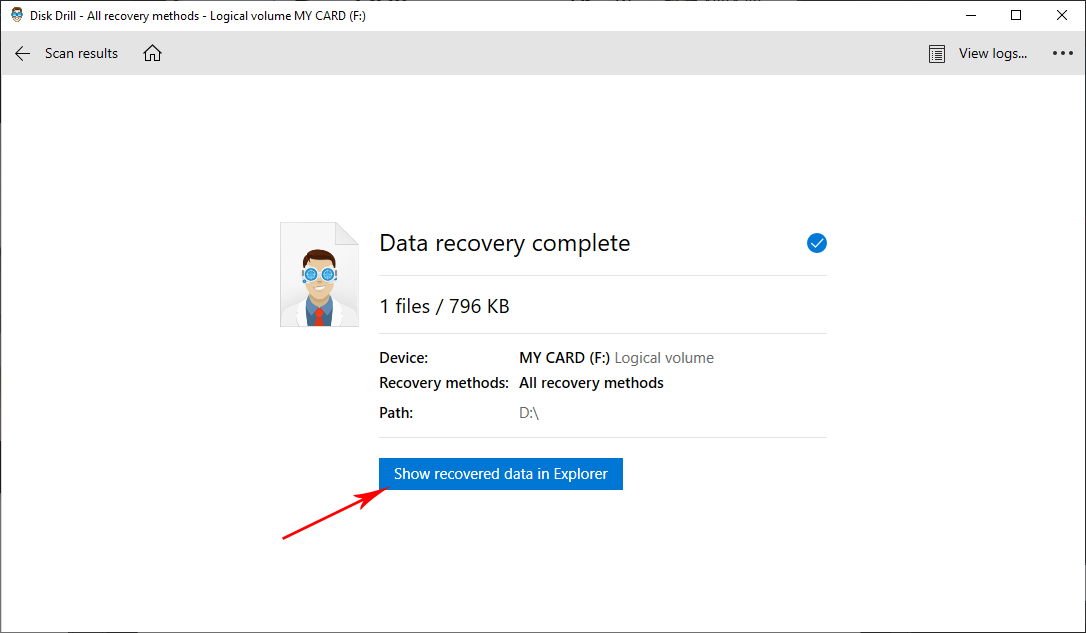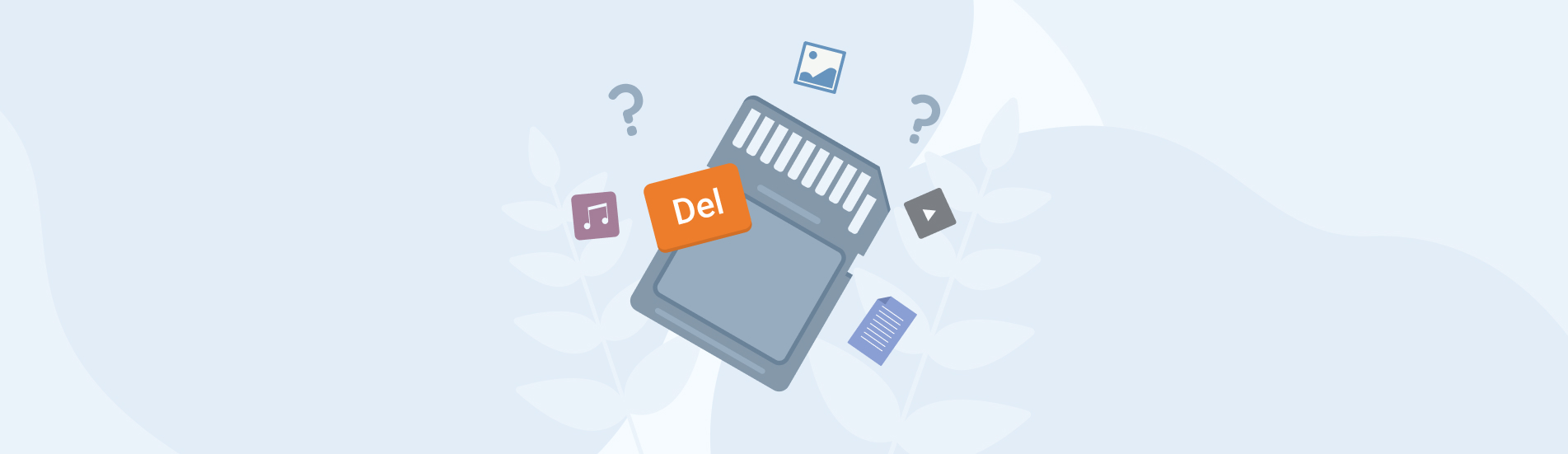Reading Time: 6 minutesA MultiMediaCard (MMC) is an efficient, more durable variety of multimedia SD cards. These cards store information through electrical signals instead of magnetic storage, just like how a Solid-State Drive (SSD) works. However, as all physical memory cards are, it is still at risk for data loss.
In this guide, you will know how to get back your deleted files without the help of any data recovery expert. This covers everything you need to know about a MultiMedia card so you can safely and successfully recover your data.
What are SD MMC Cards?
A MultiMediaCard (MMC) is a memory card commonly used in portable devices such as camcorders, digital cameras and smartphones using embedded MMC (eMMC).
MMC cards are thinner than Secure Digital (SD) cards, with the former measuring 24 mm x 32 mm x 1.4 mm and the latter being 24 mm x 32 mm x 2.1 mm. Aside from that, MMCs also differ from SD cards in terms of storage capacity, with a standard SD card only 2GB.
You can connect MMCs to any PC with an SD card or MMC slot. In case of data loss, just plug in your device and follow our step-by-step instructions on data recovery in the next section.
How to Recover Data from MMC Cards
Before taking any data recovery step, always remember to stop using the storage device that contained the now deleted files you want to recover. Also, begin data recovery as soon as you can to prevent any data from being overwritten. Once it is safe to start data recovery, using third-party data recovery software like Disk Drill is one if not the best methods to get back your files.
Disk Drill is a data recovery app that can scan MMC memory cards, among other kinds of storage devices. It is fairly easy to use, simple to learn, and very beginner-friendly. You can use its free trial and recover up to 500MB worth of files.
Follow these steps to recover your files using Disk Drill:
- First, download Disk Drill from its official website.
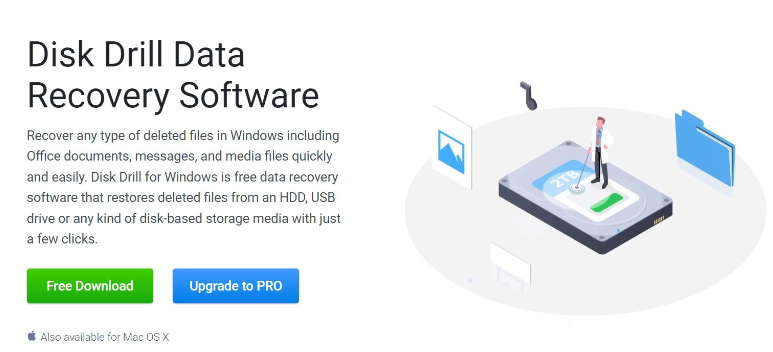
- Then, launch the Disk Drill setup and click the Install button.
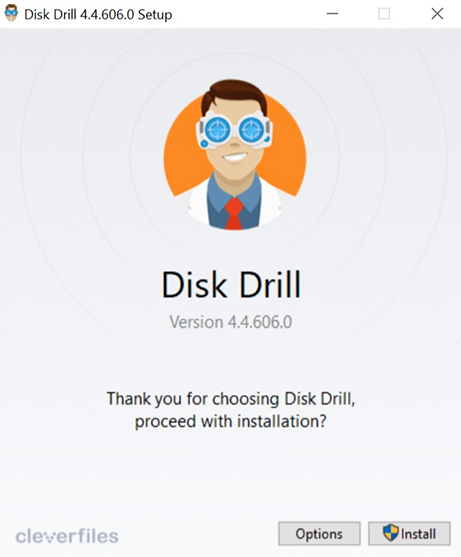
- After the installation is successfully finished, launch Disk Drill and choose your MMC from the list of storage devices available for the scan. Next, click the Search for Lost Data button to start the scan.
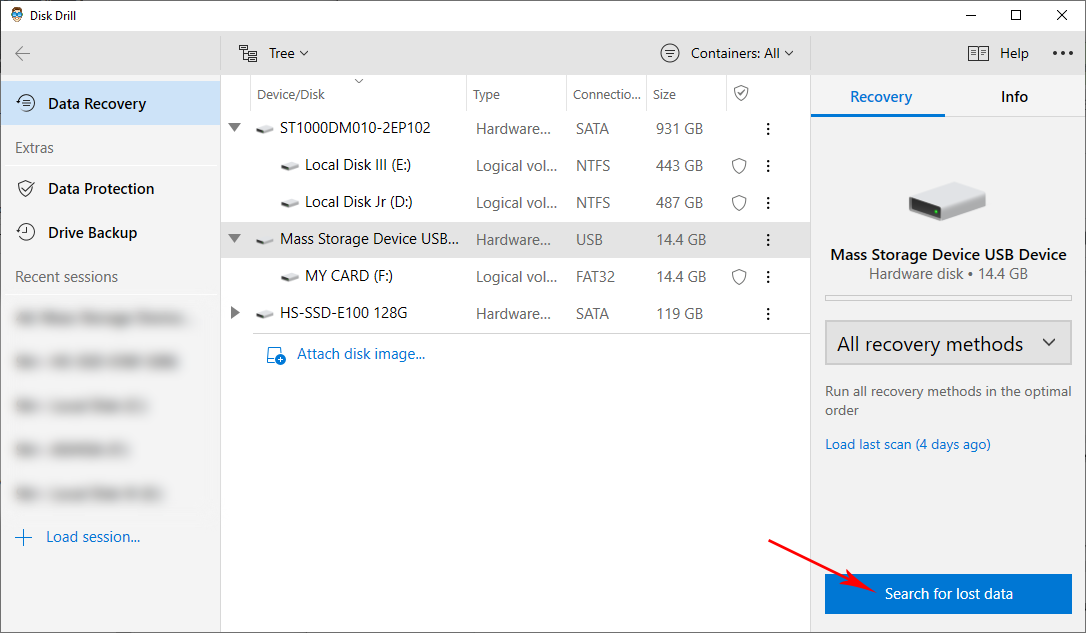
- Disk Drill should now begin to search for lost data. Just remember that the bigger your storage is, the longer the scan will take. As the scan progresses, you will already see how many files have already been found. To preview the files, click on a file category. Alternatively, you can wait for the scan to finish before checking the results.
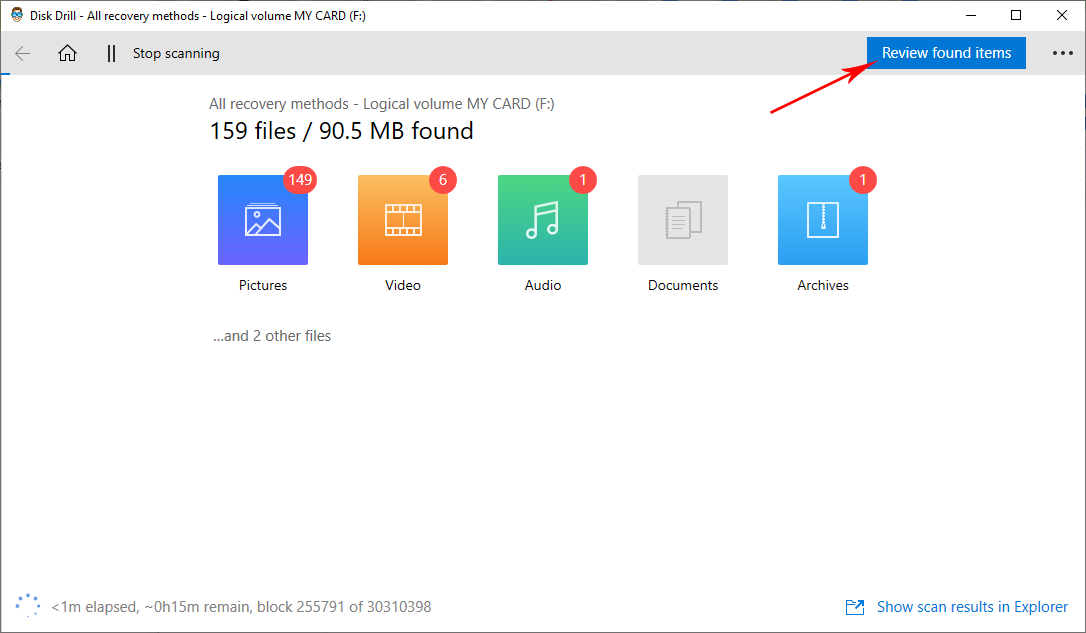
- On the scan results page, you can select the files you want to recover by ticking the checkbox on the left side of their file names. Once you’ve chosen all your files, click the Recover button.
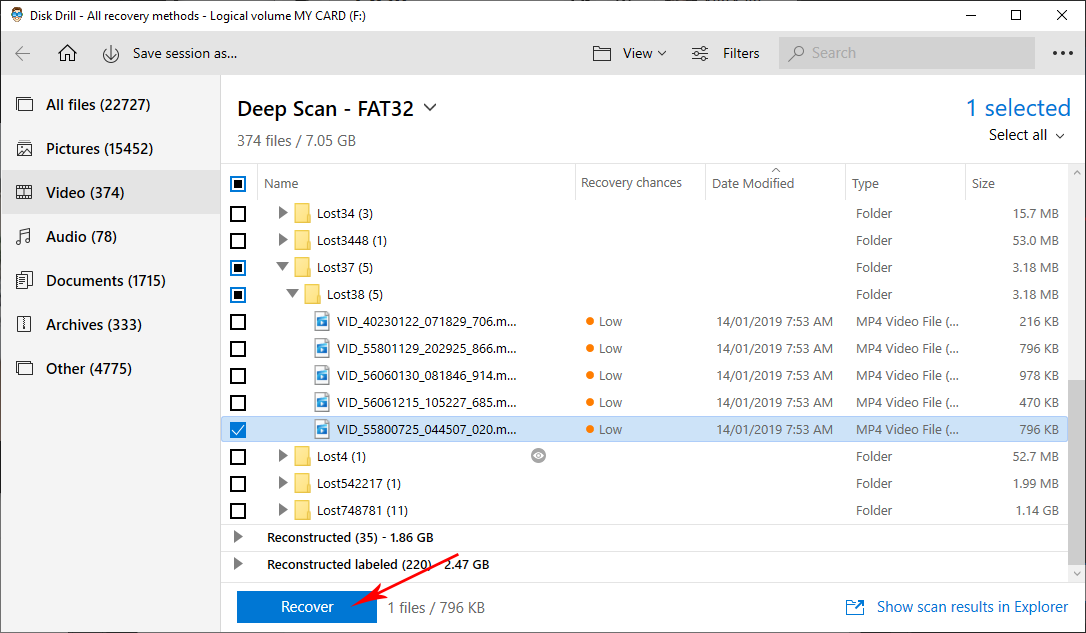
- You will be prompted for a location where you want your recovered files to be saved. Choose a file destination and click OK. The program will then proceed to the recovery process.
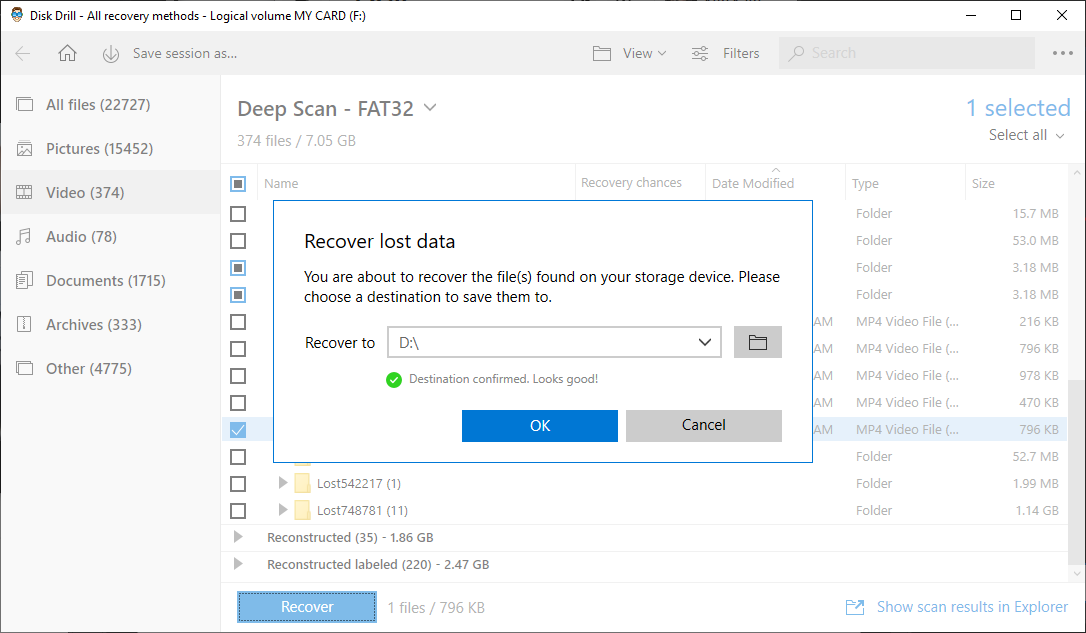
- Finally, after the recovery is done, Disk Drill will show you the recovery details. Click Show recovered data in Explorer if you want to open the folder of your recovered files.
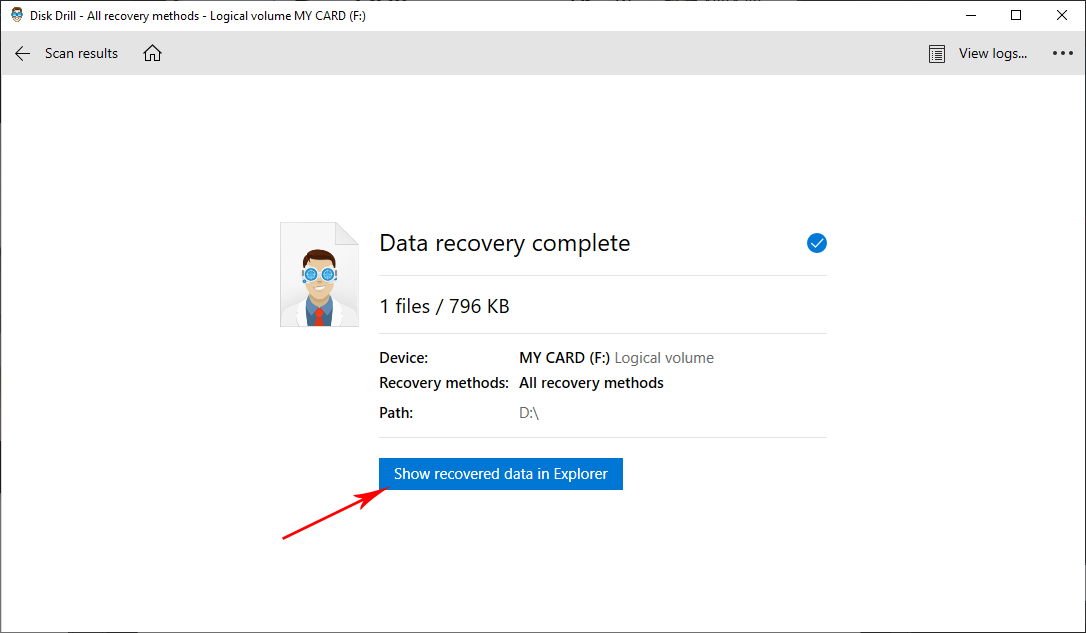
How to Prevent Data Loss on MMC Cards
Though data loss on MMC cards are sometimes inevitable, you can always soften the blow by being proactive about your storage device. You can follow these best practices to reduce the risk of data loss for your multimedia memory cards.
- 🔌 Always safely eject your storage devices. After connecting and using your MMC on your PC, make sure that you properly eject your card. This is to avoid any interruption in the background processes that can potentially cause data corruption.
- 🦠 Be careful of viruses. Always take precautions before you insert your card into any computer. Perform regular maintenance for your PC and also check for malware and viruses that can infect your memory card.
- 📲 Use multiple MMCs for different devices. We recommend using only one MMC per device to prevent ejecting your card to connect to another device, thus lessening the chances of data corruption through data conflict.
- ✋ Avoid any data processing interruption. For example, using your MMC in a camcorder and shooting a video just as your camera battery dies is bad practice as you put your card at risk for data corruption. Also, continuing to fill up an almost full storage can have the same effect. Also, try to avoid ejecting your memory card while any file transfer is in progress.
Conclusion
Losing important files and media from your MultiMedia SD cards is sometimes unavoidable. What you can do is lower the risk of any data loss as much as you can. Regular backups and good memory card practices will help you on that end.
In case of data loss, it is recommended to follow the basics of a data recovery attempt: Stop using your storage by ejecting it from your gadget and start recovery as soon as you can. Then, safely download only reliable data recovery apps with good reviews like Disk Drill. They promise an easy data recovery process that only takes a few minutes.
Doing these measures will maximize your chances of successfully getting your files back. But if you notice significant physical damage to your card, it might be time to stop the DIY and ask for assistance from a data recovery expert.