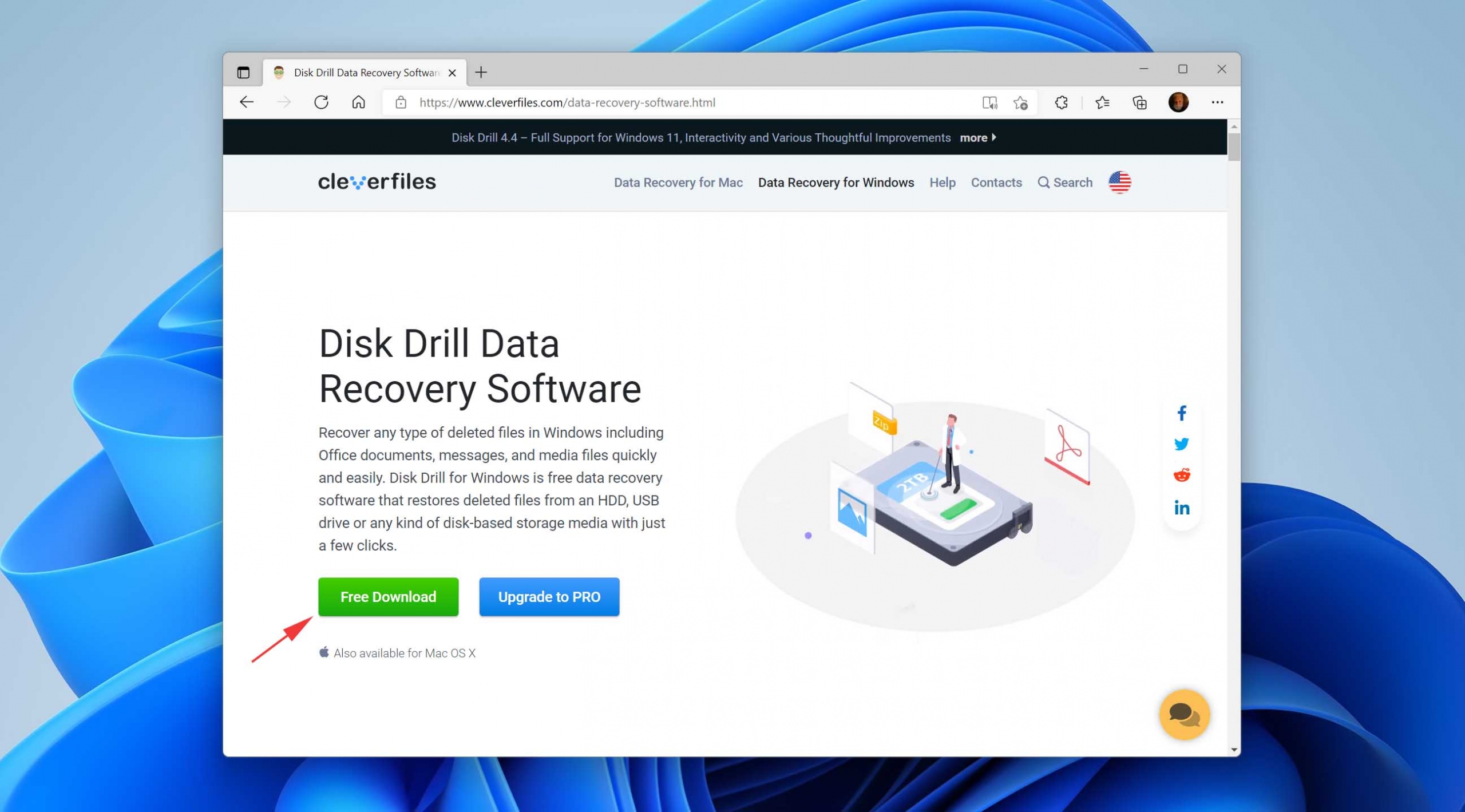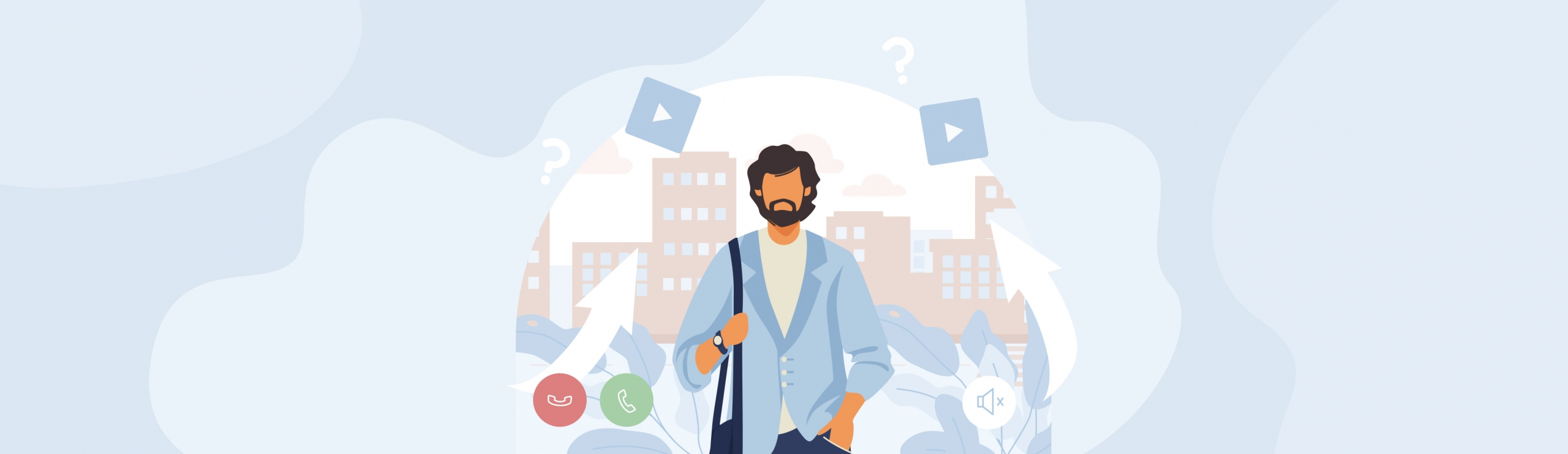Reading Time: 5 minutesCanon cameras, renowned for their image quality and reliability, are often the tools photographers choose to capture irreplaceable memories of significant events such as weddings, graduations, or family reunions. However, accidents happen—photos can get accidentally deleted.
Fortunately, there are effective methods and tools to help you recover deleted photos from your Canon camera. In this article, we will provide you with step-by-step instructions on how to put them to good use.
How Photos Get Deleted from Canon Cameras
It doesn’t matter how many megapixels or advanced features your Canon camera boasts; the risk of losing your precious photos is always present. To help you better understand the cause of your data loss issue, here are some of the most common reasons behind photo deletion in Canon cameras:
🤦♂️ Accidental Deletion
One of the most common reasons for photo loss in Canon cameras is accidental deletion, which can happen to anyone, regardless of their experience with cameras or technology.
As frustrating as accidental deletion can be, it’s important to remember that recovery is possible. When you delete a photo from your Canon camera, the image file isn’t immediately erased from the memory card. Instead, the space it occupies is marked as available for new data. As long as you don’t overwrite the deleted photos with new ones, you can use data recovery software to scan the memory card and recover the lost images.
✂️ SD Card Corruption
SD card corruption is one of the primary reasons for photo loss in cameras. This can occur due to improper ejection, interruption during the file transfer process, accumulation of bad blocks, and other factors.
A corrupted SD card may seem to be completely empty to a Canon camera, but that’s often just an illusion. In reality, your pictures are still stored on the card, but the file system has been damaged or compromised, making it difficult for the camera to read and display the data.
📩 File Transfer Problem
Users often make the mistake of moving files instead of copying them during the transfer process. When you move files, they are deleted from their original location (in this case, your Canon camera) and saved to the new location (such as your computer).
What’s more, an error or power outage can occur during the transfer process and lead to data loss. The good news is that recovery is still possible even if you’ve lost photos due to moving files or interrupted transfers.
🔥 Formatting Mistake
Formatting your Canon camera or its memory card is a process that erases all data stored on the device, essentially returning it to its original state. While this function can be useful in certain situations, such as resolving minor issues or preparing the card for reuse, it can also lead to unintentional data loss.
Luckily, Canon cameras typically don’t overwrite the formatted storage space by default with zeroes or random data. As a result, the original data remains intact and recoverable until new data is written to the memory card.
📸 Camera Malfunction or Firmware Issues
While less frequent than other causes, camera malfunctions or firmware issues can also contribute to photo deletion. For example, one DPReview forum user reported an issue with their Canon R7 camera, where deleting burst sequences led to the unexpected disappearance of some still images and inconsistencies in image numbering.
In cases of suspected camera malfunction or firmware issues, it’s best to recover all data as soon as possible and then consult Canon’s official support channels for troubleshooting steps.
How to Recover Deleted Photos from a Canon Camera
As we’ve explained in the previous section, photos deleted from a Canon camera remain recoverable until they are overwritten with new data, and that’s where data recovery software like Disk Drill comes in to save the day.
Disk Drill is a comprehensive file and photo recovery software that offers a range of features to help you retrieve your lost data. With the free version, you can recover up to 500 MB of files and benefit from capabilities such as:
- Support for over 400 file formats, including RAW photo file formats used by Canon cameras.
- The ability to scan RAW memory cards with a heavily damaged or non-existing file system.
- A user-friendly interface that makes the recovery process straightforward even for non-technical users.
- Extensive preview capabilities that help you recover the right pictures.
- Additional data protection tools included a free bonus.
Here are the steps you need to follow to recover deleted photos from your Canon camera with Disk Drill:
- Go to the Disk Drill Recovery Software website and click the Free Download button to download the Disk Drill installer to your computer.
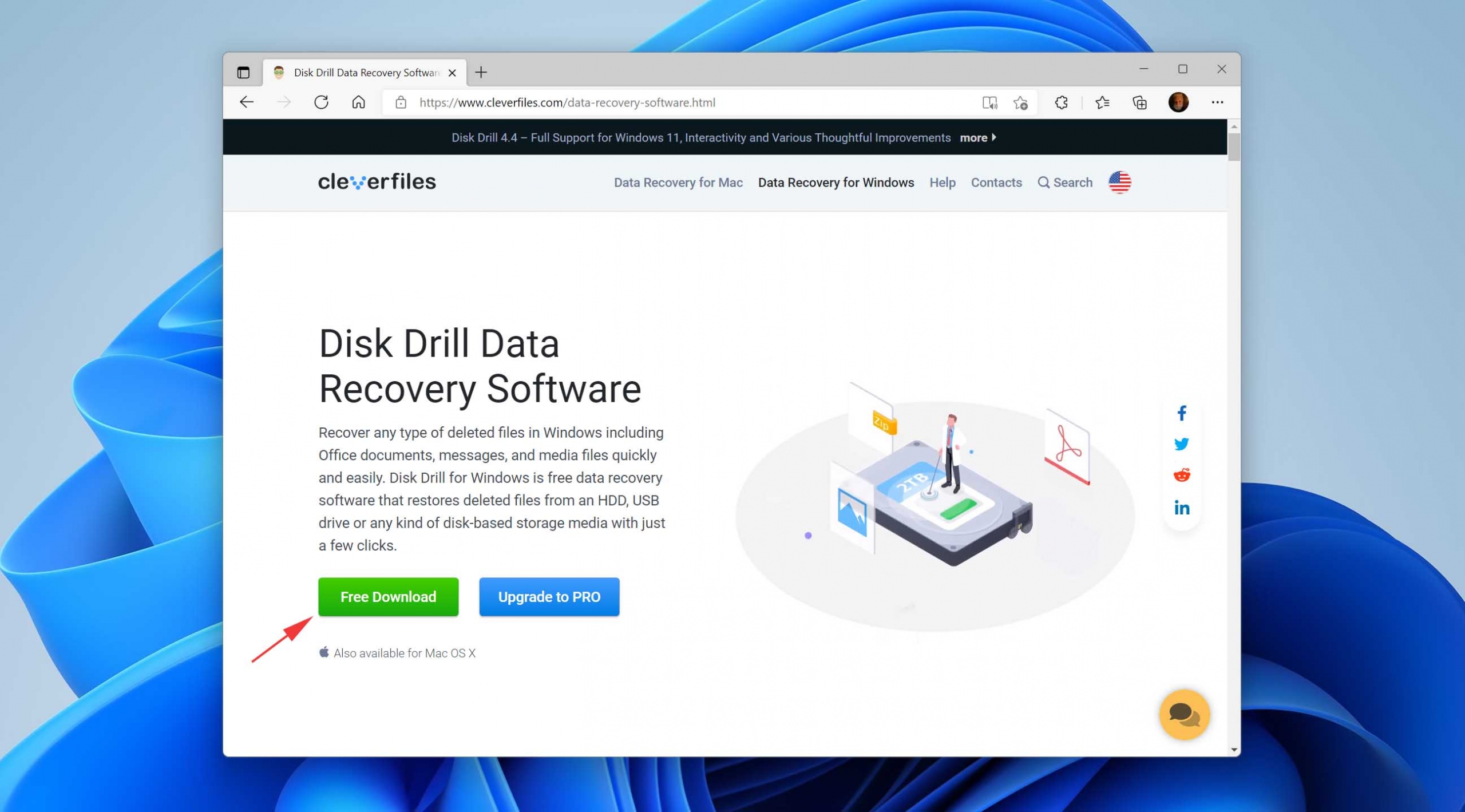
- Launch the downloaded installer and follow the on-screen prompts to install Disk Drill on your computer.

- Сonnect your Canon SD card or camera to your computer and launch Disk Drill.
- Select the Canon storage device you’ve just connected from the list of available drives and click the Search for lost data button to initiate the scanning process.
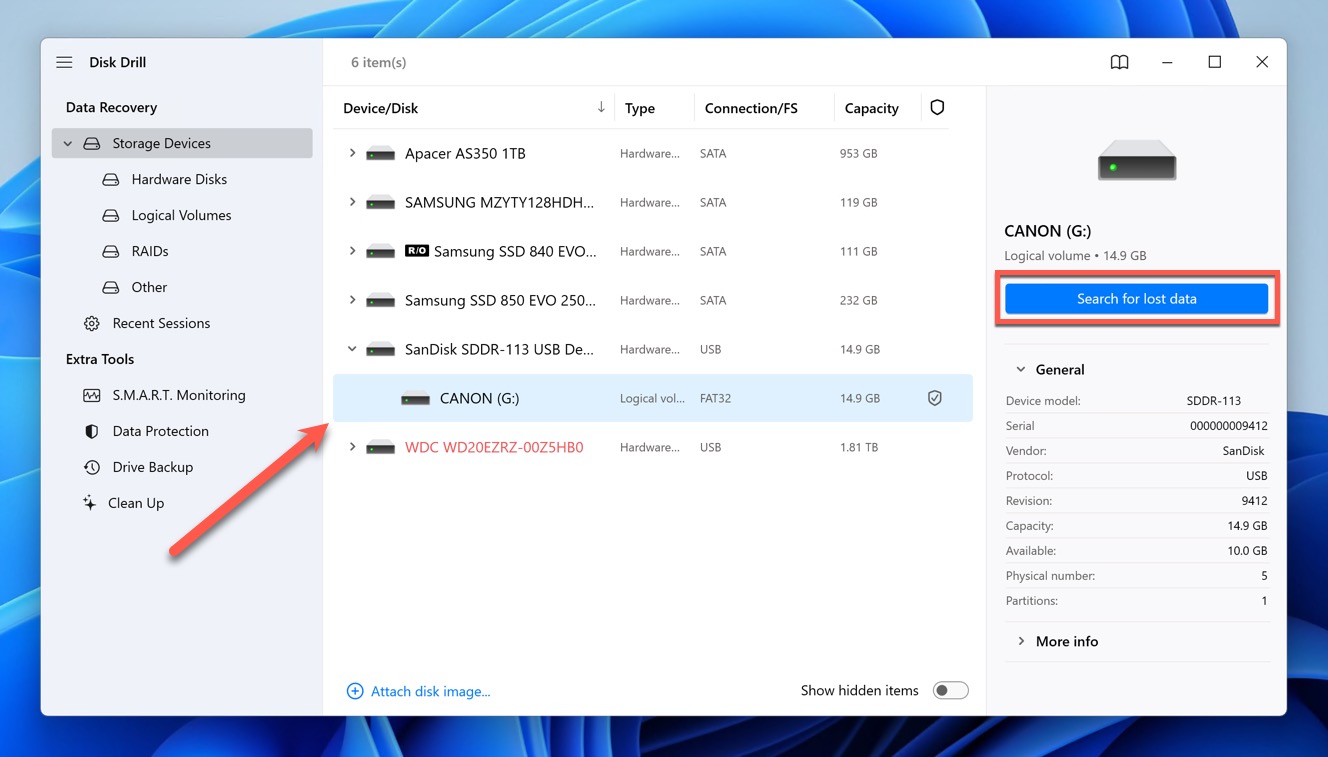
- Once the scan is complete, you’ll see a list of recoverable files, including photos. Disk Drill allows you to preview these files to verify their content and integrity before recovery. You can also apply scan result filters to quickly find exactly what you’re looking for.
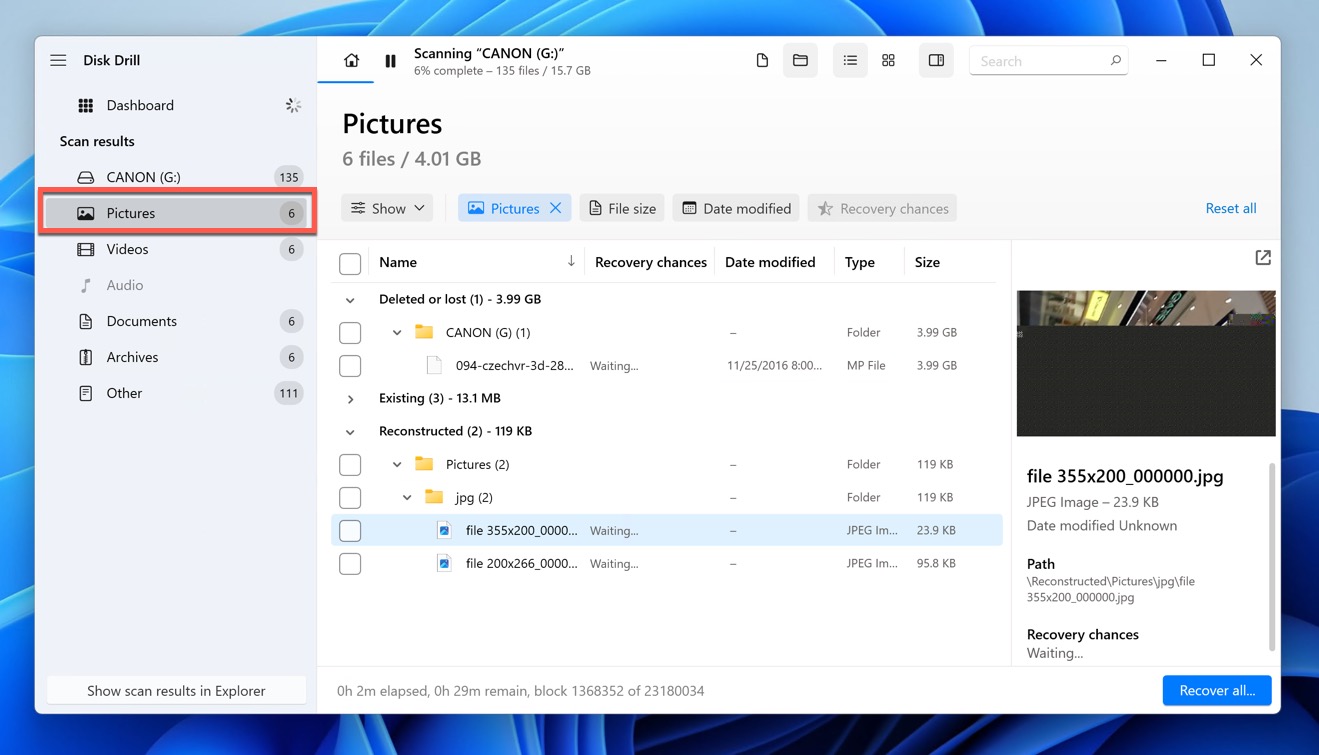
- Next, you need to select all important photos by clicking the checkboxes next to them. Should you miss any, you can easily resume the scan session and perform another data recovery round.
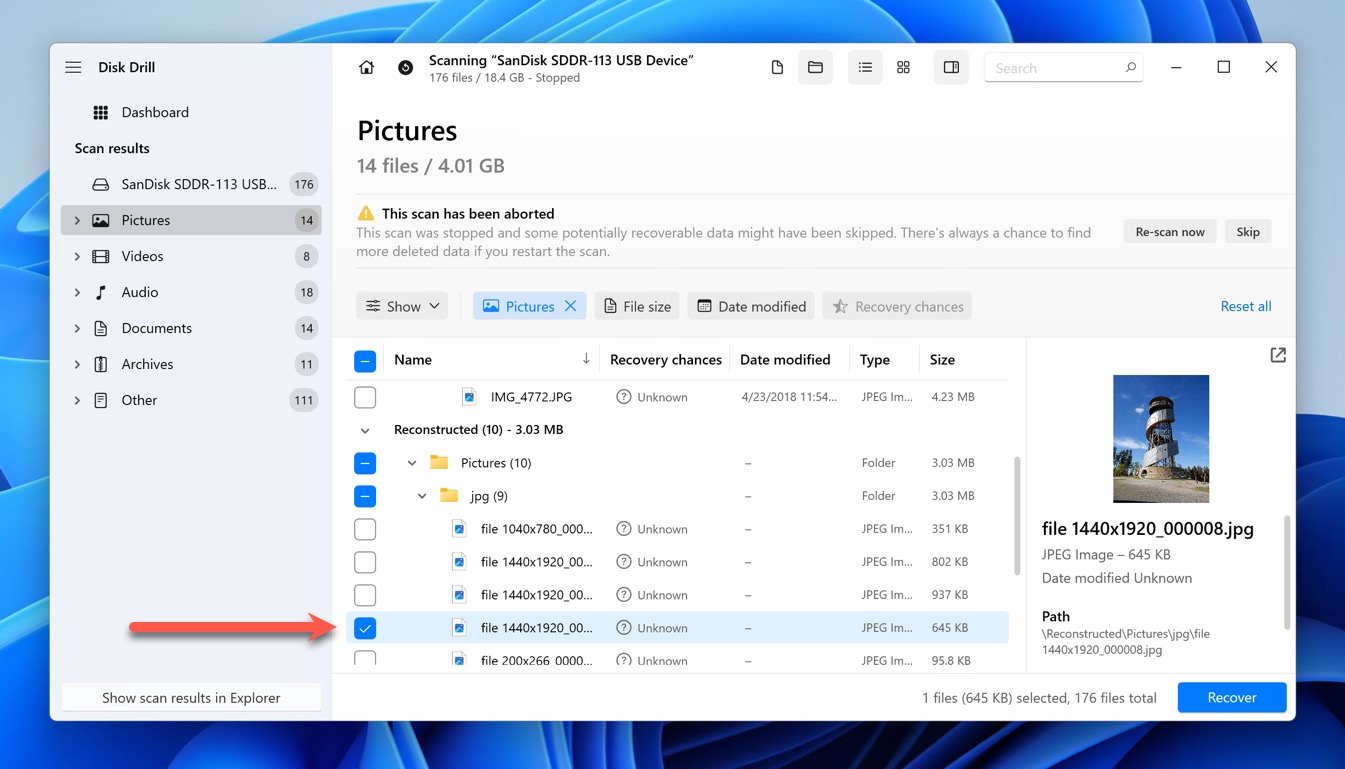
- Finally, click Next and choose where you want to save your lost photos. A quick rule of thumb is not to choose the same device where you have lost all your data in the first place.
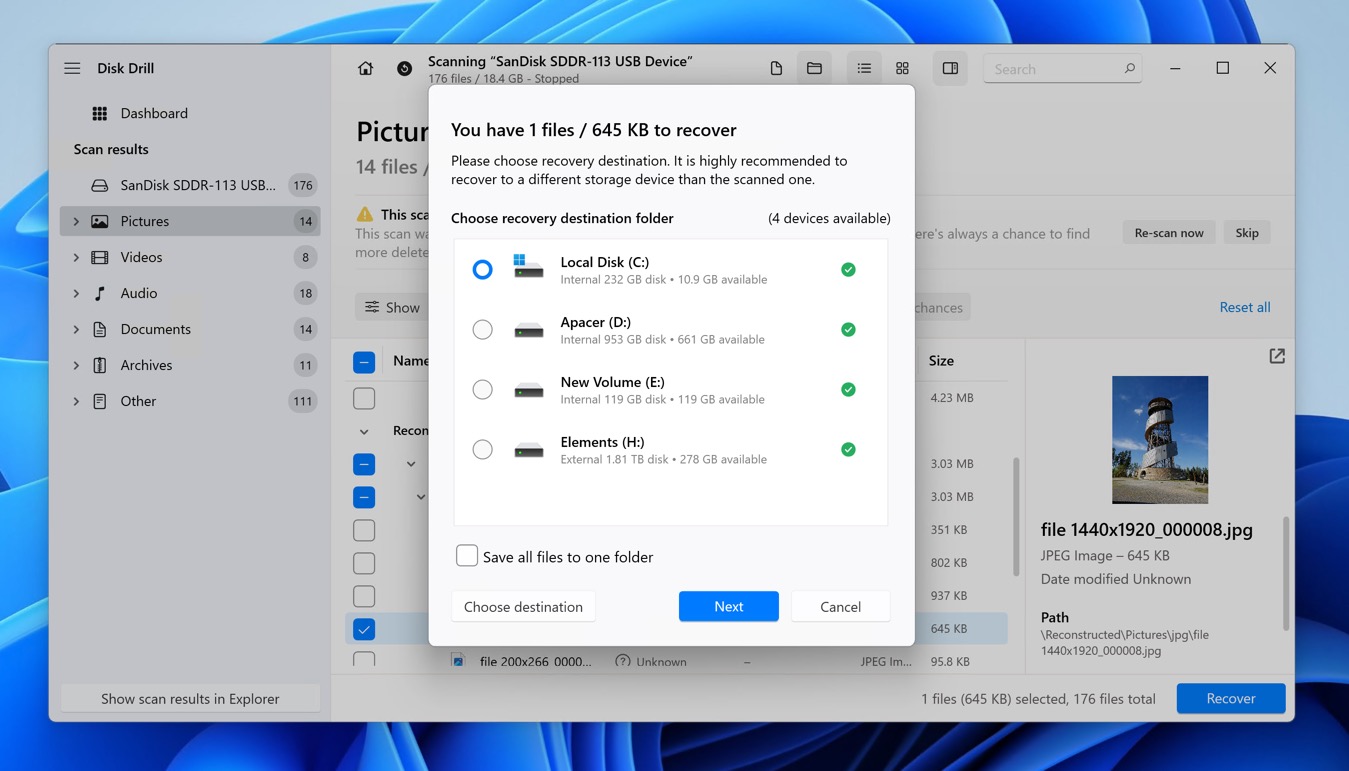
How to Increase Chances for Successful Photo Recovery from Canon Camera
Here’s a quick summary of our top tips to maximize the likelihood of successfully recovering deleted photos from your Canon camera:
- Start the data recovery process as soon as you realize that your photos have been deleted. The quicker you act, the less chance there is for new data to overwrite the deleted files.
- To prevent overwriting the deleted photos, avoid using your Canon camera until you have recovered the lost images.
- Even if your Canon camera is telling you that your memory card is empty and needs to be formatted, don’t do so until you have attempted to recover your lost photos using data recovery software.
- Choose a reputable and capable data recovery tool, like Disk Drill, to increase your chances of successfully recovering deleted photos.
- To avoid overwriting the deleted photos, save the recovered files to a different storage device, such as an external hard drive or your computer’s internal storage.
Conclusion
Successfully recovering lost photos from your Canon camera is possible with the right approach and tools. By acting promptly and following the recommended practices outlined above, you have a pretty good chance of recovering your cherished photos. Hopefully, this will be your last time dealing with such an issue. But if not, at least you’re prepared for any future incidents.