Reading Time: 6 minutesLosing data can be a scary experience. Videos, photos, and important financial documents may be taken for granted on your Toshiba hard drive until the day you meet an error, corruption, or accidental deletion. Fortunately, this is fixable with a bit of knowledge on Toshiba data recovery in many cases. Today, we’ll be looking at what to do in a couple of scenarios and how to get your all-important data back safely and quickly.
How does Toshiba differ from the other hard drives?
Most Toshiba hard drives keep a special partition that allows the user to reformat their hard drive to factory default in the case of an unfortunate hard drive failure. This is the Toshiba HDD repair tool. We’ll cover this utility bit more in-depth later in the article, but should only be used after a data recovery attempt or when a hard drive is otherwise no longer accessible. Other Toshiba hard disk software should be attempted first.
The negative of this is that reformatting a hard drive to factory default will delete most data on the disk. However, if planned for and dealt with quickly after this process, data recovery should still be possible.
How to Recover Data from Toshiba Hard Drives
First, we’ll cover what to do in the case of missing data. These steps work for both Toshiba external hard drive recovery as well as for internal drives. Later on, in this article, we will also cover the repair and reformatting process. However, always attempt recovery beforehand when possible.
Recommended Recovery Software: Disk Drill
This should be the first thing to try when attempting a Toshiba hard drive recovery. If some data has been deleted, but otherwise the hard disk is operational and normal operations are going on, then Disk Drill should work just fine. Even if experiencing errors, it is good practice to recover any important data before attempting to fix the drive. This software not only allows you to recover missing data but also gives you options to back up and save data on a failing drive, giving you peace of mind before getting into the repair process.
As far as Toshiba recovery software goes, Disk Drill is easy to use and, even with the free version, it should give you enough information as to whether the data is easily recoverable.
Furthermore, if the data you need to recover is less than 500 MB, the free version may be all you need. Any more than this, the paid option may be your best bet.
- Download the Disk Drill Free Trial. Follow the prompts and launch it from its installation location.
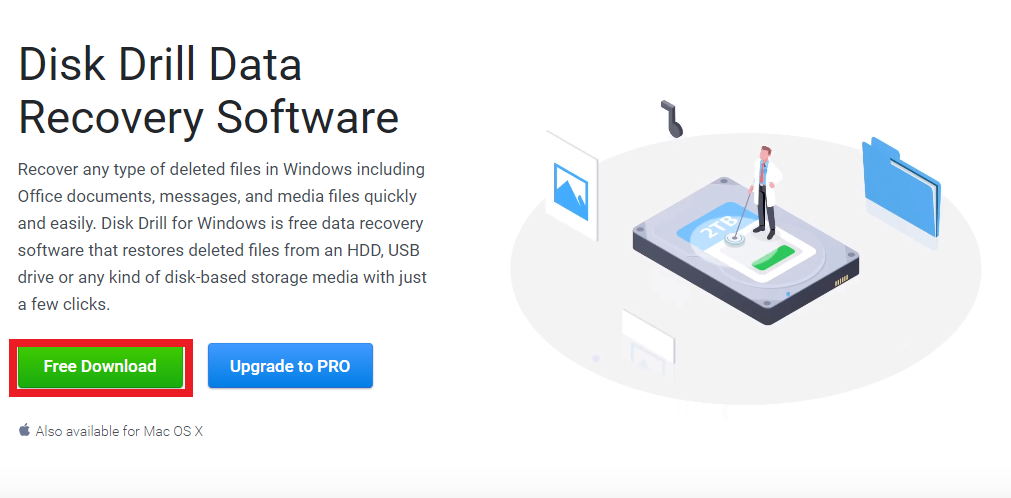
- Locate and click the Toshiba hard drive you wish to recover data from.
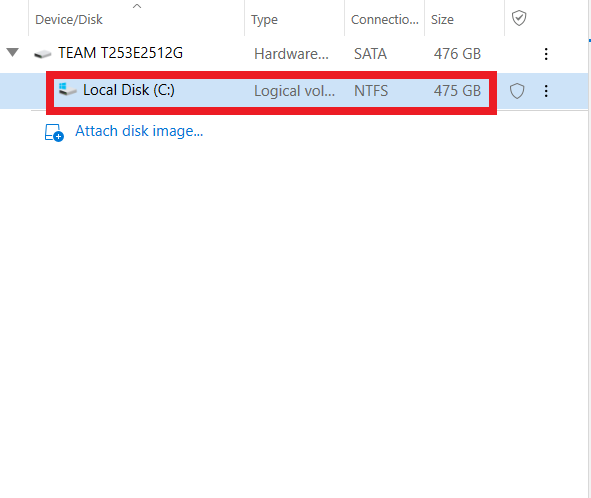
- Click the “Search for lost data” button. The program will automatically begin searching for recoverable data.
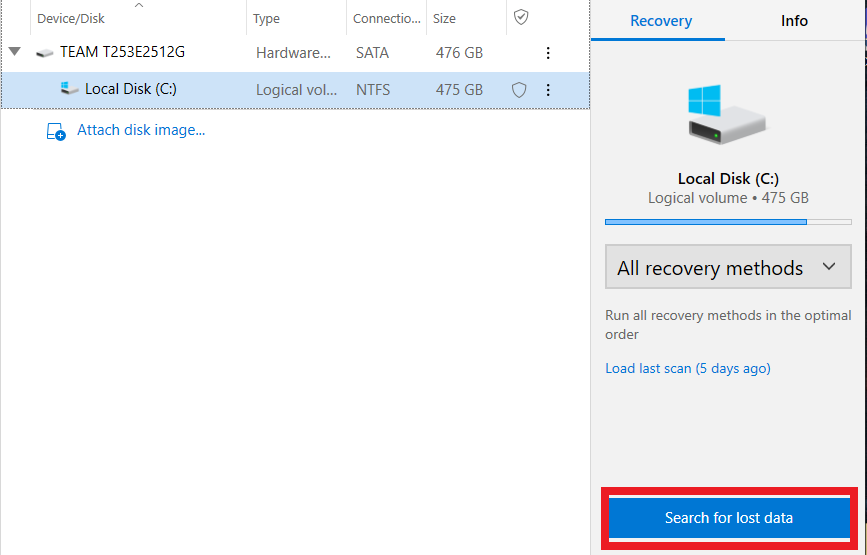
- Click “Review found items”.
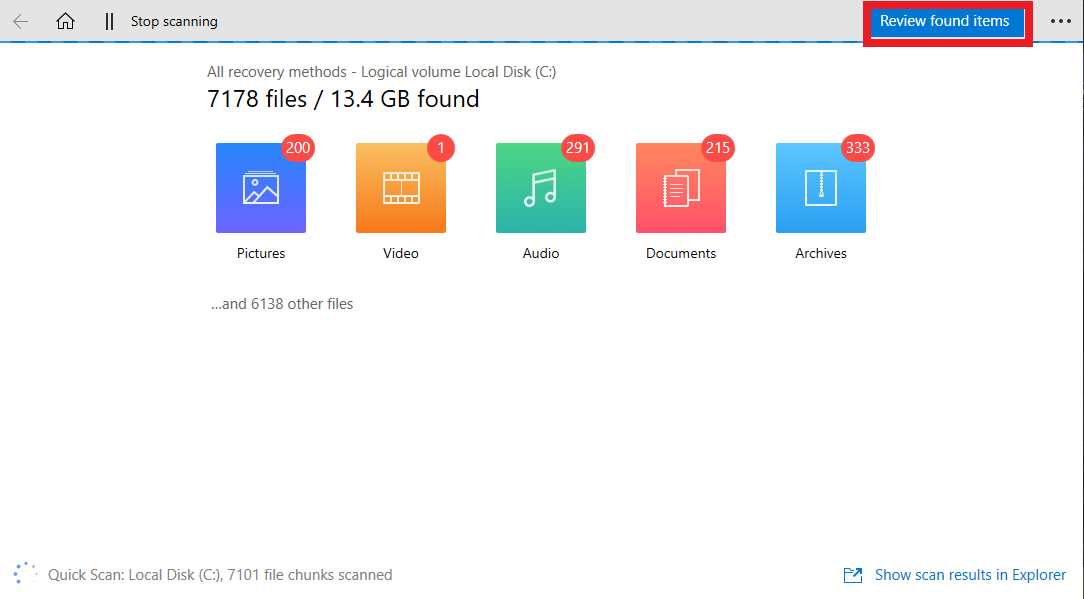
- Wait for the list to fill. This is relatively quick but it may take a while to find the specific file that was deleted. You can preview files by clicking the eye icon next to the file name.
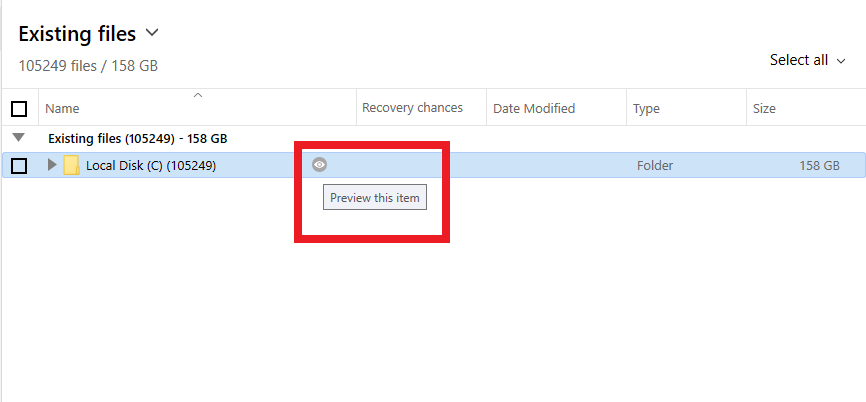
- As the list fills, files that have been deleted will show up. When the scan finishes, scroll through to find any important deleted data. Data recovery chances and further info will appear once the scan finishes.
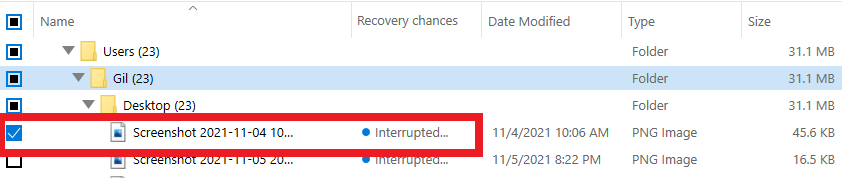
- Either wait for the scan to finish, or pause it at any time. Select the data you wish to restore and then simply click “Recover”. Afterward, follow the onscreen prompts to install the data to your selected disk.
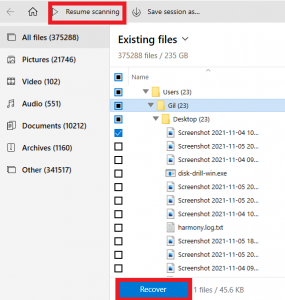
How to Reformat a Toshiba Hard Drive
Toshiba hard disks include this utility on most of their hard drives. Burning the tool to a thumb drive or other storage medium such as CD is generally a good practice. This is in case of a total hard drive data loss. It allows for the user to reformat their hard drive when dealing with a corrupted or otherwise un-bootable drive, directly from startup. This should be the last thing to attempt during the Toshiba hard drive recovery process.
WARNING: This process will delete all user data on the disk. Recovery is still possible with tools like Disk Drill after the fact. Only use this if your Toshiba hard drive is not functioning otherwise.
Using a Recovery CD or Thumb Drive
This is useful if you have prepared in advance for a hard drive failure as it gives the best odds of success. The Toshiba HDD repair tool allows users to burn a repair partition onto a CD or thumb drive via the Recovery Disk Creator program which should be installed from the factory on your Toshiba hard disk.
If you have access to one of these disks or thumb drives, simply insert it into your computer on bootup, and the option to “Restore Orginal Factory Image” will present itself. There are other options here as well but are best to avoid outside the hands of a professional.
After selecting this option, the Toshiba hard drive reformats based on this repair partition and restores to factory defaults. This deletes all user data on the drive, but using recovery software should be able to get your data back.
Using the on-disk Recovery Partition
This varies from the previous technique in that this is doable without an external CD or thumb drive containing a recovery partition so long as that specific partition has not been deleted. This uses the already installed Toshiba repair software that comes on all their HDDs, the only issue is that this may be inaccessible in the case of full corruption.
Either way, it is worth a shot. Instead of inserting the CD or thumb drive on startup follow these steps to access the Toshiba Recovery Partition:
- Shut down the computer if running
- Hold 0 on the keyboard
- Press the Power Switch
When the computer boots on the option to reformat from the Toshiba HDD Recovery Utility should be present. Choose the option to Restore Original Factory setting. This will delete all user data on the disk, but hopefully remove whatever has corrupted the disk in the process.
Afterward, repair software should be able to access the deleted contents.
When to Use Data Recovery Services?
Data Recovery services from a professional, while pricey, is your best bet if all other options fail. In the case of a fully broken drive or data that has been overwritten and is now inaccessible via software, services such as The Data Recovery Lab at Clever Files may be able to help.
They do not charge if the data is unrecoverable and offer free price quotes via their website.
The process is fairly simple, though you will have to send them your physical Hard Drive with as much detail on what occurred to it and what it contains as possible. If successful, they will send you back your data via a CD or thumb drive.
Conclusion
A mix of Toshiba’s HDD Repair Tool and an additional recovery software should solve most issues that can occur with data loss on these devices. Make sure to act on any data loss swiftly. The longer data stays deleted the harder it is to recover due to background processes such as overwriting.
Though this all may seem a bit daunting at first glance, the procedures are not too complicated thanks to modern data recovery tools.




