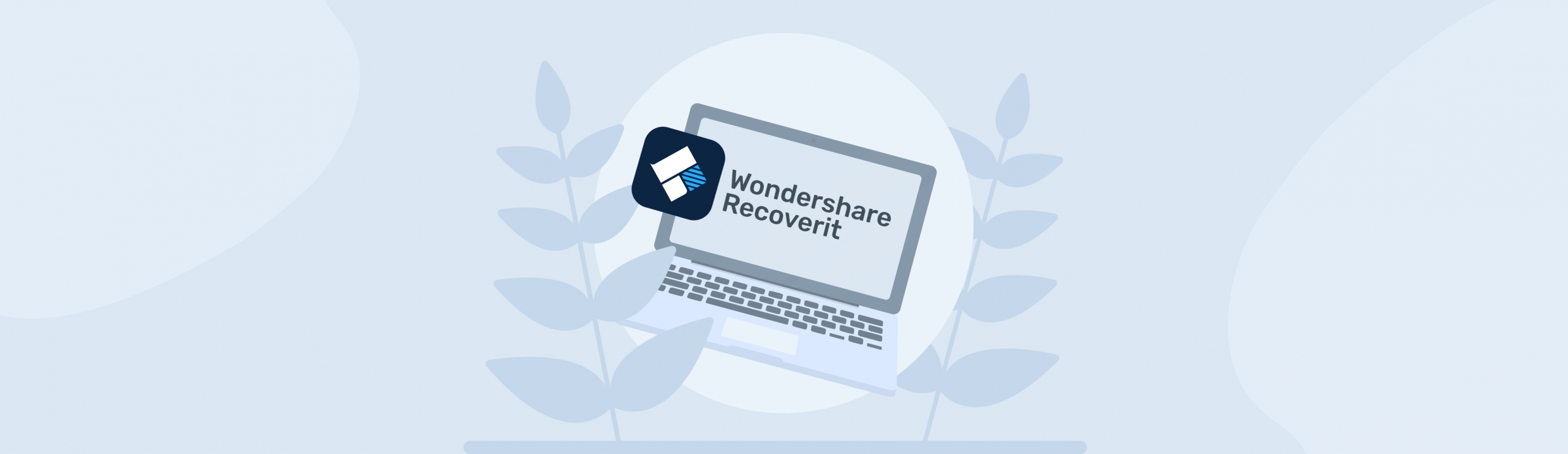Reading Time: 9 minutesData recovery on your Windows computer can be an easy or daunting task to carry out, depending on the software that you’re using.
The quality of your software and its capabilities will dictate how much of your data will be recovered, how intact your files will be, how deep you can scan your storage and the overall efficiency of the whole process in terms of time and amount of recovery success rate.
If you want to know some of the best free undelete software for Windows 10, read on.
What is Undelete Software for Windows?
Undelete software for Windows are tools that Windows users can use to bring their lost data back.
Some of you may have experienced data loss caused by different reasons such as corruption, accidental deletion, device formatting, etc., but there is only one way to get this data back – and that is through the use of data recovery software.
Where do deleted files go?
When your data is deleted from your system’s file manager and the recycle bin, it does not disappear from your storage completely.
Clicking the delete button or emptying your computer’s recycling bin simply gives your computer a command to “ignore” those “deleted” files. This means that searching for them using your computer’s file manager will render no results.
However, when you upload new files to your computer and into the location at which the deleted files were once located, this will overwrite them and permanently delete them from your storage.
How do data recovery software recover my files?
Data recovery software works by scanning your storage for lost data using a heuristic and deterministic algorithm.
This complicated algorithm works by “guessing” where your lost files are currently in your storage at the time of recovery. However, this is just one of the types of data recovery processes. Some other processes involve digital recovery.
Best Undelete Software for Windows
To get a better chance of recovering your important files from your Windows computer, use the best undelete software on the market. Some of them are completely free to use, some allow you to recover a limited amount of files for free, and some can come at an expense.
Keep reading and discover which of these software best suits your needs. Learn about their features, price points, and overall performance as tested and reviewed by their users.
1. Disk Drill for Windows
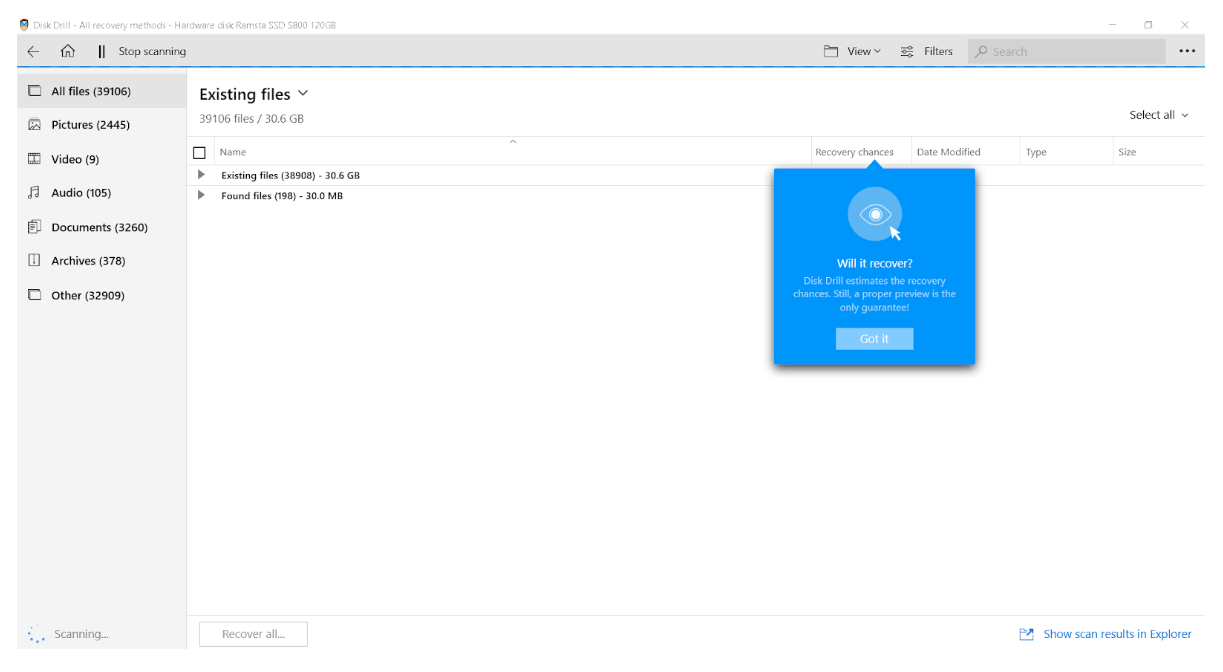
Disk drill is probably the best data recovery software out there that thousands of users trust for their data recovery needs. It has all the features you’ll ever need to get your lost data back. In addition, it also has a user-friendly interface that boasts a simple design but lots of functionality.
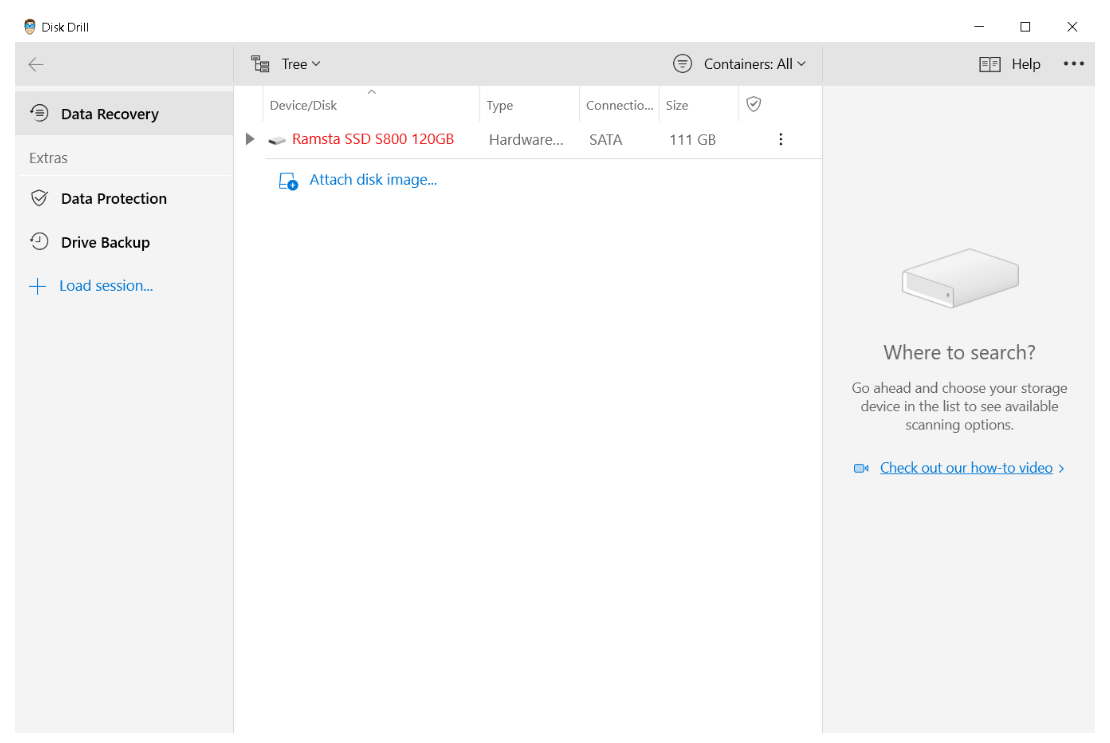
You can use Disk Drill to scan your Hard Drive, Solid State Drive, SD Cards, CF Cards and USB drives on your Windows PC. The tool can also be used to create a byte-to-byte image of your drive to avoid repetitive scanning which can cause further data loss. In addition, with such a feature, you will be able to save your recovery progress for future scans.
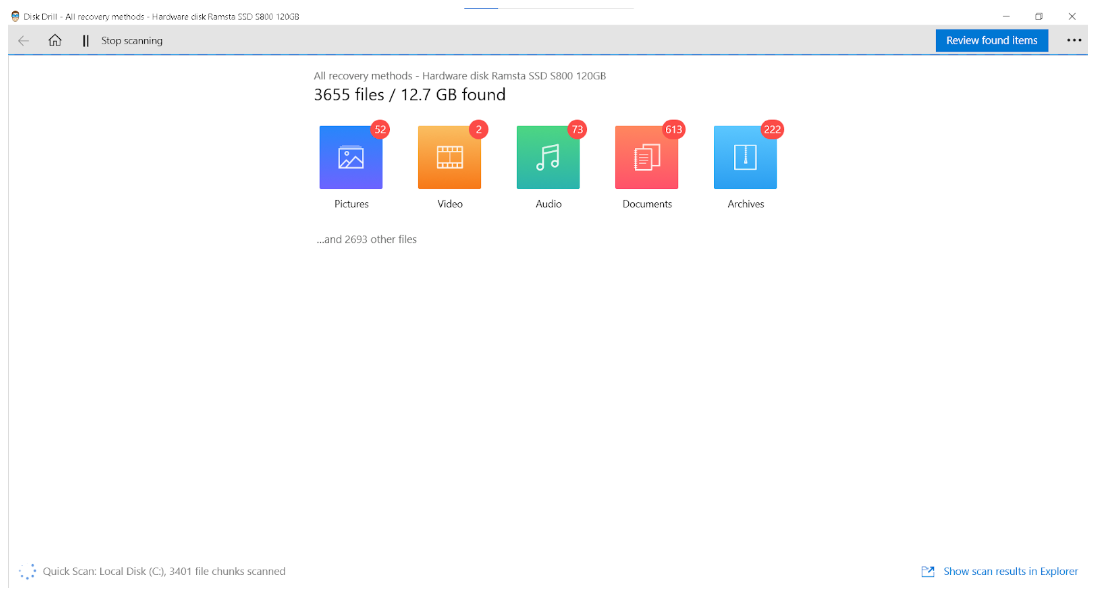
Disk Drill, unlike some recovery tools that can only recover limited file types, can restore all types of files, including the most basic ones, namely: png, jpg, mp4, mp3, docx, xml, and rar files, among many others.
Price
You can use Disk Drill’s basic version for free and have access to up to 500 MB worth of data recovery. For unlimited file recovery, you can pay a minimum fee of $89 and a maximum of $499 with added benefits such as priority support, additional users, and limitless activation.
2. Windows File Recovery
The Windows File Recovery tool is a data recovery solution that was developed by Microsoft itself. Among all the tools in this list, this one differs the most. This is because instead of using a presentable and user-friendly interface, it functions as a command-line software.
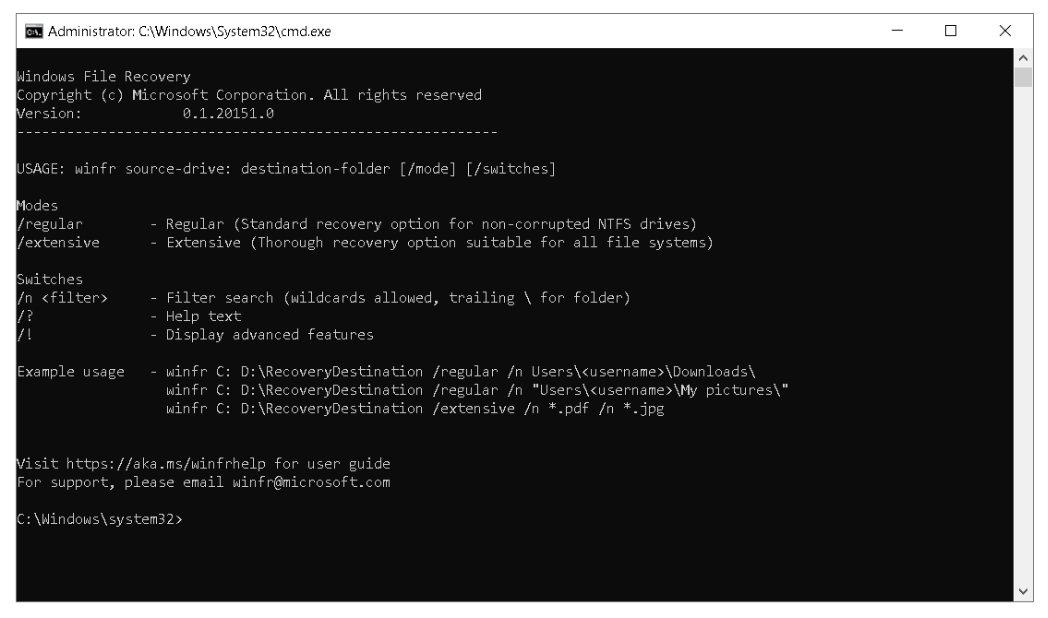
Using this tool will require some time to get used to since it uses the default command-line interpreter for Windows, namely cmd.exe or Command Prompt. What makes it an attractive recovery tool option is the wide array of commands you can use that can give you full control over how the recovery process is executed. You can target one specific file type or one folder if you wish to do so. This can effectively shorten the recovery time.
Although you can find a list of commands along with their definitions upon opening the tool, the terminologies used may still confuse beginners.
Price
Windows File Recovery is completely free. You can use it to recover an unlimited amount of data as long as your recovery storage can support the load.
3. Recuva
Using Recuva does not require any background knowledge of data recovery at all. The process is almost automated. You won’t have to tinker with a lot of complicated settings to start the recovery process.

Price
You can recover unlimited files using Recuva basic, but if you want to get more perks such as priority support and virtual drive capability, you can pay for Recuva Professional for $19.95. For $39.95, you can get Piriform’s CCleaner + Recuva bundle.
4. Wise Data Recovery
If you’re looking to make a quick recovery of recently deleted files, using Wise Data Recovery can be a good choice.
It can recover almost all file types, including images, documents, audio, videos, and even emails. On top of that, it also supports different file systems like NTFS, XFS, HFS, and FAT.
Data recovery with this tool is easy to learn – thanks to the simple process that its users need to go through to get their files back. It involves a three-step process: Select a drive, Preview and Recover.
You can use Wise Data Recovery to get your important files back on your local and external drives, USB, SD Cards, Android and IOS phones and other storage devices.
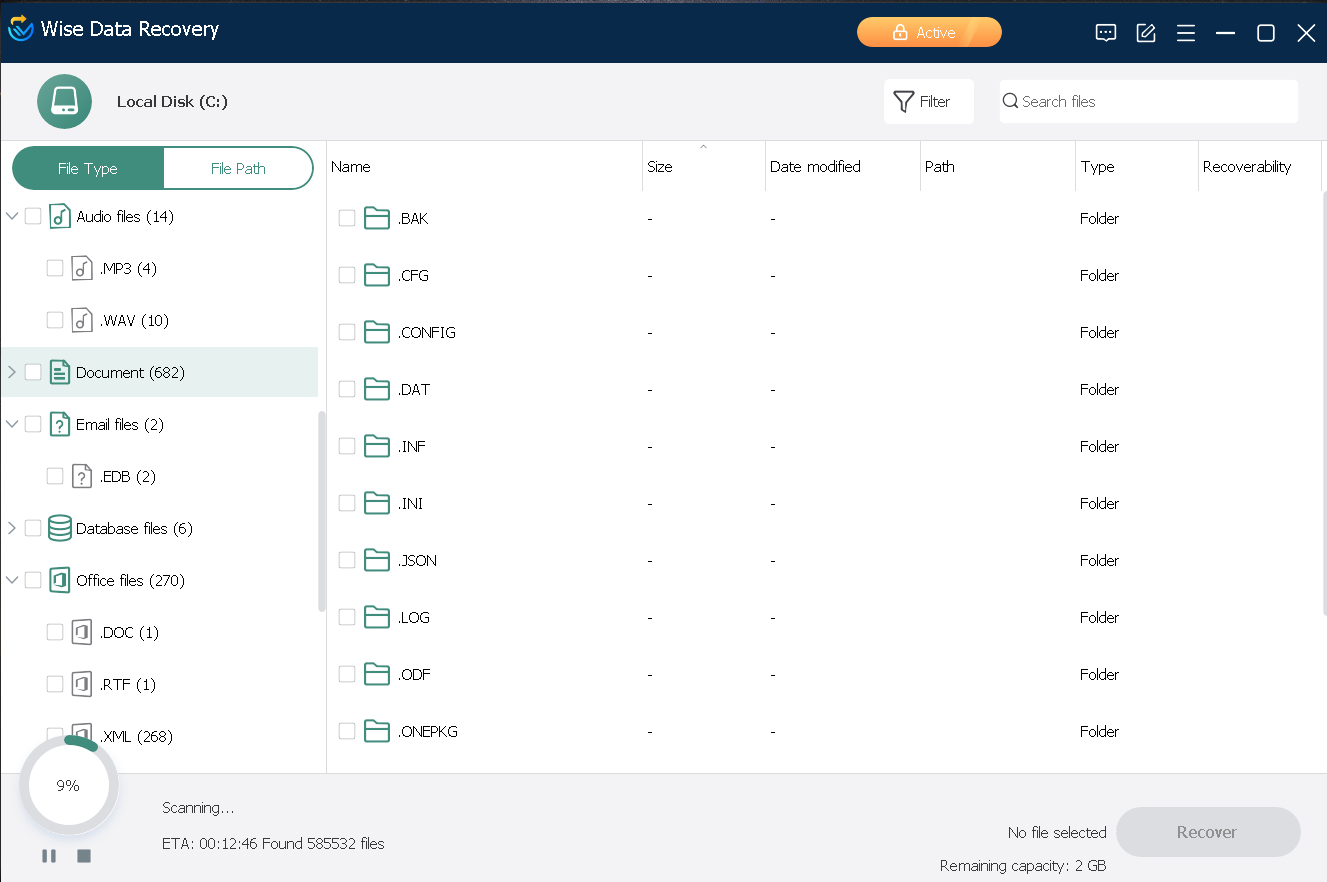
Price
You can use Wise Data Recovery to recover 2GB worth of data for free. You can also pay $39.97 for unlimited file recovery on 1 computer or $49.99 to be able to use the tool on 3 different computers. To top it all off, these subscriptions come with a 30-day money-back guarantee.
5. FreeUndelete
This recovery tool is not as popular as the others on this list, but it is still one of the top tools you can use for your data recovery needs because it is entirely free. Using this tool isn’t as complicated as running a command-line program or software with an array of tools and special functions. If all you’re looking to do is recover some files, this might just do the trick. It’s also been tested to be a secure tool that won’t secretly install adware or malicious third-party applications on your device.

In addition, unlike other data recovery apps that can be used for free, FreeUndelete does not limit its users’ experience with unsolicited ads or hidden charges while they enjoy the product without any cost.
6. EaseUS Data Recovery Wizard
EaseUS Data Recovery Wizard is another handy tool that is powerful enough to recover almost any file from your device – may it be a png, jpg, mp4, mpeg, docs, or any type of file.
This is an effective tool you can use to restore files you have deleted from your recycle bin. It can also recover files from cloud storage, such as Google Drive.
You can use the free version of this file to recover up to 2GB of data. Just like Disk Drill, EaseUS also has a user-friendly interface that even beginners can interpret with zero to minimal background on data recovery.
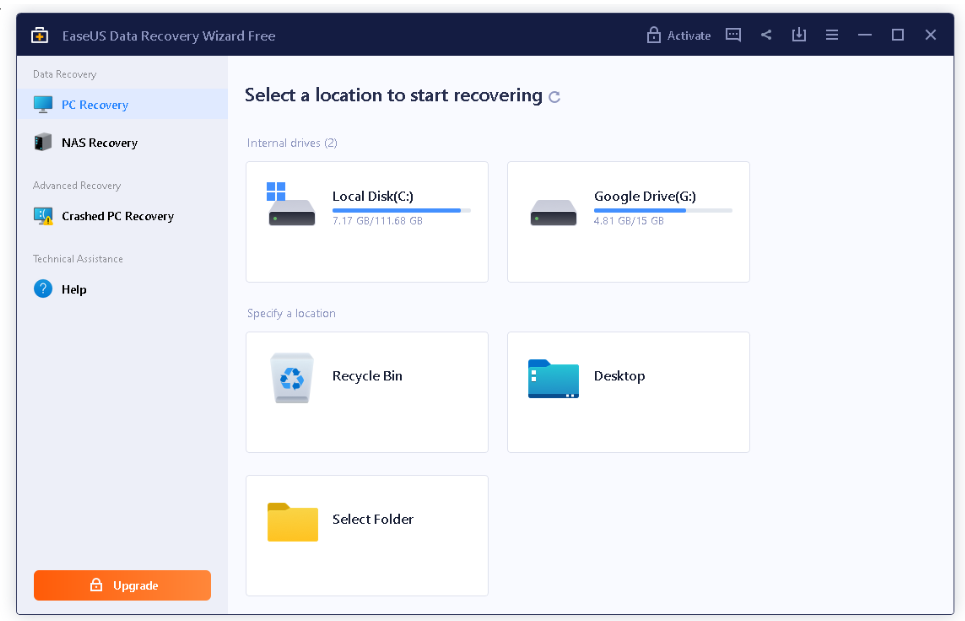
Price
EaseUS Data Recovery Wizard offers a free trial, although it can only scan and preview lost data – and not save any. If you want to use the tool for unlimited file recovery on multiple devices, you can purchase its premium packages for a minimum of $69.95.
7. UndeleteMyFiles Pro
What makes this free undelete software great is its files wiper feature you won’t find in other recovery software. This will allow you to permanently delete your files from your device, making them unrecoverable even with other recovery software.
You can also use UndeleteMyFiles Pro to undelete Windows 10 files from photos, emails, audio, and more.
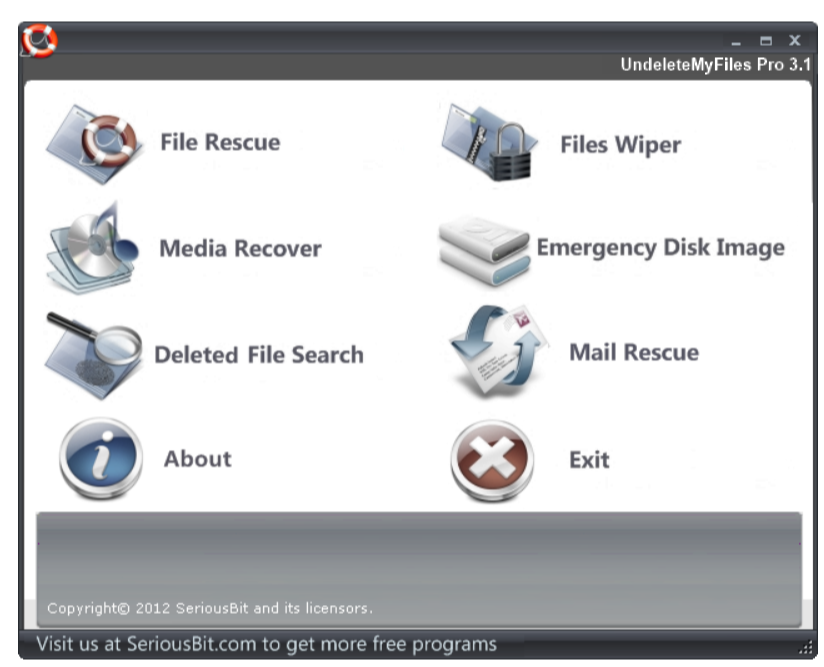
Like the other software in this list, this one also has a simplistic interface that’s beginner-friendly. Using this software to recover your files is simple and quick. You can preview and restore your lost files with just a few clicks.
How to Undelete in Windows 10
Restoring deleted files in Windows 10 is a straightforward process. For recently deleted files that have been sent to the Recycle Bin, you can simply pull them out of the bin by restoring them.
Here’s how to undelete in Windows 10:
- To get started, open your Recycle Bin.
- Double-click the file you wish to recover. Upon clicking, a window will appear containing the file’s information. At the bottom of the pop-up window, click on Restore.
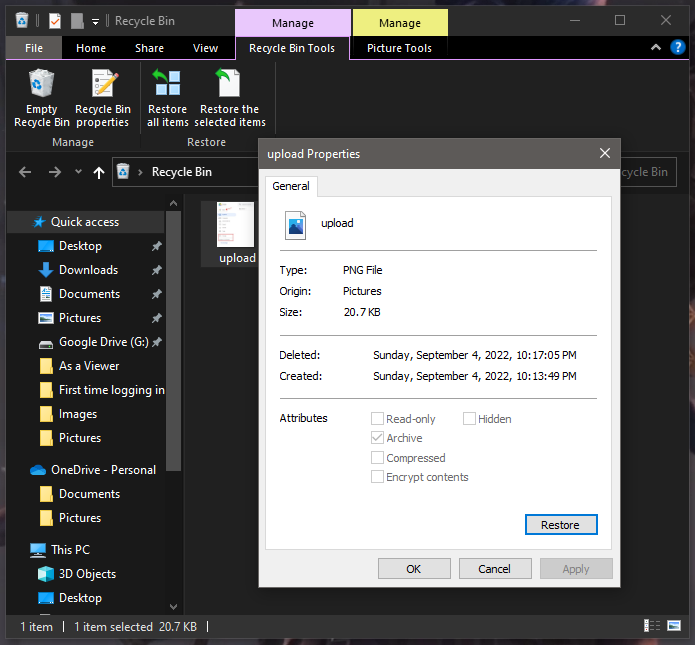
Tip: You can use the Undo shortcut to restore files you just accidentally deleted. While you’re on the file’s original location, hold CTRL and press the Z button. This method only works when the file was just freshly deleted and your computer has not been rebooted.
Now, if you have “permanently deleted” the files you’re looking for by removing them from the Recycle Bin, use data recovery software like Disk Drill.
With Disk Drill, you’ll be able to restore files that are no longer in your Recycle Bin or are no longer accessible on your computer’s File Explorer.
Here’s what you can do:
- First, download and install Disk Drill. You can download the software from the CleverFiles official website.
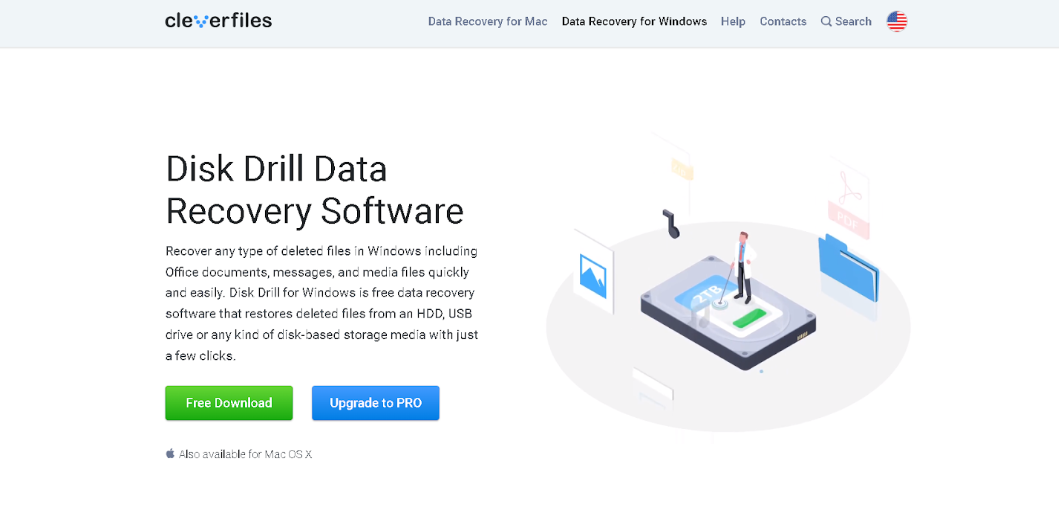
- Next, launch Disk Drill. Select the device you wish to scan and start the search. After that, click the Search for lost data button. You can find it in the bottom left corner of the screen.
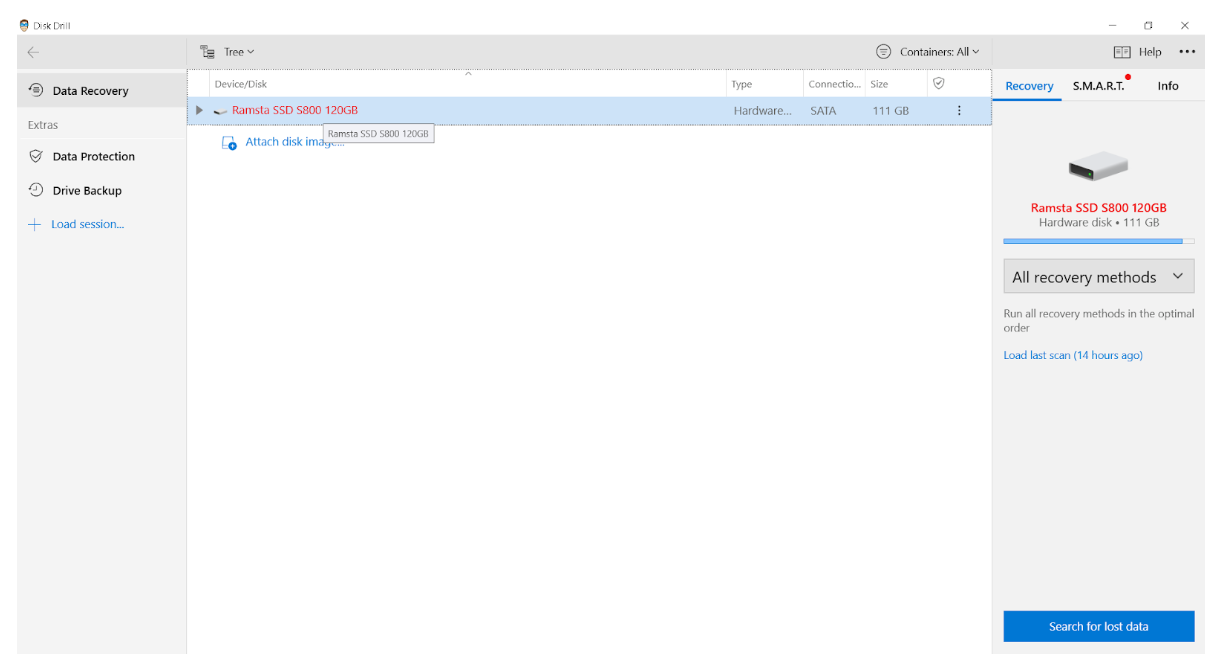
- Upon clicking, the Disk Drill scan will begin. The scan may take as long as a few minutes to an hour. If you want to search for the file you’re looking for, you can do it during or after the scan. Filter the search results by file type and size to help locate your lost file. Click on Review Found Items to start browsing through scanned files.
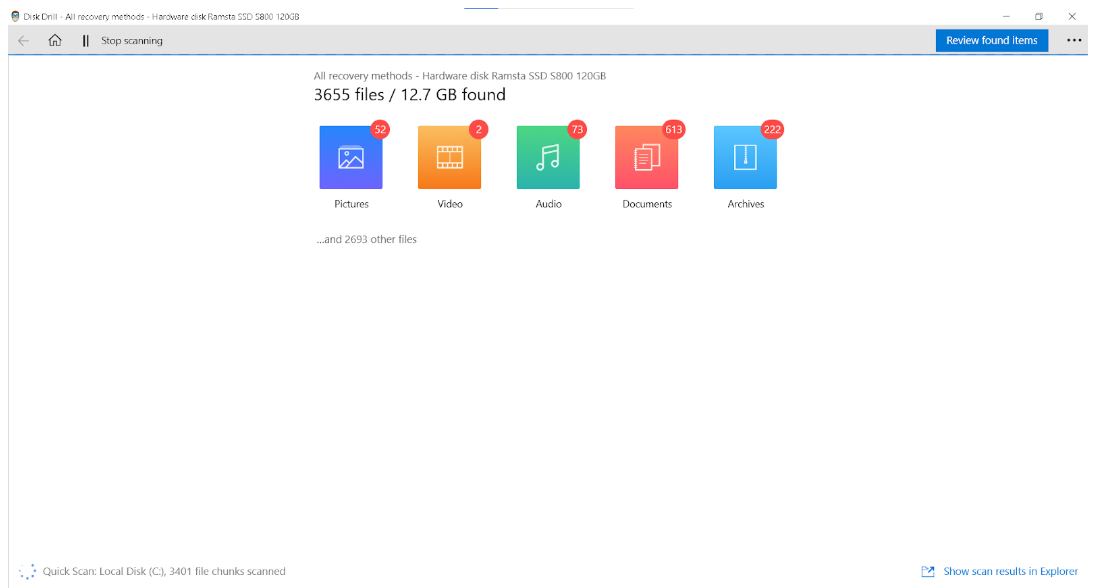
- To ensure that you have the correct file, click Preview under the View drop-down menu. On preview mode, once you select a file, a preview pane will appear on the right side of the application.
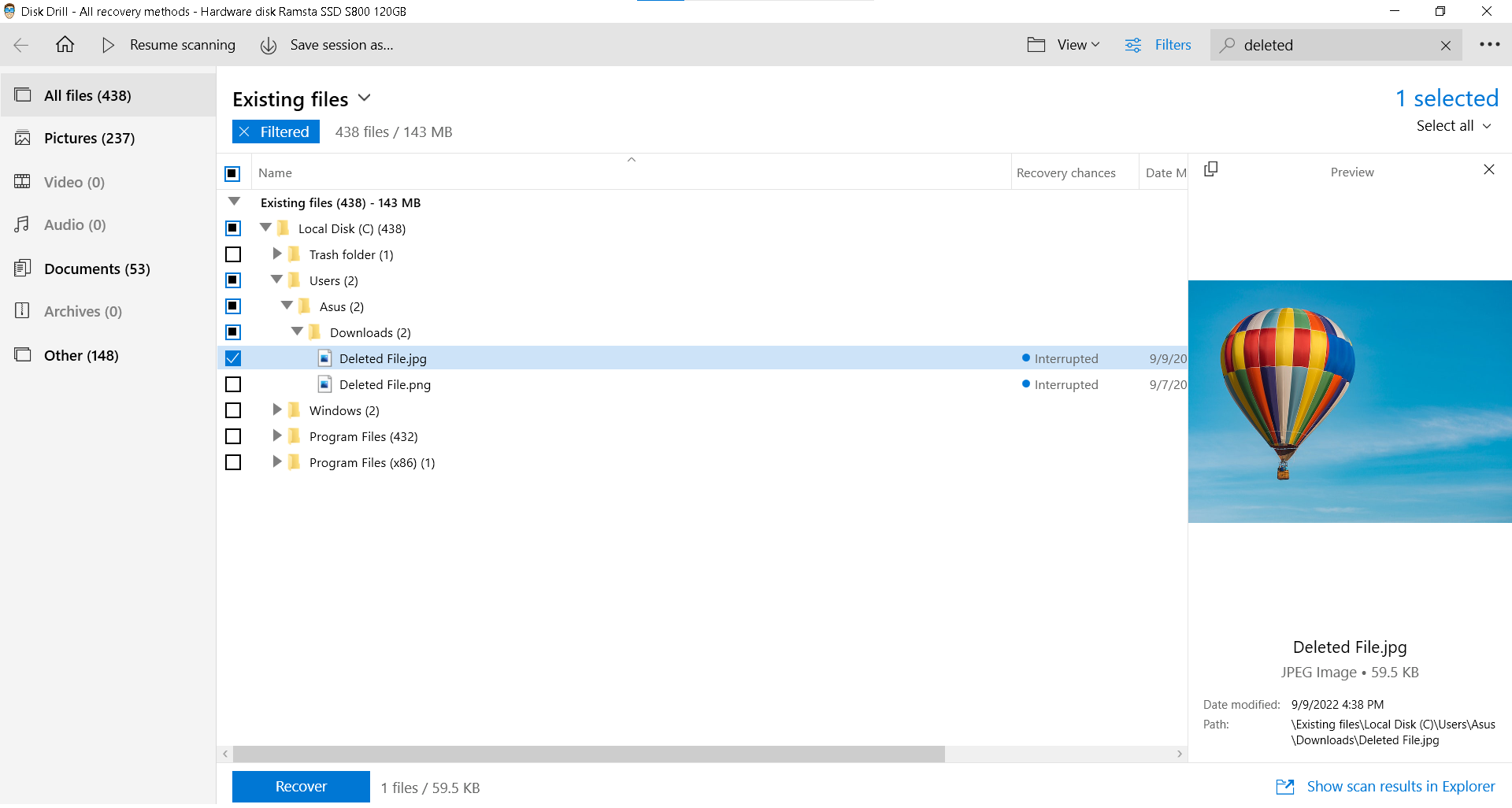
- After selecting the files that you wish to recover, click on the Recover button located in the bottom corner of the window. Make sure to Stop Scanning first before doing so, or you won’t be able to recover selected files.
- Select the destination of the files you selected to be recovered. Next, click on the Folder icon on the pop-up window and select the folder or drive where you wish to save your recovered files. Then, click OK after selecting a recovery destination.
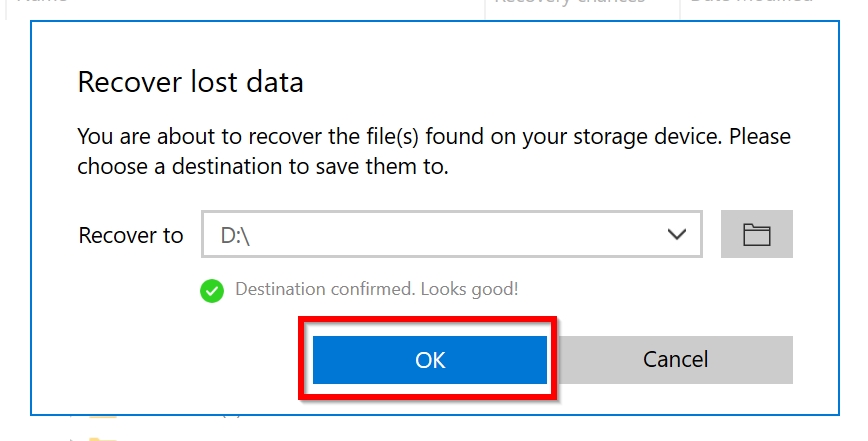
- Once the recovery is done, you can view your recovered files by clicking on Show recovered data in Explorer. You will see your recovered file in the recovery destination that you have chosen.
Conclusion
There are numerous data recovery tools you can use to bring lost data back, but if you want the best experience, try out the ones listed above. If you’re only here because of one or two files, you can use free recovery tools like UndeleteMyFiles Pro or FreeUndelete. For better recovery success rates, you can put your trust in Disk Drill, which is the most popular recovery tool right now. On the other hand, if you lack the budget and don’t mind using the old-school cmd.exe interface, you can try your luck with Windows File Recovery.