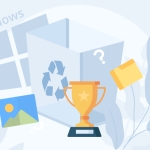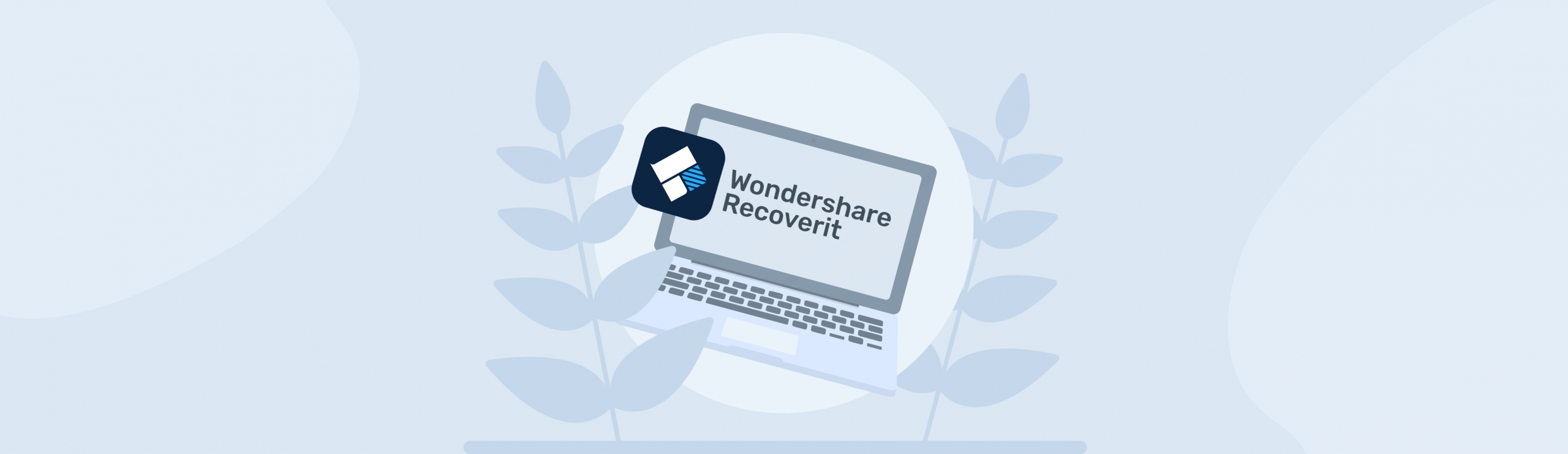Reading Time: 8 minutesHave you ever accidentally deleted a file from the Recycle Bin, only to realize you needed it? We’ve all been there. The good news is—you can certainly get back deleted files from the Recycle Bin, and it’s quite easy for the most part. The bad news? There are hundreds of data recovery tools that all claim to help you achieve this, and it can be difficult to decide which one to pick.
To help you out, here’s a list of the five best Recycle Bin recovery programs worth your time, and money. I tested and rated them across different parameters so you can choose the Recycle Bin recovery software that fits your specific needs.
What I Looked For In Recycle Bin Recovery Software
As regular users, we’re often swayed by programs that offer more features. But, quite often, these features don’t add to your experience at all.
So, take a step back, and think about what you actually need in a good Recycle Bin recovery program.
A program that gets the basics right, is a winner in my books. And by the basics, I mean:
- Ease of Use: First impressions matter. If I open a data recovery program just to be greeted with clutter, needless technical jargon, and more options than I know what to do with—I’d avoid it. A simple UI with clearly labeled options makes data recovery accessible, and much less daunting.
- Recovery Capabilities: The more file types a program supports, the better. Additionally, some programs have their unique strengths—Program A might be excellent at recovering photos, while Program B may not be so good at it. Data recovery capabilities also differ across data loss scenarios. Usually, it’s good to have a versatile program.
- Speed and Efficiency: Scan speeds vary across different data recovery programs. While a difference of 10 minutes isn’t enough to recommend one program over the other, I’m inclined to pick a significantly faster program over a slower one.
- File System Compatibility: For the uninitiated, a file system determines HOW files are stored, and accessed on a storage drive. The hard drive on your Windows PC likely uses an NTFS, or FAT32 file system. Naturally, I’ve only included programs that support these file systems. However, it’s always good to look for a program that supports a wide range of file systems—you never know when you may need to perform data recovery from a different storage drive in the future.
- Relevant Additional Features: By this, I mean features that make Recycle Bin recovery smoother, and easier. For example, a file preview feature can make selecting your files much easier.
- Support and Updates: I suggest using programs that receive regular updates, and have robust customer support in place. Often, you may run into hurdles that cannot be resolved using a simple Google search. Here, adept customer support professionals play a crucial role.
- Pricing: Most data recovery programs offer free trials that let you recover a certain amount of data. Post that, you need to buy a license. However, there are free Recycle Bin recovery programs as well, but they usually compromise in areas like ease-of-use, and speed.
Data Recovery: Recipes for Success
There is a set of best practices that will maximize your chances of data recovery. These are mostly things you should NOT do.
Here’s how you can set yourself up for success when attempting Recycle Bin data recovery:
- ❌ Don’t copy new files to your PC. Your deleted files don’t technically disappear from your drive immediately. The data blocks they occupied are marked as available for use, and the files remain there until new data is written to them. As you guessed, actively writing new files to your drive increases the likelihood of the deleted files being overwritten, making them irrecoverable. I suggest downloading and installing your pick of data recovery program on an external storage drive.
- ❌ Don’t use your PC until you need to perform data recovery. This ties in with the previous point. Windows processes constantly create new files on your storage drive. This can be detrimental to data recovery, even though you’re not actively copying new files to your drive.
- ❌ Don’t use low-quality data recovery tools. The first data recovery scan is usually the most successful. I suggest you avoid experimenting, and use a decent data recovery program from the get-go.
- ✅ Do perform data recovery as soon as possible. Waiting only increases the likelihood of things going wrong—new files being copied to the drive, and damage being caused to the drive.
- ✅ Do keep in mind the type of storage device you’re using. Hard drives are relatively easy to recover data from, whereas data recovery from SSDs can be difficult, and in some cases, impossible. This is due to a feature, called TRIM, which actively “cleans” unused data blocks in an SSD.
5 Best Recycle Bin Recovery Programs for Windows
Arriving at this list was a lot of work. There are innumerable data recovery programs on the web, all claiming to be the holy grail of Recycle Bin recovery. These 5 programs stood out to me, and you can’t go wrong with any of them. That said, most of these programs do one thing better than the other—one program may have blazing-fast scan speeds but a lackluster UI, or vice versa. You need to choose what matters more to you.
Regarding the actual amount of data recovered, I only included programs that successfully recovered deleted files from the Recycle Bin.
Let’s take a look at the Recycle Bin recovery programs that made the cut:
1. Disk Drill

Overview
Disk Drill appears in several ‘best of’ lists, and for good reason. The program gets almost everything right—it has a friendly interface, an advanced data recovery algorithm, and fast scan speeds. Scans can be paused, saved, and resumed at a later time.
On the scan results screen, Disk Drill lets you sort and filter files by type, size, name, and more. The recovery chances are listed next to each file, and the program has an in-built preview feature as well.
Support for a wide range of file systems, including FAT32, and NTFS, minimizes the need to check for compatibility. This, combined with over 400 supported file types, makes Disk Drill a good choice for most users.
Pros
- Preview files before recovery.
- Excellent scan speeds.
- In-built tutorials.
- Recovery Vault feature to protect against data loss in the future.
- Frequent updates.
- Lets you create, attach, and scan disk images.
Cons
- The free version only lets you recover up to 500 MB of data, which is less than its competitors.
- No phone support.
- The macOS version has more features.
Pricing: Free recovery of up to 500 MB. Paid, lifetime licenses start at $89.99. Notably, if you buy Disk Drill for Windows, you automatically get a Disk Drill for Mac license as well.
2. R-Undelete

Overview
While it’s not as spruced up as most other Recycle Bin recovery programs on this list, R-Undelete uses one of the best data recovery algorithms in the industry. This means that scan speeds are blazing fast, and it discovers almost all deleted files.
The UI isn’t as snappy as other data recovery programs, but it gets the job done. Features like file search, file filtering, and file preview make finding and selecting your files easier. However, the preview feature is quite limited, especially when compared to programs like Disk Drill.
Pros
- Cutting-edge data recovery algorithm.
- Fast scan speeds.
- Can be run from a bootable USB drive.
- Two scan modes—Quick Scan, and Deep Scan.
- File sorting and filtering.
Cons
- Severely limited free version.
- Doesn’t save scans. If you close the program, you need to start all over again.
- Can’t preview as many file types as other programs.
Pricing: R-Undelete’s free version supports full recovery from FAT (FAT16, FAT32, exFAT) external drives. On NTFS, and ReFS drives, the data recovery scan is only functional for files under 256 KB in size. The paid version, costing $54.99, removes these restrictions.
3. Recuva

Overview
What drew me towards Recuva was its combination of simplicity, and value for money. Its free version lets you recover unlimited data, and the wizard-based data recovery approach ensures you only deal with one thing at a time.
As is expected from a good data recovery tool, Recuva has an in-built preview feature, and ways to filter your files. You can switch to the Advanced View option on the recovery screen to see more info about your files.
Despite not receiving major updates in recent years, Recuva remains a good option if you don’t wish to spend any money on data recovery.
Pros
- The free version offers unlimited data recovery.
- Easy to use.
- Small download size and less resource-intensive.
- The paid version is inexpensive as well.
Cons
- Slow scan speed.
- Limited file types supported.
- It’s not updated regularly.
Pricing: Free version lets you recover unlimited data. The paid version, priced at $19.95, gives you support for virtual hard drives, and priority support.
4. Data Rescue

Overview
Data Rescue makes for an excellent data recovery program if you can look past its steep price, and the lack of a lifetime license. This is mitigated, to some extent, by a free trial that lets you recover up to 1 GB data.
While the file type support is somewhat limited, Data Rescue’s FileIQ feature lets you attach sample file types to “teach” the program about them. Additionally, the program needs a temporary storage drive in order to scan your internal storage drive for deleted file. So, keep a USB, or external hard drive handy.
The UI is nothing to write home about, but I did like how simple it was. There are just three options in Standard View (the default view mode)—one to recover your files, one to load the last scan, and one to clone your drive.
Pros
- Simple to use.
- Comes with Standard, and Advanced view modes.
- Can learn new file types.
- Ability to clone drives.
- Preview feature.
Cons
- Steep pricing.
- Requires an active internet connection to work.
- No option for a lifetime license.
Pricing: You can recover up to 1 GB of data for free. Further recovery requires one of the paid tiers—Standard License priced at $79, and Professional License priced at $399. The Standard, and Professional licenses are valid for 30-days, and 1 year, respectively.
5. PhotoRec

Overview
PhotoRec is completely free, and open-source. Yes, no trials, no licenses. But, it’s also the most unwelcoming and difficult program to use from the list. There is no GUI, and you need to rely on your keyboard for navigation. The official documentation can help you get started with using the tool.
That’s where the disadvantages end. Because PhotoRec is an excellent data recovery program. It can recover more than 480 file types, from a wide range of storage drive types. Scan speeds are fast, and can hold a candle to most paid data recovery tools.
However, there are no creature comforts like file sorting, file preview, and disk image scanning.
Pros
- Free, and open-source.
- Fast scan speeds.
- Lightweight package.
- Skips the file system entirely, so there’s no need to ensure file system compatibility.
Cons
- Not user-friendly.
- No preview, or file filtering features.
- Doesn’t restore filenames and folder structures.
- All recoverable files are saved. There’s no option to only select the ones you need.
Pricing: Free.
Conclusion
While you really can’t go wrong with any of the tools mentioned above, I recommend you pick one based on your technical proficiency, and your budget. Programs like PhotoRec require you to do a lot of the heavy lifting—learning the tool, and finding and sorting the files after recovery.
Additionally, when it comes to data recovery tools, a lot of what you pay for is convenience—a tool like Disk Drill recovers your files with the filenames and folder structure intact (when possible), and there’s no learning curve to it. But you do pay a monetary price, after exhausting the 500 MB free data recovery limit.