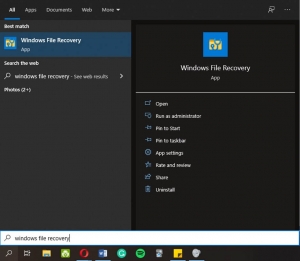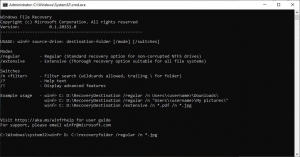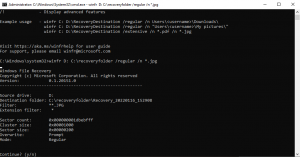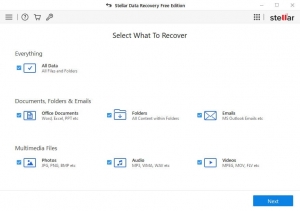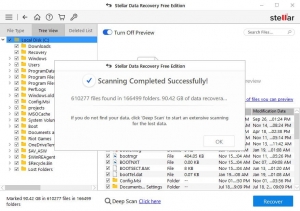Reading Time: 6 minutesIn case you’ve lost some of your valuable photos from a Nikon camera and are now trying to recover them, you’ve come to the right place! Our article will tell you all about this issue and show you the best Nikon photo recovery software out there. With the right tools, you’ll be able to recover photos on a Canon, Nikon, or any other camera there is.
Main Reasons of Data Loss from Nikon Cameras
Here are some of the main reasons why you might be facing data loss issues on a Nikon camera:
- 🤷 Formatting accident–One of the biggest reasons people lose data on Nikon cameras is due to accidental formatting. Whether you’ve formatted your memory card in your Nikon camera not knowing you’ve got important data on it or someone else did it in your stead, losing precious photos this way is never fun.
- 📂 Accidental deletion–Accidentally deleting your photos on your Nikon camera is never fun. This usually happens when a person deletes a folder for which they don’t know they have pictures on.
- 📷 Memory card error–Memory cards are always a pain, especially if you’re a camera guy. Whether your memory card has become undetectable and is now showing only prompts such as ‘SD card not recognized’ or whether it’s turned RAW and is now not accessible on your digital camera, there’s still hope for you as this problem is easily solvable.
How To Recover Lost Data From a Nikon Camera
No matter which way you’ve lost your data, you’ve only got a couple of options for Nikon Coolpix photo recovery or recovery for any other Nikon cameras, including:
- Paying a professional–The first solution is more expensive, as repair technicians offer their services at sky-high rates. Other than the pricing, you usually have to deliver the memory card and the camera to the professional’s shop, wait, schedule an appointment, etc. All of this will take time off of your hands and you’ll only waste your hard earned money. On the other hand, if your SD card is physically corrupted, this is the only option you have to solve the issue.
- Using data recovery software–If you don’t want to waste either your money or your time, you should download a data recovery program and try to restore the lost photos on your Nikon camera yourself. There are quite a few applications out there that work nicely, and to help you, we’ll list them and break some of the best ones down for you.
Best Nikon Data Recovery Software
As the internet is flooded with all kinds of programs, it’s easy to get confused and download Nikon software that won’t suit your Nikon photo recovery needs. We’ve selected a few of the best ones that can help you out in this situation and that have the best value for money.
1. Disk Drill
Disk Drill is one of the most loved programs in the data recovery world. It works on all types of disk-based storage, offers numerous disk backup tools, has loads of features, and above everything, it’s able to recover your lost photos hassle-free.
Disk Drill’s filtering option, which lets you filter the scan results by type is super handy if you lost pictures on an SD card from your Nikon camera. It lets you scan for only pictures, which you can then narrow down to file size and date of deletion.
Above everything, Disk Drill is one of the most user-friendly programs out there. To recover photos from your Nikon camera with Disk Drill, all you have to do is:
- Download Disk Drill from the official website and install it on a different drive (e.g., external or a USB drive) to avoid overwriting and losing more pictures in the process).
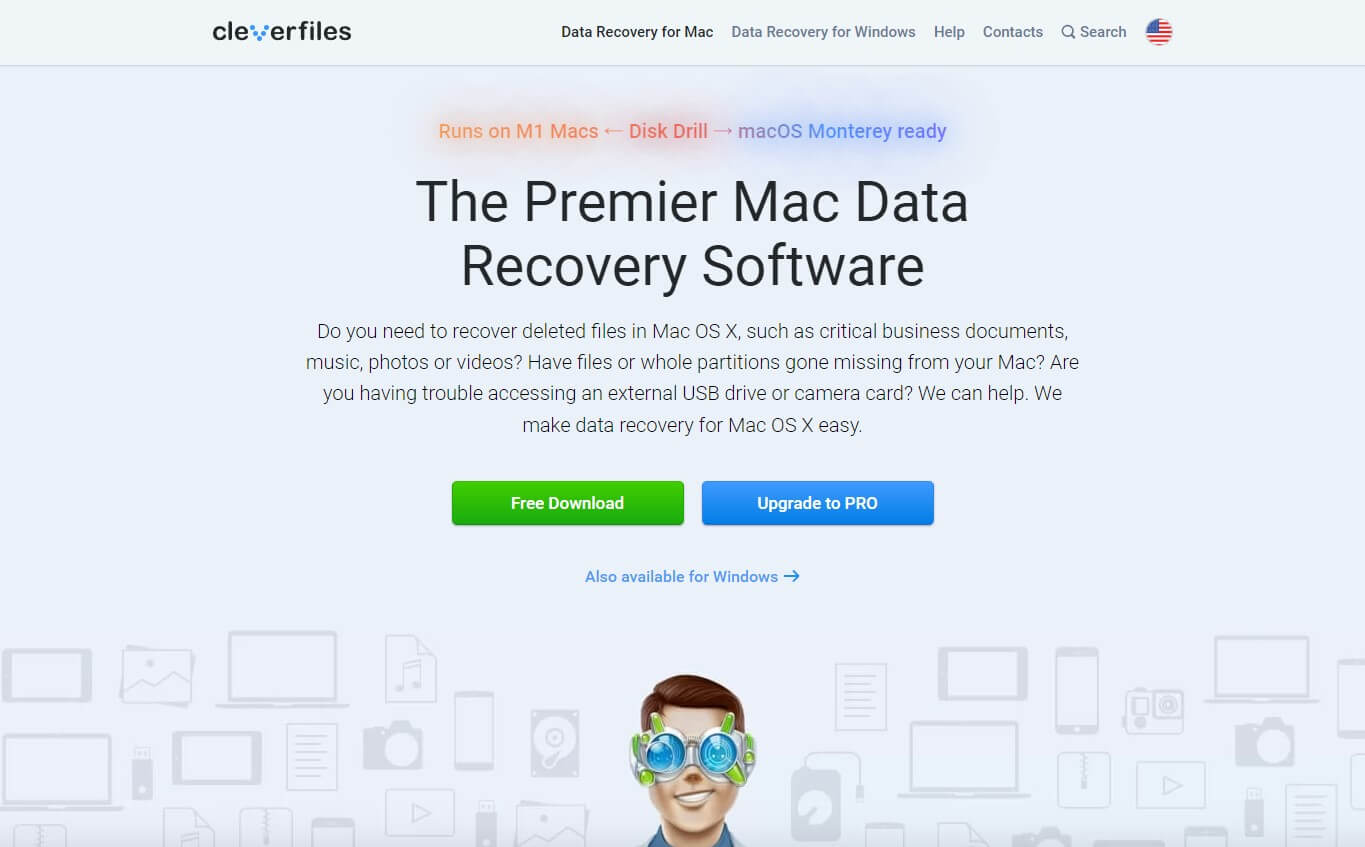
- Plug your SD card into a proper card slot in your PC or use a memory card adapter and attach it to a USB port.
- Launch Disk Drill and select the memory card you want to retrieve photos from.
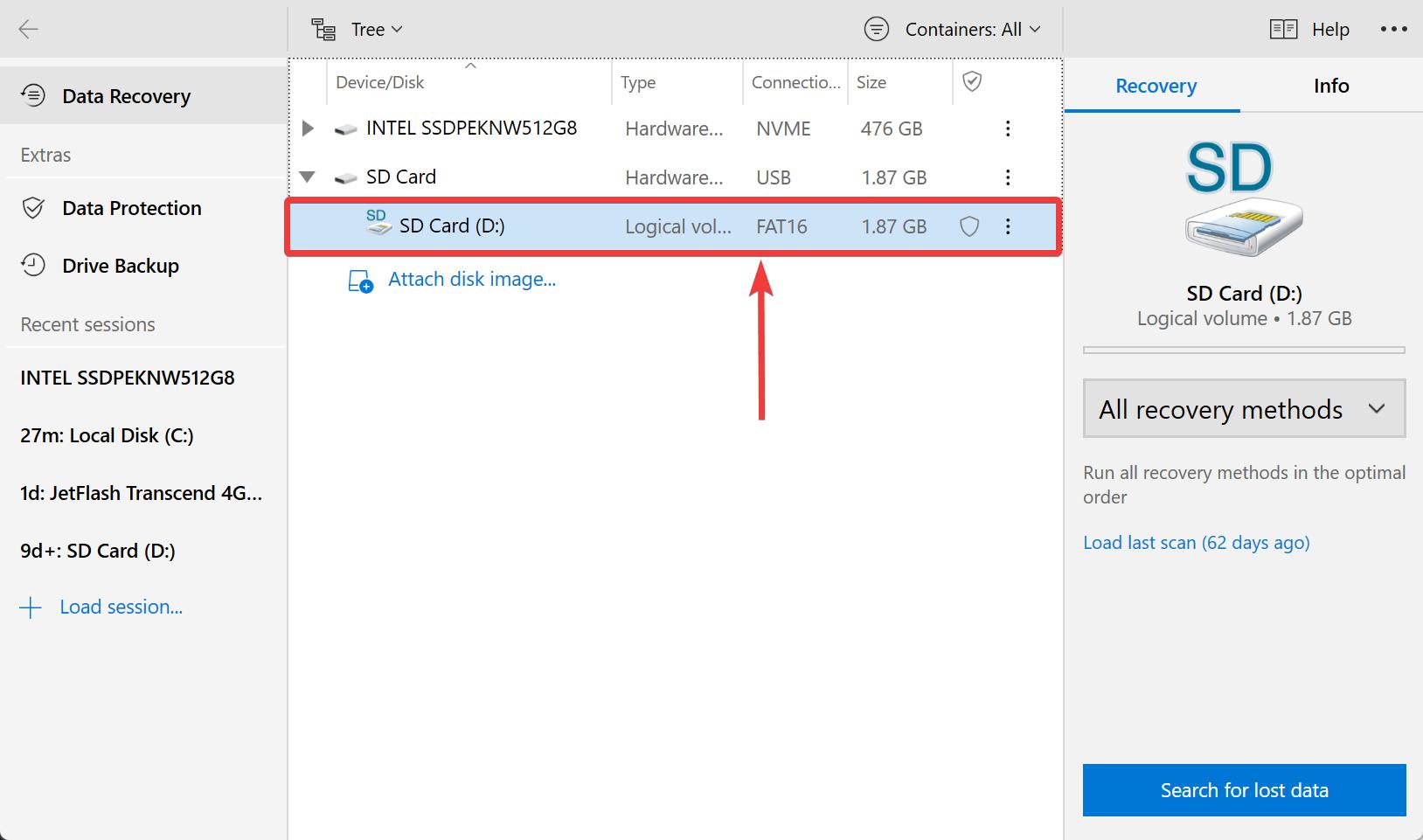
- Select the All recovery methods option and start the scan.
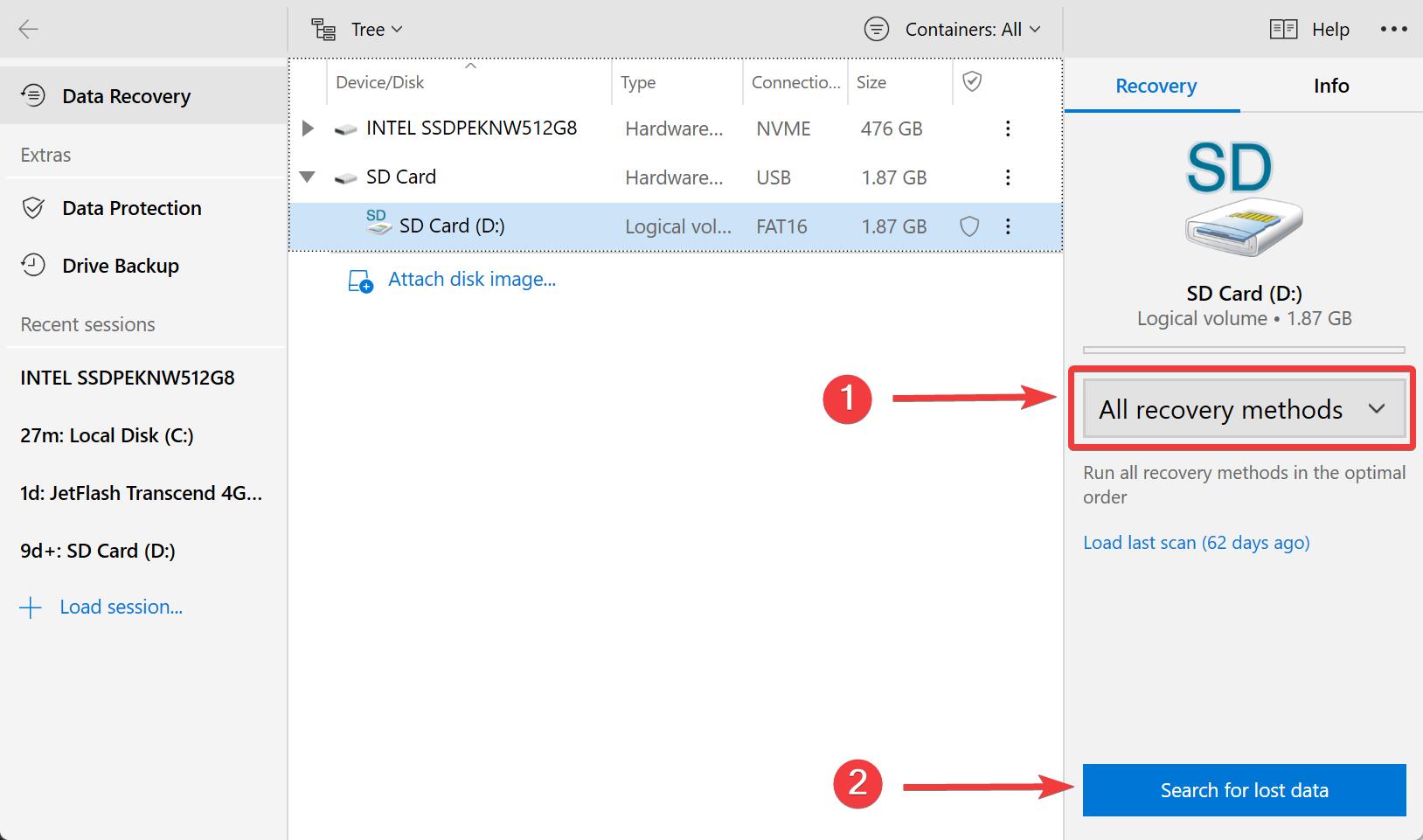
- See the scan results and check whether your files have been found (the previewable files are usually the ones that can be restored).
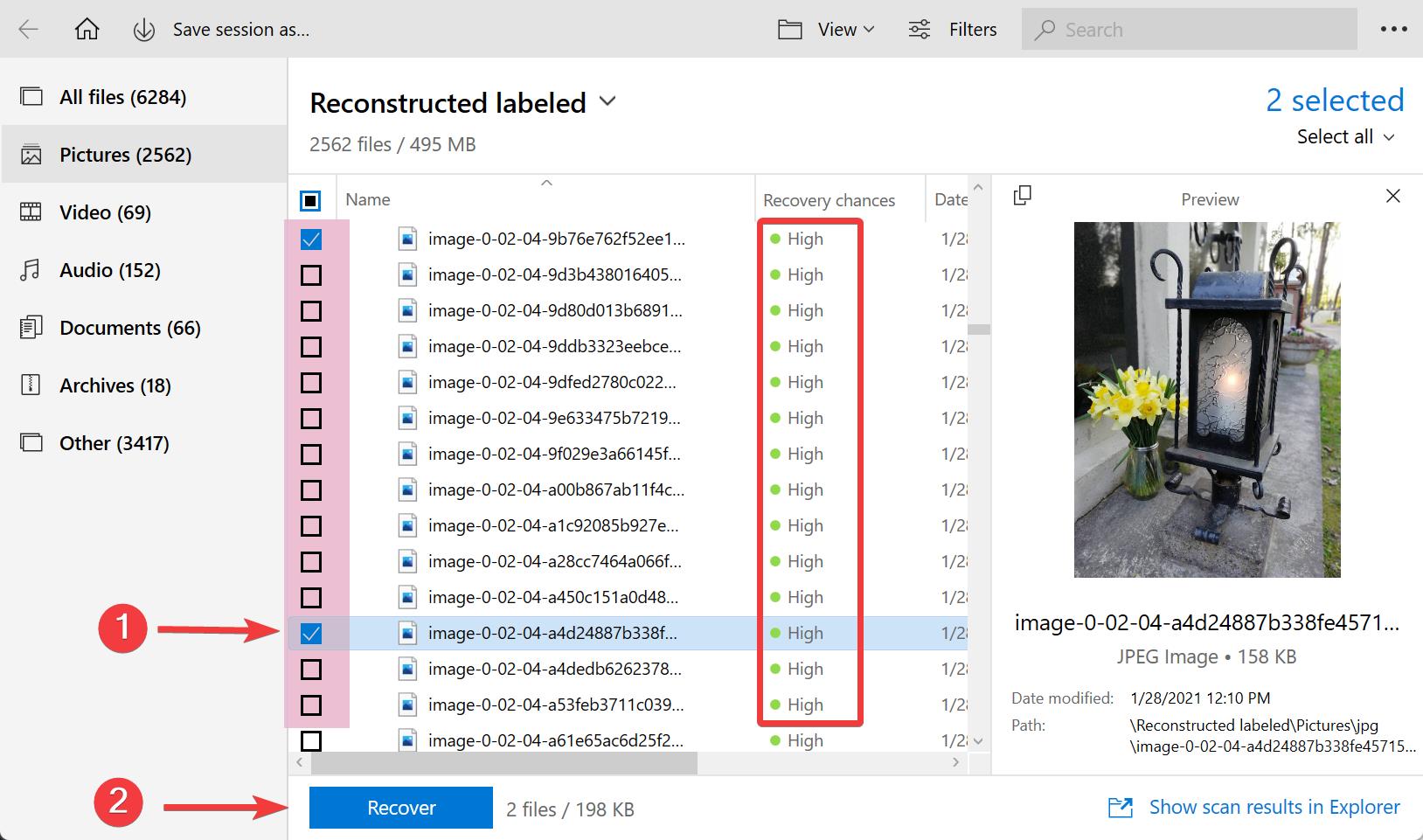
- Click on the ‘Recover’ button and select where you want Disk Drill to save your lost pictures.
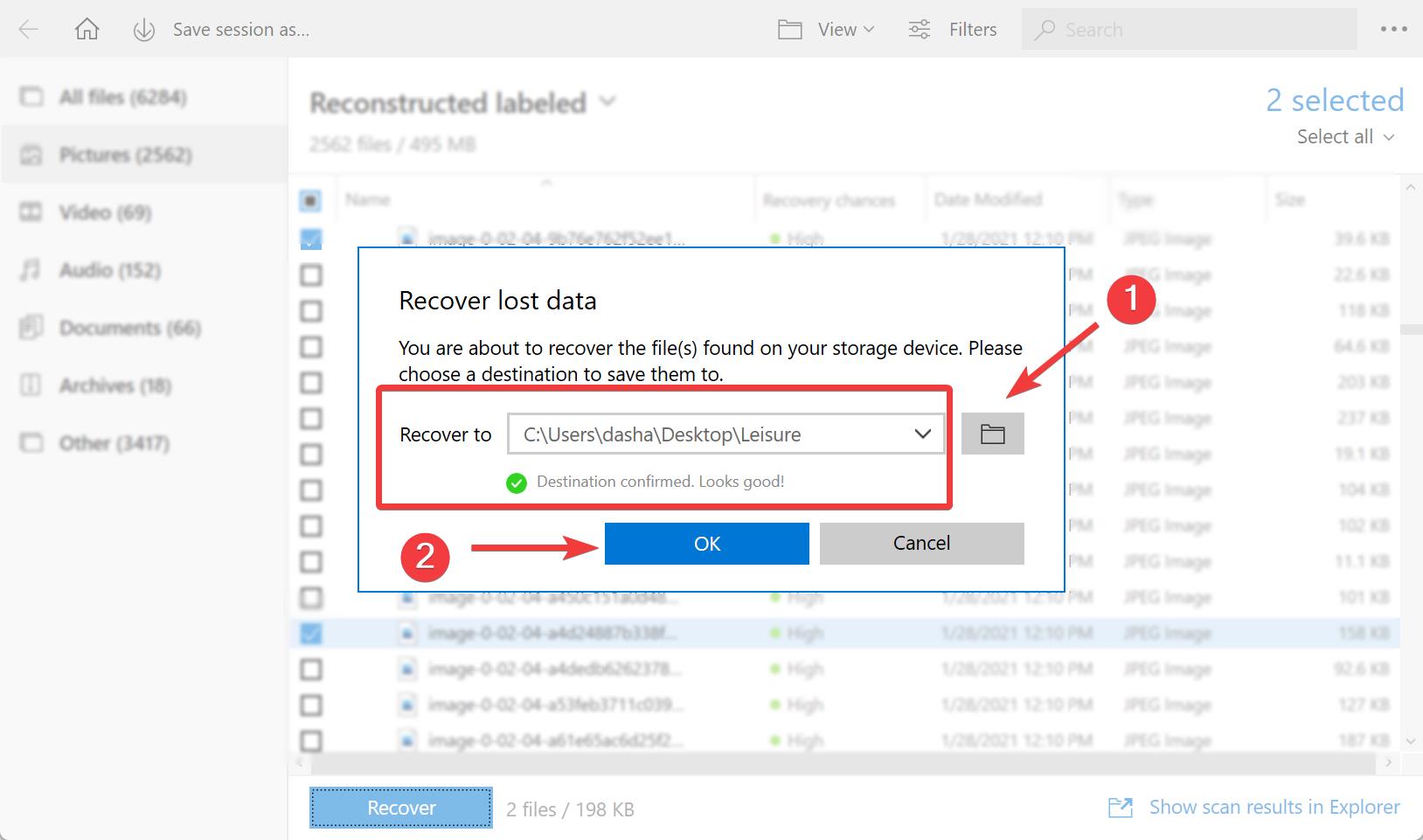
And that’s it! You’re done! Disk Drill will save your lost photos to your desired location and you’ll be good to go. Keep in mind that with the free version of the program you’ll be able to recover only up to 500 MB worth of files. The full version on the other hand doesn’t have a limit and offers you many other nifty features.
2. Windows File Recovery
Windows File Recovery is a program designed for Windows operating systems that doesn’t require a subscription or any form of payment. It doesn’t have as many features as Disk Drill and it isn’t as user friendly, but it does the job as best as it can find lost photos fast and easily.
Windows File Recovery has a command-line interface, which isn’t suitable for everyone as it requires a bit of tinkering, but luckily there’s an official extensive guide which you can use to assist you in using this handy program.
To use Windows File Recovery to look for your lost Nikon photos, you need to:
- Download the program from the official website.
- Launch it.
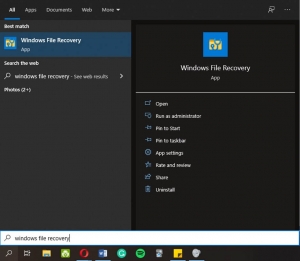
- Copy the basic command line into the interface:
winfr D:C:/regular/n*.jpg
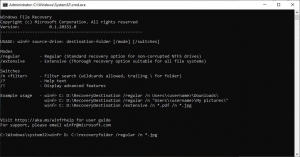
- Adjust the line according to your needs (e.g., change your disc from D: to E: if that’s where your photos are located, or change the file format from jpg. to the format you’re looking for).
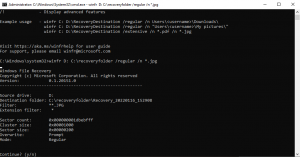
- Press Y when asked to and follow the proceeding prompts accordingly
3. Stellar Data Recovery
Stellar Data Recovery is a recovery program with a minimalistic interface that’s easy to use by anyone, regardless of whether they’re a tech expert or a beginner. It can recover data from various types of drives, including memory cards from Nikon cameras.
The program also has a lot of useful features, such as filtering options that allow you to look only for the image type you need and photo repair, which lets you fix unreadable image files even in situations where the header or data is corrupted, or the image has invalid file structure, etc.
To use Stellar Data Recovery to restore your lost Nikon photos, all you have to do is:
- Download Stellar Data Recovery from the company’s website and install it.
- Select the type of data you want to recover (in this case photos).
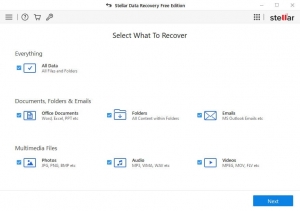
- Choose the data loss location and click on ‘Scan’.
- Select the files you want to recover once the scanning is complete and click on ‘Recover’.
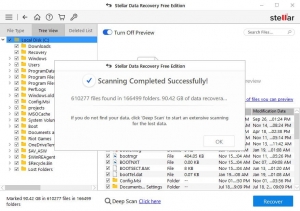
The free version of the program lets you recover up to 1 GB of data, which should be enough for you to recover the desired photos. If you want to restore more, you need to purchase the full version of Stellar Data Recovery, which is more than worth it.
Conclusion
Losing photos from cameras is never fun, but if you use the correct programs to handle this issue you’re in for an easy stroll. With Disk Drill, for example, solving this problem and recovering your Nikon photos will be a breeze. Simply follow the steps we listed above and your photos will be back on your drive in no time.