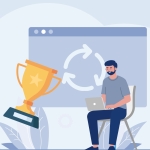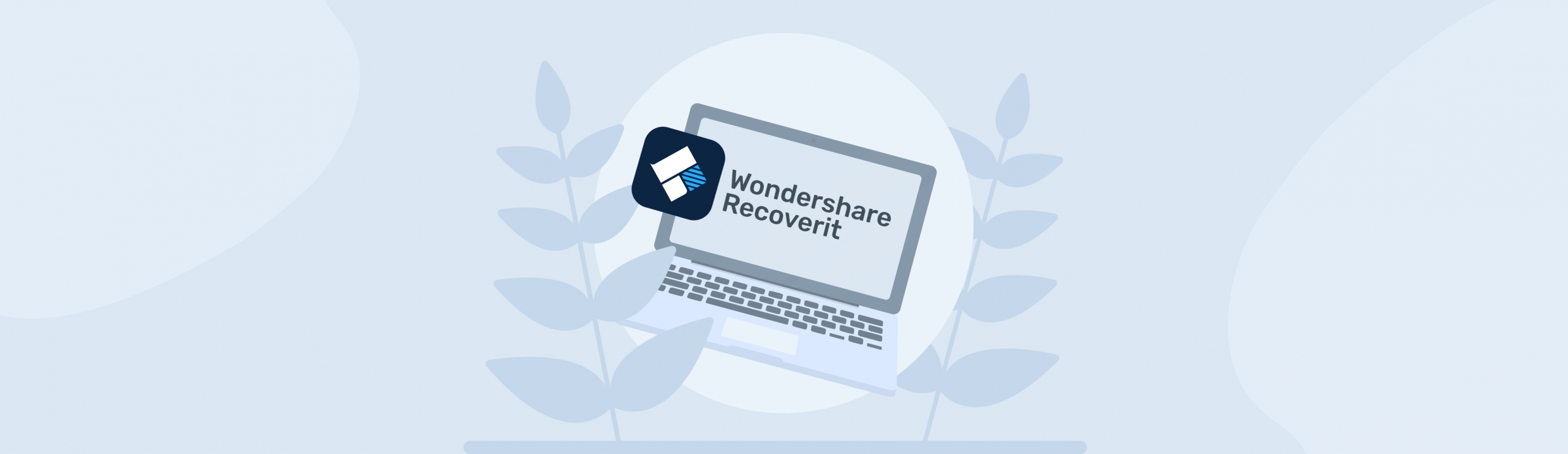Reading Time: 10 minutesLooking for the best photo recovery software for Windows? Skip the generic recommendations of the usual known data recovery software. Not all data recovery apps are good at restoring photos specifically (e.g. some are best at recovering documents).
This list is accurate, comprehensive, and beginner-friendly. Most importantly, it’s specifically written for Windows photo recovery. Not only did we line up the best image recovery software for you, but we also included all the critical information you need in condensed summaries. Read on!
What Made the Best the Best
Looking for the best photo recovery software for Windows? Skip the generic recommendations of the usual known data recovery software. Not all data recovery apps are good at restoring photos specifically (e.g. some are best at recovering documents).
This list is accurate, comprehensive, and beginner-friendly. Most importantly, it’s specifically written for Windows photo recovery. Not only did we line up the best image recovery software for you, but we also included all the critical information you need in condensed summaries. Read on!
- 🔎 Scan capabilities – We only included apps that can scan all major Windows file system formats (FAT32, exFAT, NTFS) or at least have a capable signature scanner that supports a large number of common photo file signatures (enough to set them apart from other data recovery software).
- 🖼️ Photo recovery performance – We considered each app’s recovery performance specifically with photos and other image files (in case of photos using file extensions from editing apps, such as PSD).
- 📋 Recovery features – Aside from basic recovery tools, we analyzed which photo recovery apps had extra features that improved recovery chances or enhanced the process (e.g. making recovery faster or more efficient).
- 👨🏻💻 User experience – The apps on this list either have a good user experience that makes the recovery process more accessible to beginners or they have powerful enough features that make up for a bad interface.
- 🏷️ Pricing information – We included as much information as we could dig up regarding each app’s free trial and pricing options (as well as our own opinion on their value versus their price).
The Best Windows Data Recovery Software for Photos
In this section, we provide comprehensive but easy-to-follow breakdowns of our top 5 photo recovery software for PC. We included value-loaded information like their key features, pros, and cons that directly affect each photo recovery app’s ability to restore photo and image files specifically.
Through the section summaries, we also tried to paint a comprehensive picture of what you can expect in terms of usability and performance.
We strongly encourage you to do further research on the apps you’re interested in so you ultimately end up with an app that matches your preferences.
1. Disk Drill

Disk Drill is a fully-featured but beginner-friendly data recovery app, well-known for its performance and for having one of the best UX designs among its competitors.
File system scanning and signature scanning are excellent across the board. Disk Drill can recover deleted photos from FAT32, exFAT, NTFS, and EXT4 partitions and its signature scanner can tap from an exhaustive list of supported image file signatures. Choose your weapon – Canon, Kodak, Adobe, Sony, Hasselblad, GoPro, Epson, Mamiya, Nikon, Fujifilm, Pentax – pretty much every major manufacturer’s RAW image formats are supported.
The recovery process is super convenient, from source selection to choosing the files’ destination. It’s hard to get confused.
We do wish that we had access to custom scan parameters – the ability to scan only for images would add to Disk Drill’s already beefy feature list. However, the app’s file-browsing tool more than makes up for it. You can filter scan results to only show image files and you type specific file extensions in the search bar to narrow the results even further.
Disk Drill’s preview tool is one of its standout features. It can display way more image file formats compared to any other app on this list, which is super useful for confirming if the images are recoverable.
Overall, Disk Drill is really good for its price. We suggest trying out its 500 MB free trial.
Key Features:
- Multi-scan – Disk Drill has a very good file system and signature scanners. It’s also good at restoring original file names and folder structure under the right conditions.
- Byte-to-byte backup – You can create an image backup of your storage device that you can also use as a scan source.
- Very good preview tool – Disk Drill’s preview tool is one of the best among its competitors. It’s fast and supports most image formats, including RAW.
- RAID recovery – Disk Drill can restore images from basic RAID arrays, including 0, 1, and JBOD.
- SMART monitoring – You can view the SMART status of your drive, which is helpful for recovering failing drives and preventing errors before they happen.
Pros:
- Great interface and user experience – better than the majority of its competition
- Excellent file scanner and signature scanner
- Useful extra features for recovery
- Very good price for what it offers (especially because one license allows you to restore data from Windows, Mac, iOS, and Android devices)
- Good for restoring data from logically damaged storage devices
Cons:
- No network recovery
Free Trial & Pricing Info:
Disk Drill allows you to scan and preview your files as much as you want (previewing files is a great way to check if they’re recoverable). You can also recover up to 500 MB worth of data for free.
Disk Drill only offers a lifetime license (”PRO”), which costs $89. That price is already pretty good for data recovery software (considering it’s a one-time payment), but Disk Drill is currently on promo and provides both a Windows and Mac license for that $89.
Having both versions means you can also restore data from iOS and Android devices for no extra cost and without any additional module-type downloads.
2. PhotoRec/QPhotoRec

PhotoRec is a well-respected, open-source, and completely free data recovery software with a humble interface but a lot of power hidden underneath.
It’s a specialized tool that only offers one scan type: Signature Scan. In other words, it can only restore files using their file signatures; it can’t recover original file names or folder structures.
However, PhotoRec has one of the biggest signature databases in the industry, providing support for over 480 file formats. It’s excellent at restoring many RAW formats from popular manufacturers, such as Canon (CR2, CR3), Kodak (DCR), Adobe (CinemaDNG), GoPro (GPR), Nikon (NEF, NRW), Fujifilm (RAF), Panasonic (RW2), Sigma (X3i), Konica (MRW) and many more.
You can even specify the exact image file type you want to restore.
If your drive’s file system and/or partition data is kaput, you can only rely on a signature scanner anyway.
Aside from only offering a signature scanner, the app only has two major drawbacks. First, it’s probably not going to receive any major updates anytime soon. Second, it has a very basic and lackluster user interface. If those aren’t deal breakers to you, PhotoRec is definitely worth a try.
Key Features:
Impressive signature scanner – PhotoRec can scan disks or partitions for photos by detecting their file signatures. It recognizes over 480 file signatures.
Pros:
- Unlimited free recovery
- Recognizes many photo file signatures, including RAW
- Comprehensive image file type selection
Cons:
- PhotoRec’s interface and user experience are below average
- No major updates in the foreseeable future
- No preview tool
Free Trial & Pricing Information:
PhotoRec and QPhotoRec are 100% free to use.
3. UFS Explorer

UFS Explorer is a confusing but powerful data recovery tool. Beginners may initially get discouraged by the app’s cluttered interface and numerous confusing buttons, but the learning curve is very much worth it.
Let’s start with some big wins. UFS Explorer has a very consistent file system scanner that performs excellently with all mainstream file system formats: FAT32, exFAT, NTFS, EXT4, HFS+, APFS, and more. If your drive’s file system and/or partition data is intact, UFS Explorer will likely be able to restore original file names and folder structure.
The app’s image signature scanner is also quite good for common standard and RAW formats like JPG, CR2, ERF, GPR, HEIC, NEF, NRW, SR2, etc.
On top of having good basic recovery features, its advanced features – such as multi-session recovery, NAS recovery, hex editor, and SMART – make UFS Explorer a strong choice for any data loss scenario. Just be ready for a learning curve.
Key Features:
- Multi-scan – UFS Explorer has a very impressive file system scanner and a strong file signature scanner.
- Multi-session recovery – UFS Explorer can handle multiple recovery tasks at once. For example, you can scan an SD card and a USB flash drive at the same time.
- Extensive file system support – File system support with this app is way better than most. UFS Explorer can scan NTFS, FAT, exFAT, HFS+, Ext2/Ext3,Ext4 and other file system formats consistently well.
- NAS recovery – The app can perform remote recovery over a secure network.
- Virtual machine recovery – You can restore images from virtual machines with the VMDK and VHD formats.
- SMART monitoring – UFS can report the SMART status of internal disks (external disks are not supported by the feature).
- Hex editor – You can edit an entire disk’s hex code from within the app to address corruption.
Pros:
Very good file system scanner
Scan time is fast compared to its competitors
The app offers useful advances features
Cons:
Cluttered and overwhelming interface
Lackluster recovery features
Free Trial & Pricing Information:
The demo version of UFS Explorer lets you recover unlimited files as long as they are individually 256 KB or smaller.
Licenses range from $64.95 ~ $1,049.95, with advanced features (like advanced RAID recovery and NAS recovery) only available for higher tiers.
4. DiskInternals Uneraser

DiskInternals Uneraser is a simple, competent, and affordable data recovery app that we have a lot of good things to say about but also has some areas we think could use some improvement.
Its interface is outdated but simple – users of any level can jump in and get started immediately. It gets plus points for its recovery wizard, which makes the process a lot more beginner-friendly.
You can even set up the scan to only look for images, which makes it a lot faster.
Browsing found images is a great experience because the app automatically previews thumbnails while you scroll (on top of giving you the ability to preview individual images).
DiskInternals Uneraser also supports a lot of image formats, including standard formats and those that we don’t see as often (such as web-based formats). It works with image files like JPG, PNG, GIF, BMP, WEBP, TIFF, SVG, ORF, PSD, ARW, CR2, NEF, RAW, and many, many more.
The app has few but thoughtfully chosen auxiliary features, like disk image backup and virtual recovery. Overall, DiskInternals Uneraser is great for its price! However, it lacks both polish and advanced capabilities you might see in more expensive options.
Key Features:
- Multi-scan – DiskInternals Uneraser has a file system scanner and a signature scanner. The app’s scan tools also let you set up custom scan parameters.
- Recovery wizard – The app can walk you through the recovery process step-by-step via dialogue boxes (similar to installer wizards).
- Image backup – You can create an image backup of your drive and use it as a scan source.
- Virtual recovery – You can use DiskInternals Uneraser to restore files from virtual disks.
- Preview tool – The app’s preview tool is fairly fast and recognizes a decent number of image formats. It’s just a bit intrusive.
Pros:
The app’s interface is easy to use and well-suited to browsing recovered image files via thumbnails
You can specify the file type you want DiskInternals Uneraser to scan, which makes the recovery process more efficient
Good recovery features and performance, especially at its price point
Cons:
The interface feels a bit outdated
Struggles to scan disks with severe logical damage
Free Trial & Pricing Information:
DiskInternals Uneraser allows you to scan and preview your data as much as you want for free. However, it doesn’t offer any free recovery.
The Personal license costs $39.95, which basically has everything the average user needs. The Business license costs $79.95, which allows you to use it for commercial and governmental purposes. A Business license also allows you to map disks and partitions to a virtual disk.
5. Cisdem Data Recovery

Cisdem Data Recovery is a beginner-friendly data recovery app with a nice interface, average features, and a pretty good image signature scanner.
Its user experience makes the recovery process nice and convenient from start to finish, but we did find some issues. First, it claims you can scan specific folders like the Recycline Bin or your Desktop – you can’t. Second, some of its recovery features feel weak. The preview tool only recognizes a limited number of file formats. Recovery can’t work around bad sectors (it just continues scanning, which is destructive).
However, Cisdem Data Recovery is very good at deleted photo recovery using their file signatures. Here’s an impressive list of manufacturers and file formats the app supports: Hasselblad (3FR, FFF), Sony (ARW, SR2, SRF), Canon (CR2, CR3, CRW), Adobe (DNG, CinemaDNG), Epson (ERF), Nikon (NEF, NRW), Mamiya (MEF, MOS), GoPro (GPR), JPG, and many more.
We suggest using Cisdem Data Recovery’s free trial to check if the scan can find your files and the preview tool is capable of displaying them. If so, the license may be worth it.
Key Features:
- Multi-scan – Cisdem Data Recovery has an average file system scanner and above-average signature scanner.
- Modern interface – The app’s interface is uncluttered, simple to follow, and easy to pick up for users of any level.
- NAS recovery – Cisdem Data Recovery can perform remote recovery (over a network).
- Limited preview – You can preview a few common image formats – other apps on this list have much better preview tools.
Pros:
Above-average file signature scanner for images
Beginner-friendly user experience
Cons:
Limited preview capabilities
Despite decent recovery performance, its features are lackluster (.eg. poor session management, doesn’t alert users about bad sectors, etc.)
Free Trial & Pricing Information:
Cisdem Data Recovery lets you scan and preview your data for free. However, you can’t recover anything without purchasing a license.
There are 3 pricing options: $49.95 per month, $99.95 per year, and $149.95 for a lifetime license.
Wait, don’t install the app yet!
Before installing anything on your PC, here’s a super important tip: don’t download the app installer and install the app on the drive you’re trying to restore data from! For example, if you want to recover photos from your SD card, download and install the app on your PC. After recovery, save the photos to your PC as well.
Data recovery software relies heavily on the deleted image files’ data, which stays on the disk until it gets overwritten. If you write any new data to that disk, the data of the images you want to restore may get overwritten in the process. If that happens, recovery becomes extremely difficult.
Instead, make sure you have a separate disk or partition available where you can safely download and install the data recovery software. We also suggest creating an image backup of the disk you want to restore beforehand, just in case your data gets overwritten by accident.