Reading Time: 4 minutesPhoto loss from Olympus digital cameras is not uncommon, However, in most cases, it is due to user error. If you’ve accidentally deleted or some photos have gone missing, listed below, is a sure shot way to recover photos from an Olympus camera. The best part is, that you can perform the entire recovery process, right at home.
Why Files May Disappear from an Olympus Camera
Before we move to the recovery process for Olympus camera photos, we need to understand why pictures could be missing from the camera or memory card. In some instances of data loss, you may need to contact an expert to recover your pictures, because attempting DIY recovery will only further escalate the data loss.
We’ll take a look at some common, possible data loss scenarios below:
- 📤 Photo Transfer Interruption: A common reason for losing photos from your Olympus, is an interrupted photo transfer process to and fro between your PC and camera. This could be due to an incorrectly connected memory card or camera, a sudden power outage, or your computer crashing. In almost all cases, photos lost during transfer can be recovered easily by a good third-party data recovery program.
- 🗃️ Formatting: Formatting an Olympus digital camera’s memory card will completely remove all the photos from it. Now, this can be accidental too. Especially, when you connect an incorrectly formatted memory card with photos to your camera, it will prompt you to reformat it. Again, a Quick Format will erase all your data, but it can still be salvaged if you act swiftly and don’t write new data to the storage device. This remains true if you format the Olympus camera’s internal memory as well.
- 📊 Data Corruption: Now, the SD card and the internal memory of your Olympus digital camera can become corrupt due to a multitude of reasons, ranging from virus infections to file system corruption. All in all, if the device is still readable, you can easily recover deleted photos from the Olympus camera using a computer and a good data recovery program.
- 🔨 Physical Damage: While it’s rare for SD cards to get physically damaged beyond repair, it can happen. This can cause complete data loss. The same is true if you accidentally drop your Olympus digital camera and damage its internal memory. DIY recovery shouldn’t be attempted in case of physical damage. Ideally, contact a professional data recovery service to recover lost files from the internal memory of your Olympus digital camera.
How to Recover Deleted Photos From Olympus Camera
Without a doubt, your best friend when trying to recover photos on an Olympus camera, is third-party data recovery software. Not only are third-party programs easy to download and use, but they also cost far less than a professional data recovery service. The only drawback is that you cannot use them in case of physical damage to your storage device.
But, like everything else, all data recovery programs are not created equal. Thus, we recommend using Disk Drill – a premier data recovery application that boasts of one of the highest data recovery rates in the market. It also comes with a free trial for Windows users that allows up to 500 MB of data recovery at no cost. That way, you can try out the program before investing your hard-earned money.
Let’s take a look at how simple it is to recover files from an Olympus camera, using Disk Drill:
- Download Disk Drill.
- Run the downloaded setup file and follow the on-screen instructions to install the program.
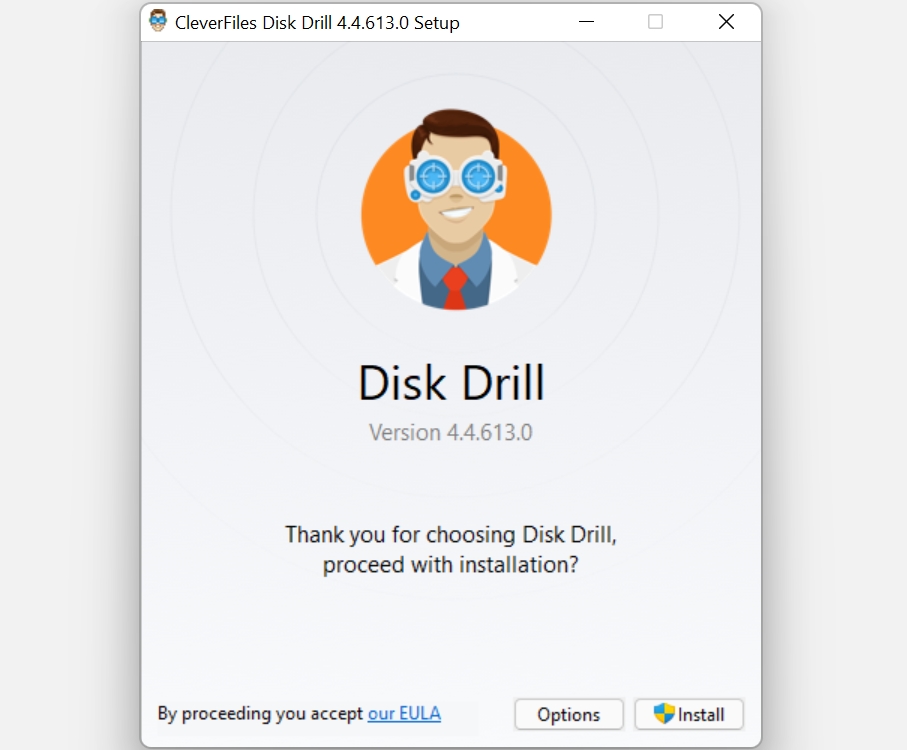
- Connect your memory card to your PC.
- Launch Disk Drill.
- Now, select the memory card from the list of storage devices displayed by Disk Drill.
- Ensure that the scan type is set to All recovery methods. Click on the Search for lost data option.
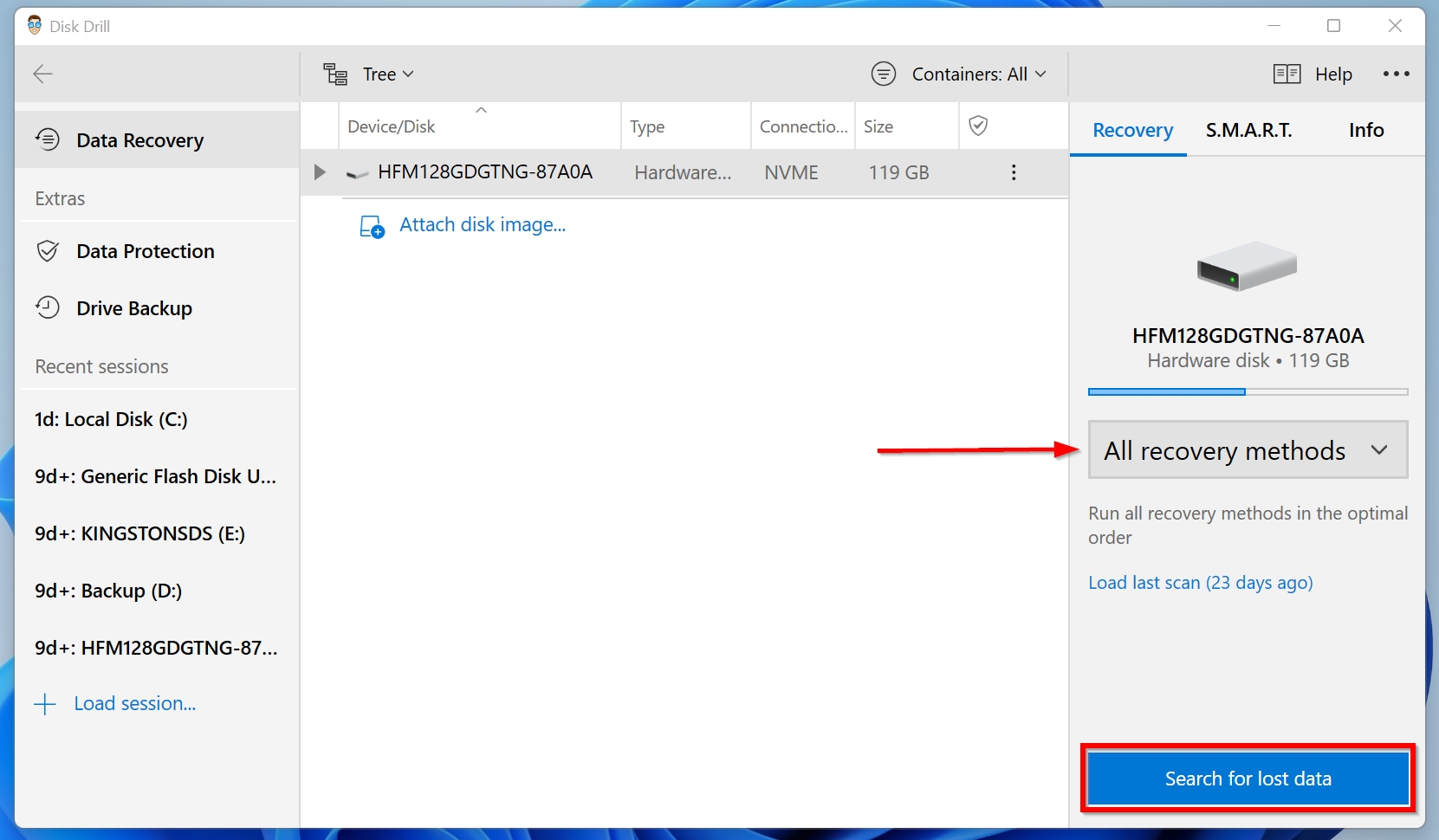
- Wait for Disk Drill to finish scanning the camera for recoverable data.
- Once the scan is over, simply click on the Pictures option to only display recoverable photos and leave out other file types. This reduces the clutter.
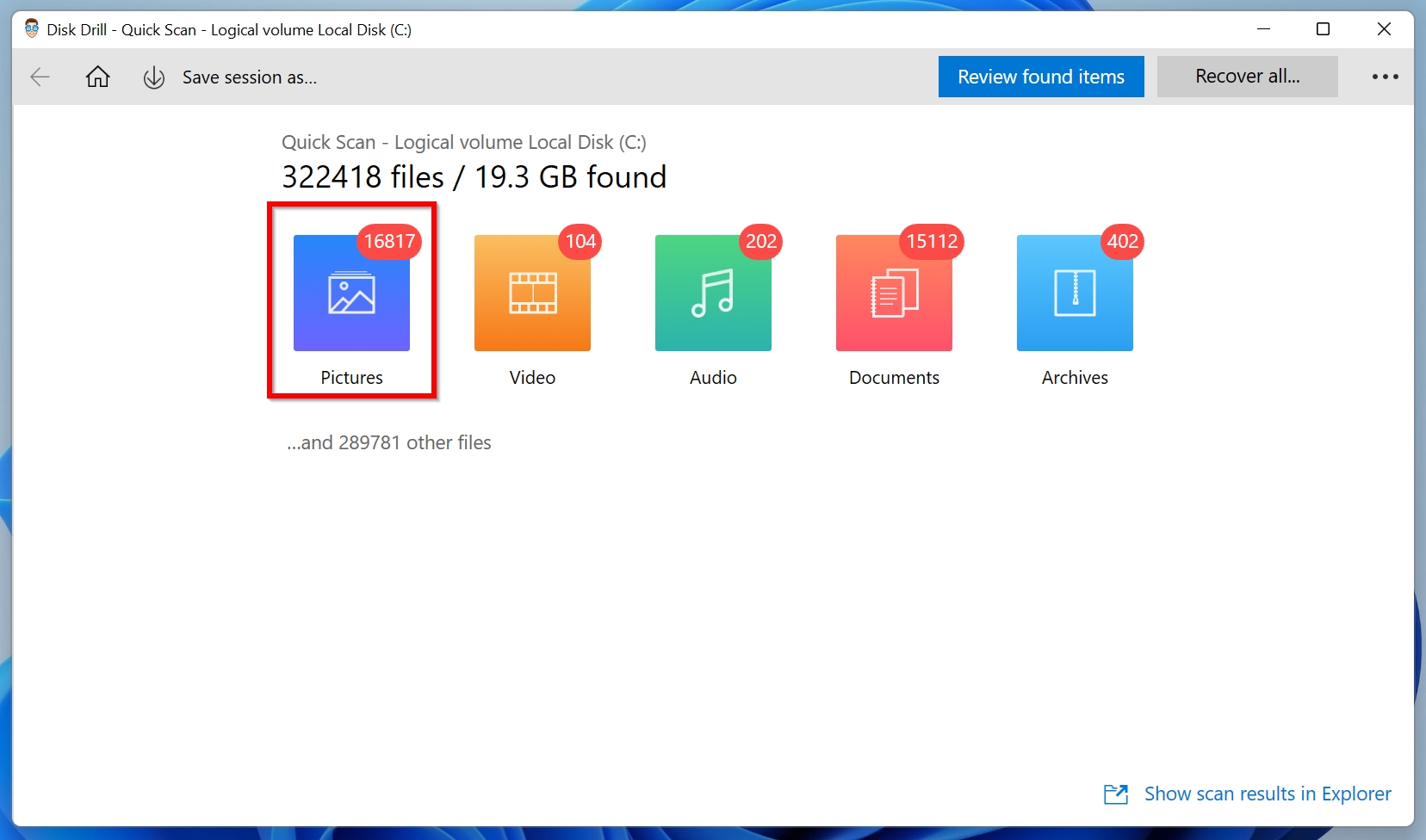
- Select the files you want to recover using the checkbox next to them.
- Click on Recover. Alternatively, you can click on Recover all if you haven’t selected any file.
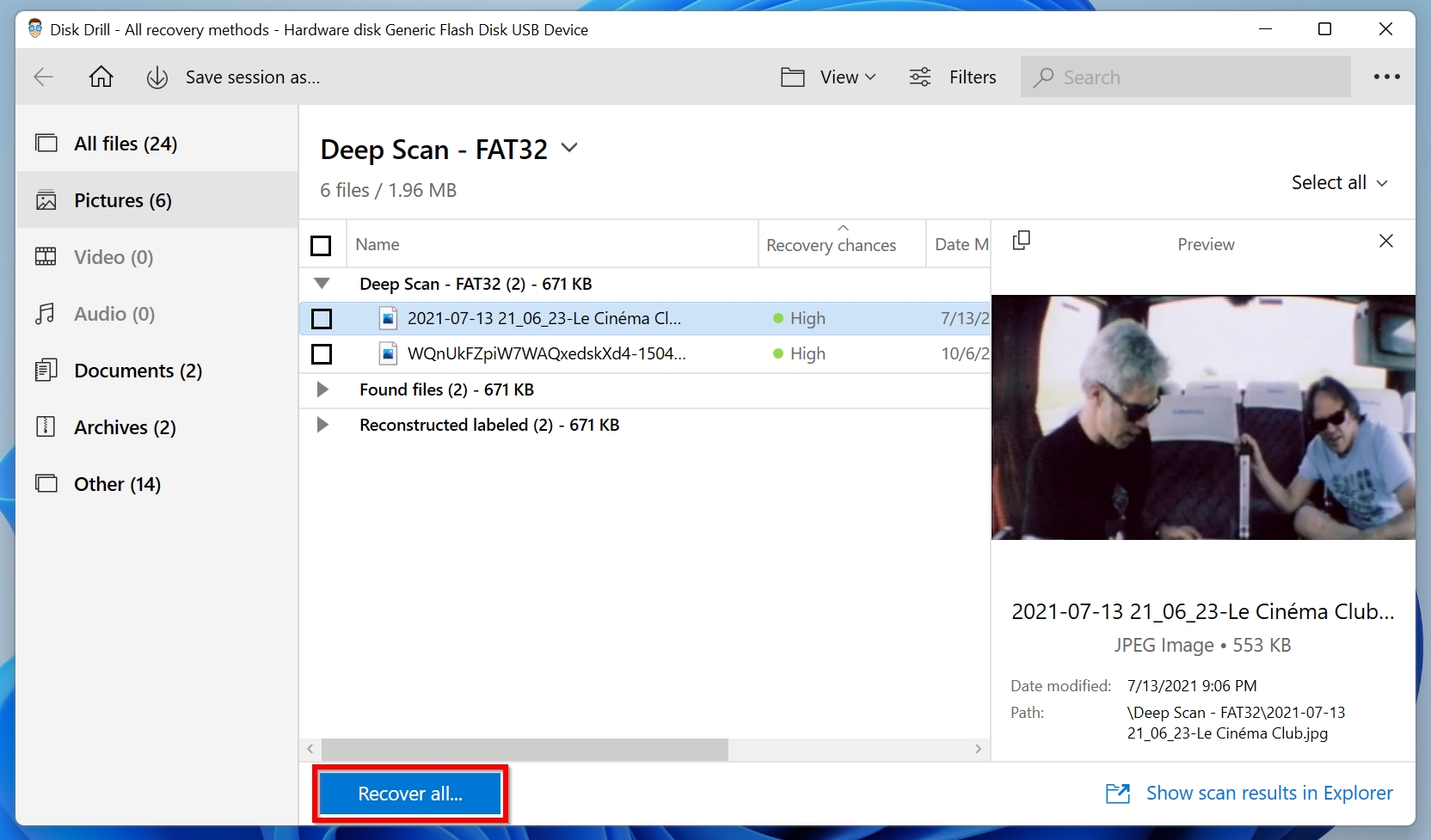
- Select a storage location to house the recovered data. Don’t choose the same memory card.
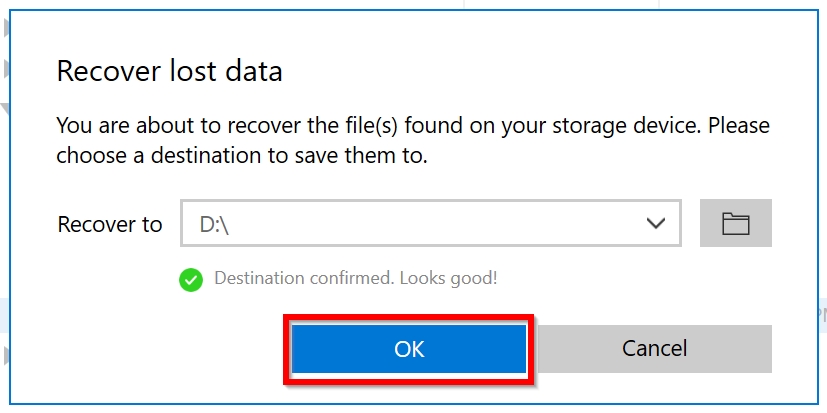
- Disk Drill will display a confirmation message once it has recovered the photos. To make things simpler, you can click the Show recovered data in Explorer button to see the recovered data in Windows Explorer.
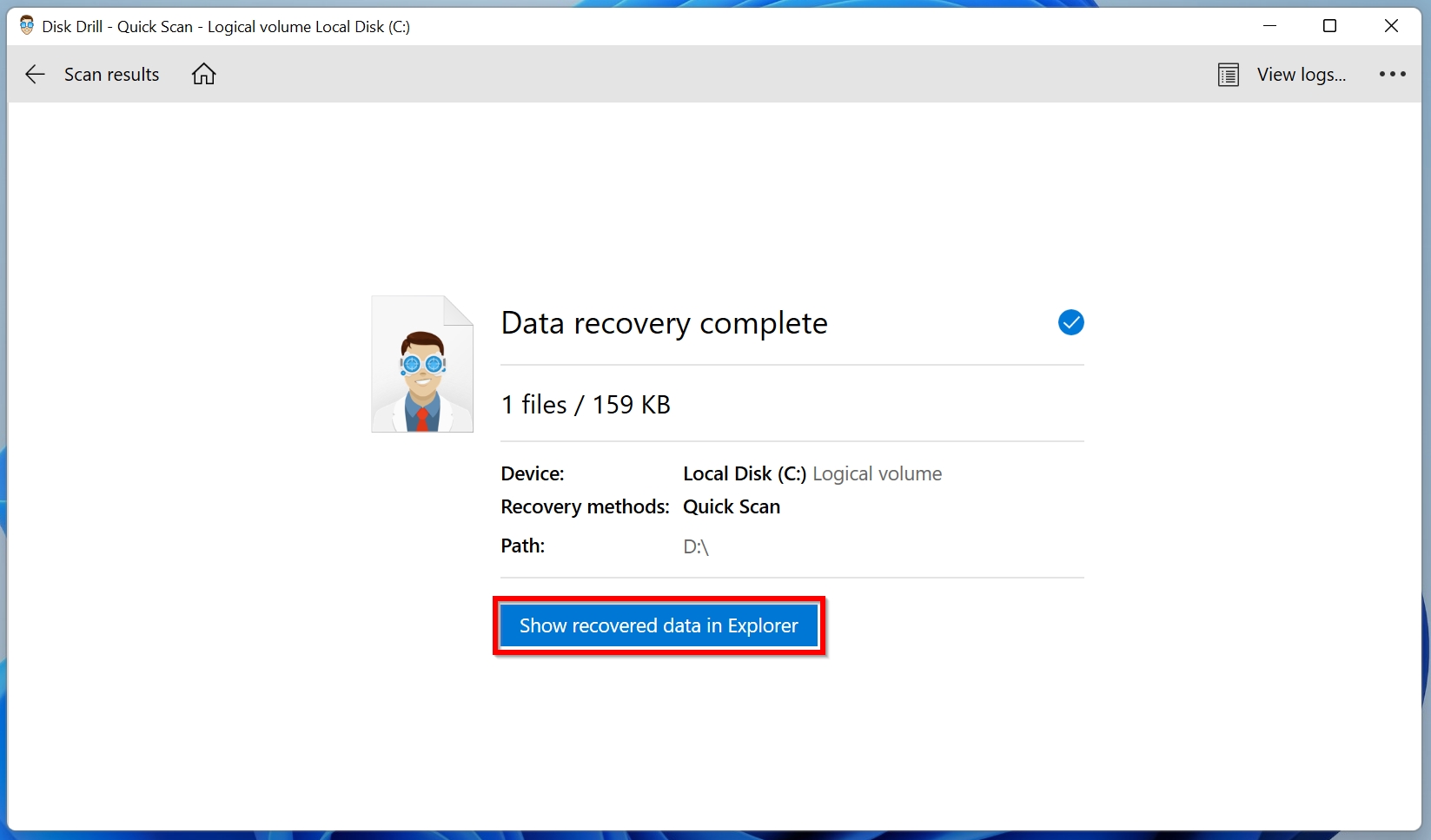
Important: Disk Drill is adept at recovering photos from other camera manufacturers as well, including Nikon photo recovery, and Canon photo recovery.
How to Prevent Data Loss From Olympus Camera
To drastically reduce your chances of data loss from an Olympus digital camera, keep in mind the following tips:
- Don’t use the camera in low battery: When the battery is low, the camera can switch off while it’s saving your images to the storage. This interruption can cause your photos to become corrupted.
- Be sure to eject the camera and memory card: When connected to your PC, always ensure you properly eject the Olympus digital camera, before you physically disconnect it.
- Ensure your computer is malware free: Viruses can wipe out your memory card and internal storage as soon as you connect them to your computer. To avoid this, run regular antivirus scans.




