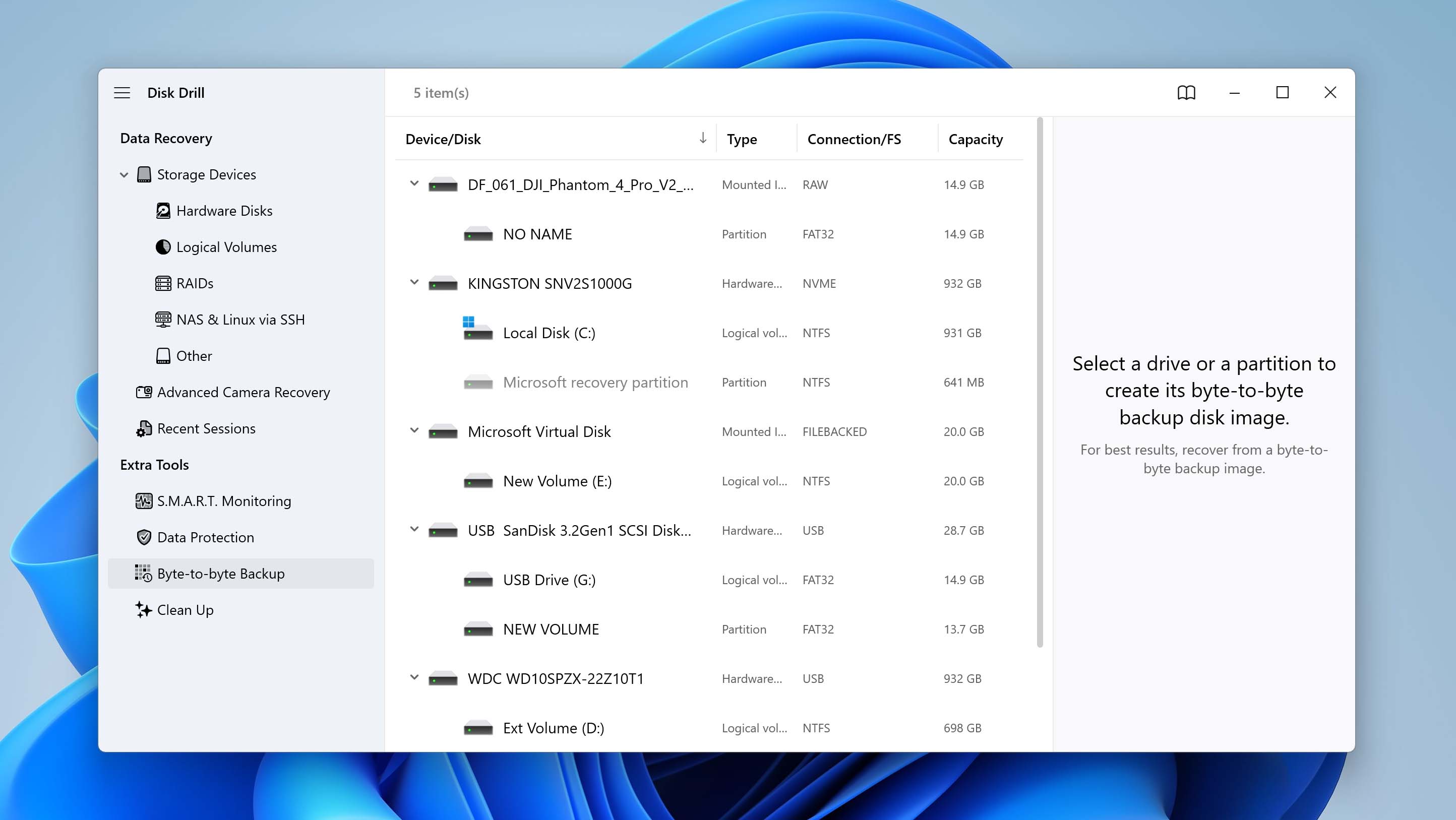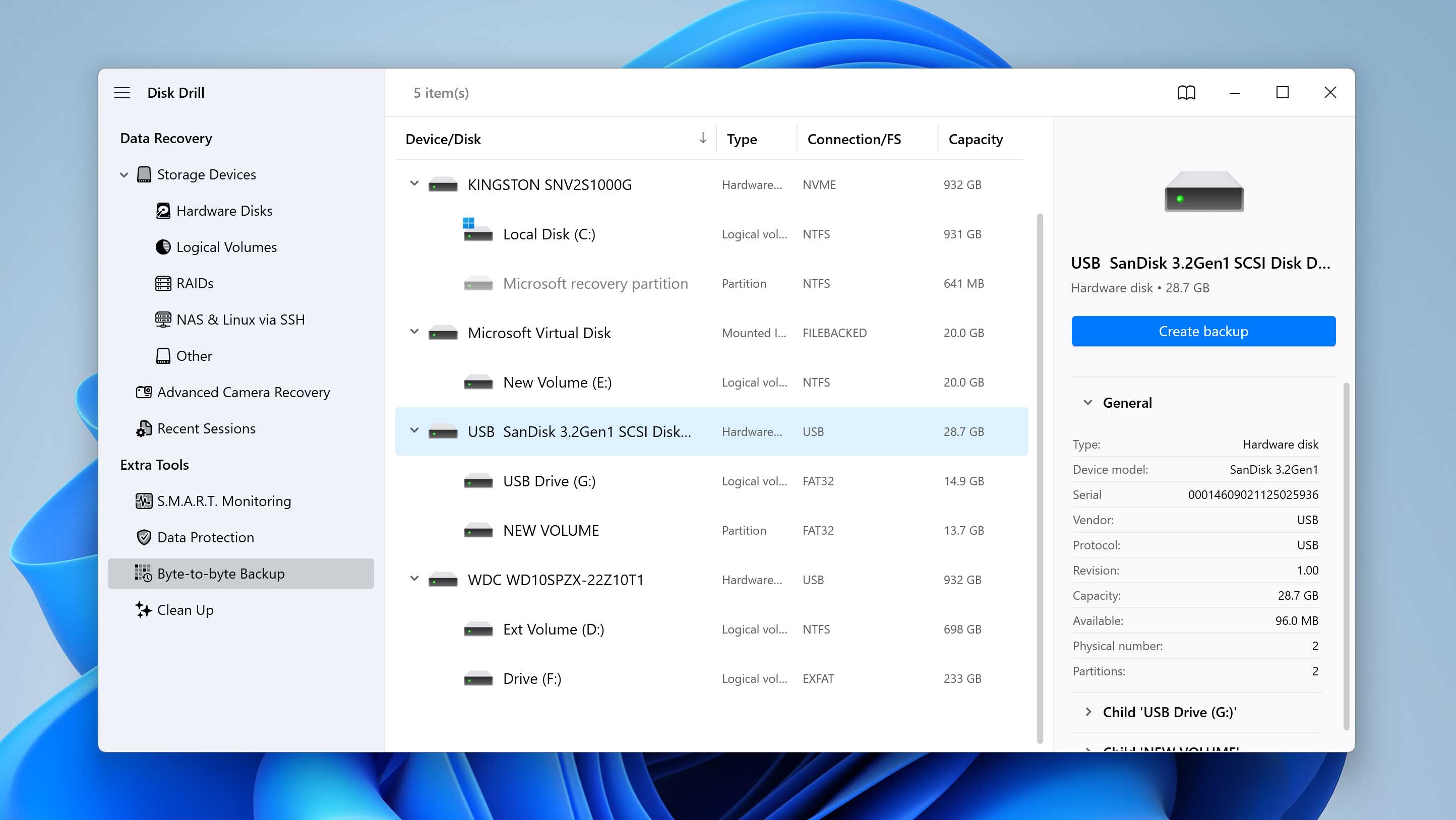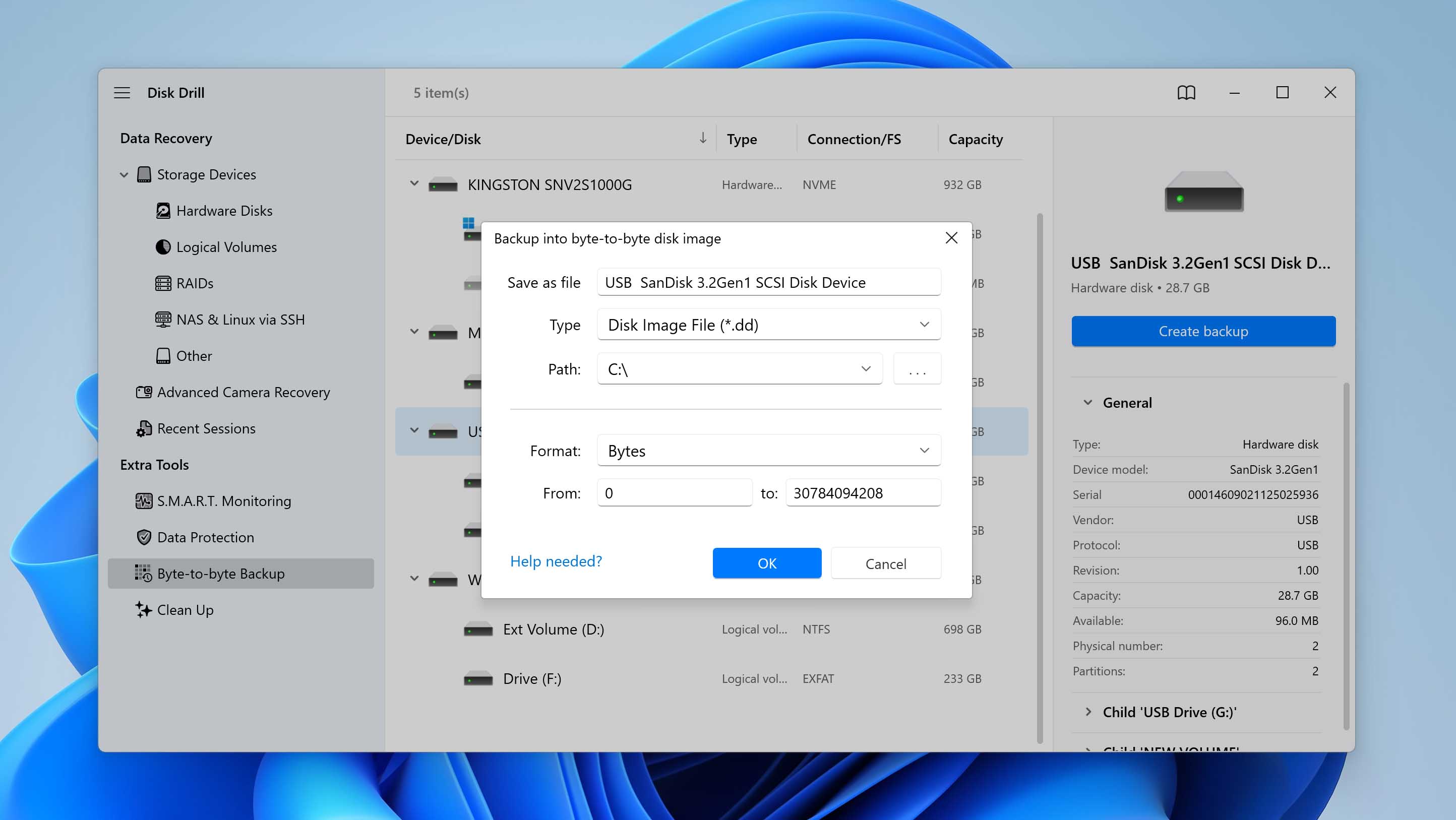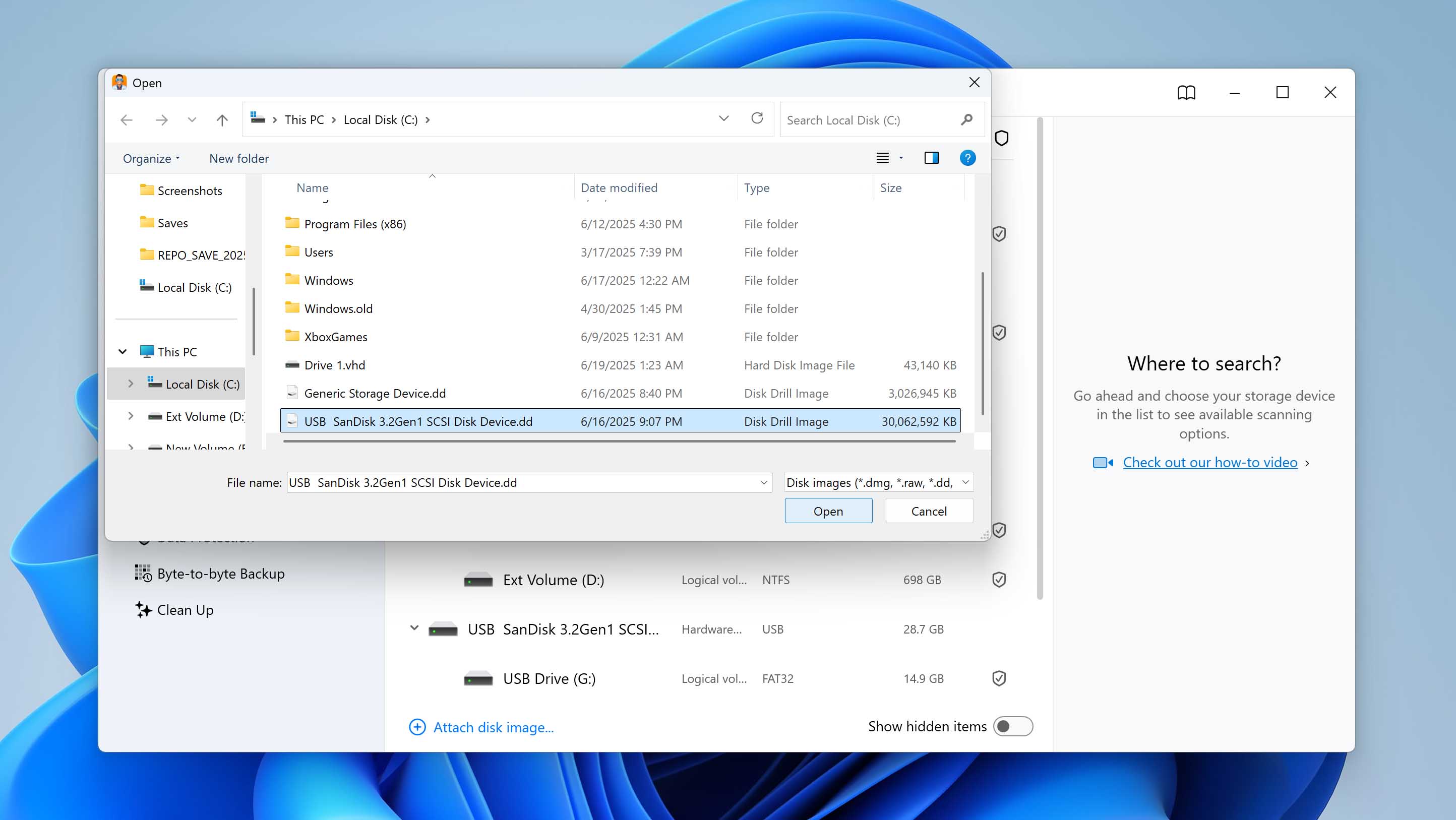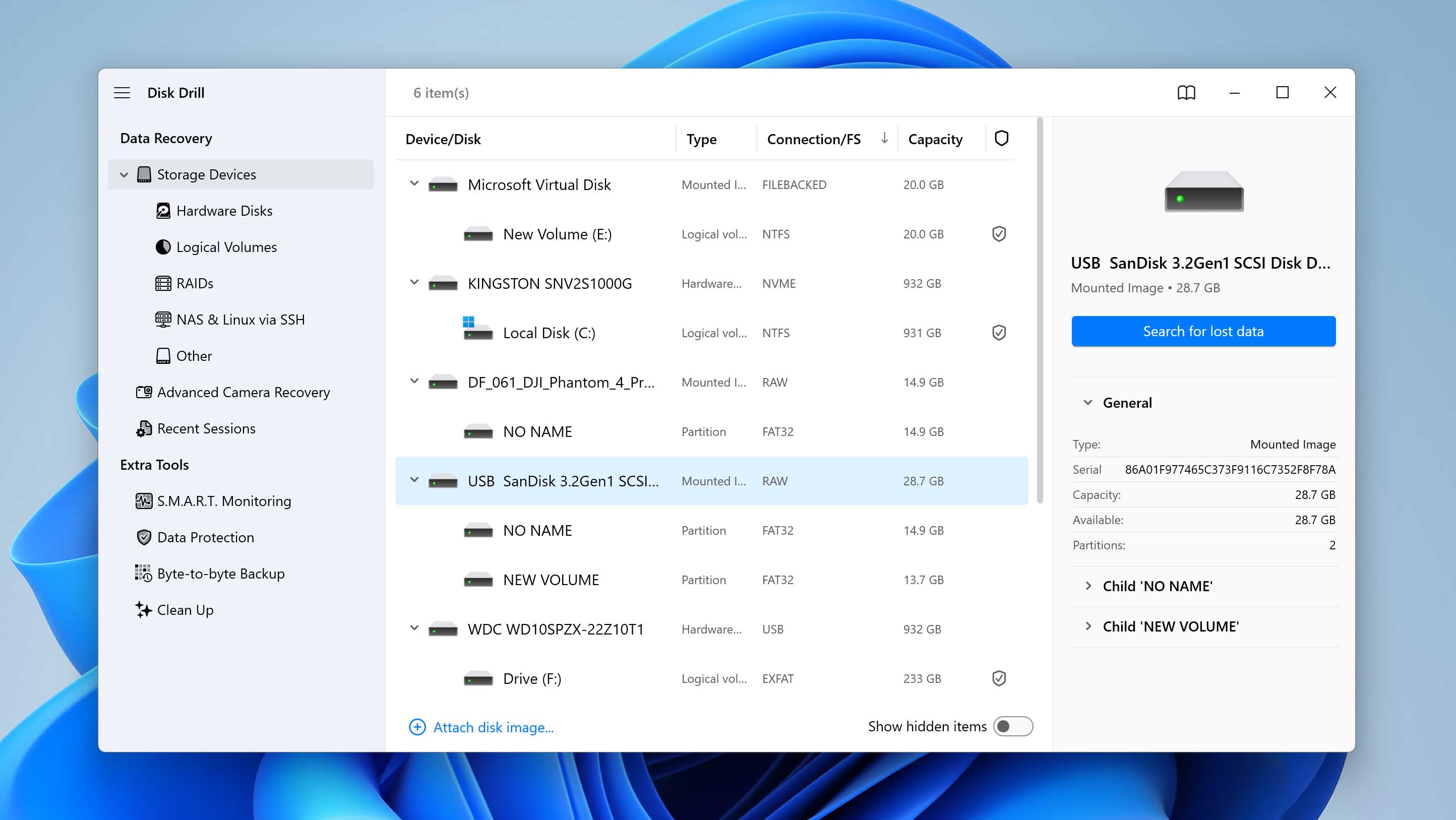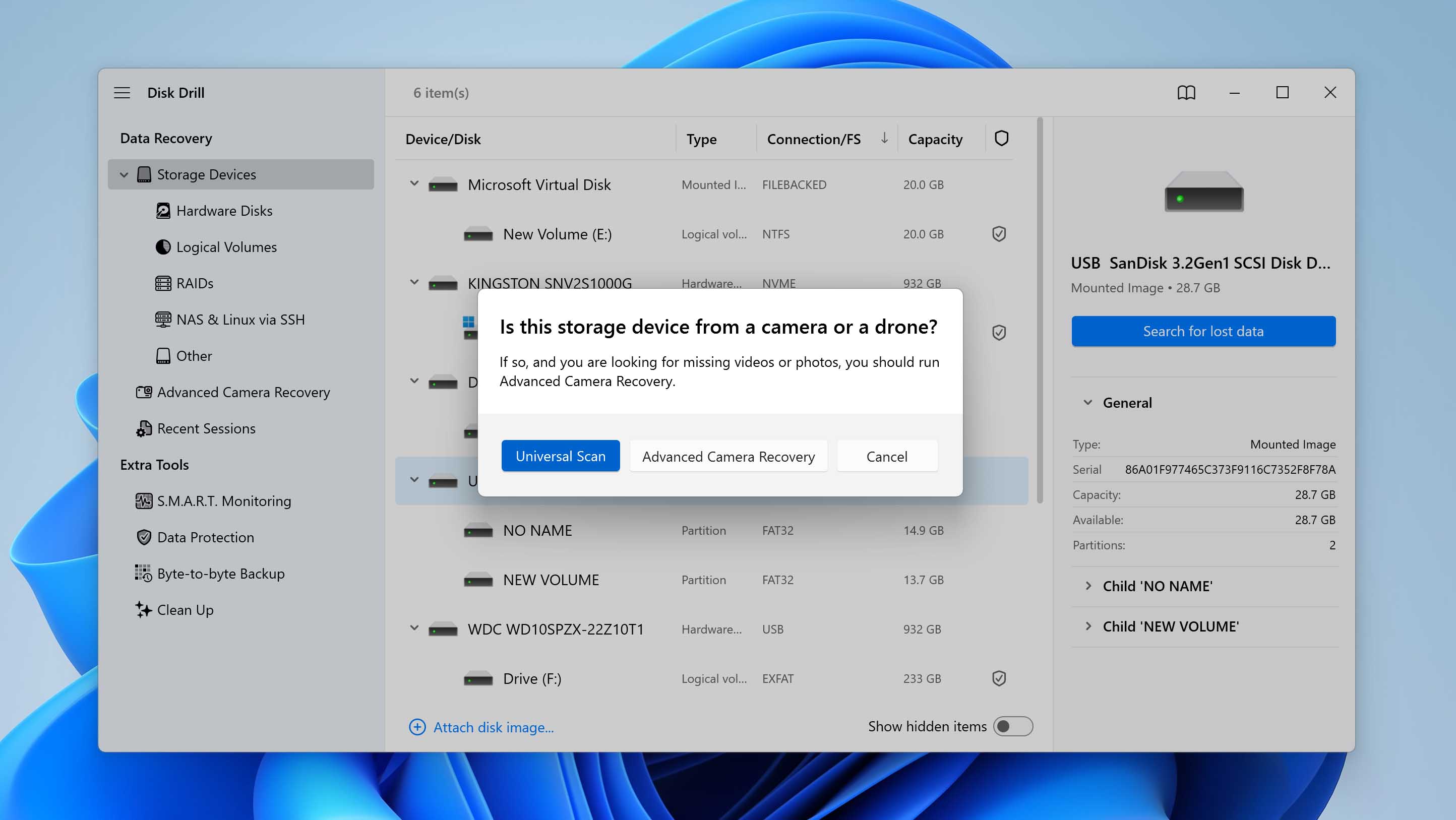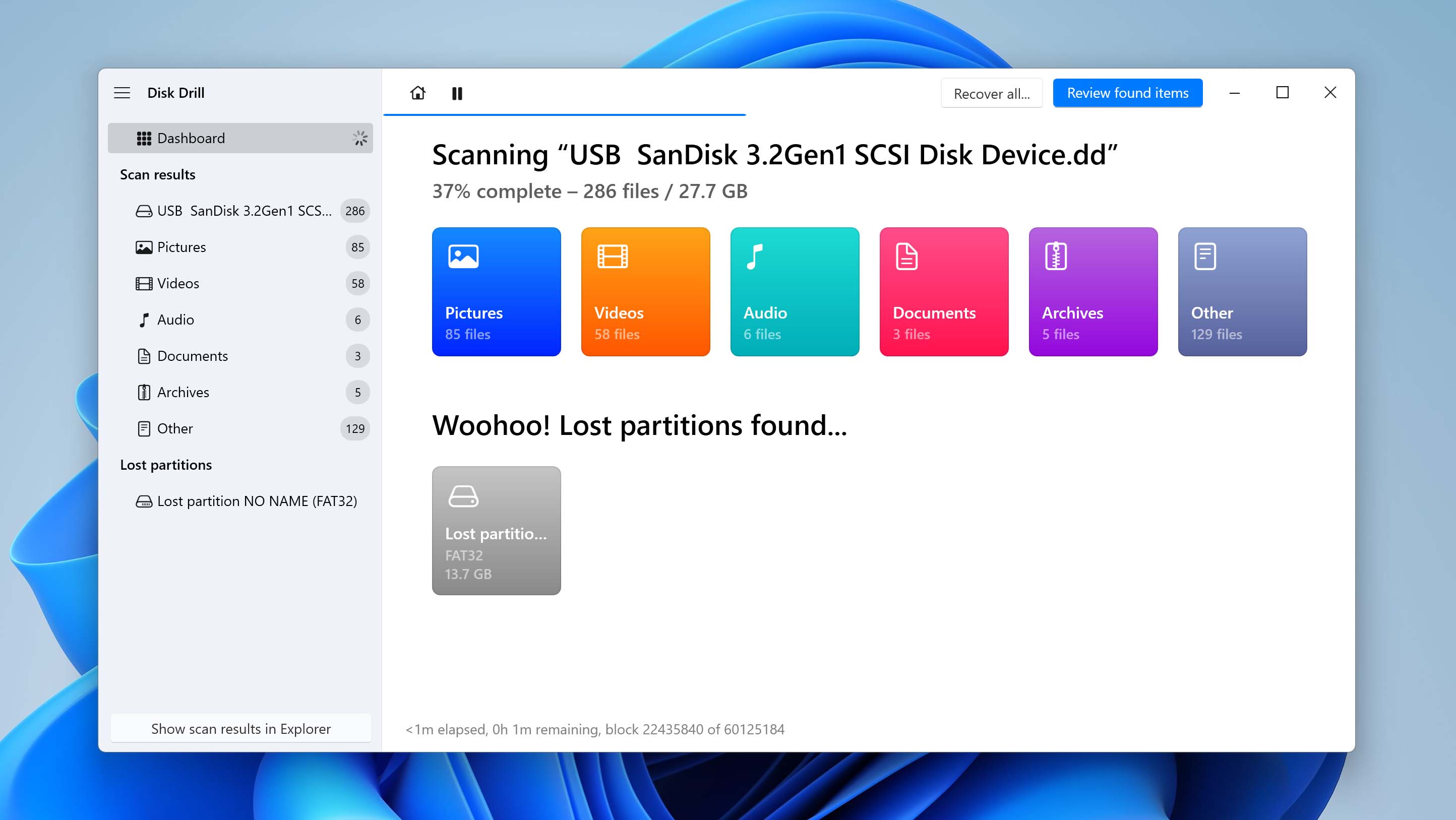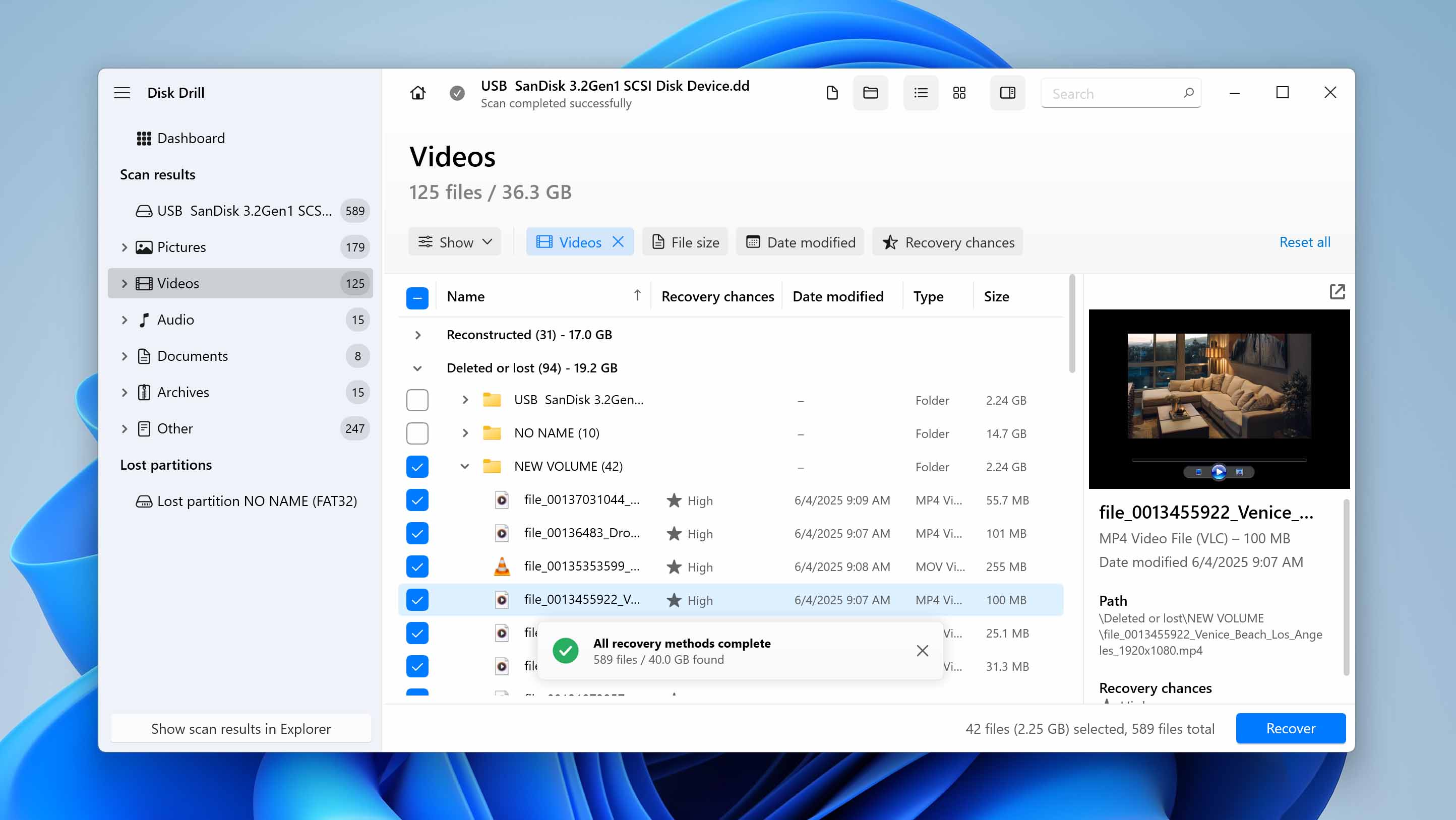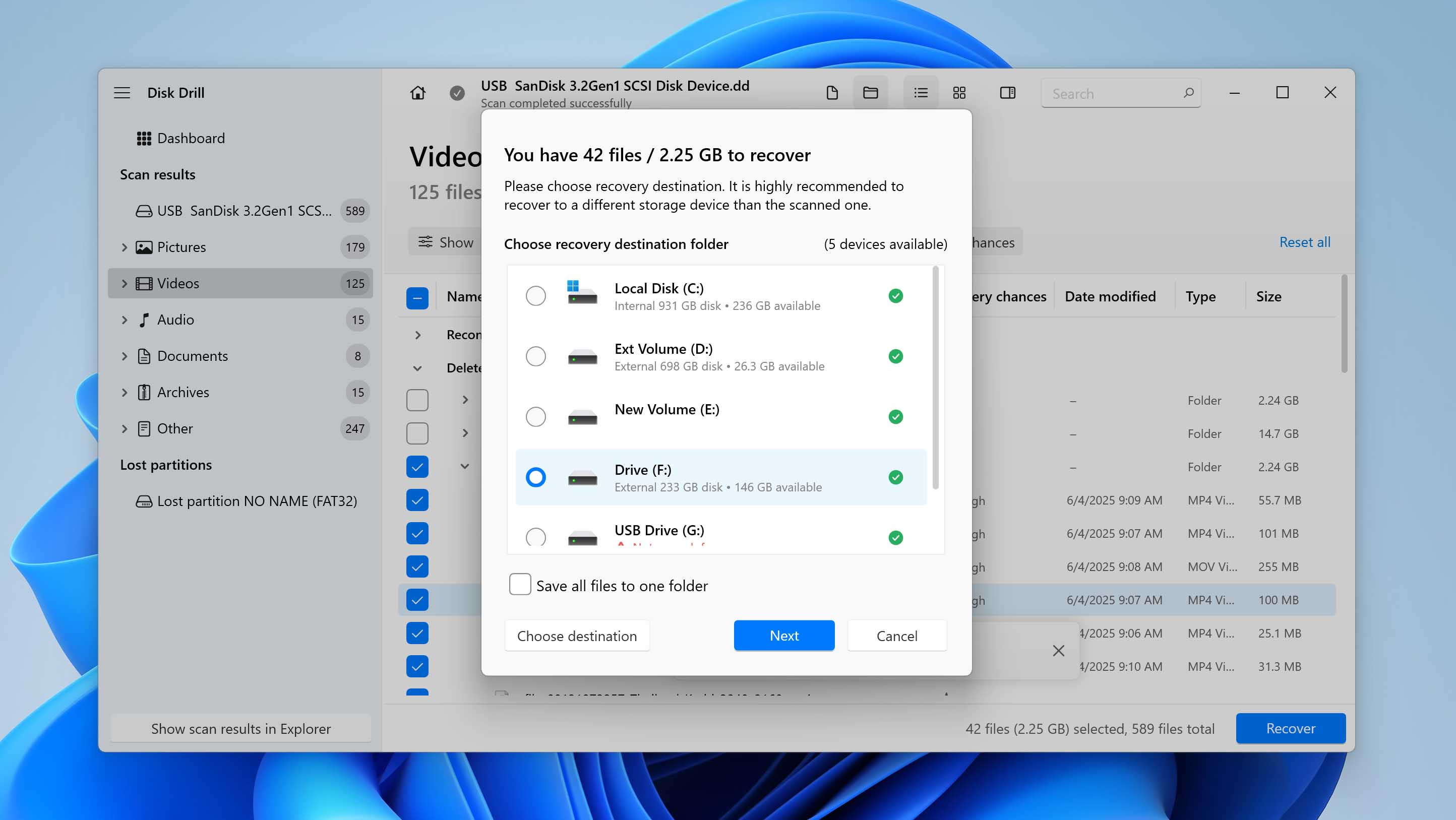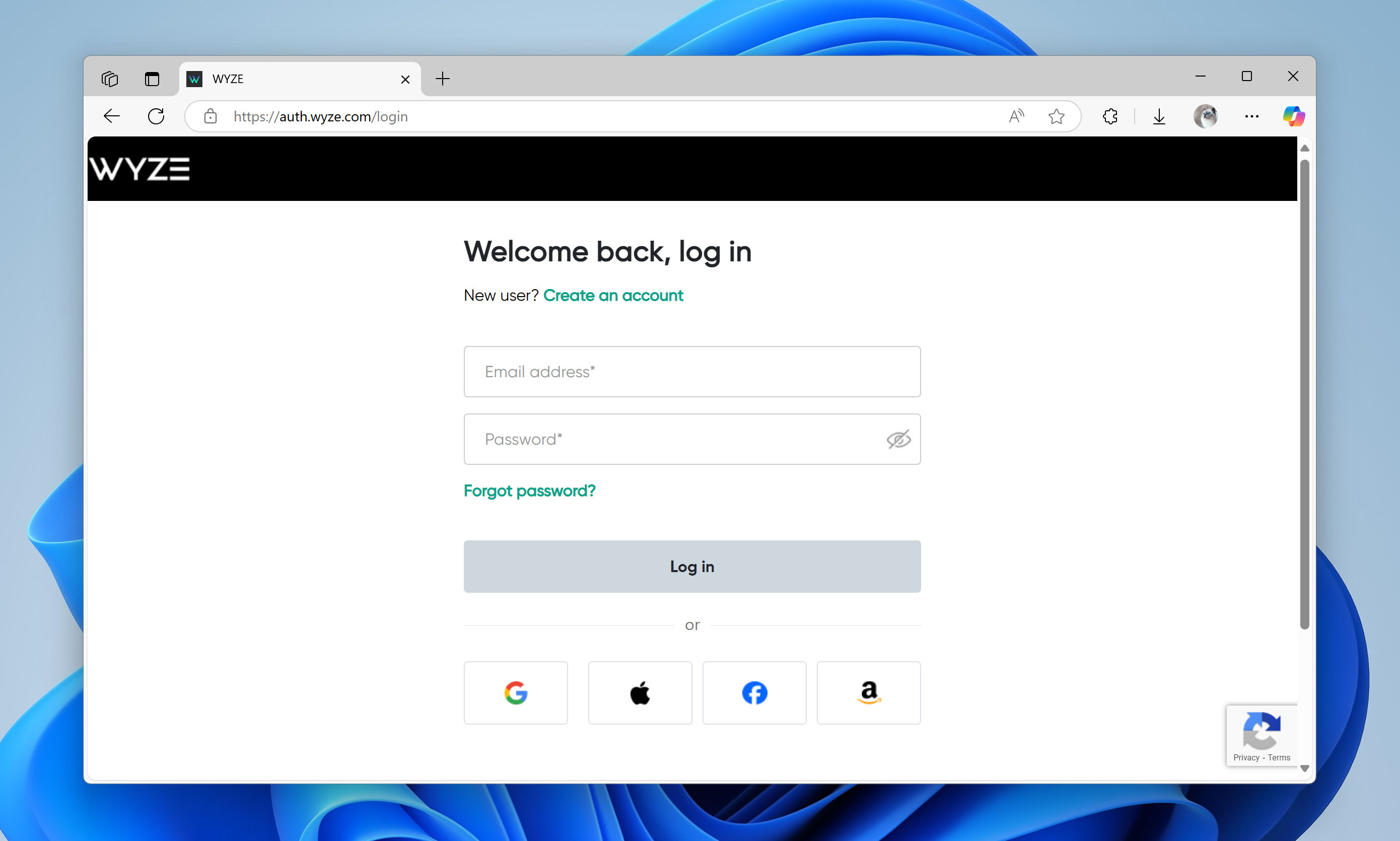Reading Time: 7 minutesWyze cams, like most smart cameras out there, are a great way to keep tabs on your home, yard, office, or even check in on your kid or pet. But accidentally deleting videos or photos from a Wyze cam is a pretty common issue (just ask the forums), and it’s something that needs a clear solution.
We’ll break down everything you need to know about Wyze camera files and whether recovery is even possible (spoiler: it is). Not sure where to start? Let’s clear things up.
Where Do You Store Files from Your Wyze Cameras?
You probably want to jump right into recovering your deleted Wyze camera photos or videos. But first, you need to figure out where those files were stored: in the cloud or on the SD card. Why does it matter? Because that detail can make or break your chances of getting them back.
- If your Wyze camera files were stored in the cloud and deleted or automatically deleted after 14 days (or longer, depending on your subscription), then, unfortunately, you’re out of luck. There’s no getting those back. They’re gone for good.
- If your Wyze cam had an SD card and saved the files locally, recovery is possible, as long as nothing has overwritten them. In other words, no new recordings should’ve happened after the files went missing. This is the one scenario where recovery actually makes sense, so that’s what we’ll focus on next.
One more thing – some users transfer Wyze camera footage to their PC and save it there. We’re not covering that scenario in this article because recovering deleted files from your computer works just like any other Windows file recovery. If that’s your case, check out our separate guide on how to recover deleted files in Windows – it’s got everything you need.
How to Recover Data from Wyze Camera
When you delete files from the SD card, they don’t go to any kind of recycle bin – the camera doesn’t have one. To recover those files, you’ll need to use data recovery software. These tools scan the SD card (no matter what file system it uses), search for traces of deleted files, and try to recover them.
You need a program that works well with SD cards. As for file format compatibility, there’s no issue here. Wyze cameras save videos in MP4 and photos in PNG or JPG – all of which are widely supported. To make things easier, we recommend using Disk Drill. It checks all the boxes and has a clean, user-friendly interface. One standout feature is the ability to preview files before recovering them, which comes in handy since Wyze files usually have generic numeric names that are tough to recognize.
Disk Drill also lets you create a full byte-by-byte backup of your SD card. And trust us, that matters more than you think. SD cards can be unreliable – they might overheat, freeze, or fail mid-scan, which could exacerbate the issue. Why take that risk if you don’t have to?
Before you download anything, take the SD card out of your Wyze camera and switch the small lock tab to locked. Then pop it into a card reader and plug it into your PC. This helps keep the card safe from accidental changes or damage while you recover your files.
- Download and install Disk Drill from the official CleverFiles website on your Windows PC.
- Open the program and head to the main dashboard. In the left menu, click on Byte-to-byte Backup.
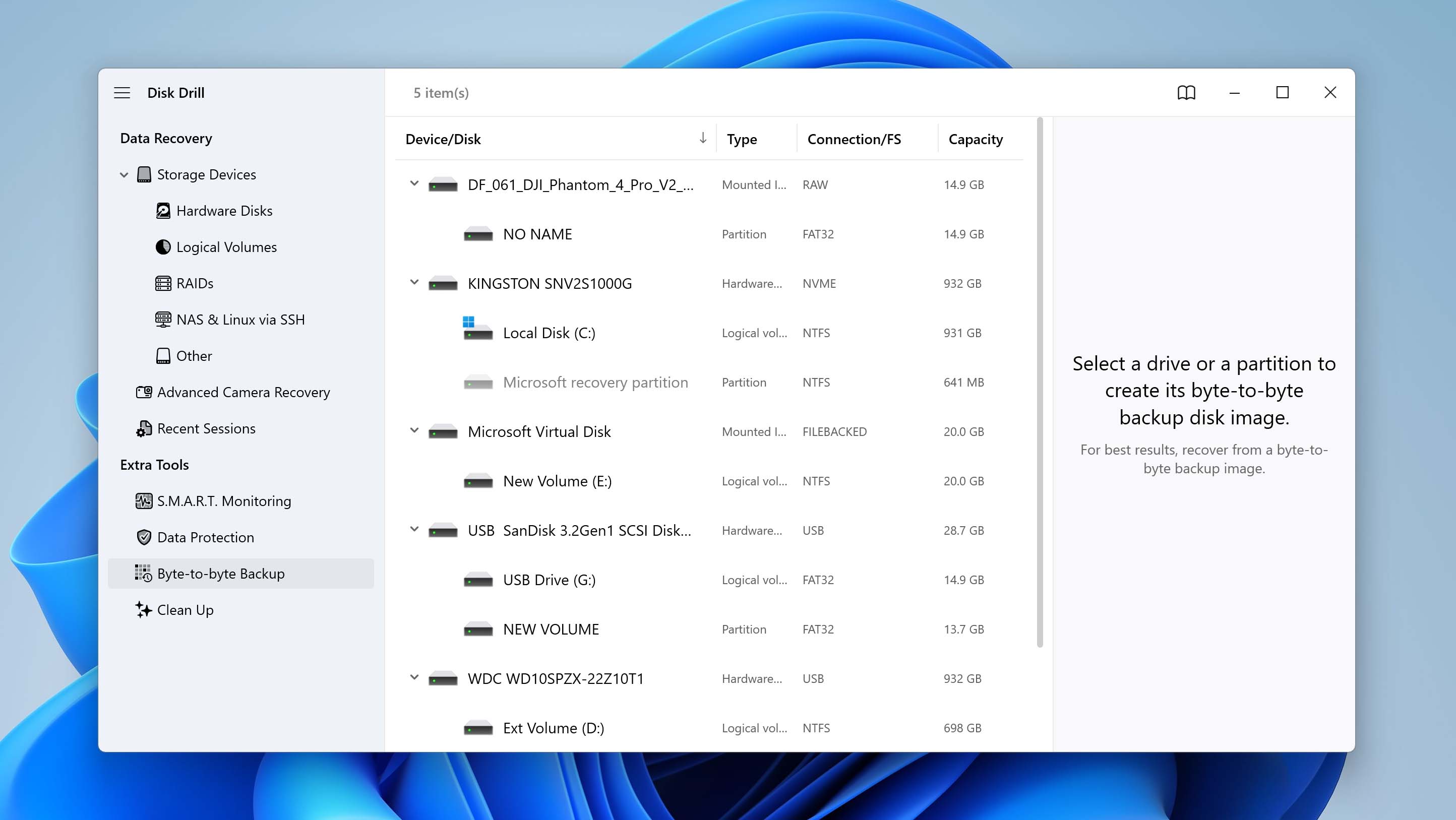
- Find your SD card in the list and click Byte-to-byte Backup again.
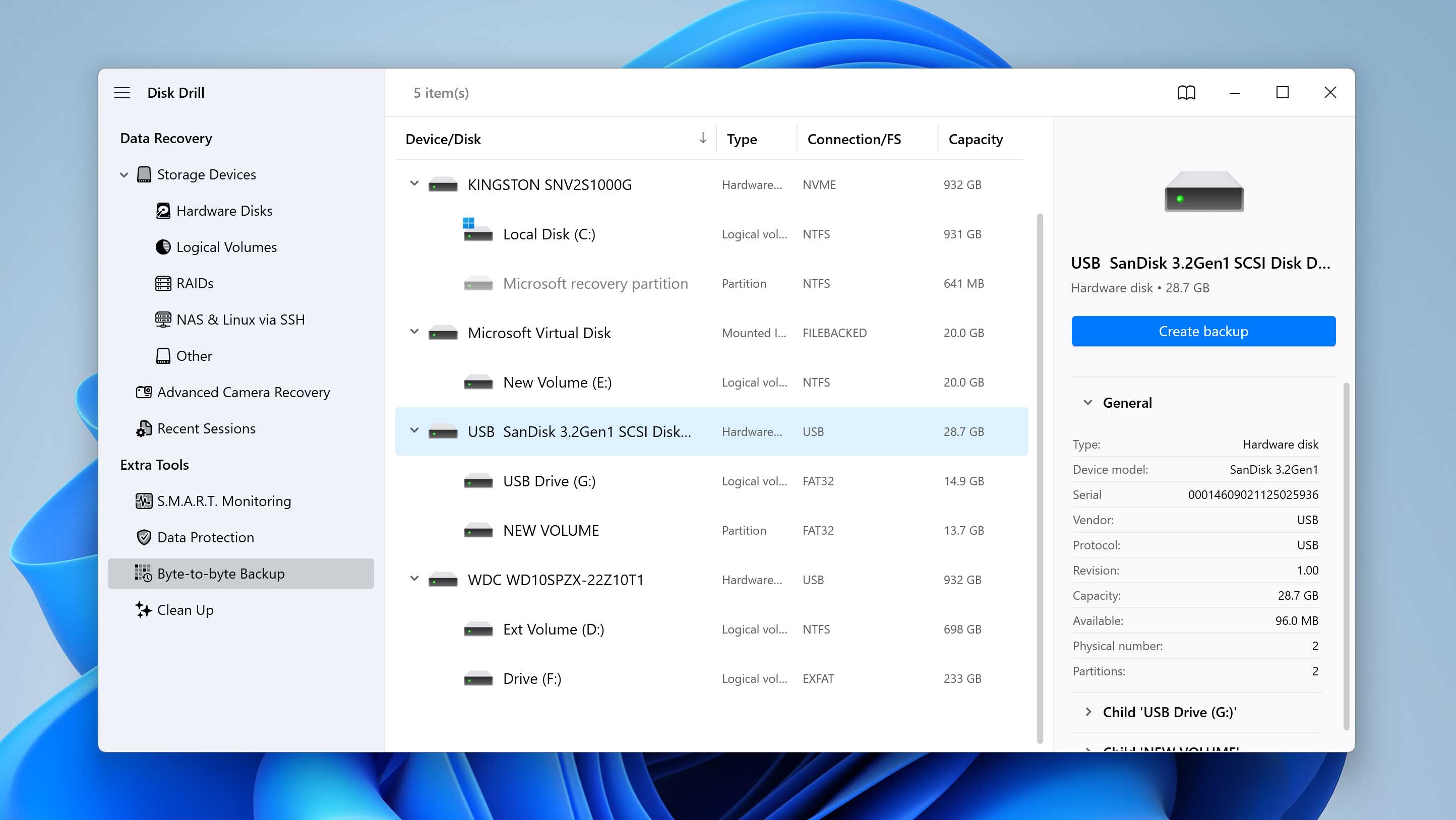
- Pick a folder where you want to save the backup file, then hit OK to start. Wait for the backup to finish – it might take a few minutes.
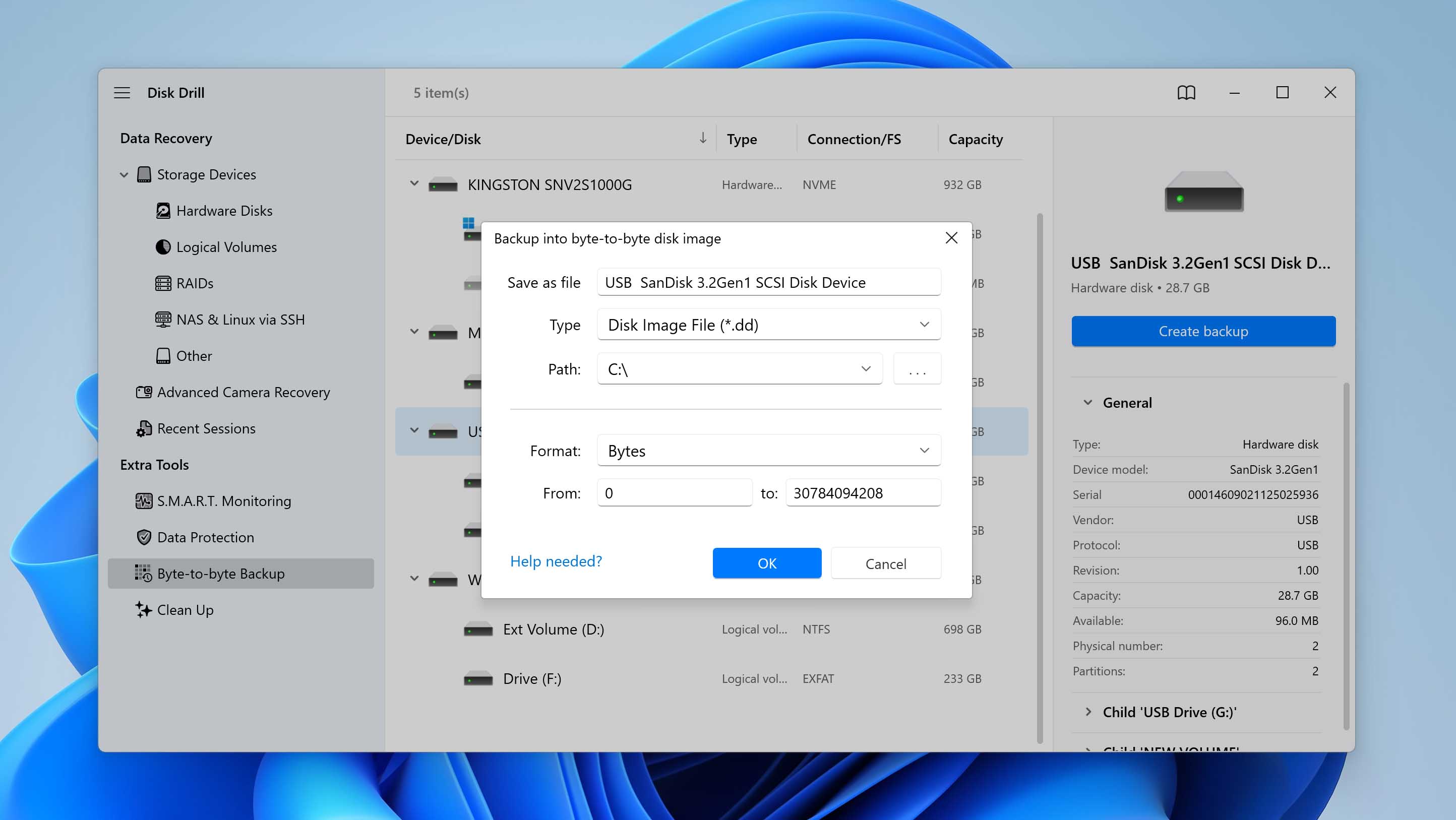
- When it’s done, go back to the Storage Devices section and click Attach disk image at the bottom.
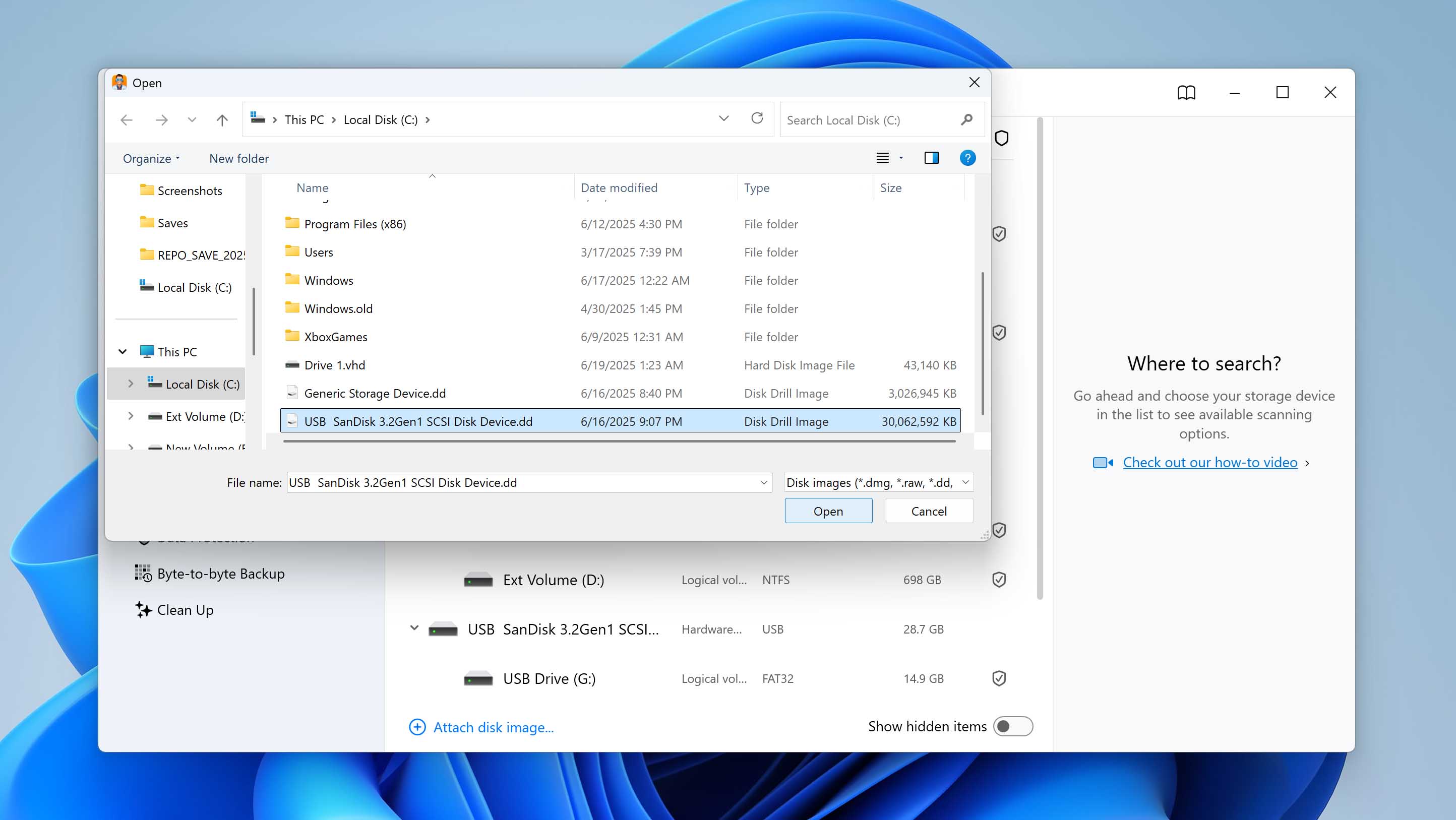
- Select the backup image you just created. It’ll now show up in the list of drives. Click on it, then press Search for lost data to start the scan.
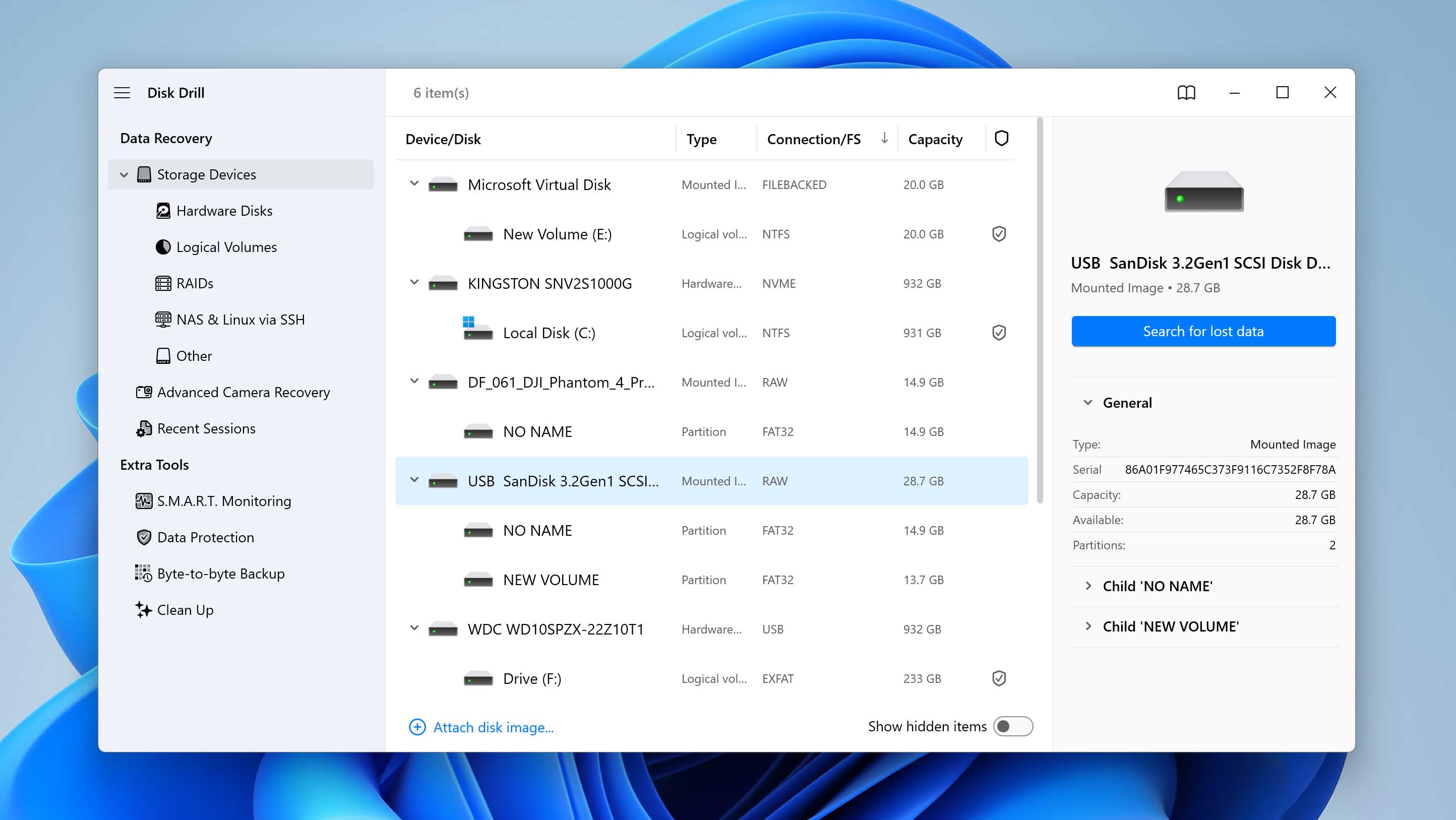
- When asked, choose Universal Scan.
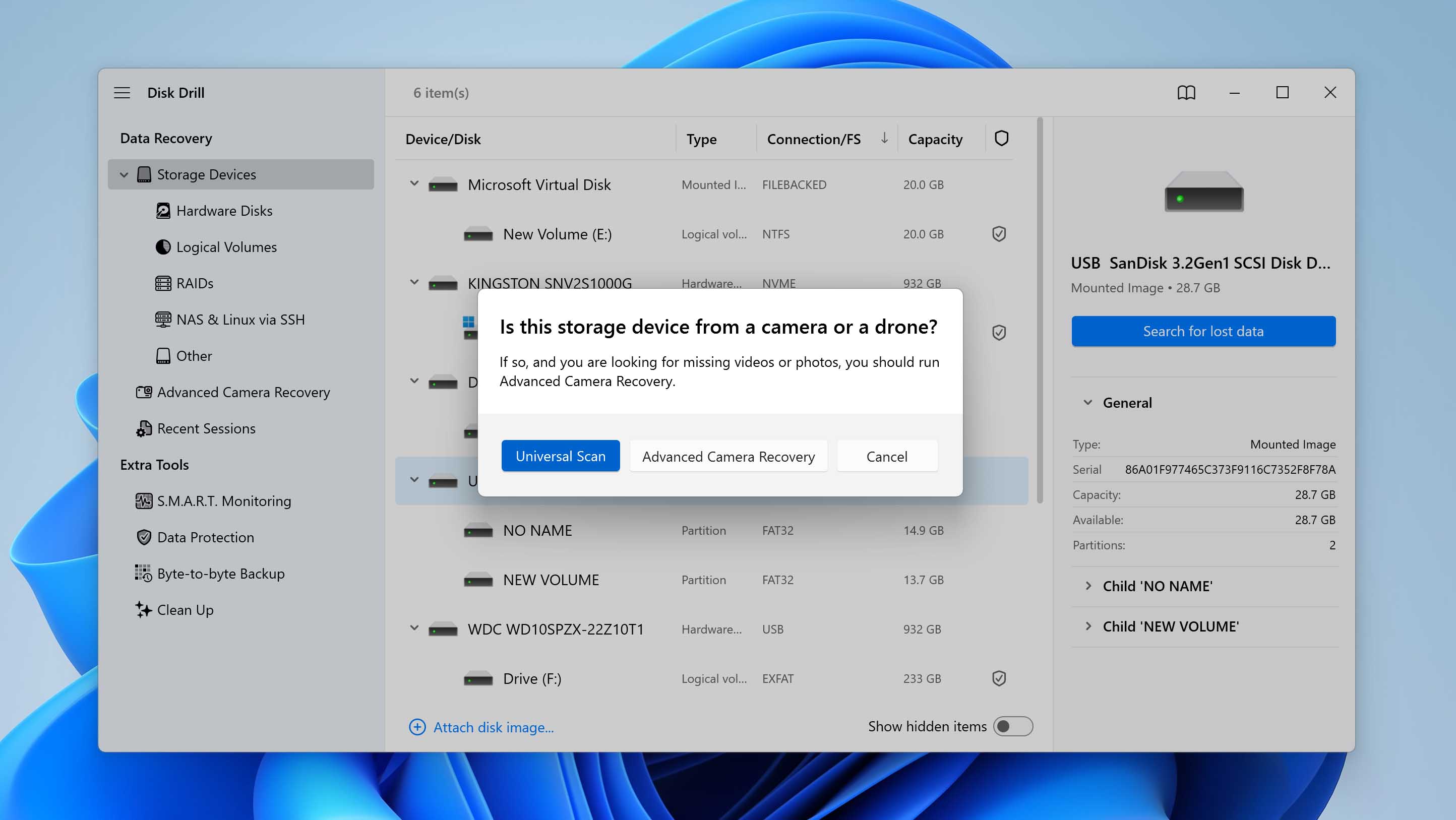
- Let the scan run. Once it finishes, click Review found items to check what Disk Drill found.
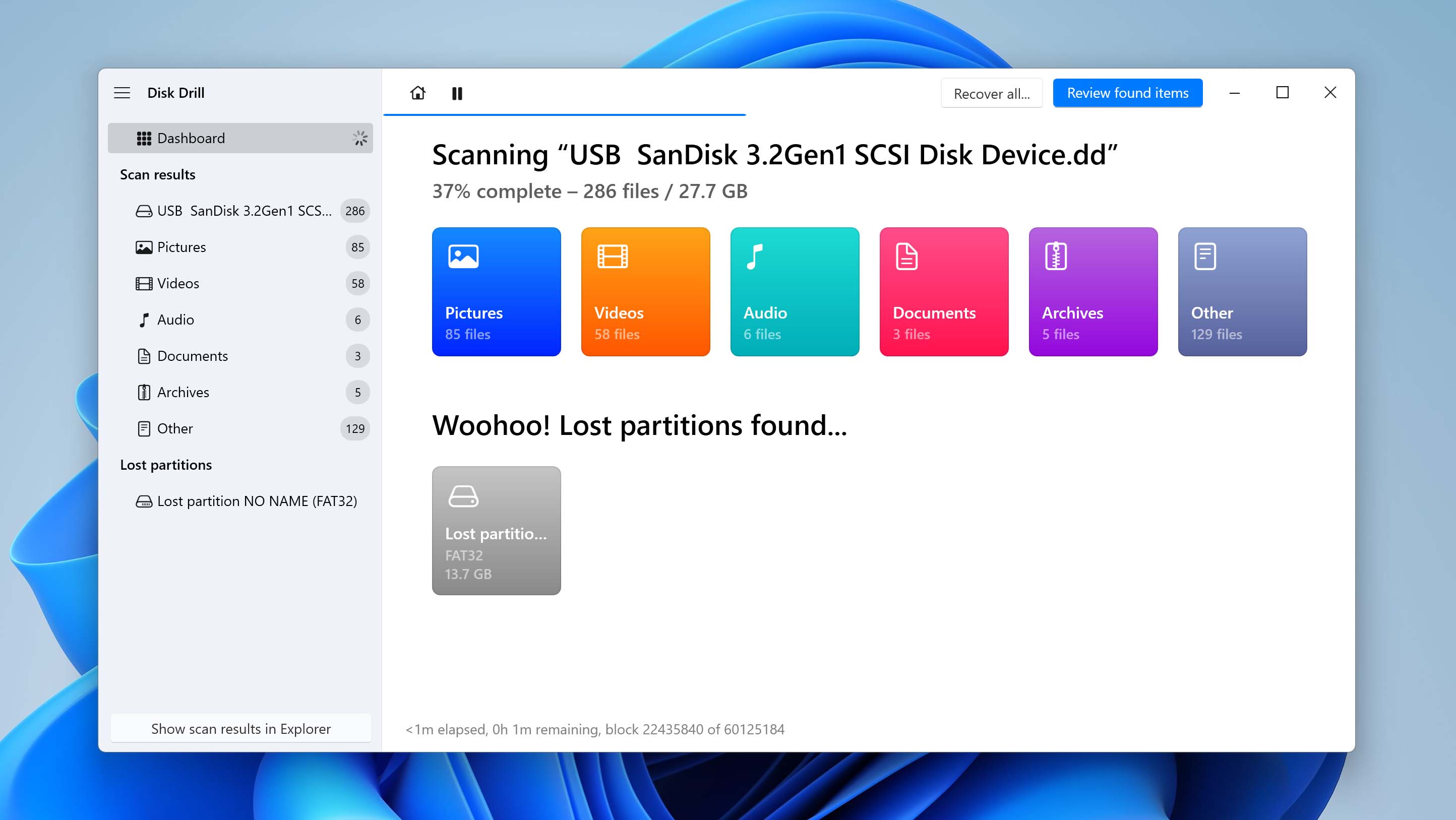
- Use the preview feature to look through the files. Check the boxes next to the ones you want to bring back.
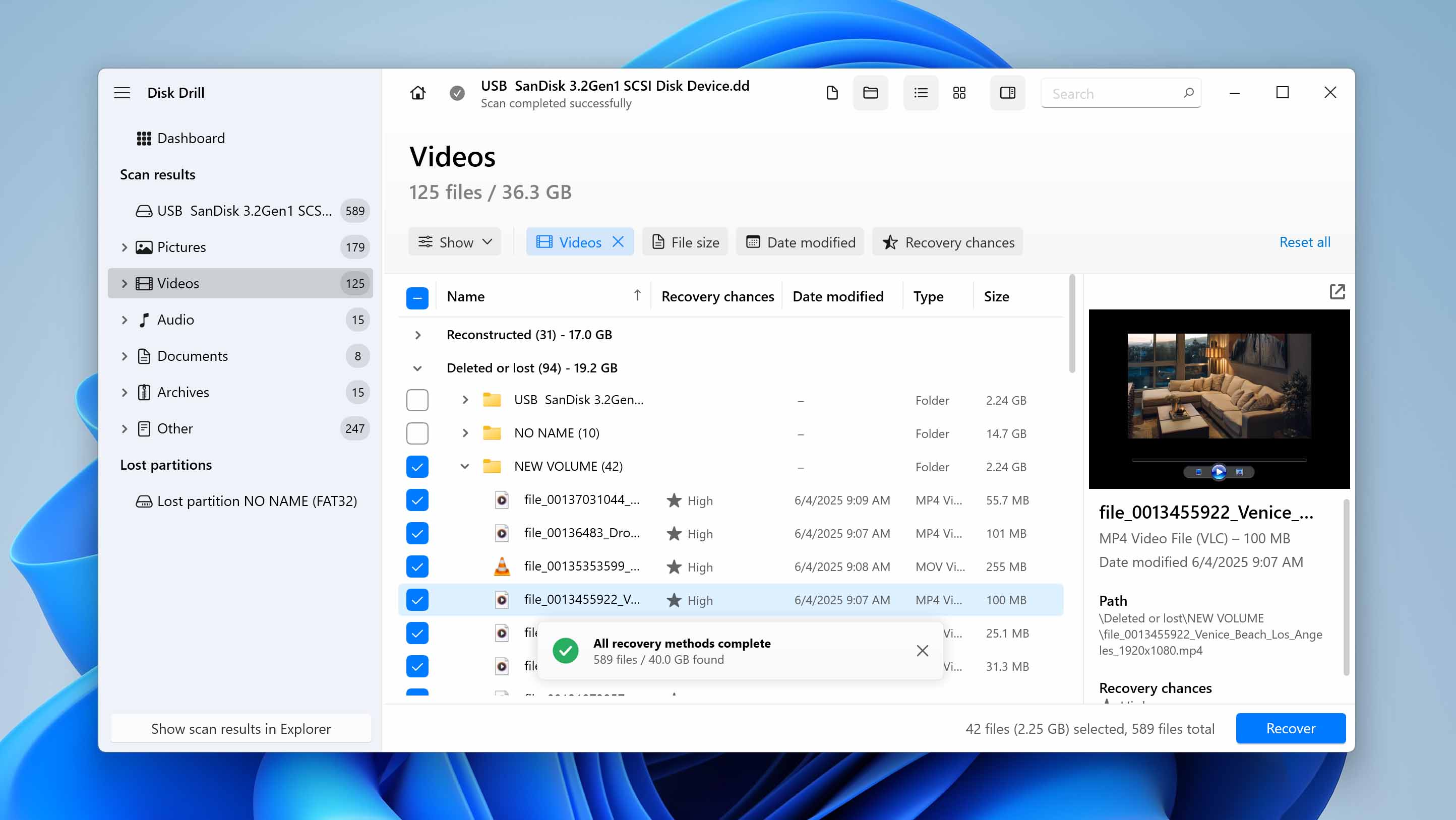
- Click Recover, pick a safe folder on your PC to save the files, and confirm. Just don’t save them back to the same SD card unless you scanned a backup image, not the card itself.
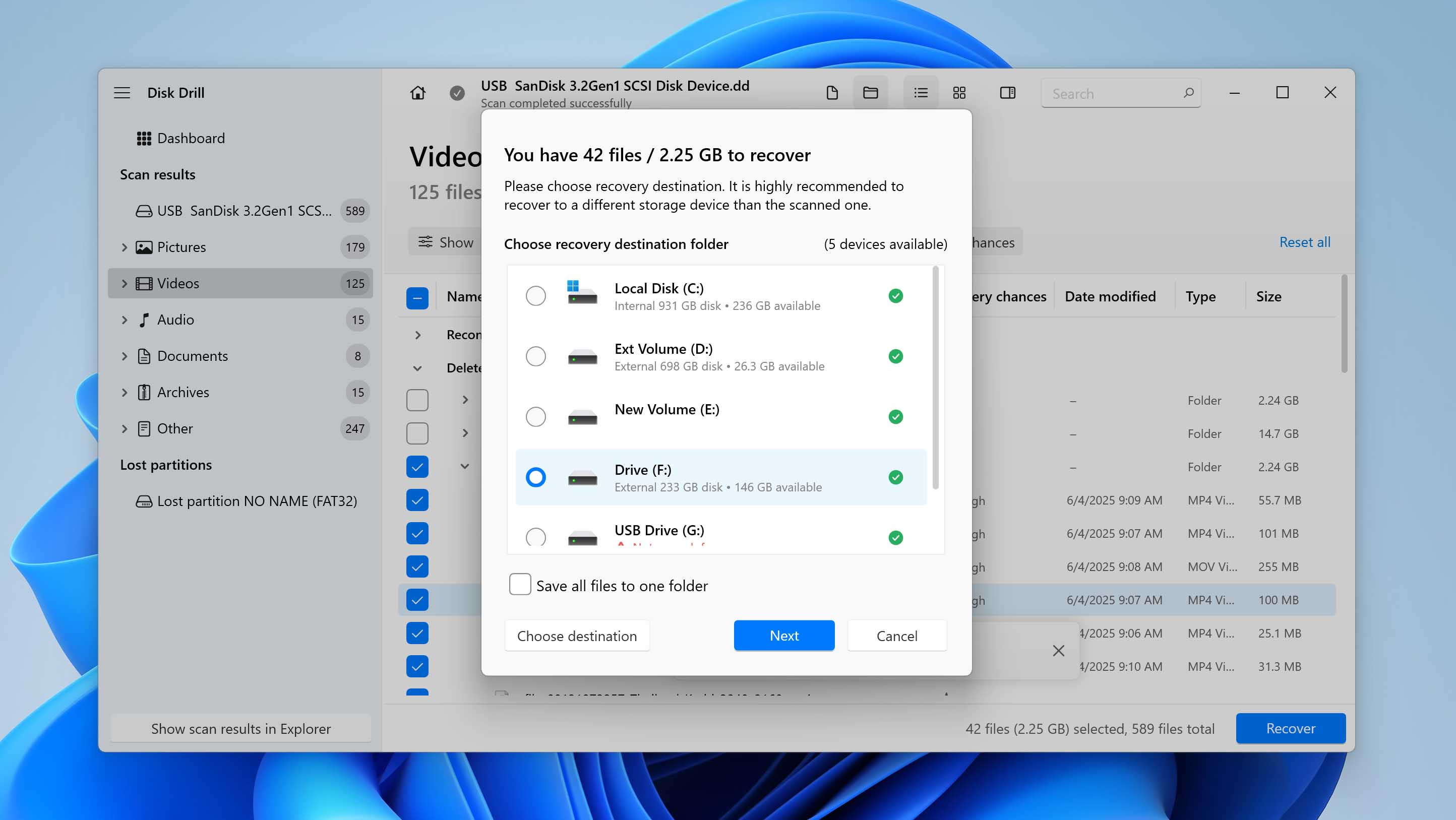
- When the recovery finishes, Disk Drill will show a summary. You can hit Show recovered data in Explorer to open the folder where everything’s saved. That’s it – you’re done.
The free version of Disk Drill lets you recover up to 500MB of data. That’s usually enough to recover a few deleted Wyze videos or photos. But if you lost a larger batch of recordings over several days or weeks, that limit probably won’t cut it. In that case, you’ll need to upgrade to the Pro version to finish the job. If Disk Drill doesn’t work for you, you can also check out other recovery tools that support SD cards and standard media formats.
Bonus: What to Do If Your Wyze Camera Gets Stolen?
Since you’re already here, we want to give you the full picture – not just how to recover deleted files, but also what to do in other unexpected situations with your Wyze camera. One of the worst-case scenarios? Theft. If someone steals your camera, you lose access to the SD card and maybe even your Wyze account.
This gets even more serious if the stolen camera had sensitive footage, like evidence of a break-in, not just random backyard clips. But if you have a Cam Plus or Cam Unlimited subscription, Wyze has your back. You can still recover up to 14 days of cloud recordings, even if the camera itself is gone. Here’s how to do it:
- Open this page in your browser: https://my.wyze.com/events/recovery.
- Log in to your Wyze account. Make sure your subscription remains active.
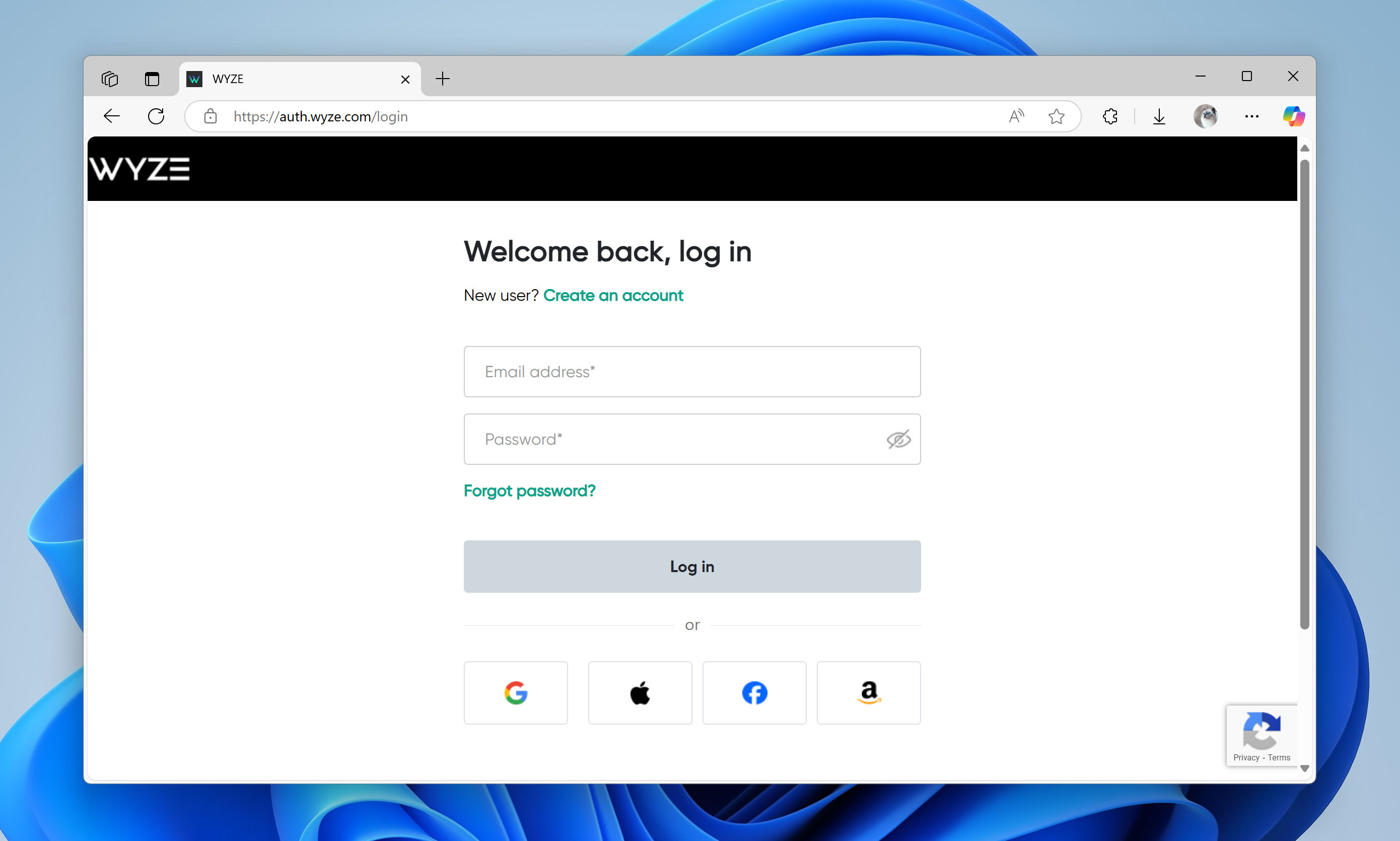
- On the next screen, review cloud-stored events from your deleted cameras.
To get more details on how this feature works (and what its limits are), check out the Wyze Support page. You’ll find extra steps and info on what counts for recovery.
Conclusion
Wyze cameras are a solid pick for most people. They offer good video quality and practical features without the steep price tag of other brands. Still, like any device, they’re not immune to data loss – accidental deletion and similar issues can happen.
Whether you can recover your files depends on where they were saved. If the footage was stored in the cloud and got deleted, it’s gone for good. But if your Wyze cam used an SD card, you’ve got a shot. Tools like Disk Drill and similar recovery apps can help bring those deleted videos and photos back.
To boost your chances in the future (or better yet, skip the hassle of recovery entirely), we suggest using SD cards in all your Wyze cameras. They’re inexpensive and give you a basic safety net. Also, make it a habit to regularly transfer important files to your computer or a backup drive like a USB stick. Stick to that routine, and you might never have to worry about recovering lost footage.
FAQ:
- Open the bottom of your camera by pulling the base away from it.
- Remove the protective cover labeled “SD CARD.”
- Insert your microSD card into the slot you opened. Press the card in until you hear a click.
- Check for weird noises coming from the camera.
- Any attempted logins you did not make can mean that you are hacked or getting hacked.
- You cannot log into your account.
- Look for changes to your network or other settings that you did not make.
- For rotating cameras, check for any unusual rotation or if your device starts rotating on its own or turning in other directions other than what you have directed.