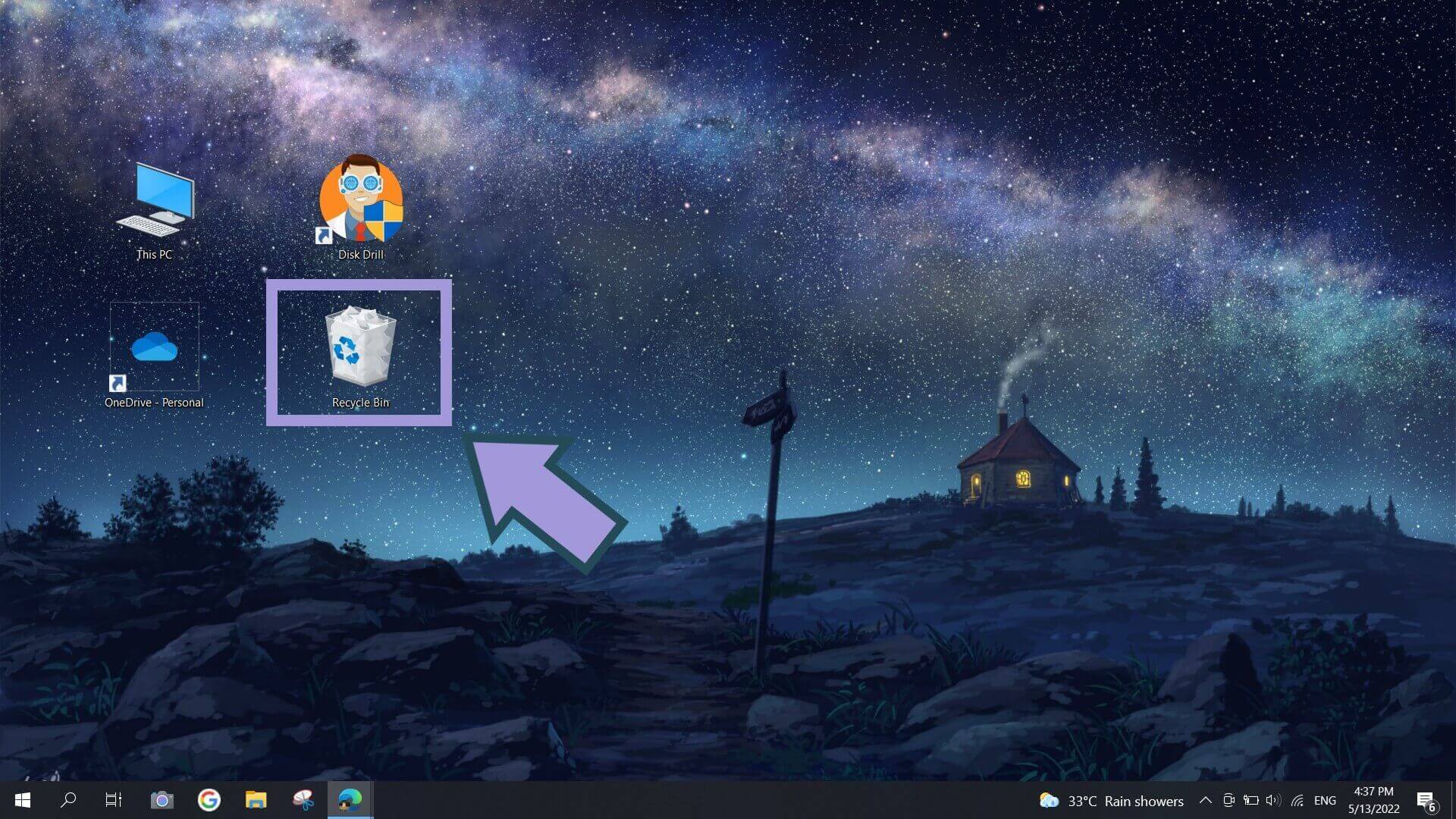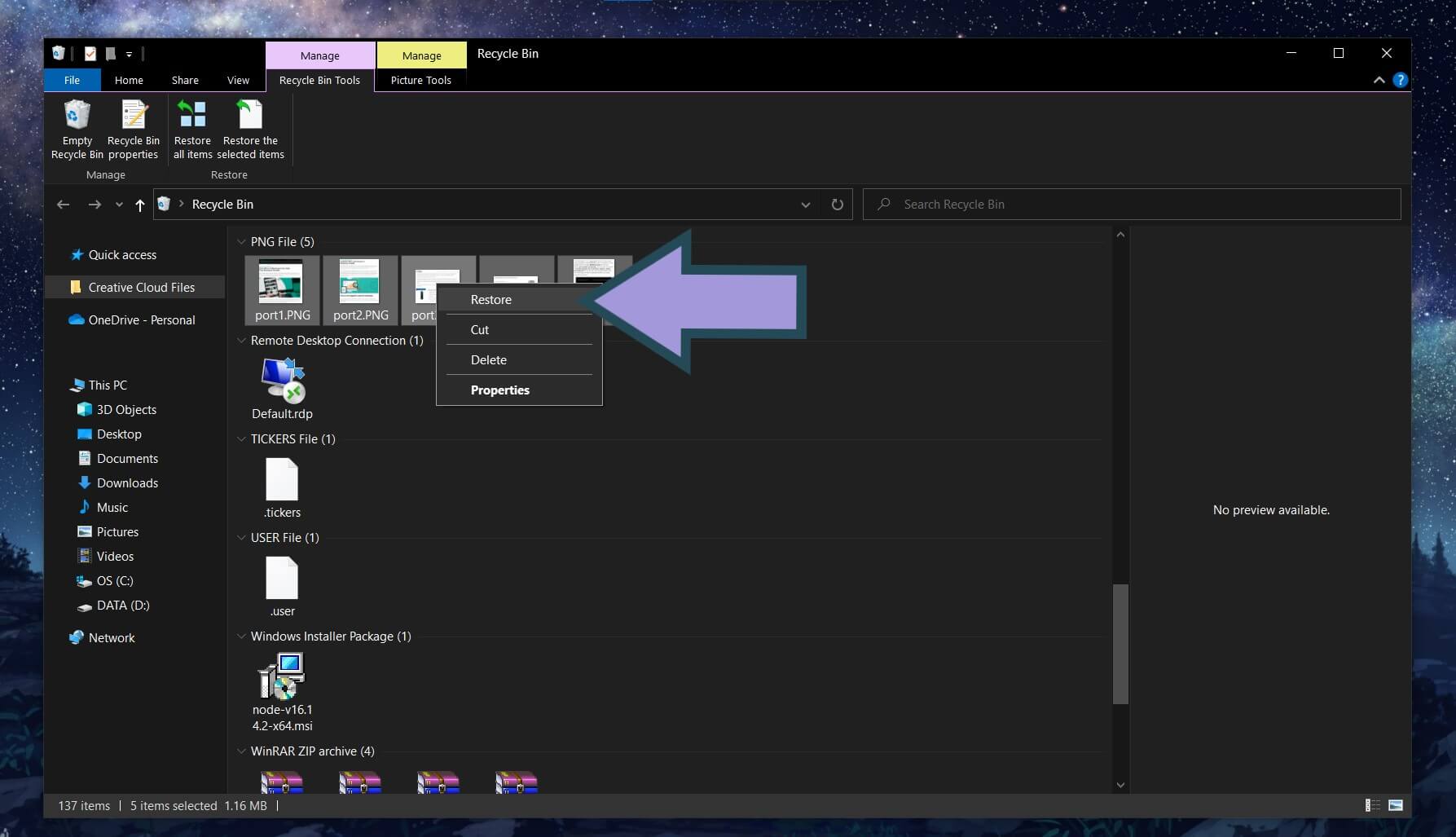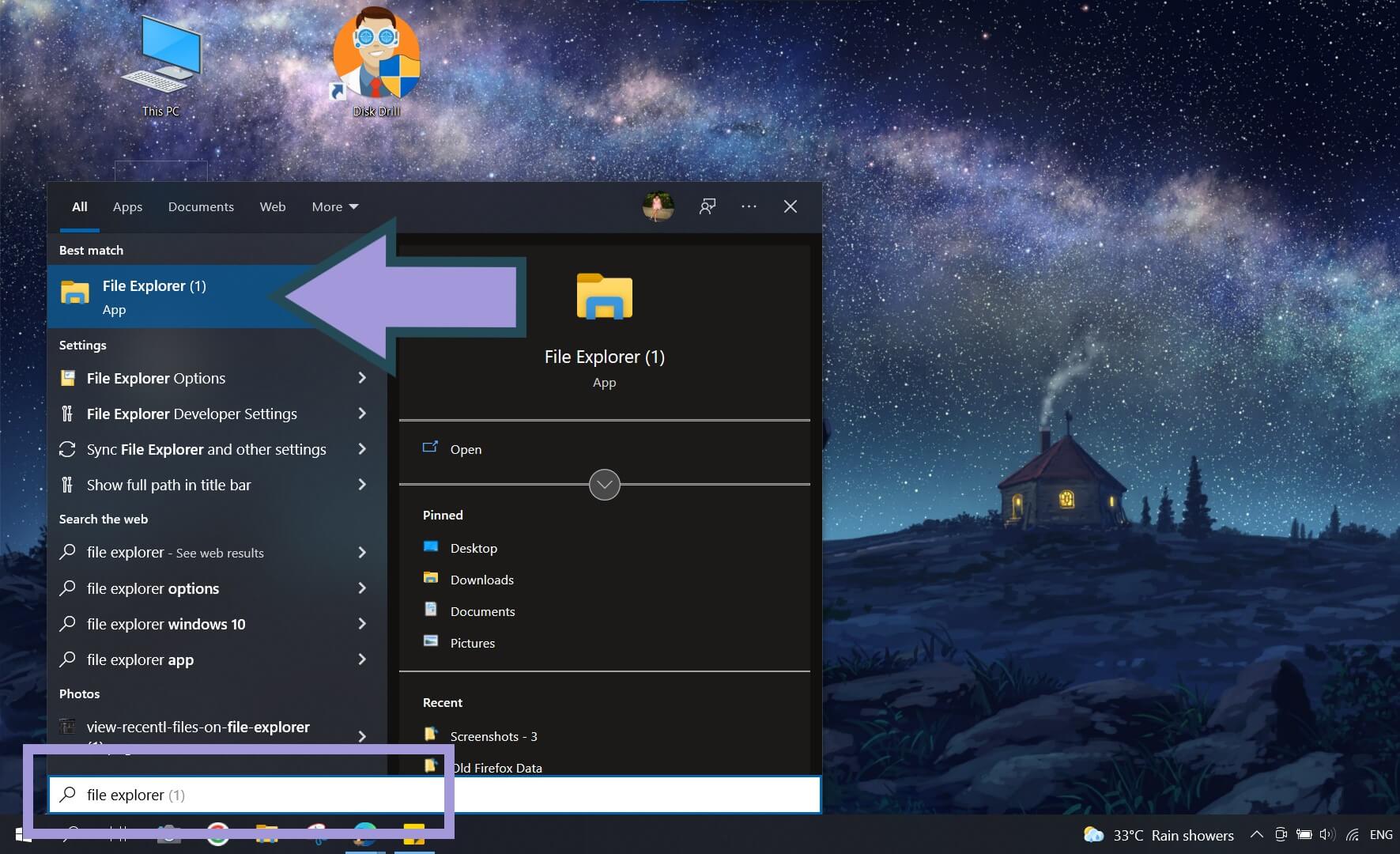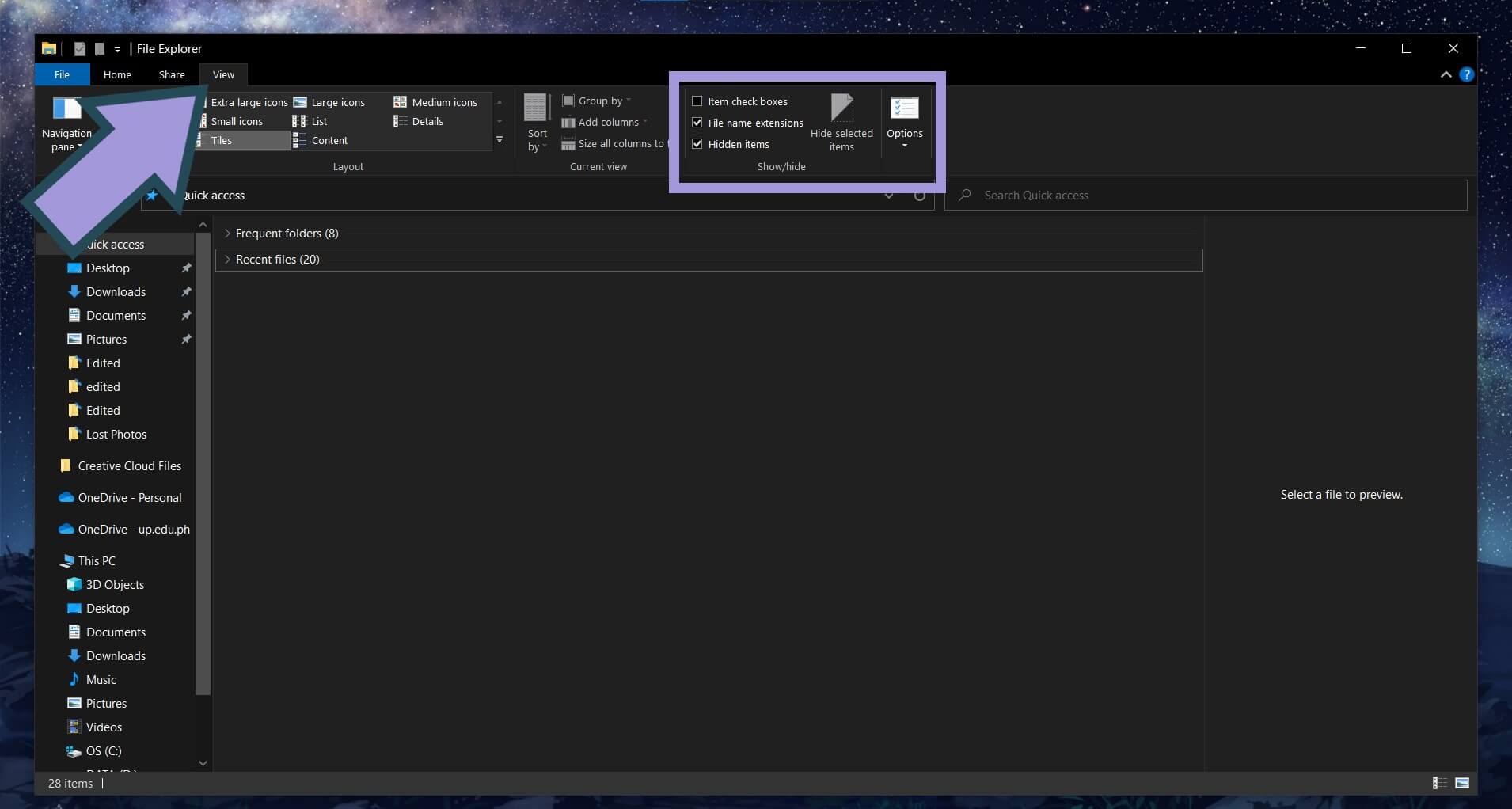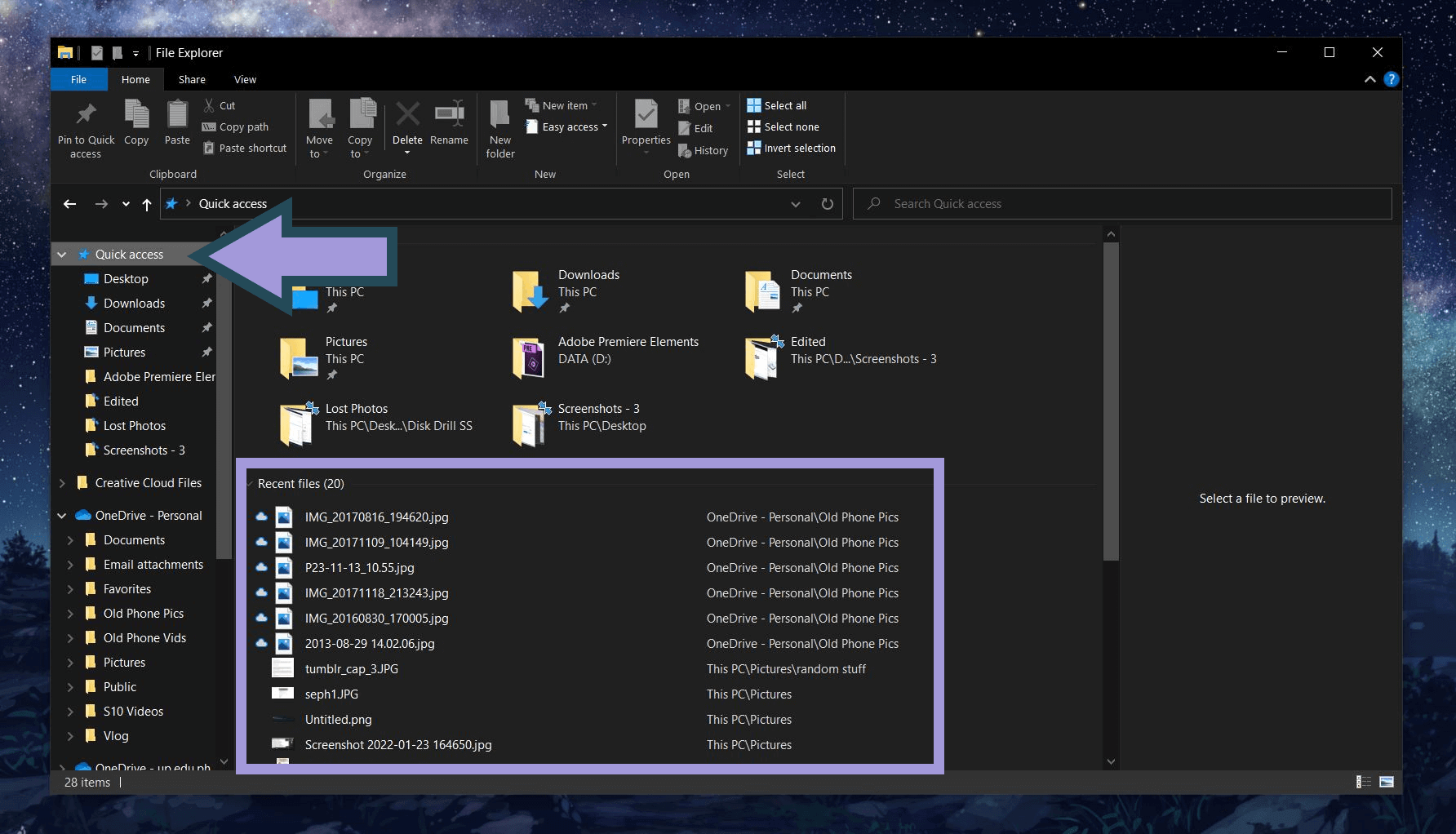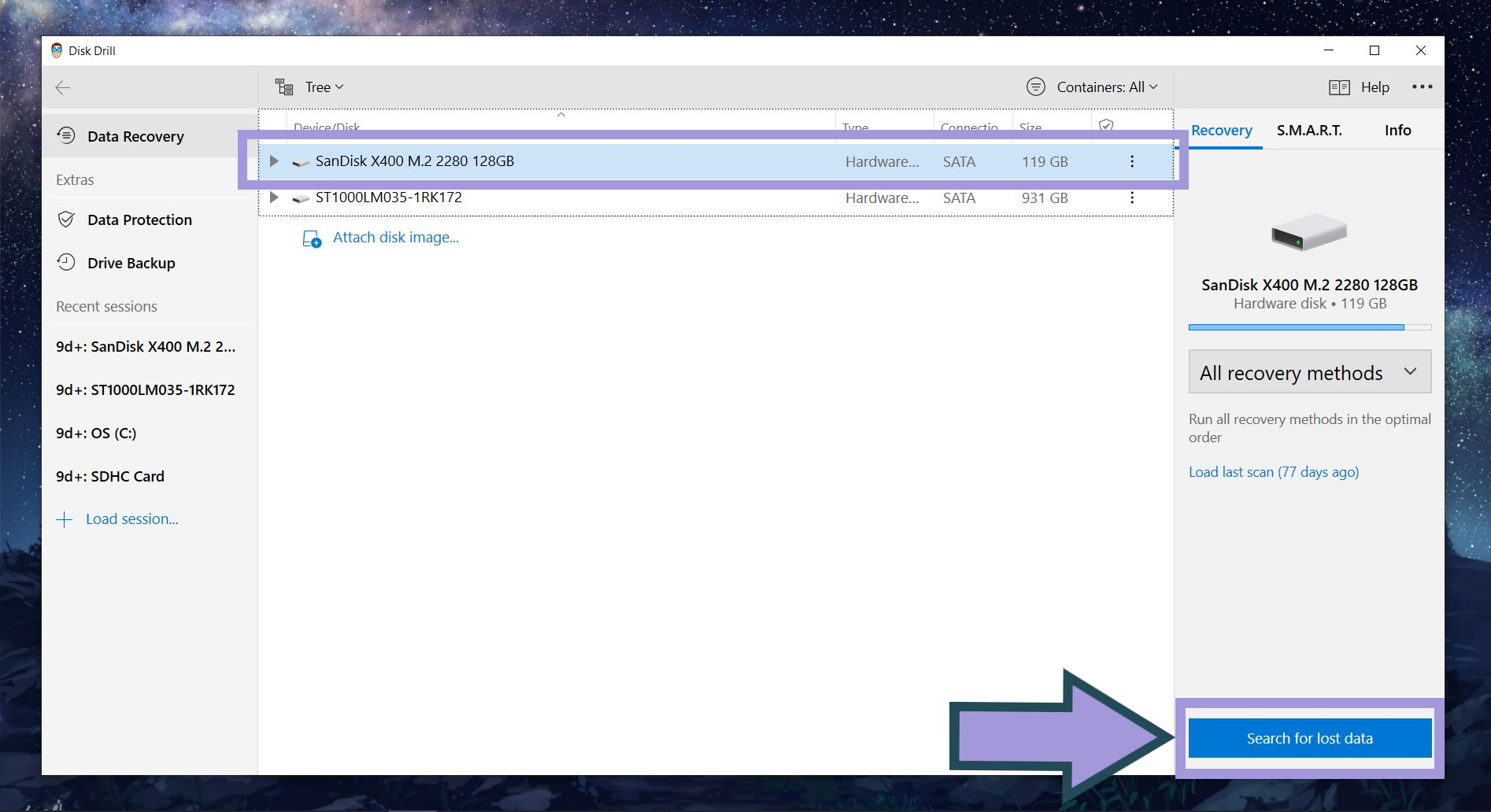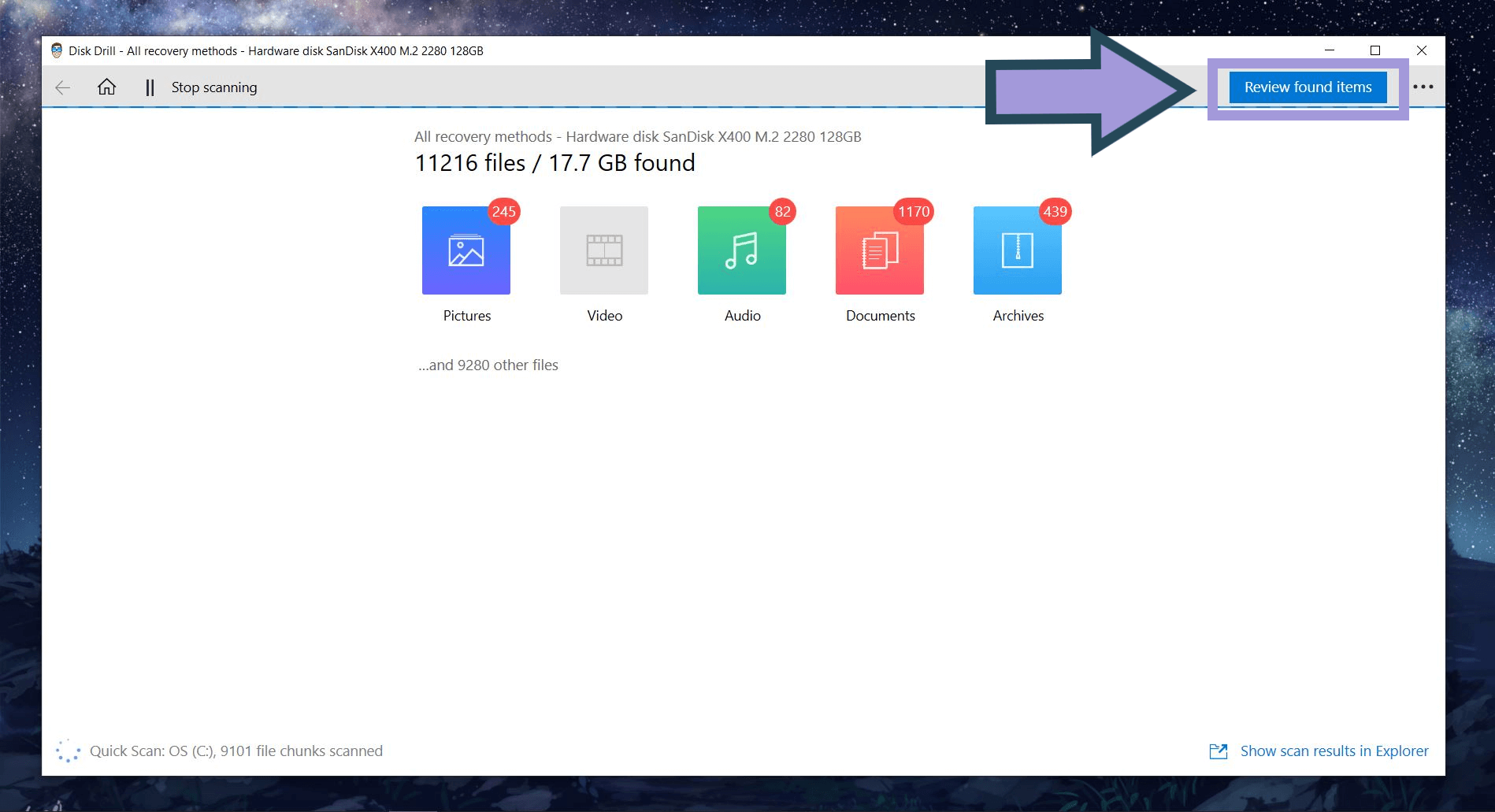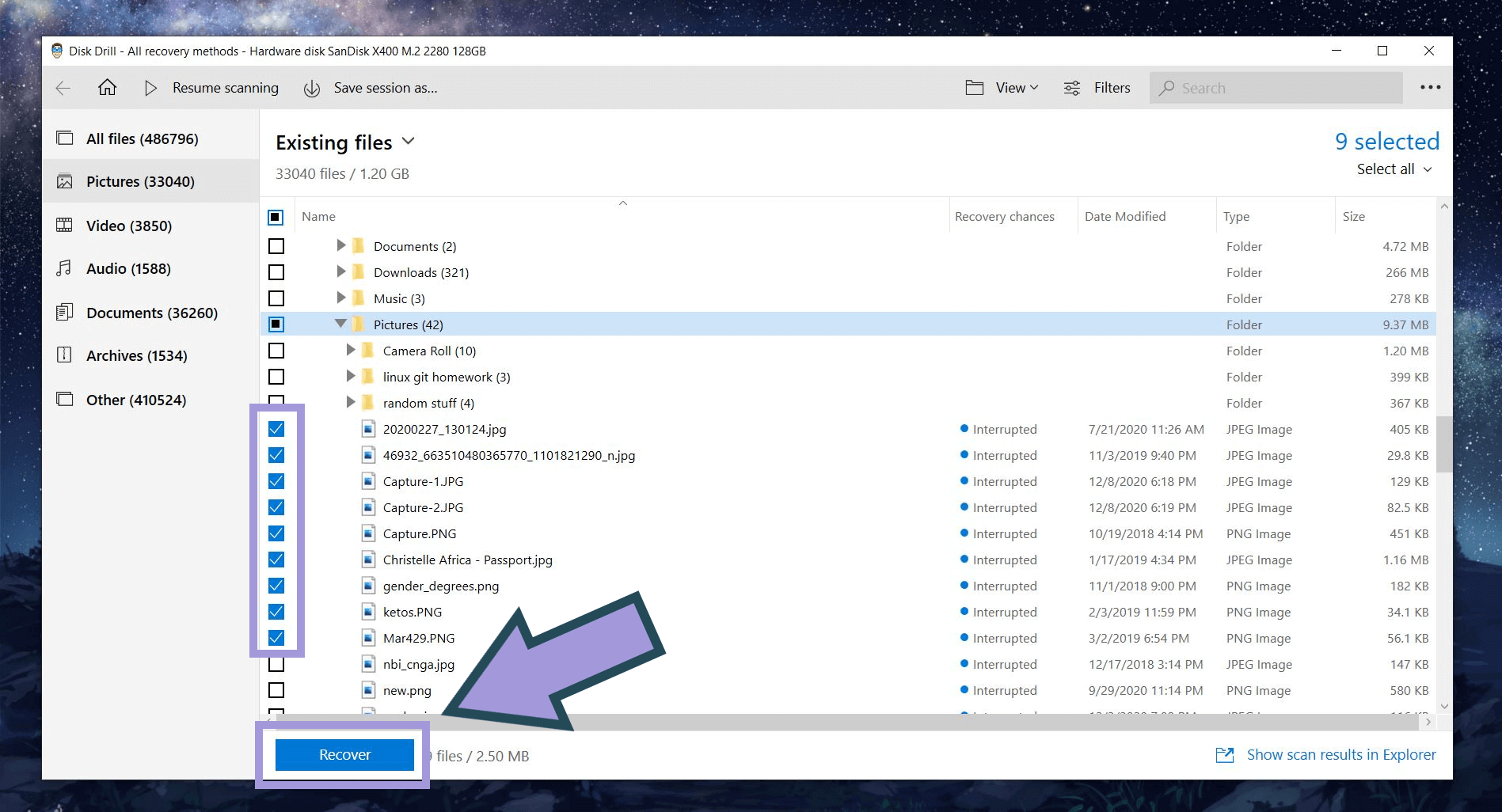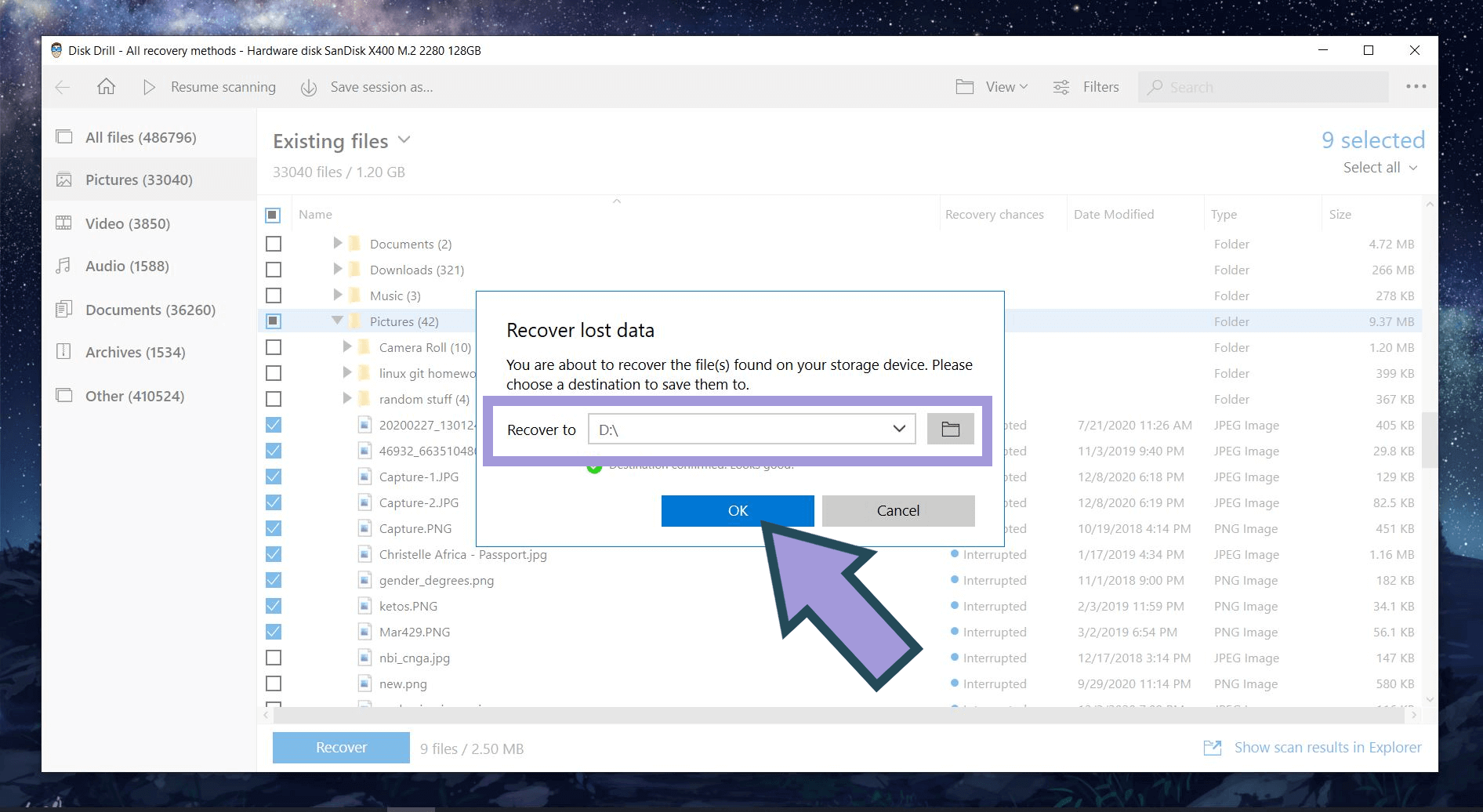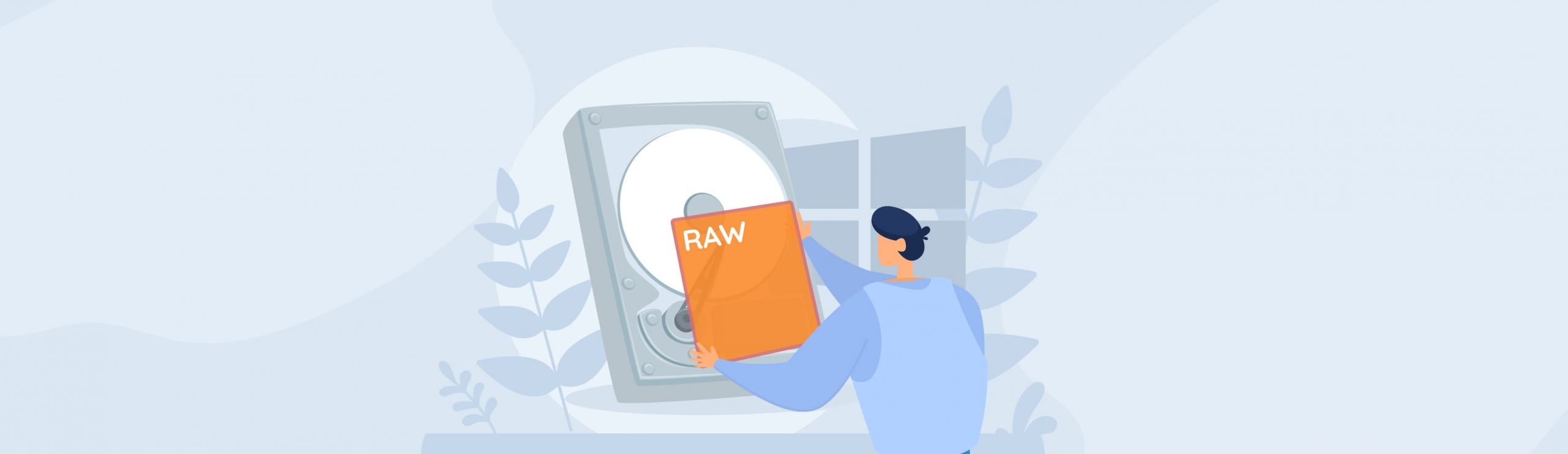Reading Time: 6 minutesPhotos lost during transfer from phone to PC are a common cause of panic even among tech-savvy users.
Media files like pictures and videos are commonly moved from one device to another for post-processing and long-term storage. As such, dealing with lost photos on Android and other devices can be stressful for anyone, especially when images of once-in-a-lifetime events are involved.
Below, you will learn why transmitting files can lead to missing photos, as well as how to recover files lost during a transfer.
Let’s begin!
How Can You Transfer Photos From Phone to PC?
Because of advancements in technology, we aren’t confined to just one file-sharing mechanism anymore. The average tech user has many different ways to transfer photos from their phone to a computer at their disposal. These are the most common:
- Bluetooth file transfer
- Direct file transfer via USB cable
- File transfer using a memory card and card reader
- Transfer-and-sync via cloud storage
Having all these options makes for a convenient life, but it can be a double-edged sword. Having a variety of ways through which you can transfer photos from phone to PC also opens up more avenues for things to go wrong, possibly resulting in unwanted data loss.
Reasons Why a Photo Transfer May Fail
As is the case with lost videos, missing some photos when transferring to your PC may be attributed to several reasons: a flaw in the transmission process, faulty memory cards, damaged hardware, and good old human oversight.
📤 Transmission flaw
As mentioned in the previous section, there are different ways to transfer photos between devices. These file transfer mechanisms work as intended most of the time, but we can never really discount faults and flukes from making an appearance. After all, smooth data transmission requires both ends of the process to work in perfect harmony with each other.
💾 Faulty memory cards
Although most mobile devices are now capable of supporting hundreds of gigabytes of internal storage, external storage devices like microSD cards are still widely used. When these memory cards become corrupted, losing some or all of your precious data is a common consequence.
📱 Damaged hardware
It’s also entirely possible to lose photos because your mobile phone is damaged. Like every other piece of technology, smartphones have a limited lifecycle and are susceptible to damage, especially when they are dropped or sat on.
🧍♂️ Human error
Lastly, human oversight is also a very real risk. It’s possible to forget to copy one batch of photos to your computer before deleting them permanently from your mobile device. This becomes even more likely when you are dealing with multiple folders.
How To Find Lost Photos on Your Devices
If you’re missing some photos when transferring from phone to PC, the first thing you should do is to step up search-and-rescue. The photos may still be on either device.
That said, here are the best places to look for them.
#1 Check Your Computer’s Recycle Bin
The most logical first step in retrieving missing files is to check the Recycle Bin. Here’s how to do it:
- Look for the Recycle Bin on your desktop. If you’re not familiar with it, it should look like a trash bin with the universal recycling symbol.
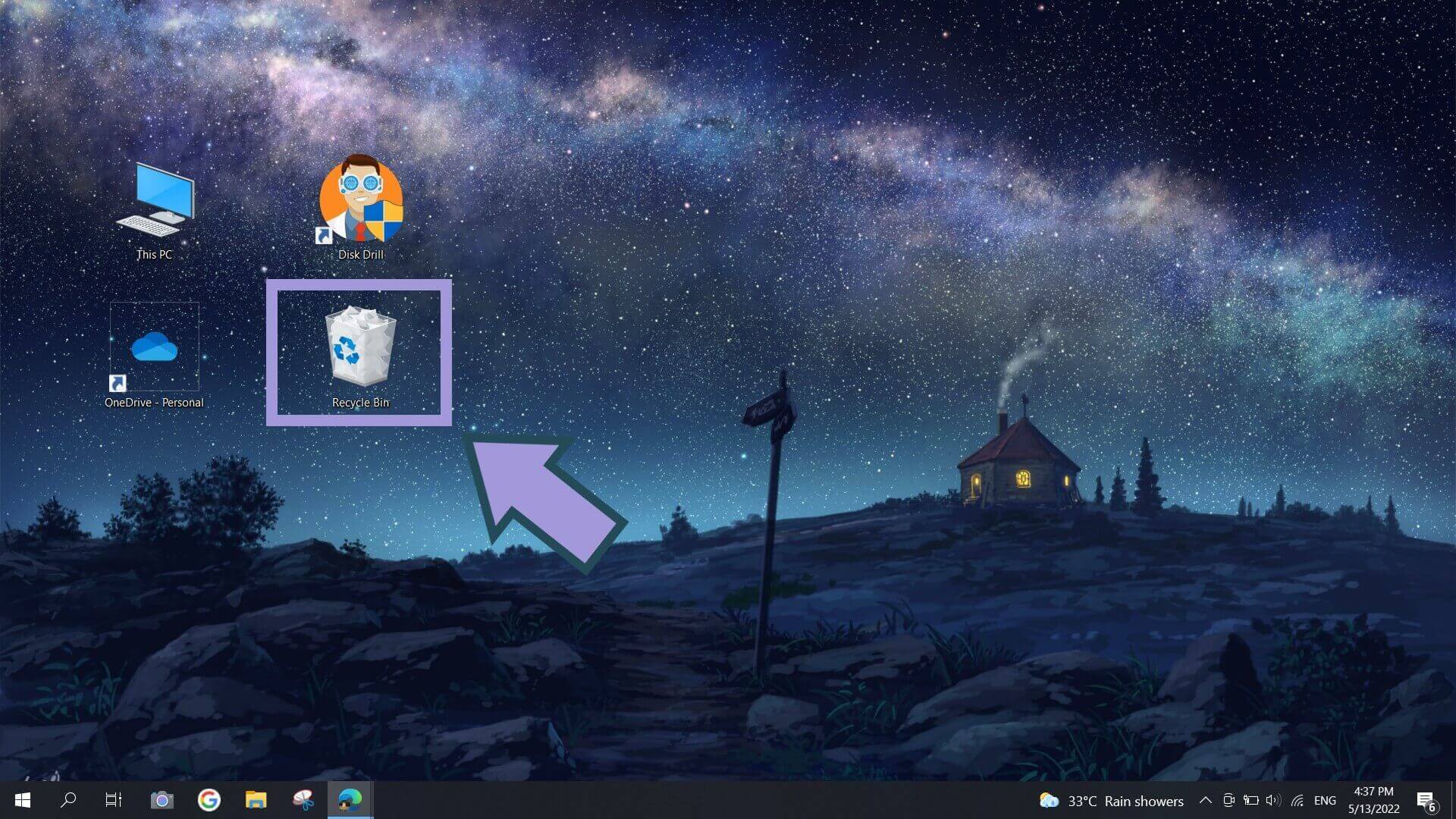
- Double-click on the icon and check its contents.
- If the missing photos are in there, simply right-click on the photos and click Restore. You should be able to see the restored photos in their original folder.
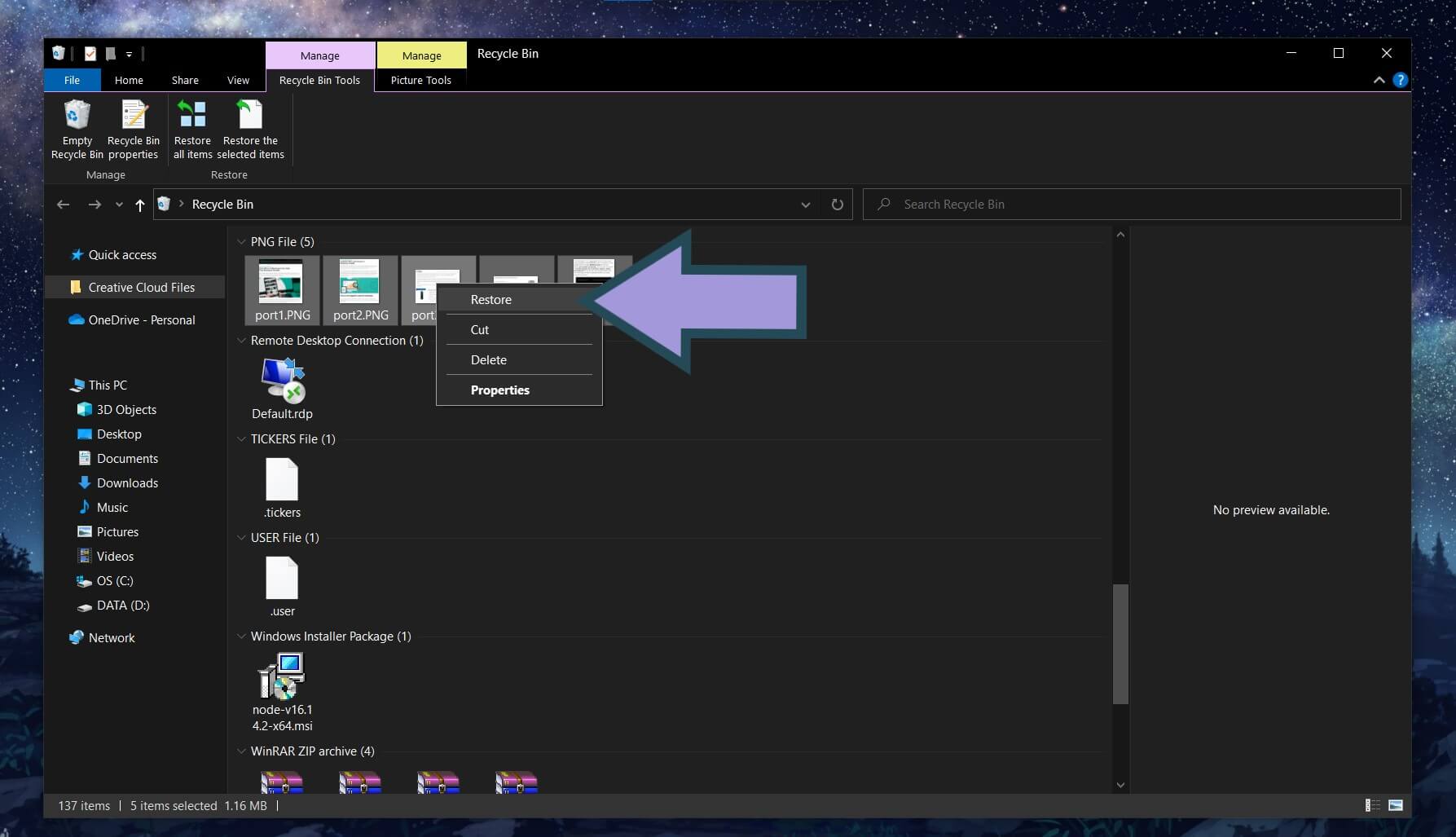
#2 Check the Trash Folder on Your Phone
Mobile devices have their version of the Recycle Bin, commonly referred to as the Trash folder. This is where recently deleted photos are stored for a limited time (30 days by default) before they are permanently removed from your device.
- Open the Gallery app on your phone. Select Albums.
- Look for the Trash folder. It’s typically situated near the bottom of the page.
- Once you find the lost photos on Android, long-press to select the images and then click Restore.
#3 Check Hidden Files and Folders on Your Computer
Not all files on your computer are visible when you browse File Explorer. The photos you are looking for might have been hidden, so make sure all files are visible to boost your chances of finding any lost images.
Follow these steps to see hidden files on your device:
- Open File Explorer.
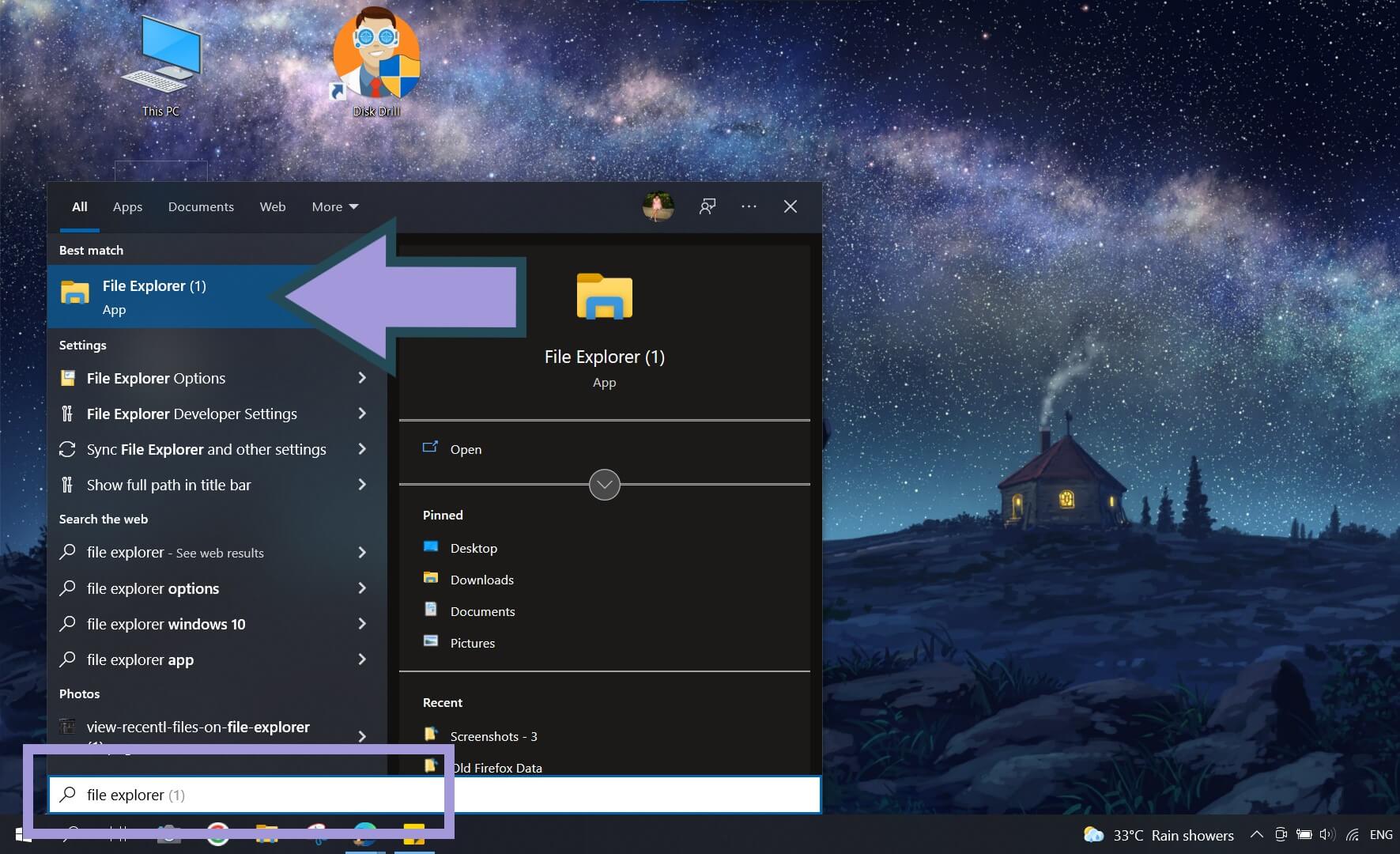
- Select the View tab and look for the Show/hide panel.
- Tick the box for “Hidden items.”
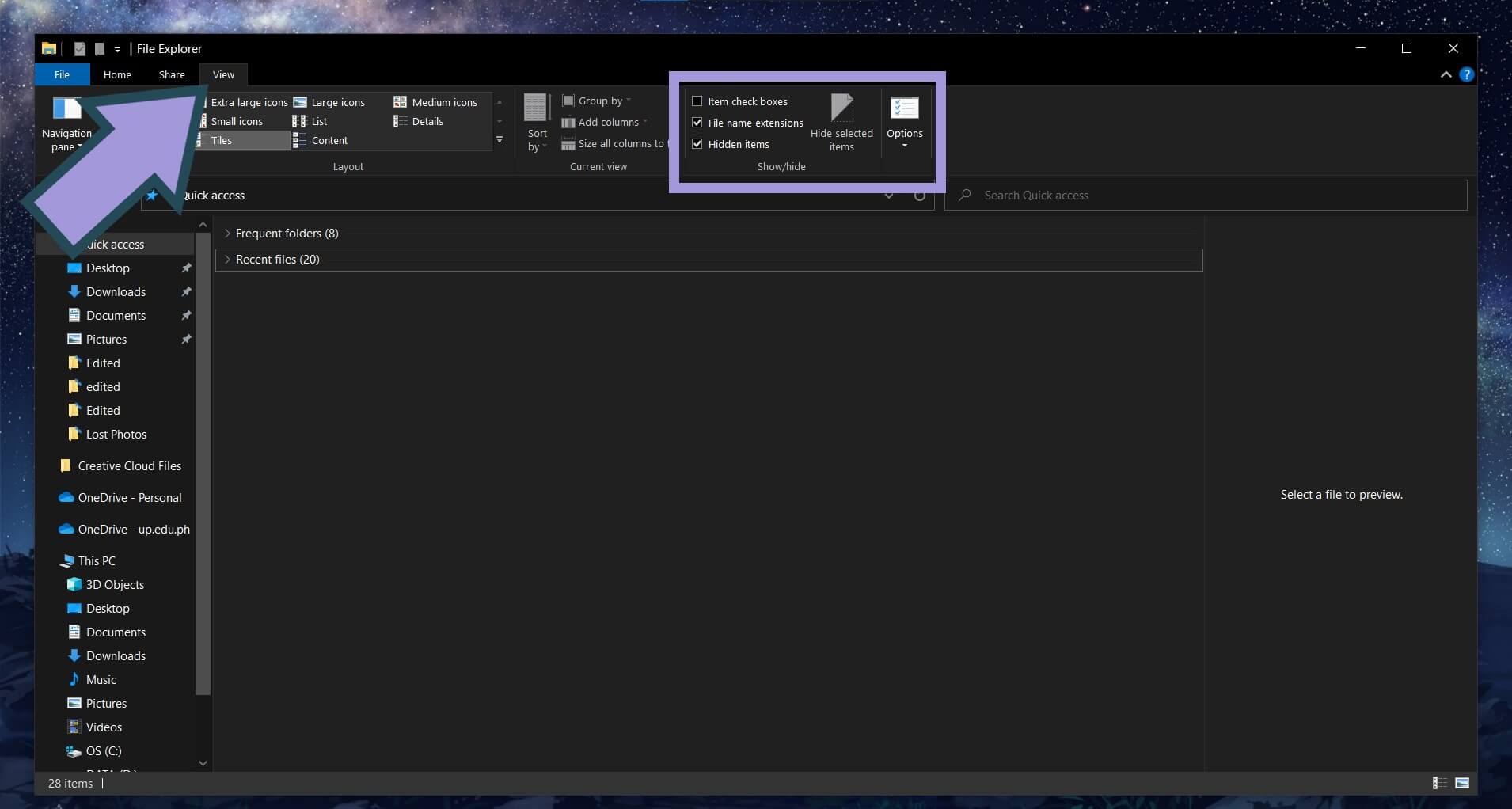
You should now be able to see all the hidden files when browsing different folders. Go back to the original location of the transferred photos and check if they’re now visible.
#4 Look Through Recent Files in File Explorer
Finally, looking through recent files in File Explorer is always worth a shot. This is especially helpful if you simply forgot the specific folder to which you transferred the photos.
- Open File Explorer.
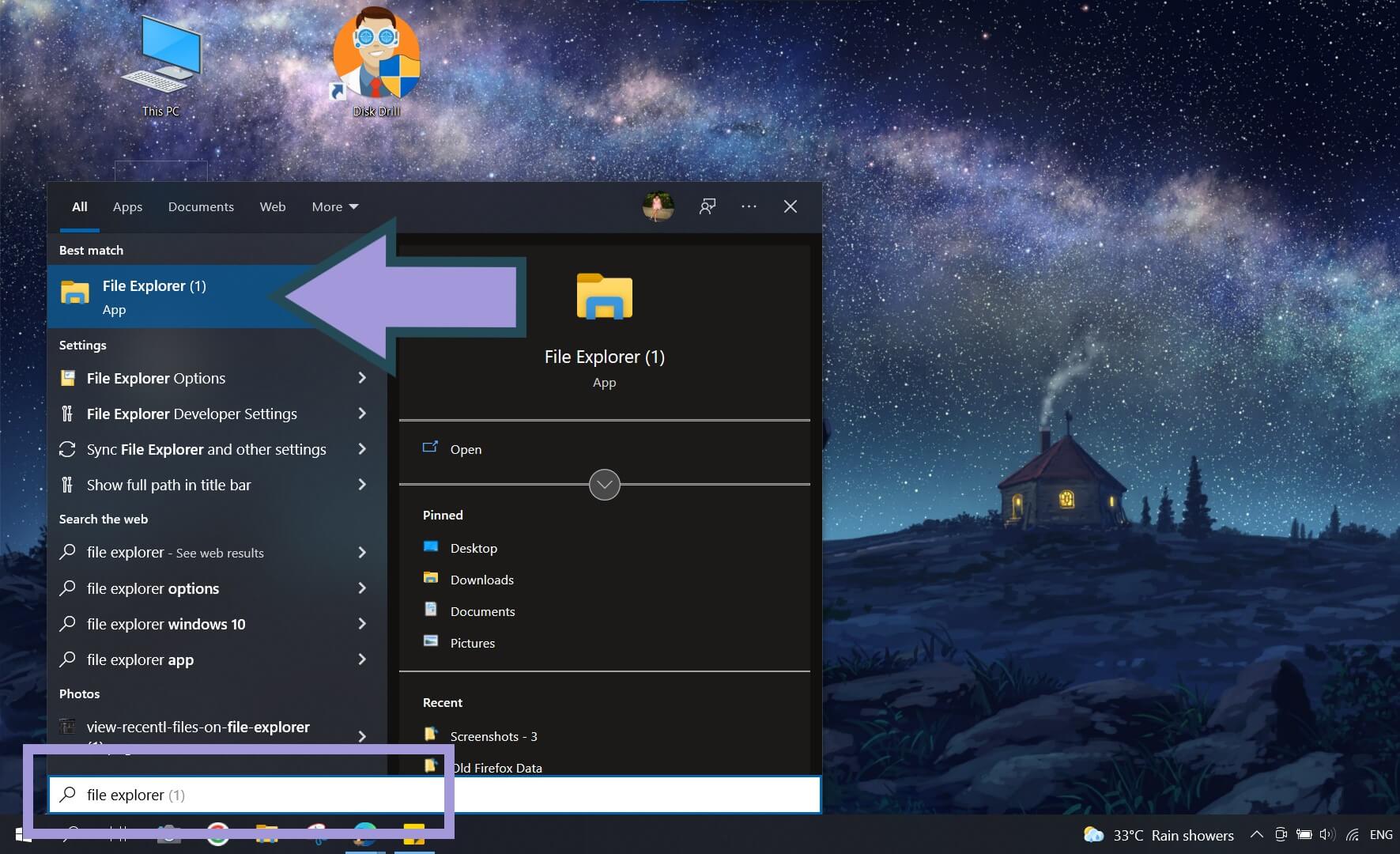
- On the Navigation pane, select Quick access.
- Scroll down until you see the Recent files section. It will show you the files and folders that you recently opened and modified, as well as their location.
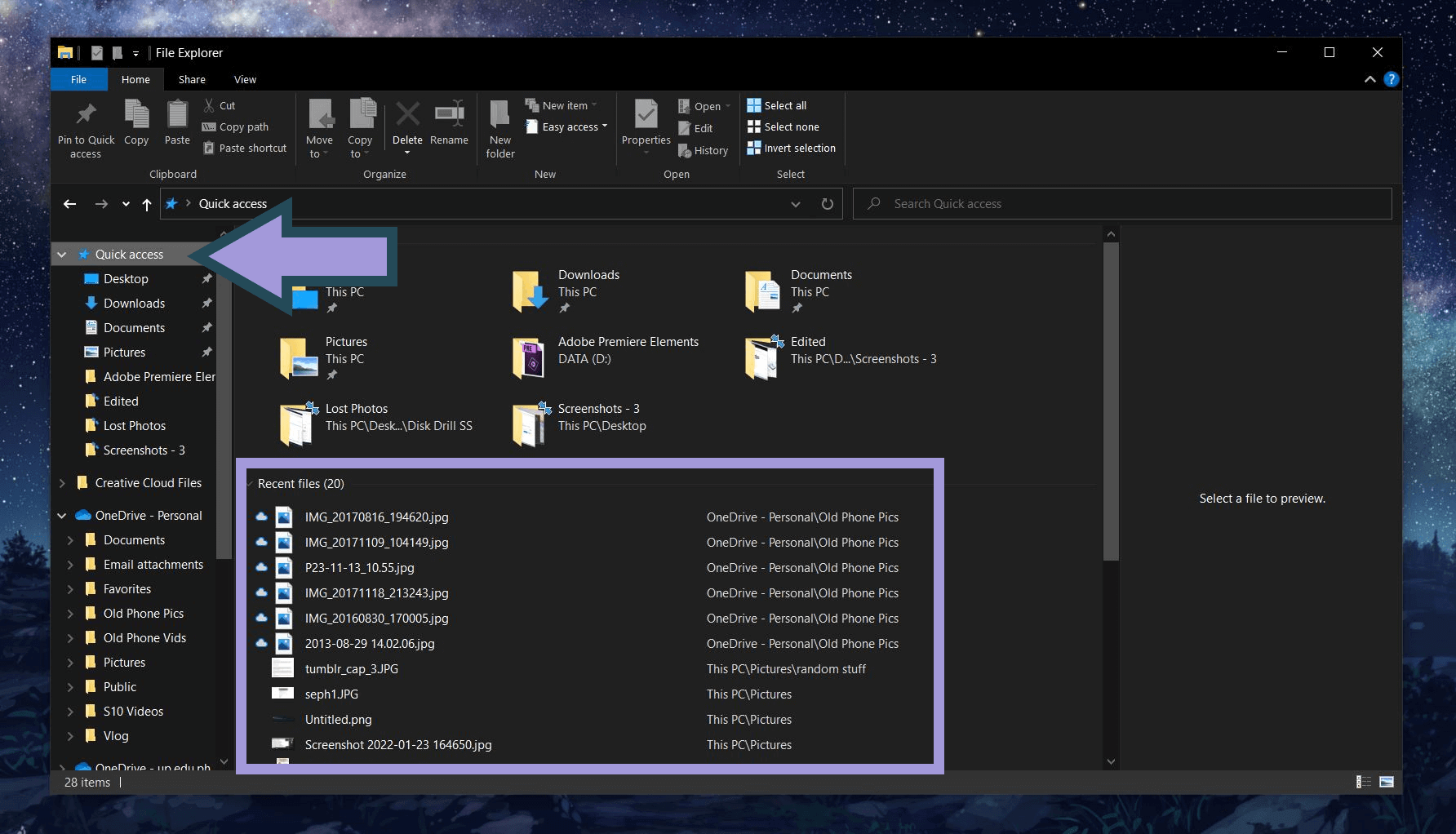
If you find the missing photos here, you can proceed to move them to the right folder so that you can access them more easily in the future.
How To Recover Photos Lost During Transfer
If you tried the suggested methods above but nothing worked, chances are your photos are now gone from both devices. But fret not! This is not permanent, and you can still recover your missing files using data recovery tools.
In this article, we will specifically use the Disk Drill file recovery software, which is well-equipped to help you restore lost photos on Android, iOS, Windows, and macOS. Disk Drill can recover more than 80 image file types, including common ones like JPEG, PNG, GIF, and SVG.
Here’s how to recover files lost during transfer:
- Download the Disk Drill Data Recovery Software for Windows from their website. Open the executable file to start the installation process.
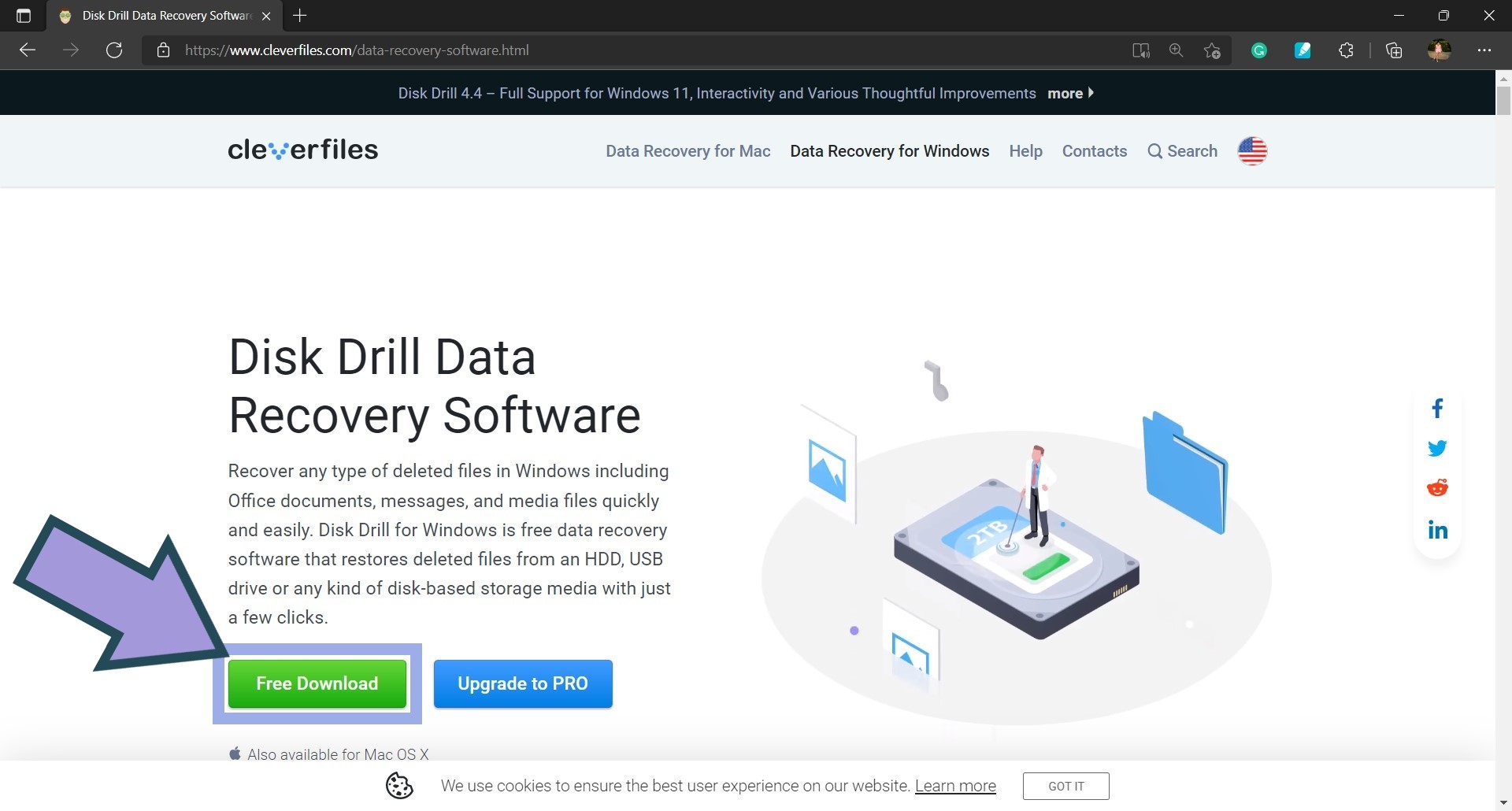
- Open the Disk Drill app once it is installed on your computer. Select your computer’s drive on the home panel. Click the Search for lost data button on the lower-right portion of the window.
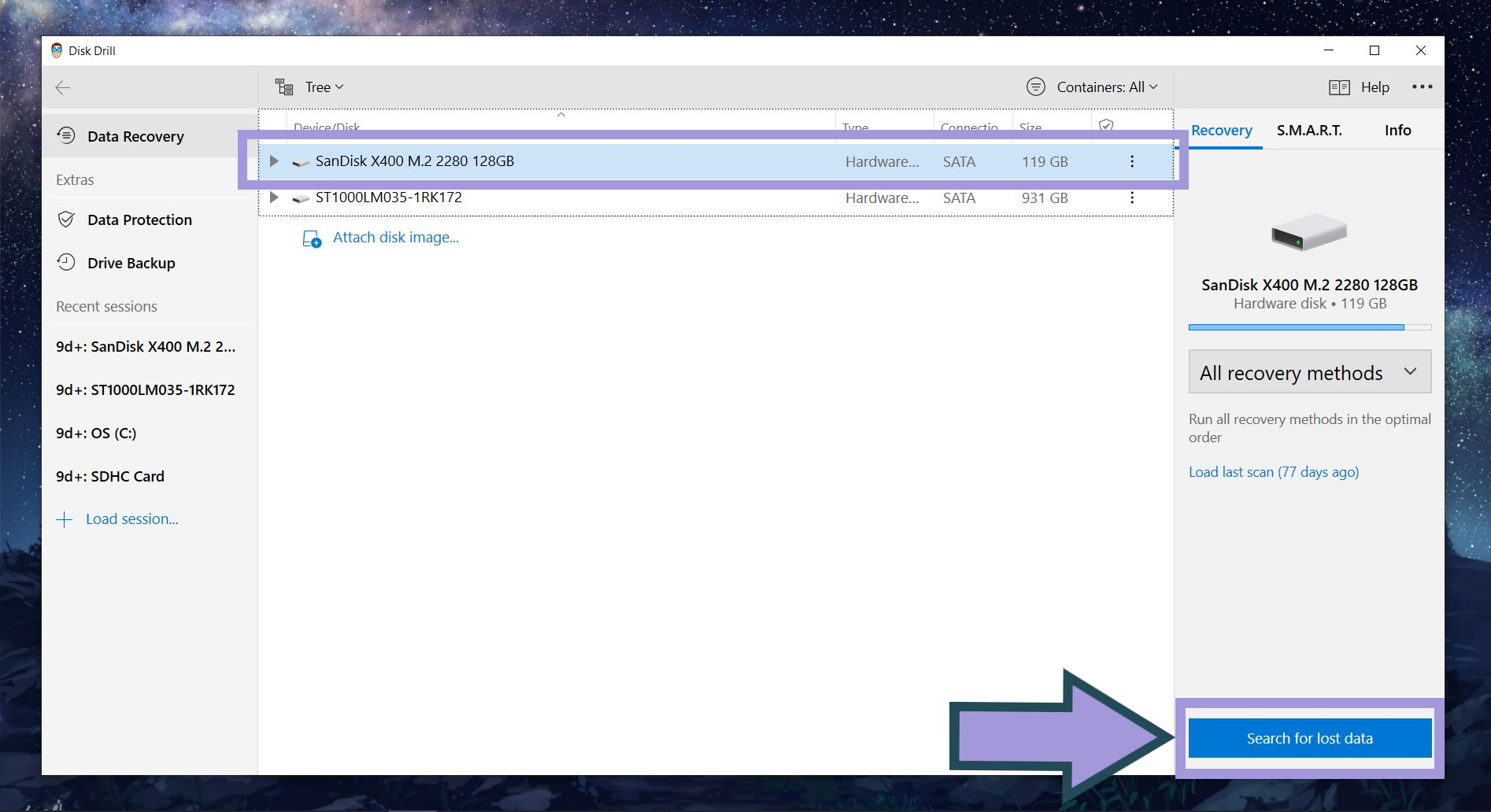
- Disk Drill will begin scanning your computer for recoverable files. You can start browsing through discovered files while the scan is ongoing, but you may also opt to wait for the scan to finish before proceeding to the next step.
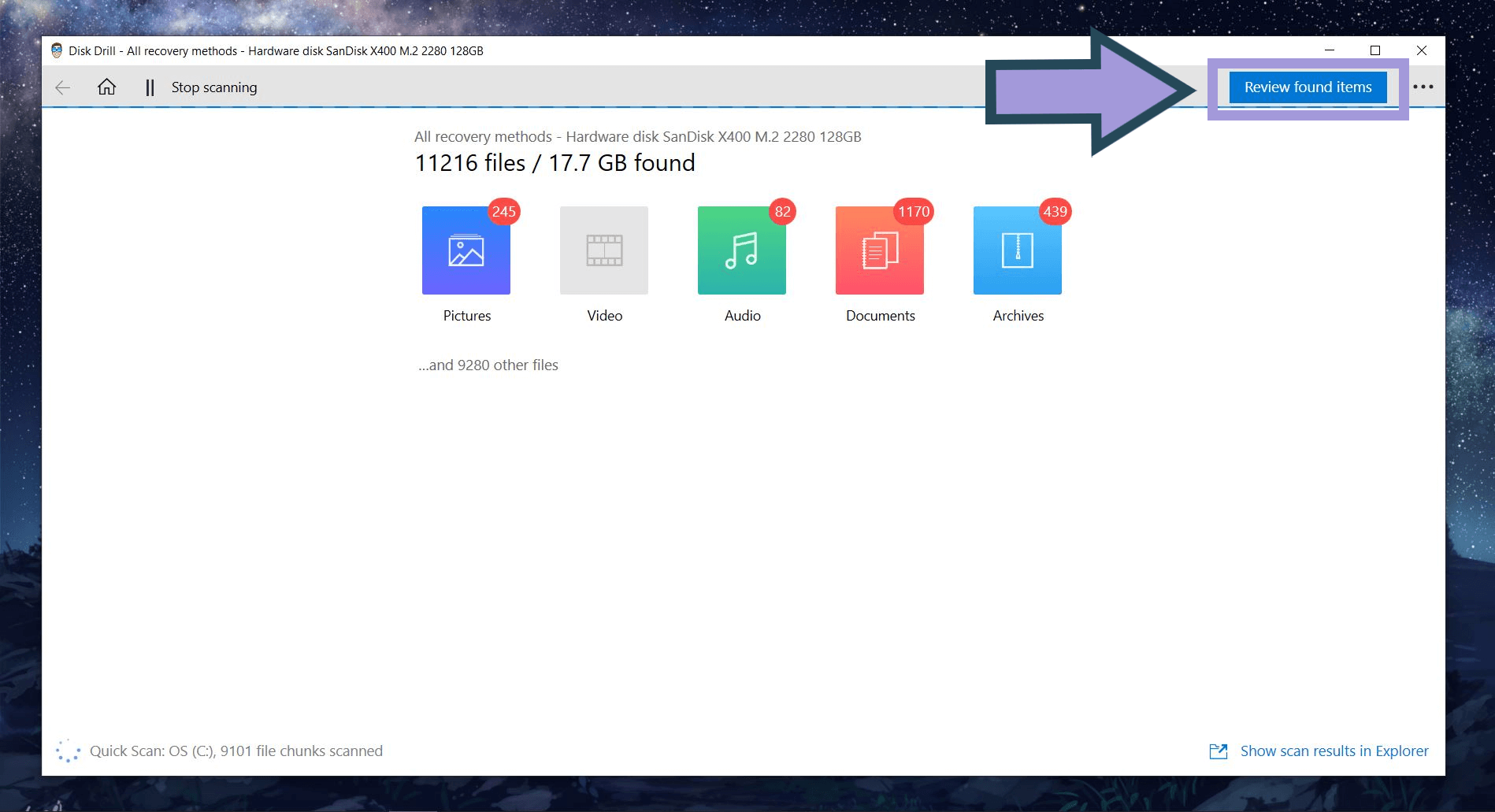
- Look for the photos lost during transfer and tick the checkboxes beside them.
- Click Recover.
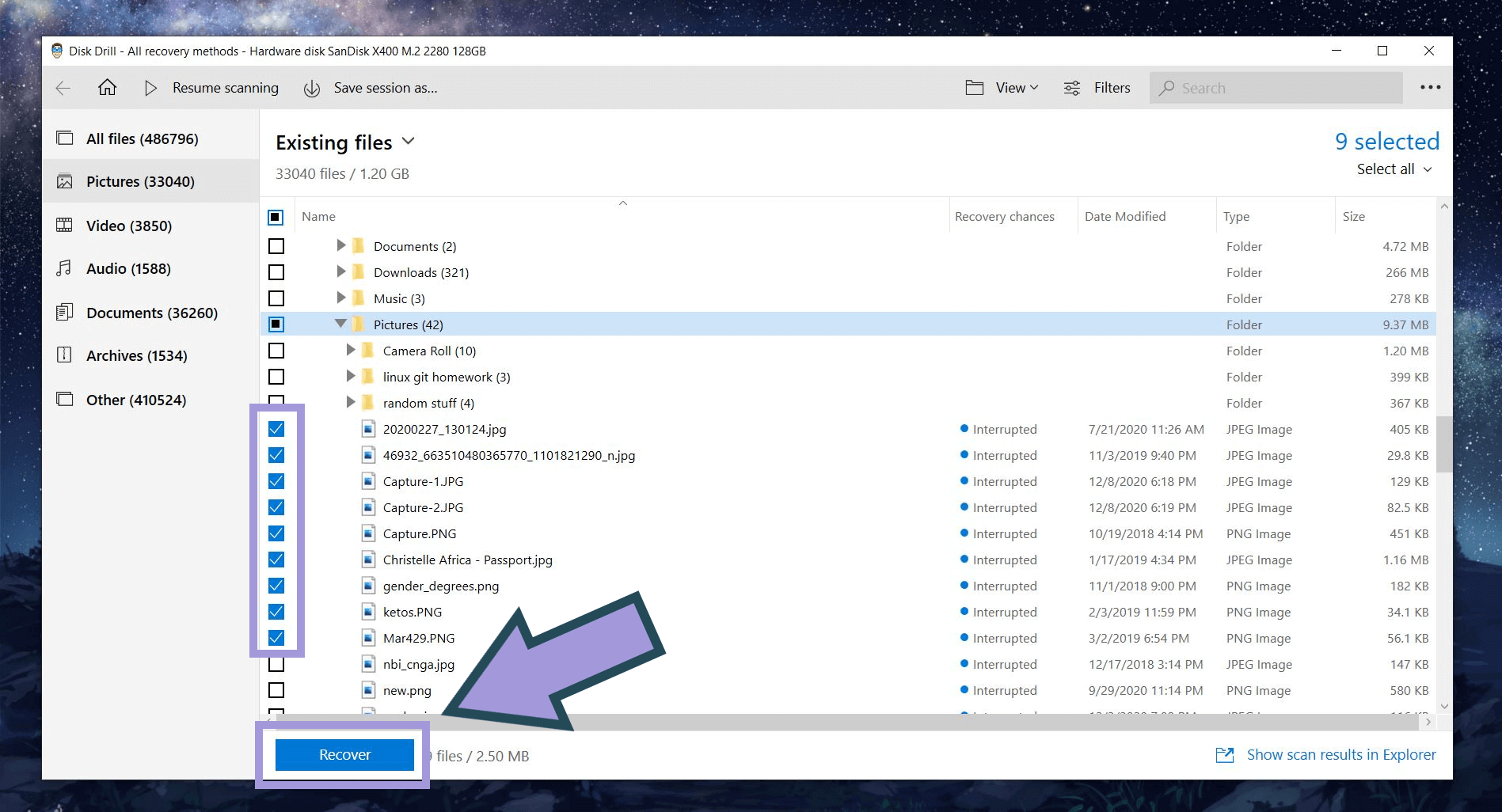
- A small window asking you to select a location for the recovered files will pop up. Specify your chosen location and click OK.
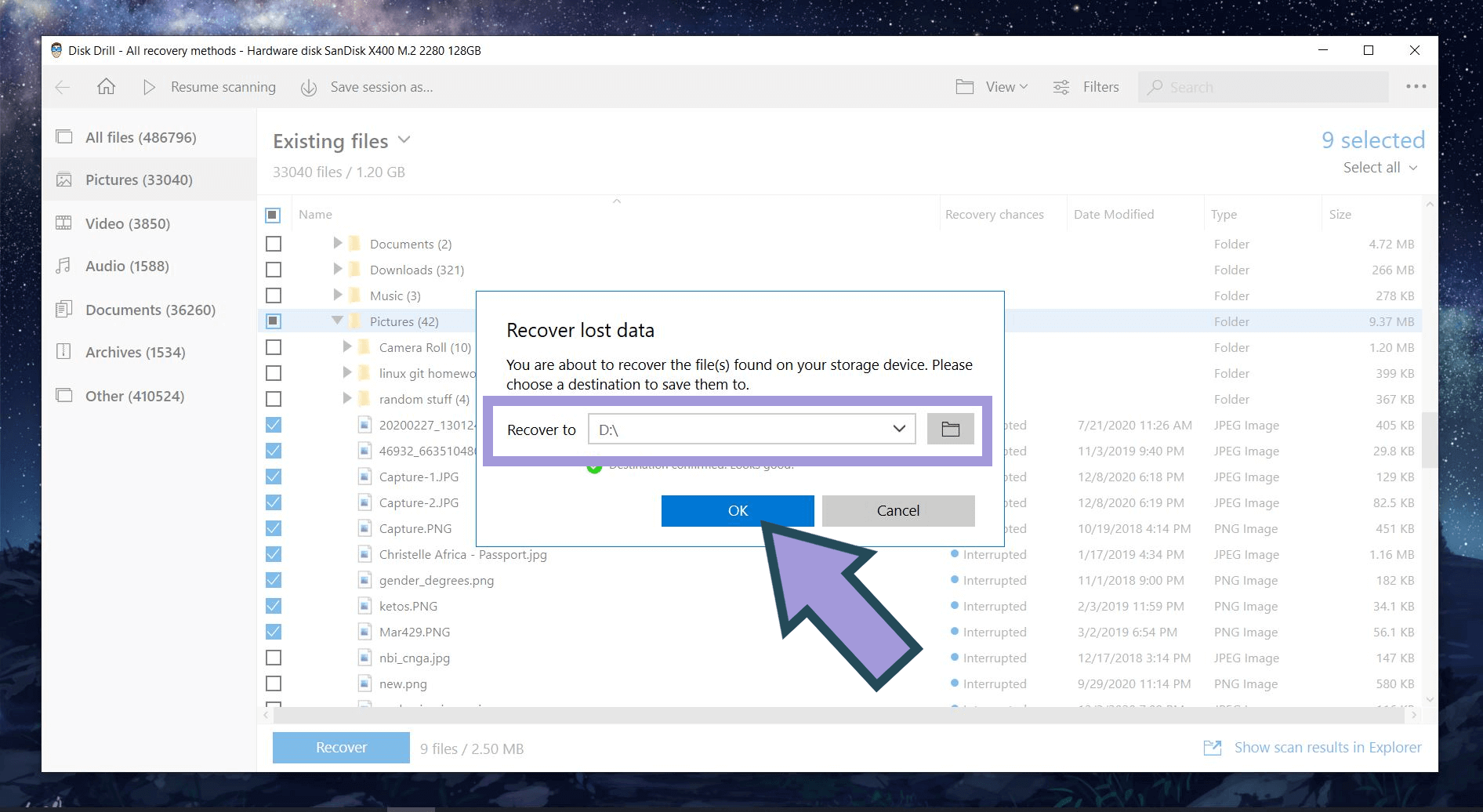
- Disk Drill will begin recovering the files lost during transfer. To see the lost photos, open the folder you specified in the previous step once the recovery process is finished.
Conclusion
Knowing how to recover images lost when transferring from phone to PC will save you lots of headaches. This skill helps you rest assured that you’ll never permanently lose unique copies of precious memories. With trusted data recovery tools like Disk Drill, safeguarding important media files is simple, straightforward, and accessible to all kinds of tech users.