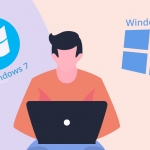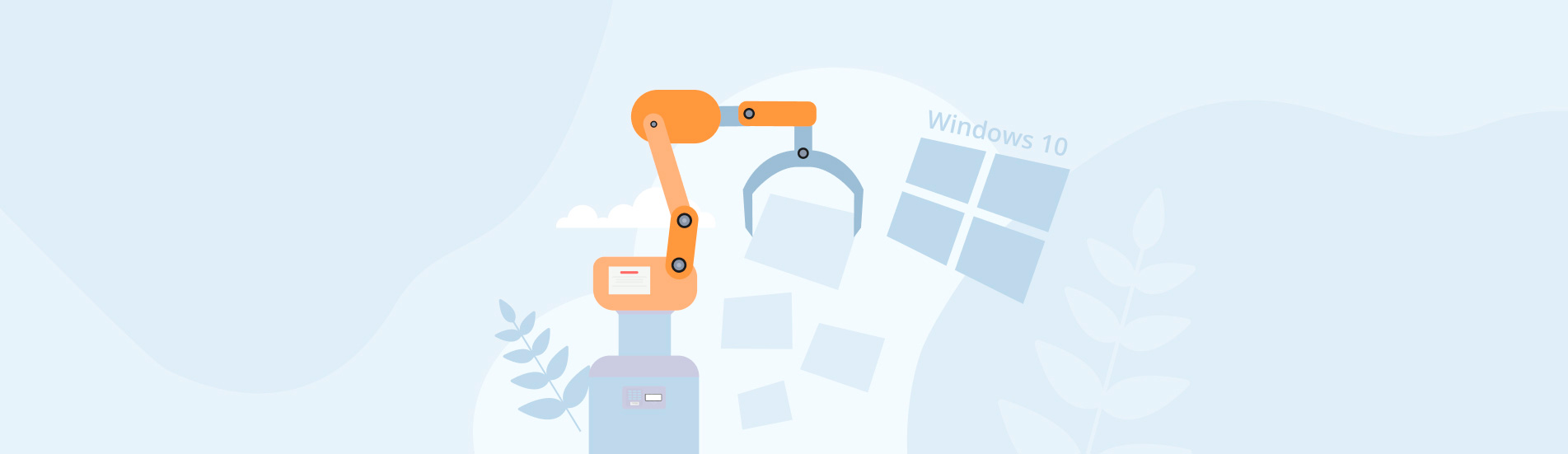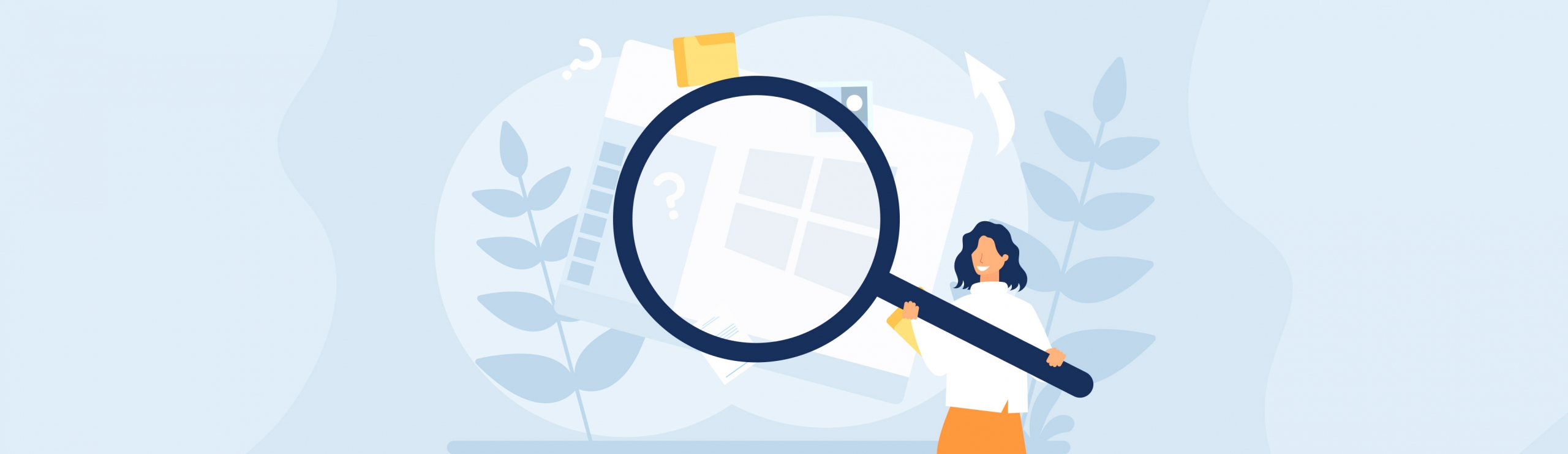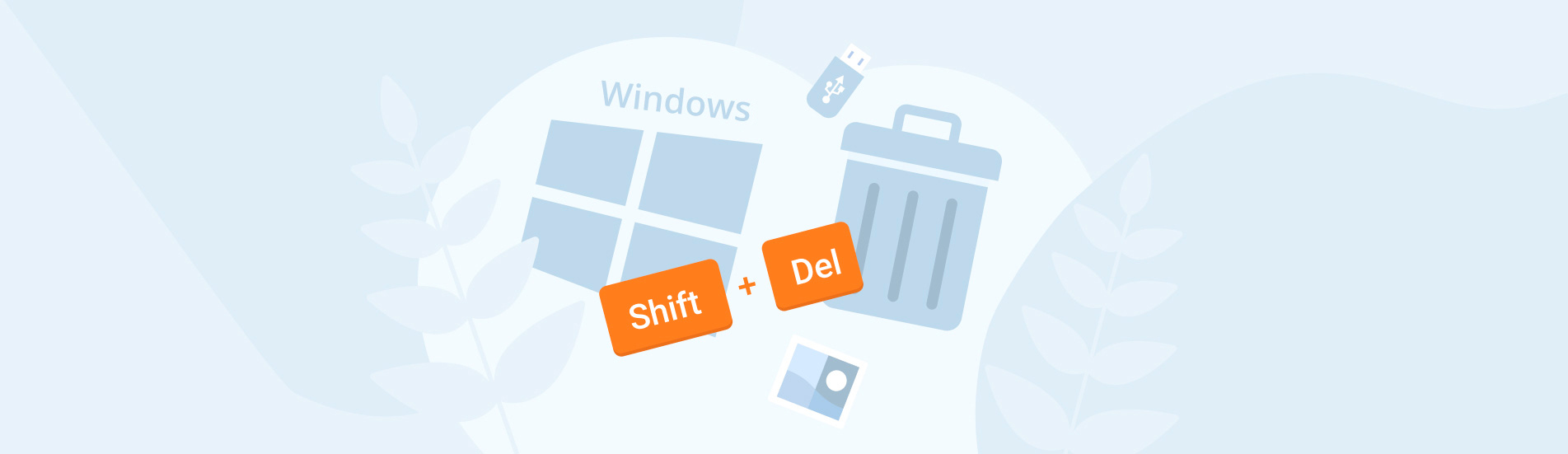Reading Time: 11 minutesWindows 7 and Windows 10 are two of the most popular and well-liked operating systems that Microsoft has ever released. Even though we’re now deep in the Windows 11 era, many users remain attached to these earlier versions, either due to a reluctance to upgrade or a simple curiosity about the differences between them.
Meanwhile, others may just be interested in understanding the specific enhancements and changes that Windows 10 offers over Windows 7. This comparison aims to address both perspectives, guiding you through each operating system’s features.
Top Differences Between Windows 7 and Windows 10
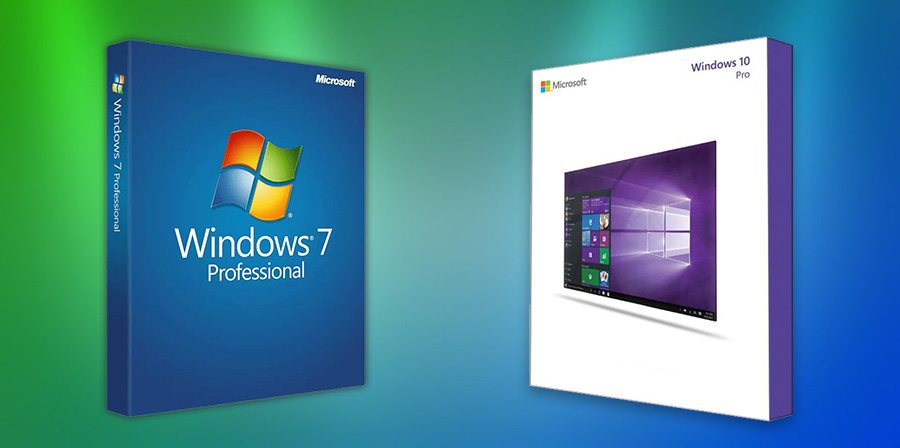
Windows 10 made its debut in July 2015, six years after the release of Windows 7 in 2009 and three years after Windows 8 hit the market. In essence, Windows 10 was designed to address the various concerns users had with Windows 8, while also reaffirming Microsoft’s commitment to its desktop user base and their unique needs.
Support
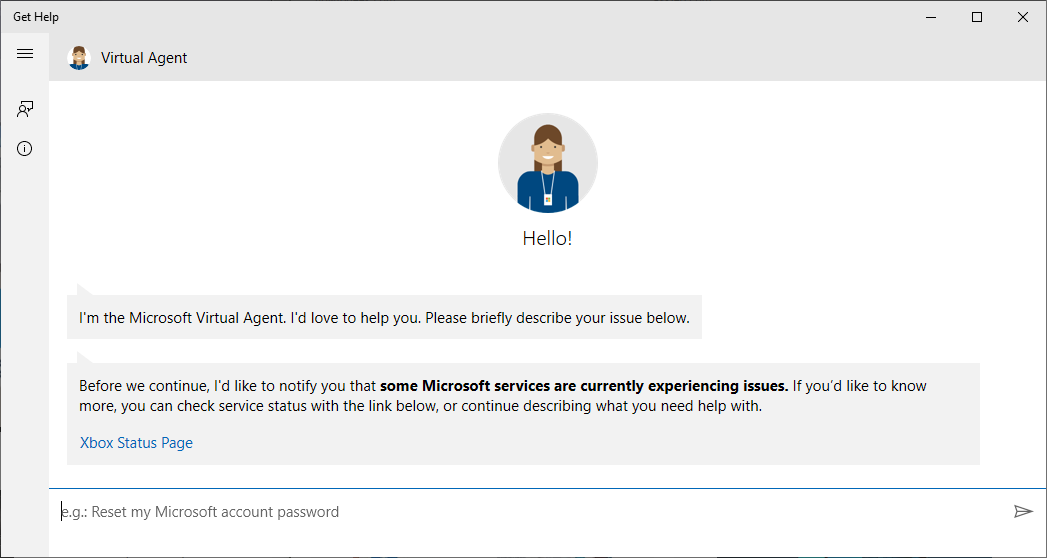 Mainstream support for Windows 7, which included new features and warranty claims, ended on January 13, 2015. Extended support, which covered bug fixes and security updates, continued until January 14, 2020. Since the end of extended support, Windows 7 no longer receives any kind of software updates from Microsoft.
Mainstream support for Windows 7, which included new features and warranty claims, ended on January 13, 2015. Extended support, which covered bug fixes and security updates, continued until January 14, 2020. Since the end of extended support, Windows 7 no longer receives any kind of software updates from Microsoft.
Windows 10 marked a significant shift in Microsoft’s support approach, characterized by the introduction of the Windows as a Service model. This model means that the operating system is continually updated. However, even this forward-thinking approach has an endpoint. Mainstream and extended support for Windows 10 will conclude on October 14, 2025.
For businesses that need more time to transition to newer systems or have critical applications dependent on Windows 10, Microsoft offers Extended Security Updates (ESUs). These updates are available on a paid subscription basis and will continue for up to three years post-2025. However, these updates do not come cheap. The price for the first year is $61 per device, increasing to $122 in the second year and doubling again to $244 in the third year, totaling $427 for three years of additional updates.
Available Editions
Microsoft has always been offering multiple editions of its desktop operating system to target various use cases. With the release of Windows 10, the number of available editions increased significantly as Microsoft started offering special editions for use on specific classes of devices.
The table below lists all Windows 7 and Windows 10 editions:
| Windows 7 Editions | Windows 10 Editions |
| Windows 7 Starter | Windows 10 Home |
| Windows 7 Home Basic | Windows 10 Pro |
| Windows 7 Home Premium | Windows 10 Pro for Workstations |
| Windows 7 Professional | Windows 10 S |
| Windows 7 Enterprise | Windows 10 Education |
| Windows 7 Ultimate | Windows 10 Pro Education |
| Windows 10 Enterprise | |
| Windows 10 Enterprise LTSC | |
| Windows 10 IoT | |
| Windows 10 Team |
For some time, Microsoft was also offering Windows 10 Mobile, Windows 10 Mobile Enterprise, and Windows 10 IoT Mobile, but these editions were discontinued with the release of Windows 10 version 1803. The same goes for Windows 10X, which was canceled in May 2021.
Most regular users of Windows 7 Home Basic and Premium were expected to upgrade to Windows 10 Home, which was designed for use in PCs and laptops and included all features directed at regular consumers. Users of Windows 7 Professional and Windows 7 Ultimate were advised to choose between Windows 10 Pro and Windows 10 Pro for Workstations depending on whether they needed support for certain workstation-grade hardware, such as Intel Xeon or AMD Opteron processors.
Performance
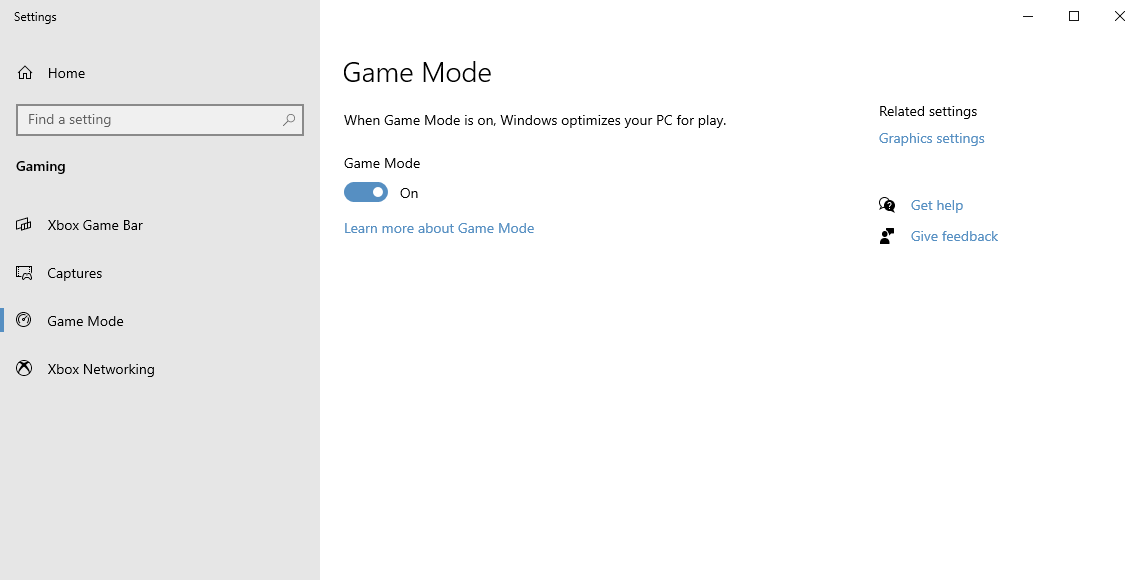
Windows 7 and Windows 10 have completely identical hardware requirements:
- CPU: 1 gigahertz (GHz) or faster 32-bit (x86) or 64-bit (x64) processor
- RAM: 1 gigabyte (GB) RAM (32-bit) or 2 GB RAM (64-bit)
- HDD: 16 GB available hard disk space (32-bit) or 20 GB (64-bit)
- GPU: DirectX 9 graphics device with WDDM 1.0 or higher driver
Despite the identical hardware requirements, Windows 10 users can expect better performance in most real-life situations, including:
- Booting: Windows 10 includes a feature called Fast Startup, whose purpose is to reduce the time it takes the computer to boot up from being fully shut down by saving the operating system state to a hibernation file.
- Sleep and wake up: ITworld tested the sleep/wake up performance of Windows 10 versus 7 and discovered that the newer operating system wakes up an impressive seven seconds faster, which is an impressive difference, especially for laptop users.
- Application performance: Microsoft has optimized Windows 10 for both application and gaming performance. Users can activate Game Mode to temporarily disable performance-draining processes when playing graphics-intensive games or using demanding applications, such as Adobe Photoshop or Premiere.
- Resource management: Windows 10 has improved resource management capabilities compared to Windows 7. This means that Windows 10 can better allocate resources like CPU, RAM, and disk usage to the applications that need them most, resulting in smoother and more responsive performance, especially when running multiple applications at once.
Overall, Windows 10 can outperform Windows 7 on modern hardware, so anyone who meets or exceeds the minimum specifications shouldn’t be afraid to make the switch.
Design
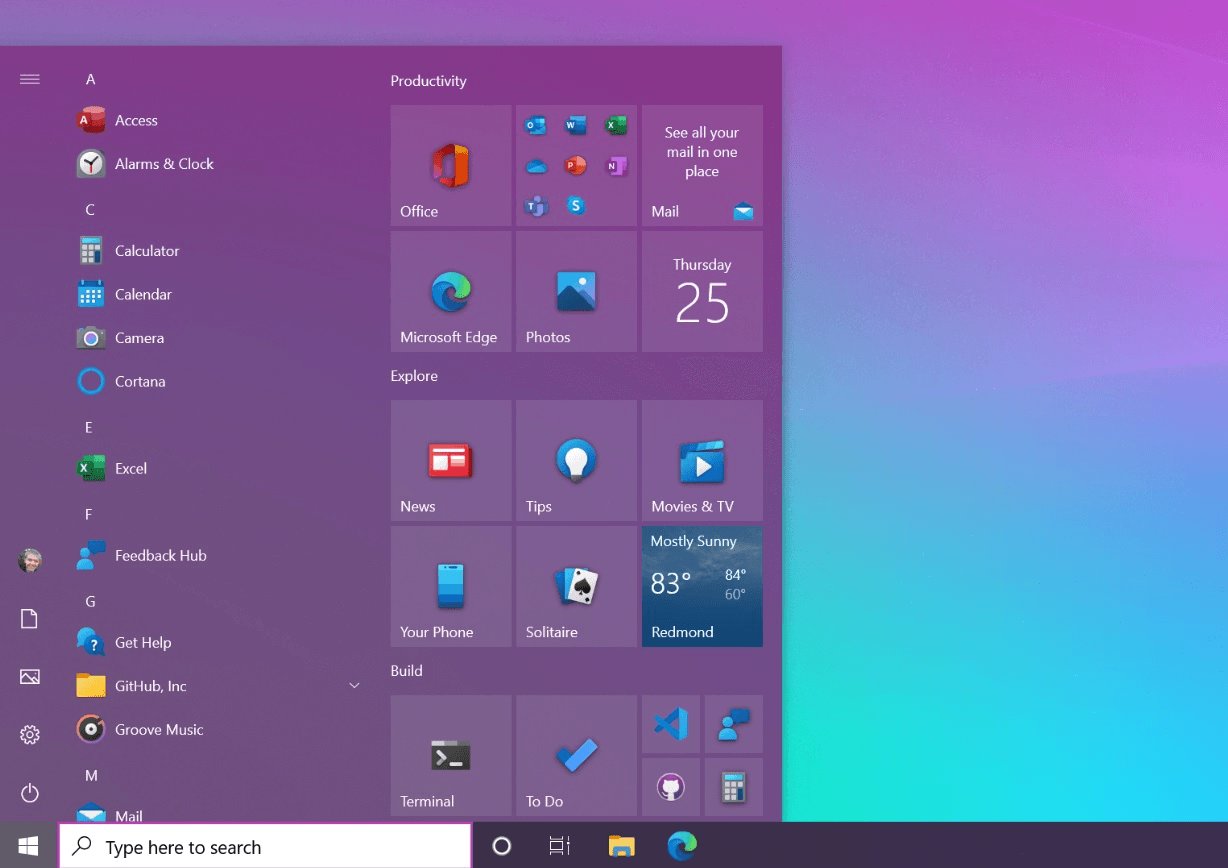
The design of Windows 10 has more in common with Windows 7 than it does with Windows 8. Gone is the hated full-screen Metro user interface, with large app tiles and bold colors. Instead, Microsoft went back to the familiar Taskbar and modified it in many important ways.
The Start Menu is now divided into two distinct areas, with recently added applications occupying the left side and Windows 8-like app tiles on the right. The app tiles can show various useful information, such as the current weather or the latest news, and users can customize them according to their preferences or even remove them completely.
There’s now an entire notification area, called the Action Center, which provides convenient access to all system and application notifications, as well as commonly used options, such as Airplane Mode or network settings.
The design language used throughout Windows 10 is called Fluent Design, and it is characterized by the use of translucency, depth, and motion to create a more dynamic and engaging user interface. The use of translucency, in particular, allows for the creation of layered interfaces that provide a sense of hierarchy and context.
Windows 10 can be personalized with a wide variety of themes from the Microsoft Store (more about it later). The available themes bundle desktop background pictures, window colors, and sounds into a single package, allowing you to completely change the look of your system with a single click. The default theme is available in a regular and dark version, and you can switch between them from Settings > Personalization > Colors.
Features
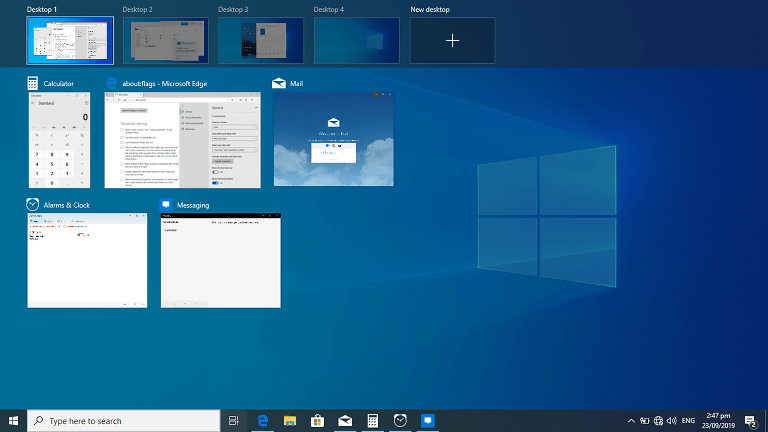
Just like every new version of the Windows operating system, Windows 10 introduced a whole host of new features aimed at regular and power users alike. Here are some features all users who are considering upgrading from Windows 7 should know about:
- Microsoft Store: The Microsoft Store is a centralized marketplace for Windows apps, games, movies, TV shows, and other digital content. It provides a convenient way to discover, download, and manage apps, as well as access to exclusive content and special offers.
- Cortana: Microsoft’s voice-controlled digital assistant helps you save time and focus attention by allowing you to open applications, search files, set reminders, manage your calendar, and much more with your voice.
- Improved multitasking: Multitasking has been significantly improved in Windows 10, and users are now able to create multiple virtual desktops and seamlessly switch between them directly from the Taskbar or using keyboard shortcuts. Microsoft also improved its Snap View feature to make it easier for users to organize multiple windows on the screen.
- Snip & Sketch: Intended as a replacement for Microsoft’s Snipping Tool, Snip & Sketch is a handy screenshot utility that lets you take a screenshot of anything on your screen with a press of the Win + Shift + S shortcut. You can capture a specific area, a single application, or the entire screen, and do basic editing.
- Microsoft Edge: The new web browser in Windows 10 uses the same engine as Google Chrome, which gives it excellent compatibility with modern websites and web standards. Its performance far exceeds the performance of Internet Explorer, the default web browser in Windows 7.
- Your Phone app: With this app, Windows users can make and receive calls, manage notifications, and access their smartphone pictures right on their PC. The app works with all Android devices running Android 7.0 or later, and it’s available for free from the Microsoft Store.
- DirectX 12: Thanks to the latest version of DirectX, gamers can enjoy realistic visuals and improved gaming performance. The list of games that support DirectX 12 has grown considerably since the release of Windows 10, and it includes titles such as Battlefield 1, Ashes of the Singularity, Civilization VI, Cyberpunk 2077, FIFA 20, Forza Horizon 4, Hitman, and Star Wars Battlefront II.
- Game Mode: This optimizes your system’s gaming performance by reallocating system resources towards the game and minimizing background operations. It aims to provide a more consistent gaming experience.
- Windows Ink: Lets you interact with the operating system in a more natural and intuitive way using a digital pen. With Windows Ink, you can write, draw, and annotate directly on the screen, making it easier to take notes, create sketches, or mark up documents.
- Task View: By pressing the Win + Tab keyboard shortcut or clicking the Task View icon on the taskbar, users can see thumbnails of all open applications and windows at a glance. Task View also facilitates the creation and management of multiple virtual desktops.
- Virtual Desktops: The Virtual Desktops feature in Windows 10 allows users to create and manage multiple desktop environments on a single physical display. This feature is useful for organizing workspace and managing multiple tasks without the need for additional monitors.
- Focus Assist: Formerly known as Quiet Hours, Focus Assist helps you get more done by blocking notifications, sounds, and alerts to create distraction-free work times. It’s highly customizable, allowing users to set automatic rules based on time of day or activities.
As you can see, the list of new features introduced in Windows 10 is quite extensive and covers a wide range of use cases, from productivity and multitasking to gaming and entertainment.
Security
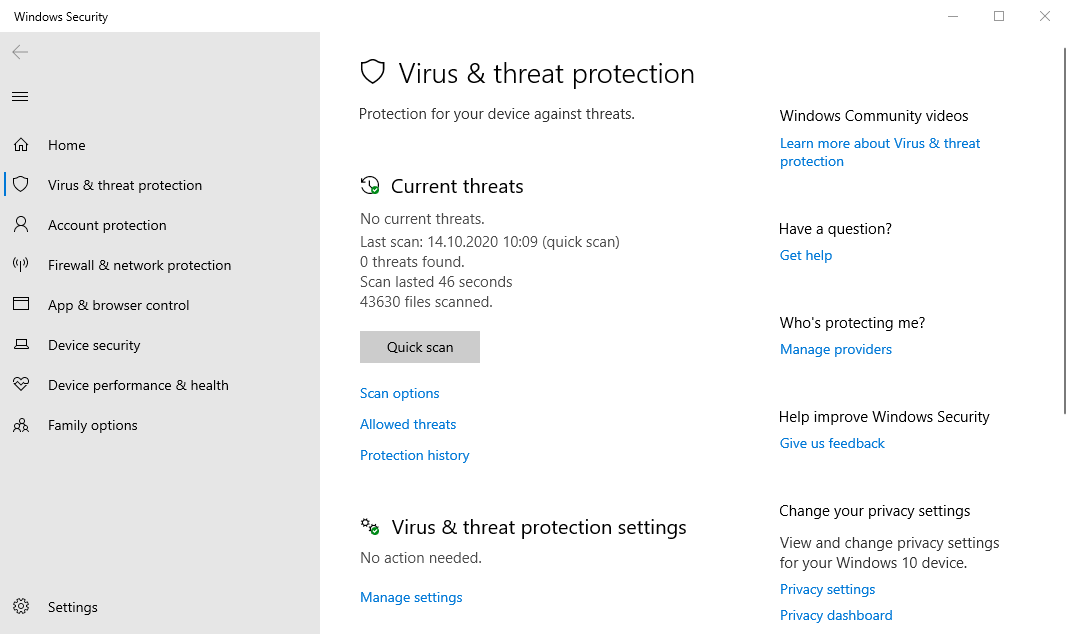
The obvious benefit of using Windows 10 over Windows 7 is the availability of security updates, but there’s a lot more the newest version of Microsoft’s operating system has to offer when it comes to defending its users against cyber threats.
Included in Windows 10 is the latest version of Microsoft Defender Antivirus, which offers best-in-class protection against software threats like viruses, malware, and spyware across email, apps, the cloud, and the web. This state-of-the-art antivirus is completely free and designed to run quietly in the background while consuming as little resources as possible.
You can access Microsoft Defender from Windows Security, which is a central hub that provides a comprehensive overview of your device’s security status, including virus and threat protection, firewall and network protection, app and browser control, device security, and more.
Windows Security is also where you can set up Windows Hello to log in to the operating system facial recognition or fingerprint reading. If those login methods aren’t supported by your device, then you can also choose to enter a PIN instead of your password.
Also worth mentioning are Advanced Threat Protection (ATP) and enterprise security features included in Windows 10 Enterprise. With them, organizations can significantly enhance their network and data security against sophisticated cyber threats with the help of deep analytics and machine learning to identify and respond to unusual behavior and potential breaches before they cause harm.
Privacy
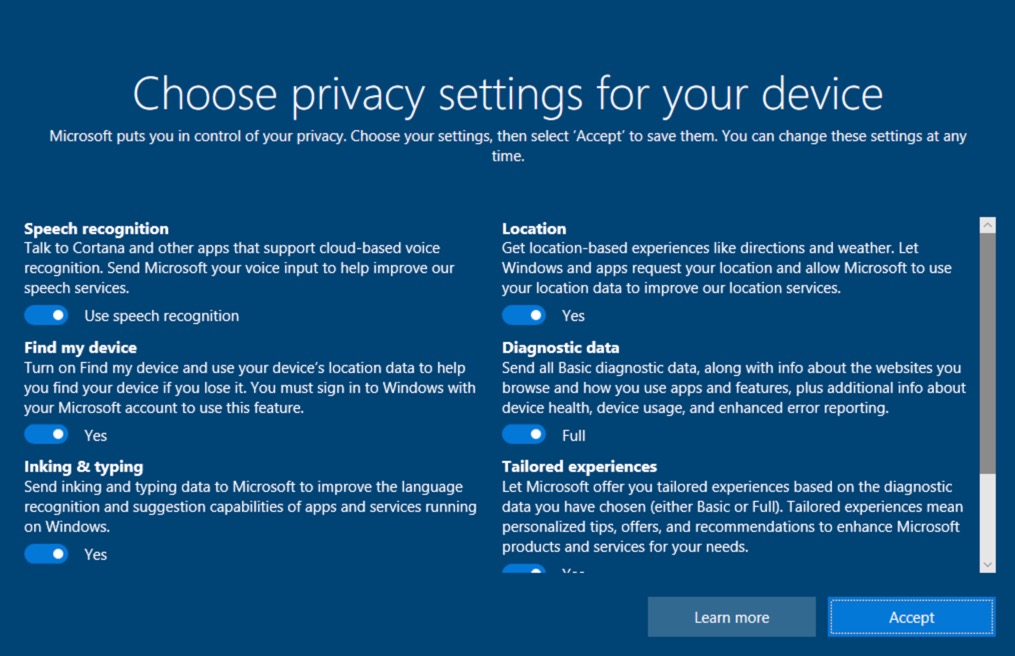
Windows 10 introduced a number of new data collection processes, which have been a topic of concern for many users. The operating system collects data such as speech recognition, location, diagnostic data, inking and typing, and tailored experiences. This data is used to improve the language recognition and suggestion capabilities of apps and services, provide location-based experiences like directions and weather, and offer tailored experiences based on the diagnostic data.
However, users can turn off these data collection processes if they are concerned about their privacy. Microsoft provides various settings in the Windows 10 operating system that allow users to control the data they share. Users can access these settings by going to the Privacy section in the Settings app.
There are also third-party tools available that can turn off these data collection processes in one step, making Windows 10 more privacy-friendly and less bloated. One such tool is Debloat Windows 10, which allows users to remove unnecessary apps and features and disable data collection processes.
Software Compatibility
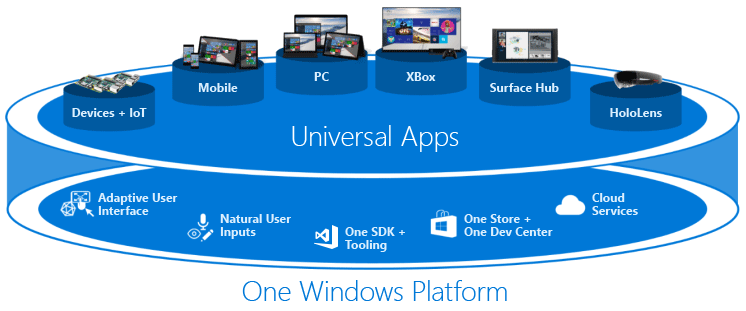
As compelling as the above-described features of Windows 10 are, they pale in comparison with the simple fact that increasingly many applications and games are not compatible with Windows 7.
If you depend on a specific piece of software that no longer works on Windows 7, your only option is to update. For example, there’s no way how to install the current version of Microsoft’s productivity suite, Office 2019, on a computer with Windows 7. Likewise, games like Forza Horizon 4 only run on machines with a recent version of Windows 10.
Above all else, you need Windows 10 to install modern Universal Windows Platform (UWP) apps from the Microsoft Store. Such apps are designed with security in mind, and they support both the mouse and keyboard as well as touch input.
That being said, it’s important to note that some older software and hardware may not be compatible with Windows 10. While incompatible apps can sometimes be run in Windows 10 using various compatibility settings, which allow you to emulate the system environment of earlier Windows versions, this approach is not always successful with hardware drivers. Therefore, you should check beforehand if all the software you rely on is compatible with Windows 10.
How to Switch from Windows 7 to 10
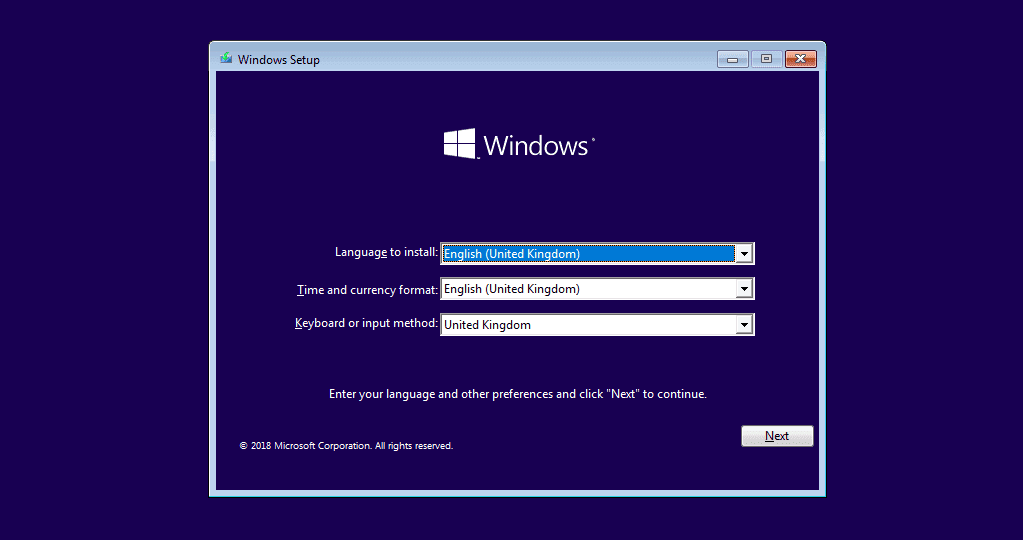
The good news is that switching from Windows 7 to 10 is not nearly as difficult as it may seem. Here’s what you need:
- Computer running Windows 7
- Windows 10 media creation tool
- (Optional) USB flash drive
You also need to meet the minimal hardware requirements for Windows 10 (listed earlier in this article). Once you’ve checked all the boxes, you can follow these steps:
Step 0. Back Up Your Data
While the upgrade process is designed to preserve your files and settings, it’s always a good idea to back up your data. You can copy important user files to an external storage device, or you can create a full byte-to-byte backup of your entire drive using a tool like Disk Drill.
Step 1. Download and run the Windows 10 media creation tool
First, download the Windows 10 media creation tool from Microsoft’s website. Open the downloaded file as an administrator and accept the license terms.
Step 2. Choose the “Upgrade this PC now” option
On the next page, choose the “Upgrade this PC now” option and wait for the Windows 10 media creation tool to download a copy of Windows 10 to your computer.
Step 3. Install Windows 10
The Windows 10 media creation tool will walk you through how to set up Windows 10 on your computer and let you choose whether you would like to Keep personal files and apps, or Keep personal files only, or choose to keep Nothing during the upgrade. When you’ve made your decision, click Install and don’t turn off your computer until the installation has finished.
To install Windows 10 on a different computer, simply select “Create installation media (USB flash drive, DVD, or ISO file) for another PC” instead of “Upgrade this PC now.” Then, follow the instructions provided by the Windows 10 media creation tool to complete the installation.
Conclusion
Windows 10 offers a number of significant improvements over Windows 7, including better performance, enhanced security features, and a more modern and user-friendly design. Above all else, the newer version of Microsoft’s operating system still receives updates, which are essential for keeping your computer safe. That’s why we recommend all Windows 7 users to upgrade to Windows 10 as soon as possible. The process is relatively simple and straightforward, and the benefits of the newer operating system are well worth the effort.