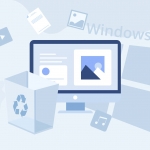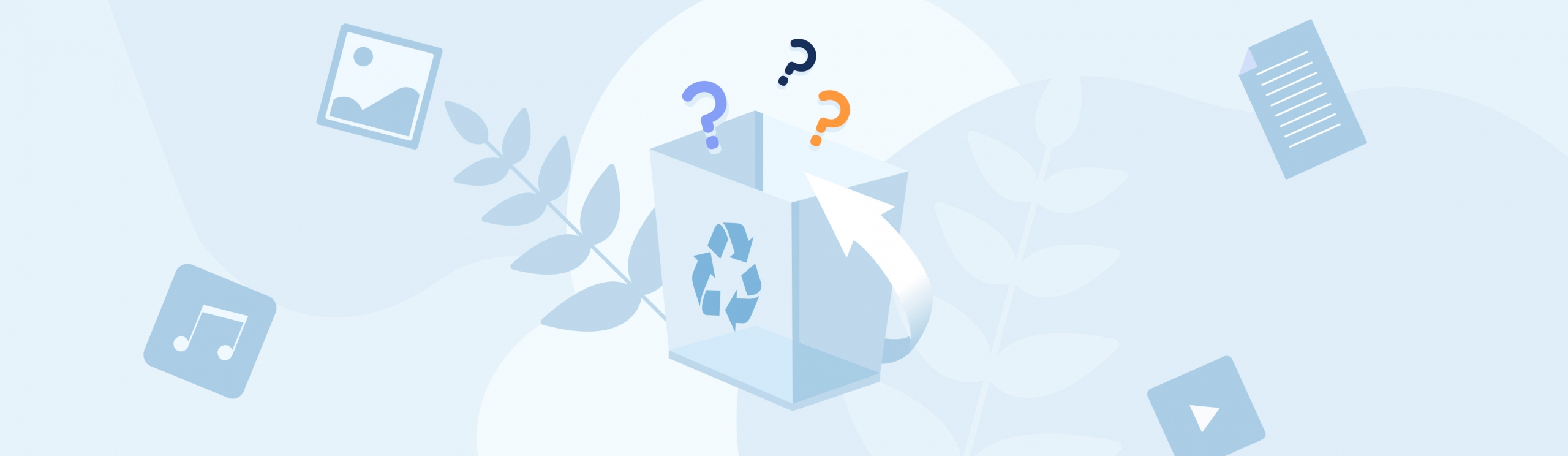Reading Time: 5 minutesLosing data on your Windows computer is always a headache. Whatever the cause may be, the recovery process is always tedious and outdrawn. If this has happened to you, you’ve come to the right place as we will familiarize you with the most common data loss causes and show you how to recover deleted files in Windows out there.
How Is Data Lost and What are the Main Types of Data Loss?
Data loss is a type of incident where valuable and sensitive information on a computer is compromised due to various reasons, such as theft, malware, power failure, etc. Data loss is also known as data leakage and occurs when specific data elements can’t be reached by the data owner who’s using the application.
Unlike data unavailability, which is temporary may be a result of a network outage for example data loss can be permanent. Data loss is also different from its popular cousin data breach, a type of incident where data is stolen or falls into the wrong hands.
There are numerous types of data loss, such as:
- ✂️ Intentional action–This data loss type is self-explanatory, as it consists of all actions that remove a specific file or program from your computer.
- 🛑 Unintentional action–Unintentional data loss is a type of data loss where you accidentally delete a file or a program, misplace storage media, make an administrative error, or corrupt a specific file.
- 🔌 Failure–There are various types of failures related to data loss, such as power failure (e.g., data not being saved to permanent memory), hardware failure where the hard disk’s head crashes and corrupts data, software failure where data is deleted due to a bug, crash, freeze, etc.
- 🌪️ Disaster–Although thankfully not often, data can also be lost due to disasters such as earthquakes, floods, tornadoes, and so on.
- 👮 Crime–At least, data can be lost due to crime, such as theft, hacking, sabotage, and similar malicious actions.
Common Data Loss Causes on Windows
To help you get familiarized with data loss, we’ve selected the top 7 data loss causes on Windows computers, including:
- User mistakes–One of the most common causes for data loss is simple human error. We all make mistakes, and deleting important files by accident is nothing unusual. Whether you’ve deleted some of your data by misclicking or not knowing it’s located in a specific folder you moved to the recycle bin, don’t worry–there are data loss solutions for this mishap.
- Updates–Windows updates can sometimes cause some of your data to be deleted. If you don’t have the automatic update feature disabled on your Windows operating system, you risk losing your files to the annoying restarts and updates.
- Formatting–Sometimes people format their drives not knowing they have important data stored on them. In such cases, data can be hard to retrieve, but data recovery programs, such as Disk Drill, for example, can be of help and solve this issue for you.
- Hardware corruption–A not so rare cause for data loss is also hardware corruption (e.g., hard disk failure, motherboard failure, and so on). You can’t do much to prevent these situations except take care of the health of your computer or perhaps create a backup.
- Improper usage of hardware–Hardware mishandling is a common thing that causes people to lose their data. Whether they’re overloading their hard drives or not taking care of their computer, losing files due to improper usage is always a headache. Be sure to regularly clean your hardware, change thermal paste, check your hard disk health, etc.
- Viruses–Any victim of a virus attack knows what a headache it is to lose your files due to malware that they’ve unwillingly attracted to their computer. These situations are always tedious as antivirus programs can be hard to work with to restore files, and sometimes the files are lost for good. But things aren’t dire as they might seem because specialized data recovery apps can help you out big time.
- Software corruption–Shutting down your computer without exiting all the programs first is only one of many software corruption cases that can lead to your data being lost for good.
Instructions for Recovering Lost Data with Data Recovery Software
If you’re looking for a way out of a data loss situation, you’re looking at Disk Drill as your go-to recovery option. It’s one of the most popular names in the industry, representing a feature-packed program that’s able to recover various, save your recoveries, scan your disks at lightning speed, and complete many more actions.
With its free version, you’re looking at recovering up to 500 MB worth of files, while the paid version gets you past the limit and gives you other handy options. Above all, Disk Drill is simple to work with and doesn’t require much tinkering to use.
To recover your files with it, all you have to do is:
- Get Disk Drill from the company’s official website and be sure to install it on a different drive to avoid overwriting (e.g., install it on a USB or an external drive).
- Launch Disk Drill and choose the drive you want to scan.
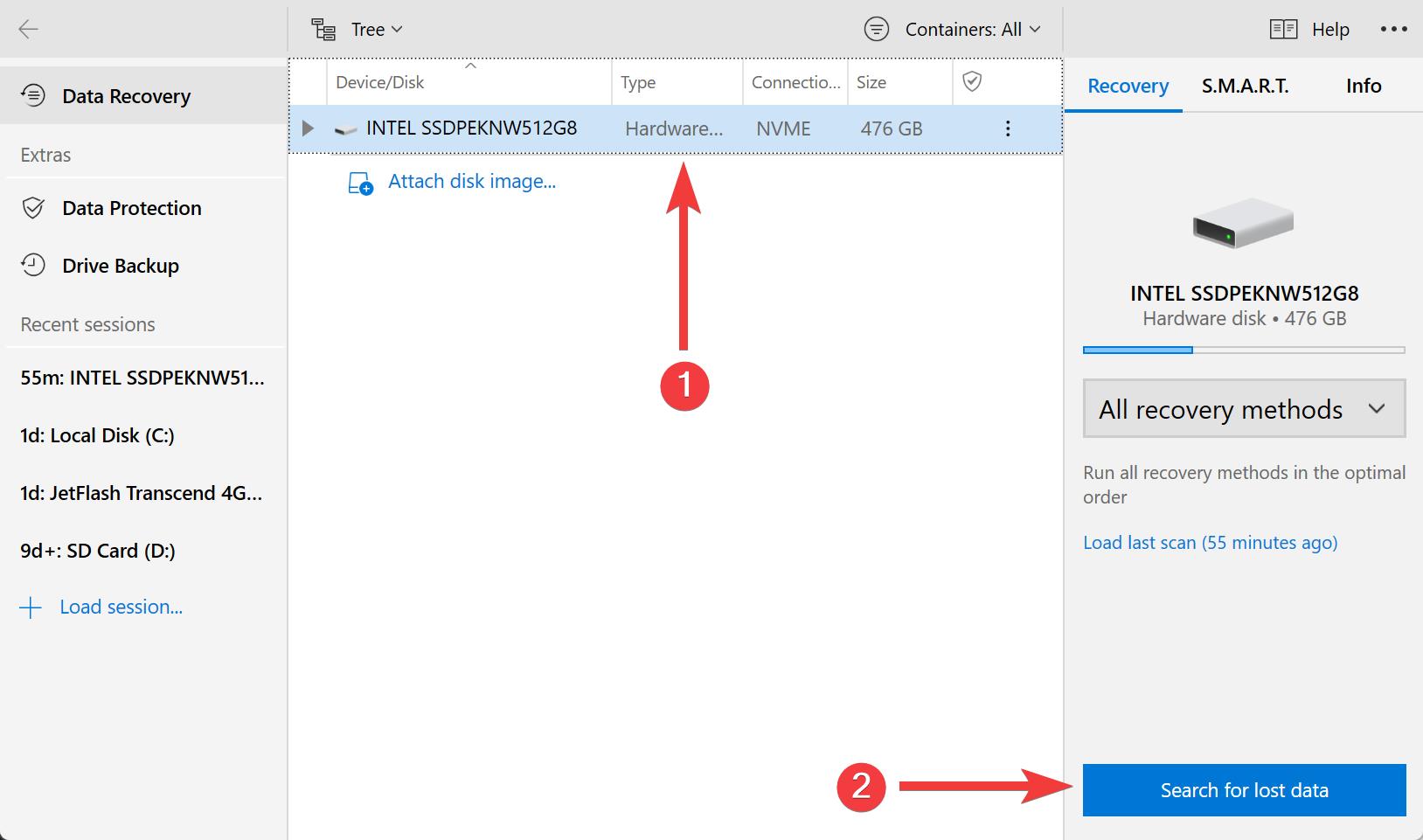
- Preview the files you want to save (the previewable ones can be recovered).
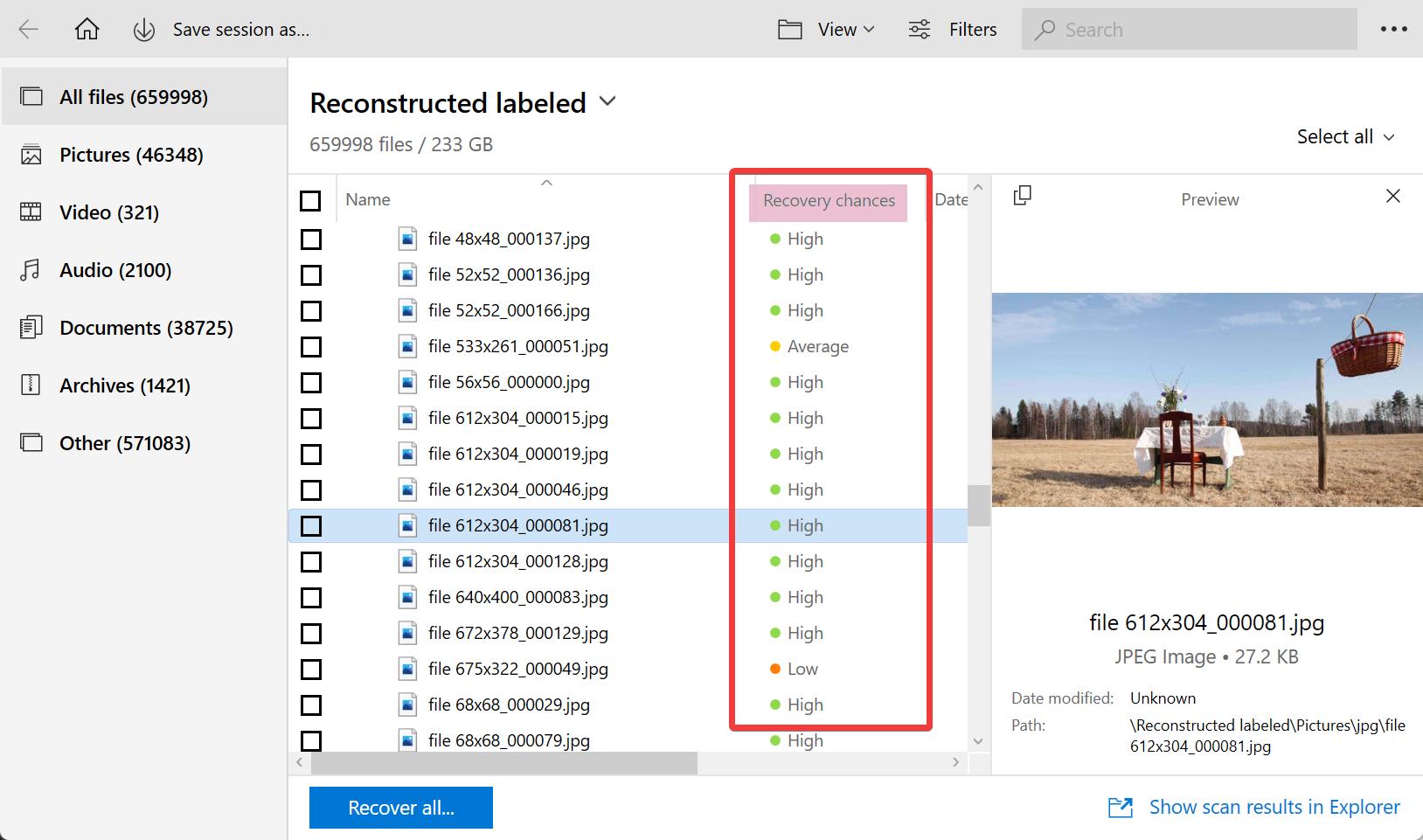
Pro tip: Disk Drill will also display the chances you have to recover the lost data. The estimated chances are there to help you make the correct decision on which files you want to recover exactly.
- Click on the ‘Recover’ button and select where you want to store your recovered files (save them on a different volume to avoid overwriting).
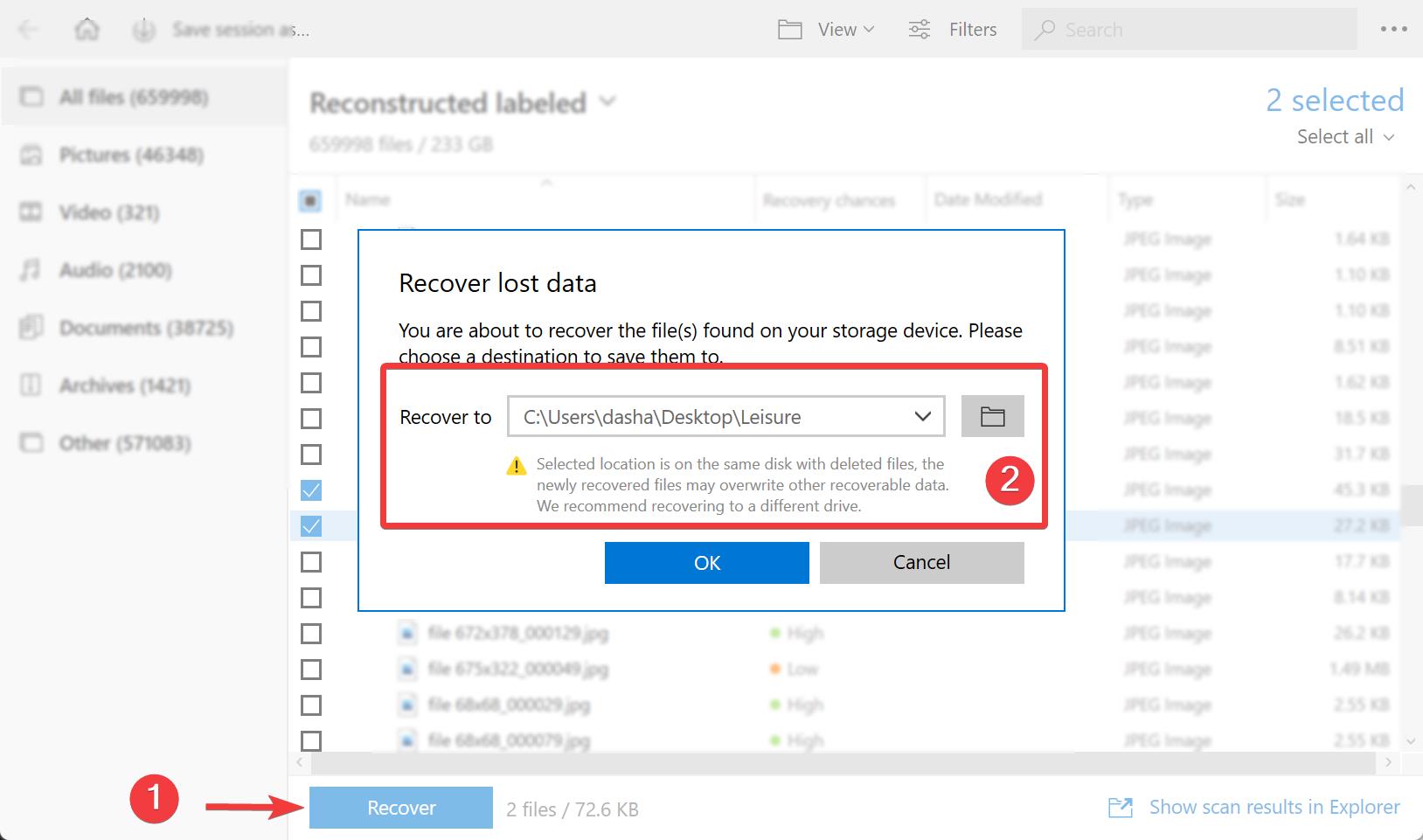
And that’s pretty much it! Once you follow these steps, the program will save your files and you’ll be good to go. I’ve used it in a couple of situations and so far it’s worked even better than expected as it found more files than I hoped it would find and recovered them in a snap.
How to Prevent Data Loss on a Windows Computer
Although there is no definite way of preventing data loss on Windows computers, there are many things you can do to minimize your chances of losing any important files, such as:
- Keeping your computer dust-free by cleaning it regularly.
- Taking apart your computer when it gets too hot and adding some thermal paste.
- Create a backup of your important files to multiple locations.
- Keep your anti-virus programs up to date.
- Regularly check your hard disk health and make sure you don’t overload it.
- Stay clear of malware programs and avoid fishy sites.
- Store data in different locations.
Conclusion
Data loss is an issue that’s never fun to face. It can take a lot of time off of your hands and it’s usually a headache-inducing problem. Depending on the type of data loss you’ve experienced, you’ll either be unable to recover your files at all, or you can try to use data recovery programs such as Disk Drill to help you out.
Always remember to take measures and lower the risk of data loss again.